Nowadays, all instant messaging clients have incorporated the function of deleting sent messages. LINE is not an exception when it comes to this functionality. If sent something you shouldn't have, then LINE allows you to delete it. Simple press, and hold the sent message, and press unsent. Both sender and recipient will receive a notification that the message has been deleted.
But what if you want to restore these canceled messages on LINE? Is possible? The answer is yes. Depending on the operating system you could do different things. Let's see some of the possible methods available to restore canceled messages.
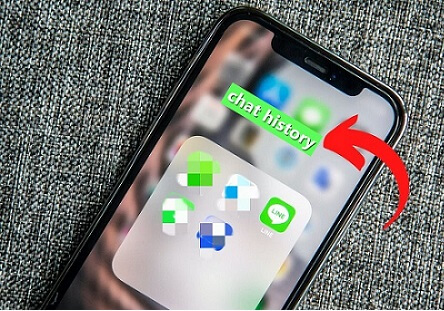
The Difference Between LINE Deleted and Retracted Messages
After you've sent a message, there are two different things you can do. You can either retract a message or delete it. What is the difference in every case?
- Deleted Messages
When you send a message and you decide to delete it, you won't be able to recover it. Also, it won't be available on your device, but it will be available on the device of the other person.
- Retracted Messages
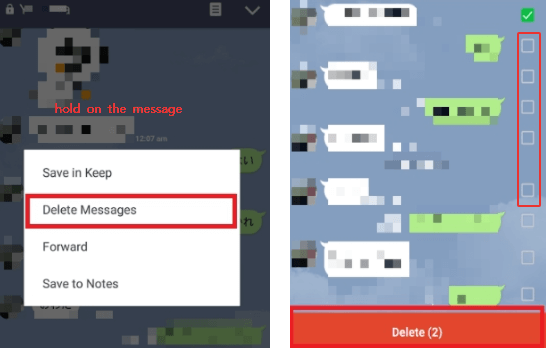
When you unsend a message, it's removed from all the devices that received it. It doesn't matter if the message was read, it will be retracted. There will be a notification to all participants.
You can retract a message during a period no longer than 24 hours.
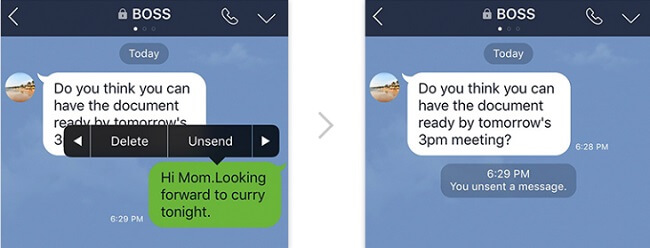
How to Read Again a Canceled Message?
Depending on what platform you are using LINE, you could do different things.
Solution for Android Users
If you are using Android, it is possible to read again a canceled message. Today we want to present two applications to do this.
1Use of "Nozomi" App
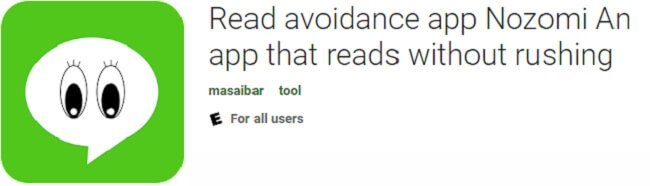
The first application that you can use to check your canceled messages is Nozomi. This is an app designed to peep on the messages in your conversations. Since the whole content of a talk is saved, it is possible to check the deleted messages. You can also check the pictures. You need to be aware that Nozomi is only available for Android.
Pros
- You can even see the pictures.
Cons
- Only LINE, Facebook and Twitter can be supported.
2Using the "Message Peeping Tom" App
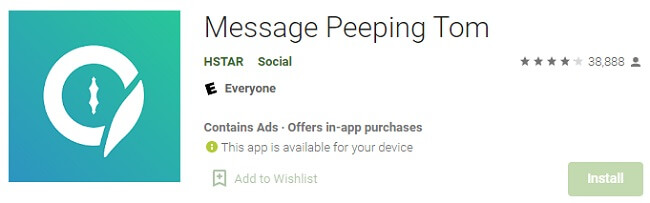
Message Peeping Tom is a similar app that you can use to get similar results. It is also intended to be an app to check messages. It works as Nozomi. It is getting more popular every day because of a better user interface. Also, it does not have ads and supports more messaging apps.
Pros
- It also supports 5 SNS apps other than LINE.
Cons
- It can't see the photos.
Solution for iOS Users
So far, we have seen that it is so easy to check deleted messages on LINE for Android. But what happens to iOS users? The only way to do this is to keep iOS notifications for LINE turned on. So, if the chat gets canceled, you can still read the messages in the notification on the lock screen
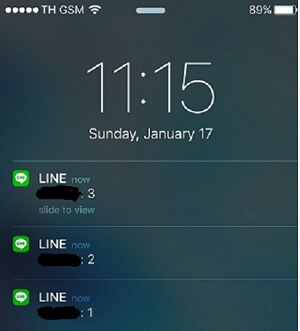
Another would be to read from a backup. Messages can be canceled up to 24 hours after being sent. So, if you backed before the cancellation, you can read those messages.
What Kind of Data Cannot be Canceled on LINE?
- A. Depending on LINE Version
Not everything can be canceled in LINE. Some chats can be canceled, but other ones cannot if LINE version is 7.12.1 or older.
- B. After a Certain Time has Passed
As we have said before, you can cancel up to 24 hours after the message has been sent. So if more than 24 hours have passed, messages cannot be canceled.
A Free Tool to Backup LINE Data
Nowadays, we are more connected than ever. We are exchanging information daily with the rest of the world. We can talk with people that are far from us, we can communicate with clients. We can do business without having to sit face to face anymore.
But all this also puts us at risk of losing precious information if something happens to our devices. We could lose everything if our phone is broken or we lose it. To avoid this, it is important to have a proper backup routine and be strict with it. When it comes to your information, you must do everything to keep your data safe.
For doing backups of your LINE conversations, you can use a powerful application. This software is called iTransor for LINE.
Main Features about iTransor for LINE
- Free for unlimited LINE data backups.
- Make selective backups choosing only what you want to save.
- Transfer and restore LINE data between different OS systems.
- Export LINE chat history without loss.
Using iTransor for LINE to backup your LINE information is very easy to do. We will guide you know along the steps needed for this.
Step 1.First, you need to download iTransor for LINE and connect your iphone to the computer.
Step 2.When the application detects the cellphone, click on "Back up LINE from Android and iOS Device". At that point, you can click "Start".
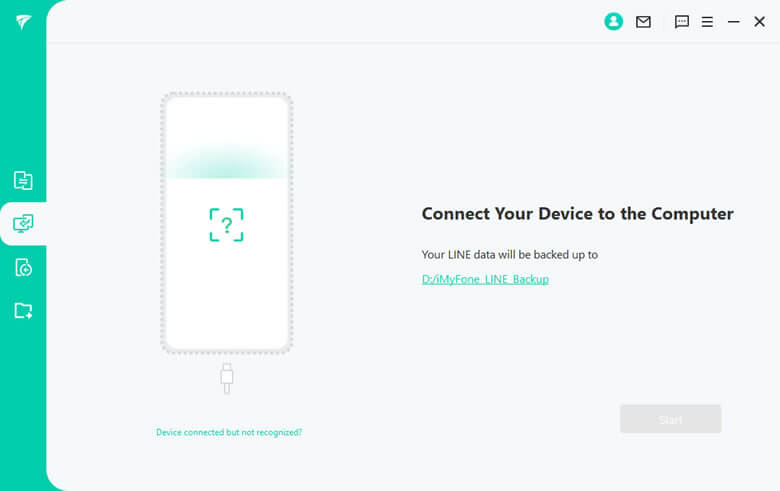
Step 3.You need to wait a moment and the backup process will automatically continue.
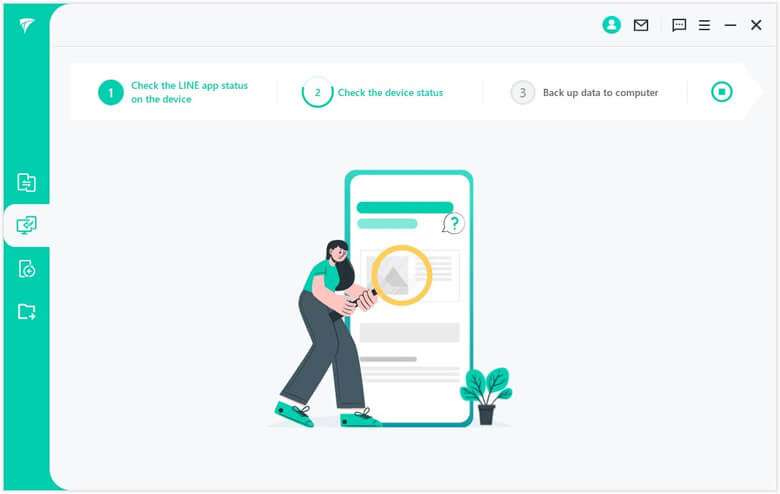
Step 4.When the backup is completed, you can click on "Read the backup data" to preview the contents of the backup.
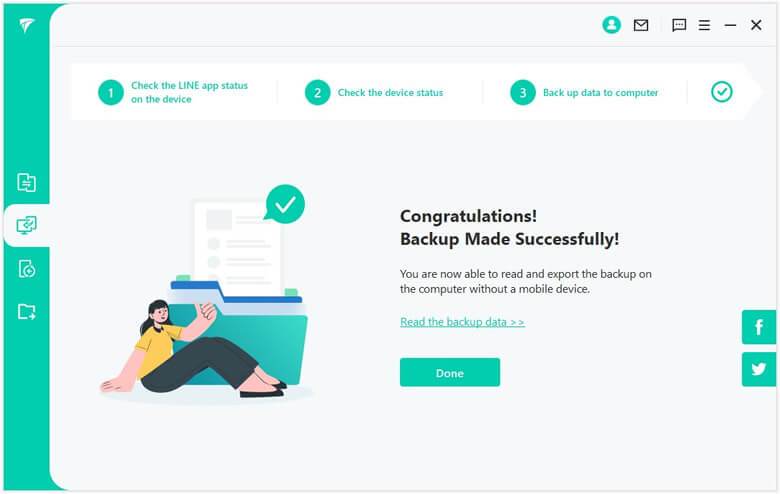
When the operation is complete, you can restore the backup to your computer. It is free to backup and you can do it as many times as you want. It is a good idea to do backups with regularity to avoid losing valuable information.
Tips
Back up LINE data from Android is different from iOS. You can refer to Free Ways to Backup LINE Chat (iOS, Android, PC solutions).FAQs: About LINE Message
1What to do if I mistakenly deleted the message I wish to withdraw?
If you have a backup, you can then recover your messages. Otherwise, you won't be able to recover it.
2How to cancel multiple LINE messages at once?
You can cancel many messages at once by selecting the ones you need to cancel and selecting cancel. It is important to know that you can only cancel messages only 24 hours after they have been sent.
















 December 6, 2022
December 6, 2022
