What to Do When LINE Cannot be Downloaded?
Category: Transfer LINE

4 mins read
“Is there anyone who is having trouble with LINE being unable to download or update?”
It's no exaggeration to say that LINE app is a daily necessity. If you can't use LINE, you won't be able to contact your friends, which is very inconvenient, so I understand how you feel.
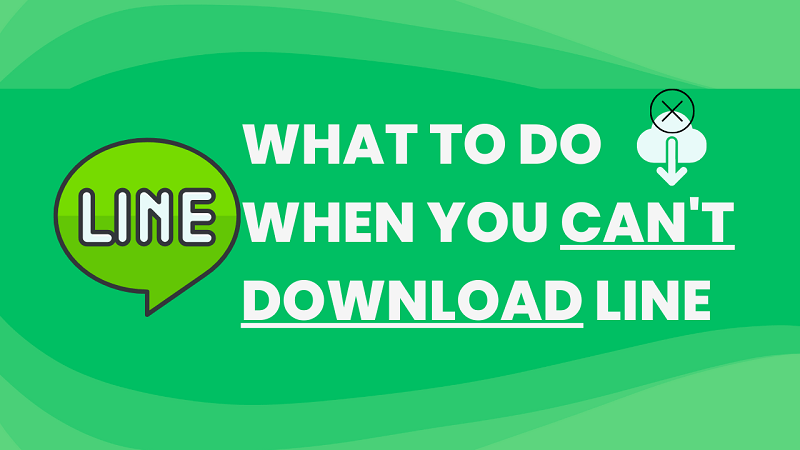
Therefore, in this article, we will explain in detail what to do when you cannot download LINE. If you read this article, you will no longer have to worry about updating your LINE account.
In this article:
- Part 1: Reasons Why LINE Cannot be Downloaded?
- 1.1. Poor Network Connection
- 1.2. Problem with Google Store
- 1.3. Restrict by iPhone Privacy
- 1.4. Not Enough Storage Space on Your Device
- 1.5. Problems with the LINE App
- Part 2: What to Do When LINE Cannot be Downloaded?
- 2.1. Clear Google Store Cache
- 2.2. Download LINE Using the Web (Android Only)
- 2.3. Ensure Enough Free Space on Your Device
- 2.4. Close All Open Apps on Your Device
- 2.5. Update Your Device to the Latest Version
- 2.6. Re-download LINE After a While
- Tips: Powerful LINE Data Backup/Restore and Transfer Software
Part 1: Reasons Why LINE Cannot be Downloaded?
There are five possible reasons why LINE cannot be downloaded:
1 Poor Network Connection
The first thing to consider is the network connection. If you download using mobile communication, which is slow and depends on the internet/Wi-Fi, you may experience a timeout when installing the LINE app, which has a large file size.
2 Problem with Google Store
Problems with Google Store have also been reported. If the download does not finish no matter how long it takes, and in some cases an error message is displayed, we cannot deny the possibility of this problem.
3 Restrict by iPhone Privacy
On iPhone, download the app from the App Store. However, if "Content and Privacy Restrictions" is turned on in the settings, there are restrictions on app installation and you will not be able to download the LINE app.
4 Not Enough Storage Space on Your Device
When installing the LINE app, if a message such as "There is no free storage space" or "Not enough free space" appears and you are unable to download LINE, this is due to a lack of storage space on your smartphone. The bottom line is that your device's storage is full with other data, making it impossible to install new apps.
5 Problems with the LINE App
Even if you download the LINE app, an error message such as "HTTP403" or "403 error" or "Forbidden" may be displayed and the download may fail. In this case, the problem may not be on the smartphone side, but on the LINE side or server side.
Part 2: What to Do When LINE Cannot be Downloaded?
So, let's introduce six solutions to do when you can't download the LINE app.
1 Clear Google Store Cache
Step 1. From Settings, tap Apps & Notifications.
Step 2. Find "Google Play Store" in the list and select "Force Stop" → "OK".
Step 3. Tap "Clear Cache" from "Storage & Cache" to clear the cache.
Step 4. Launch Google Play Store and try downloading the LINE app again.
2 Download LINE Using the Web (Android Only)
If you have an Android phone, instead of just using the Google Play Store, search the official LINE website using web and download from browser.
The browser app "Google chrome" is installed by default.
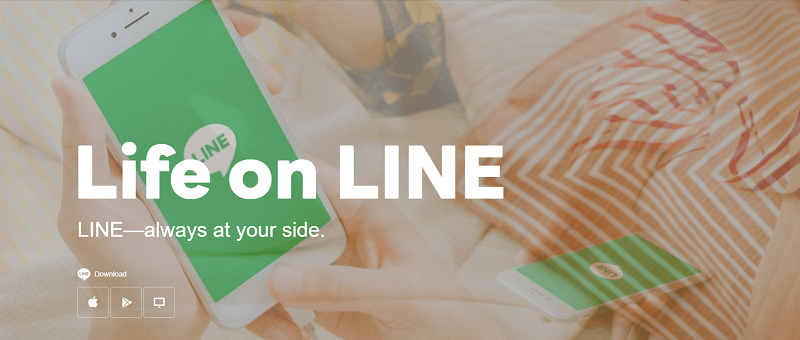
Click here for the LINE official website → https://line.me/ja/
3 Ensure Enough Free Space on Your Device
If you get an error that there is not enough storage space, make sure to free up some space. Storage, which is the data storage area on your smartphone, stores data such as photos, videos, and apps. Therefore, free up storage space by uninstalling unnecessary apps and deleting photos and videos.
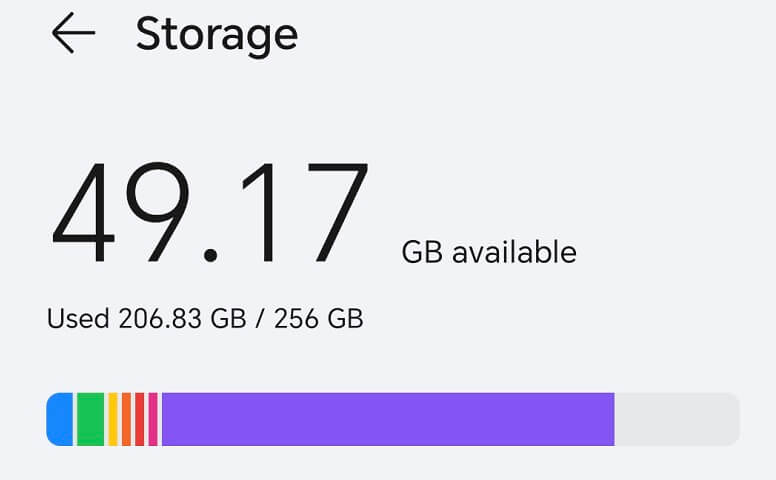
If you really need photos or videos, it's a good idea to save them to your computer or cloud service. If you have data downloaded from video viewing or e-book apps, you can free up space by deleting the content you have finished watching within each app.
4 Close All Open Apps on Your Device
You may not be able to install the LINE app due to insufficient memory on your smartphone. To resolve this issue, you may want to close all apps running in the background.
For iPhone users
Swipe up on the horizontal line at the bottom of the screen to display apps in the background, then swipe up again to close them.
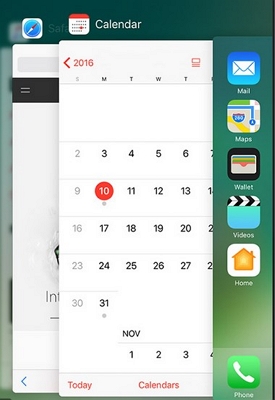
For Android users
Tap the task button at the bottom right of the screen to display background apps and end them with "x".
Once everything is finished, try downloading the LINE app again.
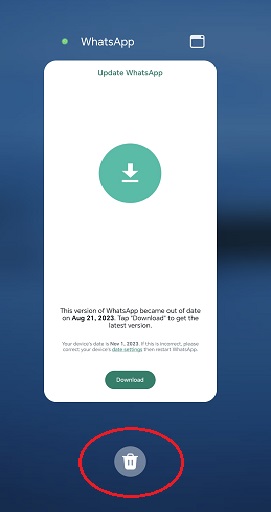
5 Update Your Device to the Latest Version
You may also try updating your device.
Update iOS on iPhone
Step 1. Go to Settings, then General, then tap Software Update.
Step 2. If there is an update available, please update it by clicking "Install now".
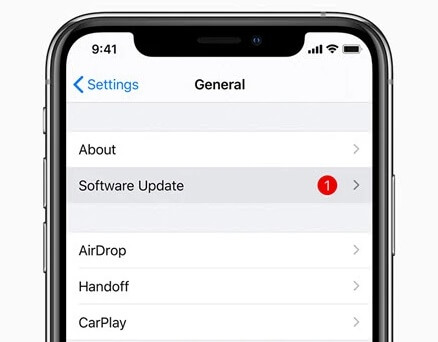
For Android (update distribution may vary depending on the model and carrier)
Step 1. Open Settings on your Android device, swipe down and tap Software Update.
Step 2. On the next screen, tap "Download and Install" to update if necessary.
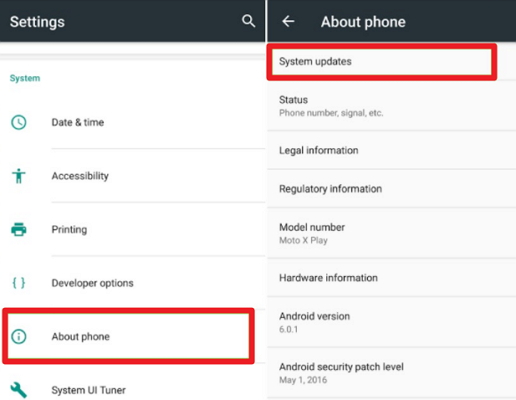
6 Re-download LINE After a While Version
If the cause is a problem on the LINE side or server side, there is no solution that can be taken here. Give it some time and wait for the problem to be resolved.
Tips: Powerful LINE Data Backup/Restore and Transfer Software
If you are unlucky, you may lose all your data if you are not able to download the LINE app. To enjoy a safer LINE life, we recommend regular backups. If you use the more popular "iTransor for LINE" on the market today, you can not only get free and unlimited backups, but also restore directly from iTransor backups to iPhone, transfer LINE chats between Android and iOS, and selectively transfer them to PC. You can even export and save the backup. Saved files can be viewed on all media-enabled devices.
(This article introduces the data transfer function between different OSes.)
Watch the tutorial video on transferring LINE data between different OS using iTransor for LINE!
Step-by-step Instructions for Transferring LINE Talk Between Different OS:
Step 1. After connecting your device to a computer with iTransor for LINE installed via USB, select "Transfer LINE data between Android and iOS devices" and click "Start".
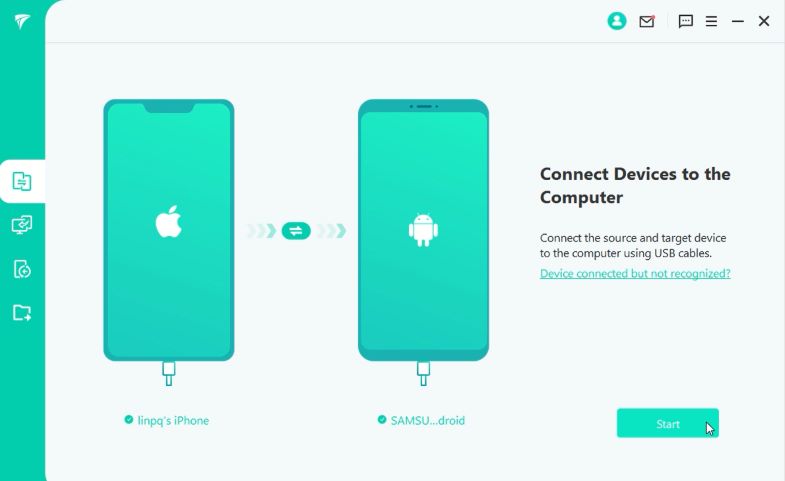
Step 2. Follow the on-screen instructions to back up LINE to Google Drive, then automatically download the older version of LINE.
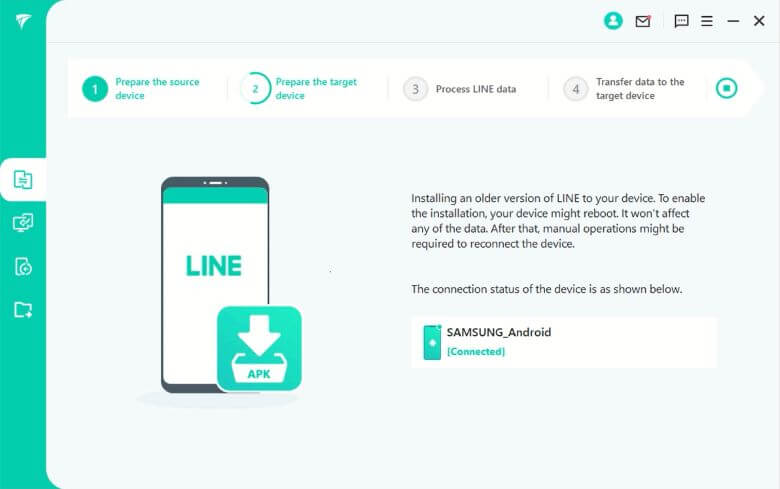
Step 3. Tap "Restore My Data" to do a full backup on your Android device, then the backup will start automatically.
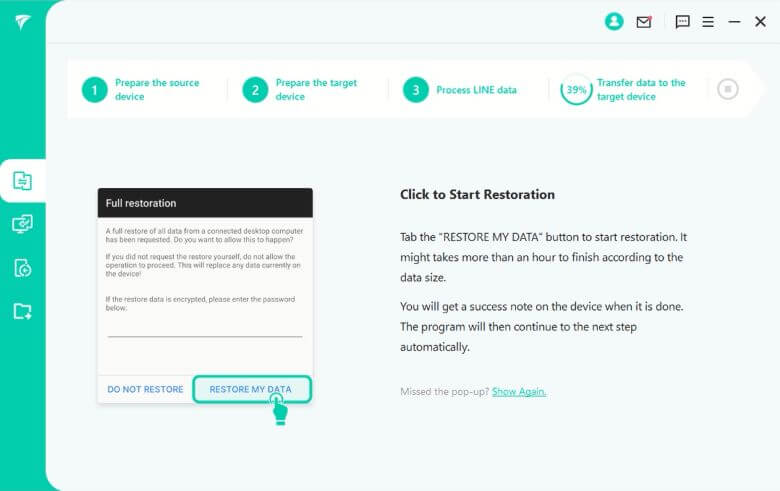
Step 4. Log in with the same LINE account at the destination, then just wait.
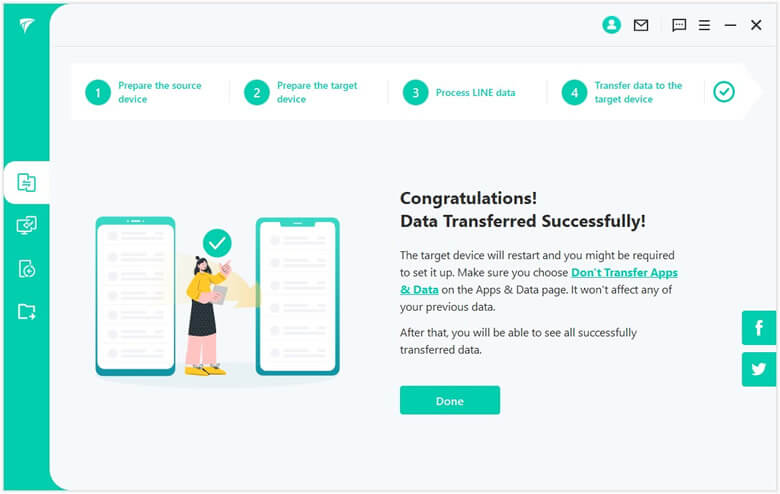
This way, you can easily transfer your LINE chat history between different OSs.
Summary
Above, we have explained what to do when you cannot download LINE. If you can no longer use LINE, which can be considered a daily necessity, on Android etc., it will be a real problem. Also, if the line is waiting and doesn't move, it can be frustrating. In such a case, use "iTransor for LINE", a tool that allows you to easily transfer files on LINE to different iOS devices with just one click. Not only can you handle your LINE data smartly, but you can also save time. It's easy to use, so try it now!




















