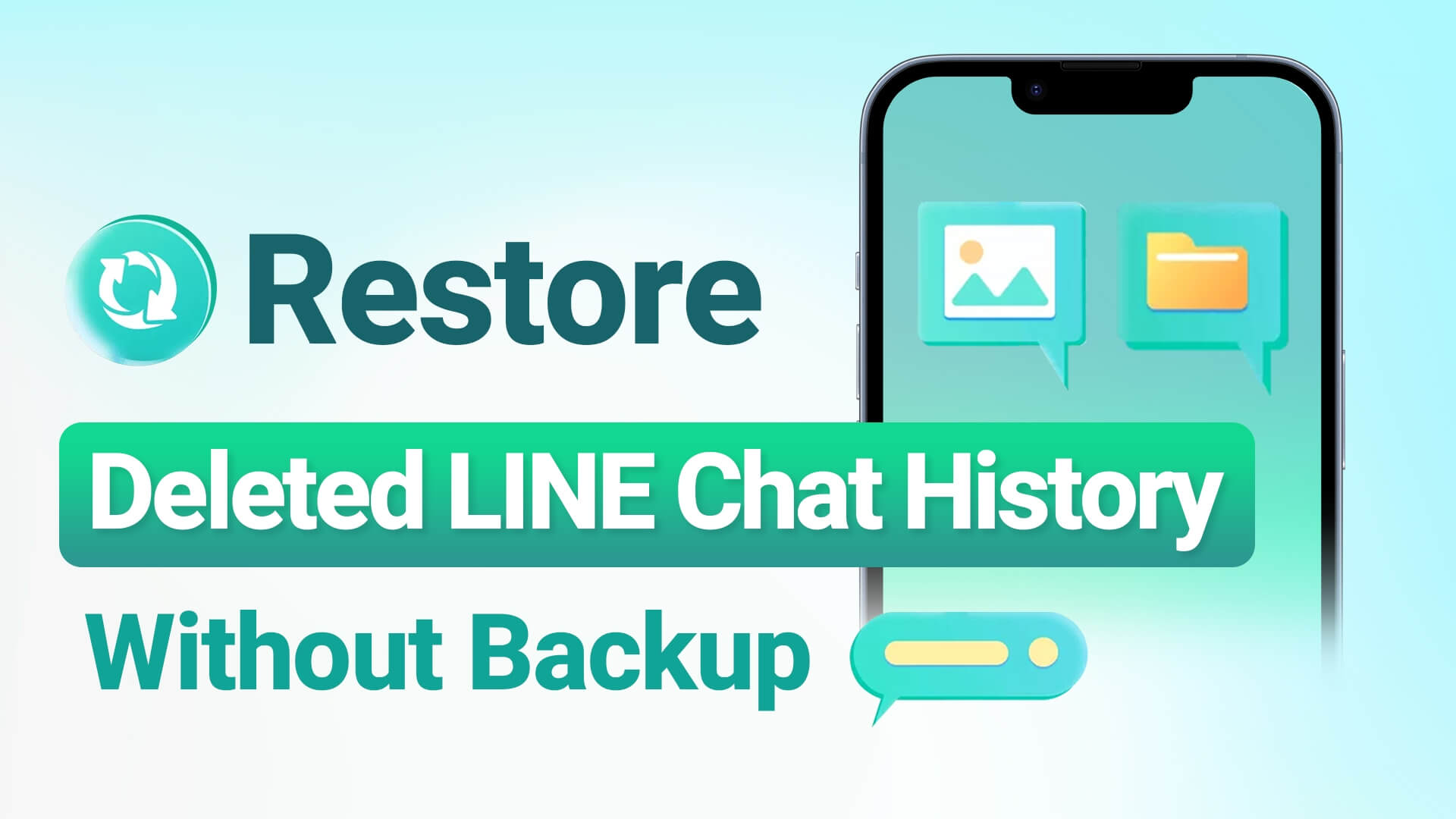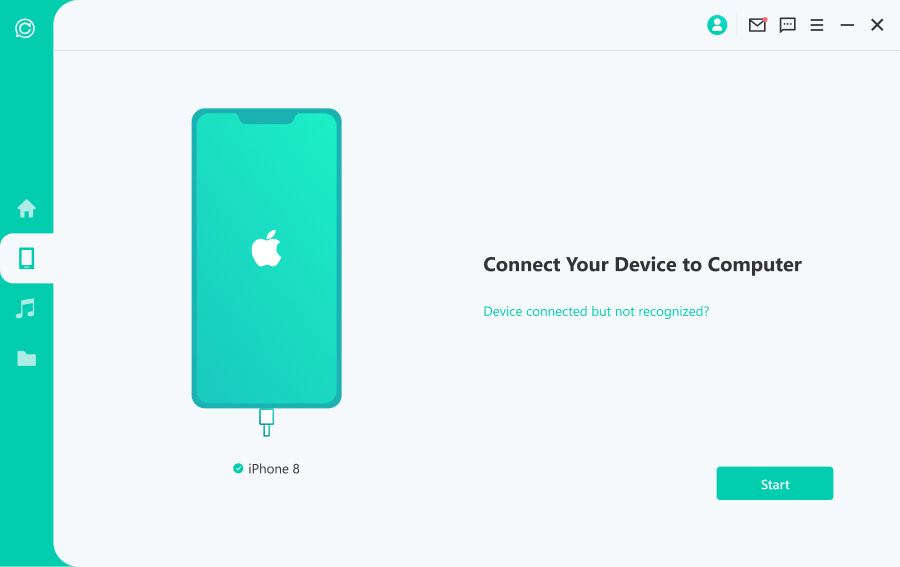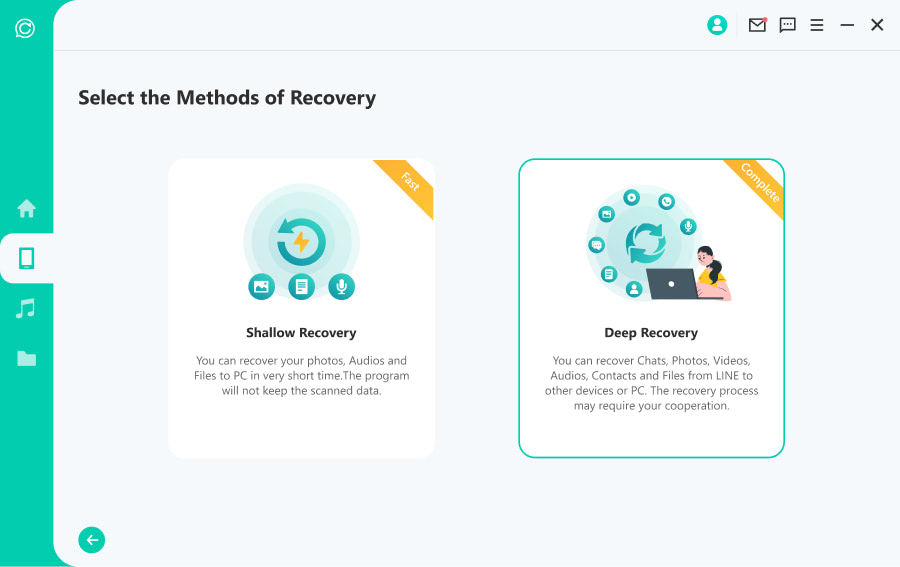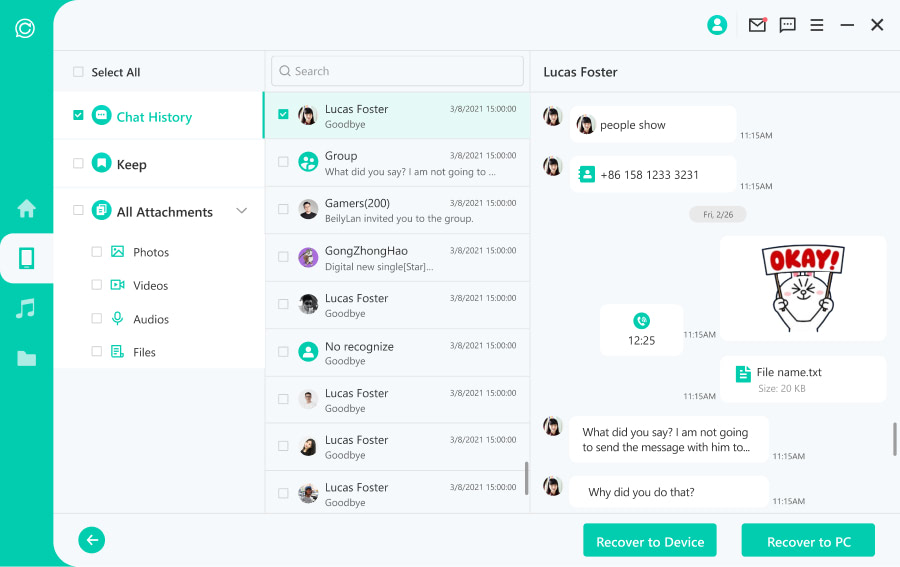No Matter What and How You Lost on LINE
ChatsBack for LINE is the best LINE message recovery software in any scenario. Moreover, whether lost or deleted LINE chat history, photos, videos, audios, keep memos and files, ChatsBack for LINE will restore LINE chat history from internal phone storage, Google Drive or iTunes backup securely.
Common Scenarios
- Accidental Deletion
- System Crash/Update
- Factory Reset
- Device Locked
- Device Lost
- Screen Broken
- Water Damaged
- Jailbreak/Root
Supported File Types
- Chats
- Photos
- Videos
- Audio
- Keep Memo
- Files
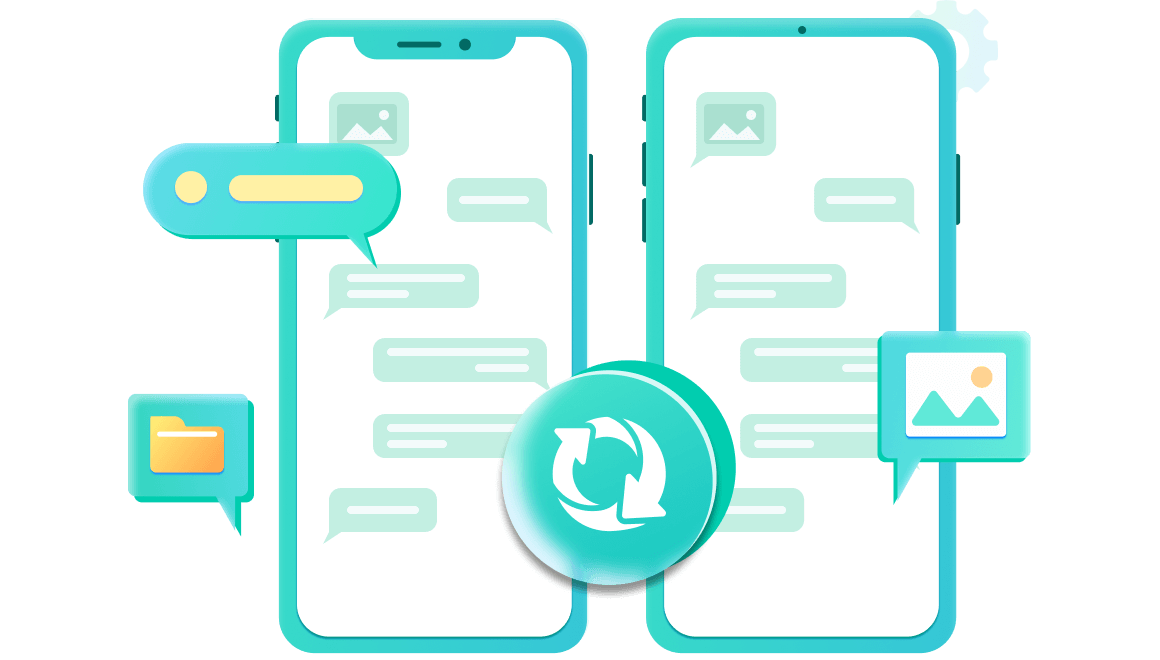
Recover LINE Chat History from iOS/Android Devices without Backup
ChatsBack for LINE can perform LINE message recovery from device internal storage directly. It will scan your phone device sqllite data, then export all recoverable LINE chat history to PC. Compatible with various iPhone/Android phone models running the newest operating system.
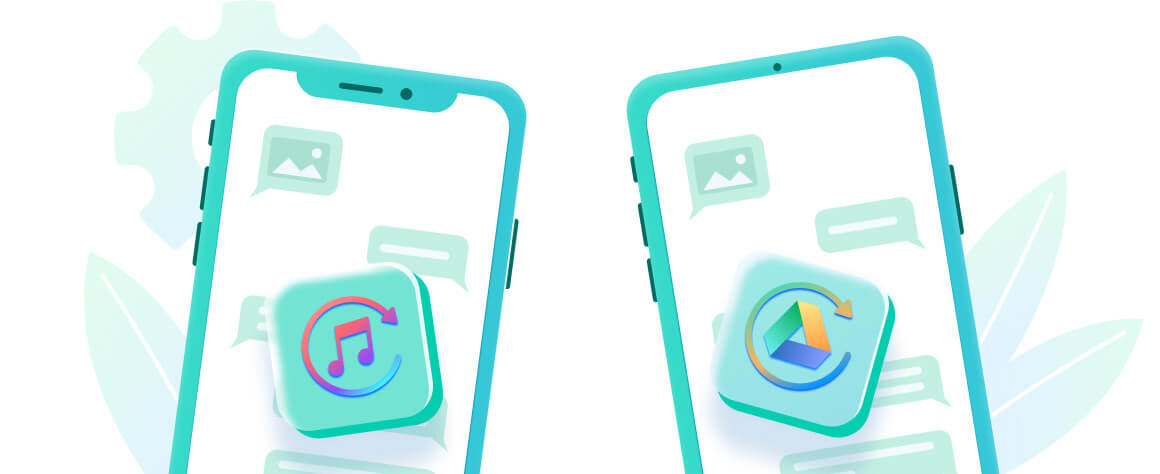
Restore LINE Chat from iTunes Backup
Scan and preview recoverable LINE messages before final recovery, and you can restore LINE chat history from iTunes backup files. It support extract LINE chat history from iTunes backup. Download all LINE iTunes backup to PC and read LINE messages backup as it appear on the iPhone.
Restore LINE Chat from Google Drive Backup
Simply equipped to recover deleted LINE chat history from Google Drive backup. You can download and extract LINE messages that has been synced to Google Drive backup. Read LINE message backup as it appear on the Android phone. You can also restore line chat history from google drive to iphone.
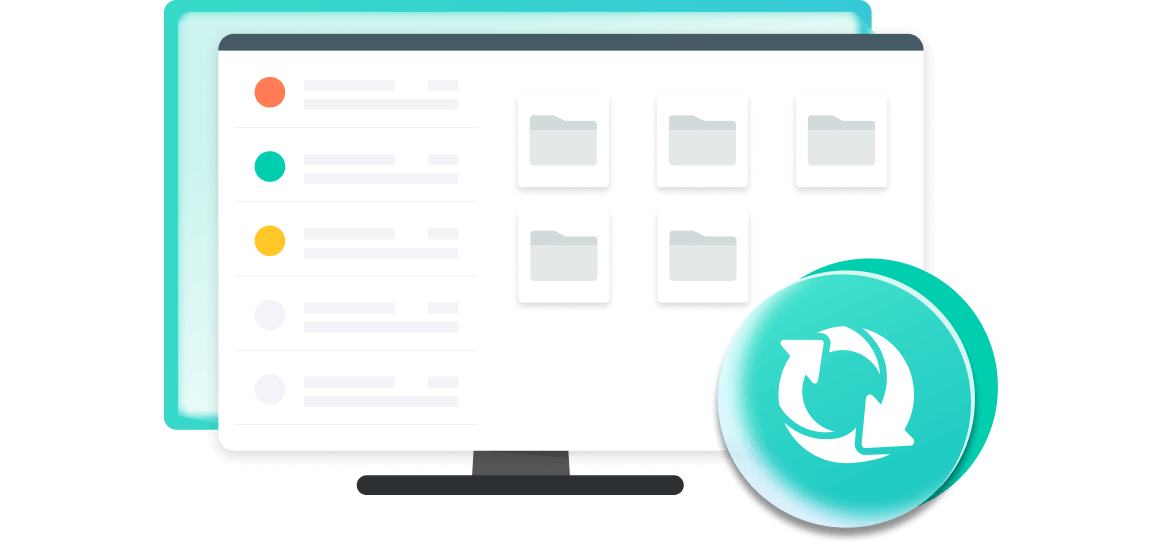
Recover LINE Messages from History Records
If you have used ChatsBack LINE message recovery tool to backup LINE chat history to PC before, you can recover deleted LINE chat history from the history records easily without waiting and downloading again. We would recommend use ChatsBack for LINE to backup LINE chat to PC/Mac without losing data.
Highlight:Supports to manage your LINE data such as encryption, decryption, and deletion. Besides, no data breach is concerned.
Retrieve LINE Messages from PC to iPhone/Android Device
Full coverage of your LINE data types, including chats, photos, contacts, etc. Just feel free to recover LINE data from PC to Android/iPhone device.
Retrieve and export lost LINE chat history to PC as HTML/PDF/Excel/CSV files for further use like reading or printing
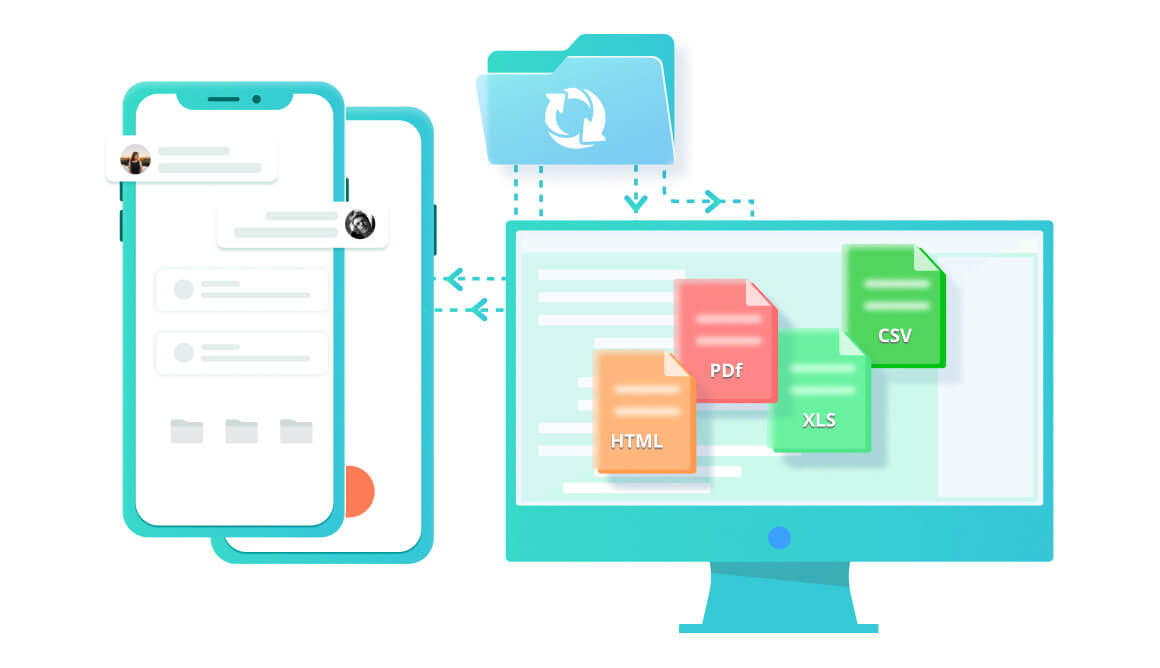
More Features You Can't Miss
Selectively recover the deleted LINE chat history you ultimately need.
Preview recoverable LINE chat history that scanned from the device or backup files.
Supports to recover LINE chat history to PC without uninstalling your LINE app.
iMyFone cares about your LINE chat history privacy and your personal data is 100% guaranteed.
It's easy to use and the LINE message recovery process will only take a few minutes.
Free Trial vs. Full Version
| Features | Free Trial $0 |
Full Version $29.95 |
|---|---|---|
| Scan LINE Data from iOS and Android Device | ||
| Download LINE Data from Google Drive | ||
| Scan LINE Data from iTunes | ||
| Recover LINE Data to iOS and Android Device |  |
|
| Recover LINE Data to PC |

|
|
Retrieve LINE Chat History Back in 3 Steps
Four Recovery Modes - Quadrupled Guarantee
- from Device Storage
- from iTunes Backup
- from History Records
iPhone 15 series, iPhone 14 series, iPhone 13, iPhone 13 mini, iPhone 13 Pro, iPhone 13 Pro Max, iPhone 12, iPhone 12 Mini, iPhone 12 Pro, iPhone 12 Pro Max, iPhone 11 Pro Max, iPhone 11 Pro, iPhone 11, iPhone XR, iPhone XS, iPhone XS Max, iPhone X, iPhone 8 Plus, iPhone 8, iPhone 7 Red, iPhone 7 Plus, iPhone 7, iPhone SE, iPhone 6s Plus, iPhone 6s, iPhone 6 Plus, iPhone 6, iPhone 5s, iPhone 5c, iPhone 5, iPhone 4s, iPhone 4
iOS 9.3.5 to iOS 26
All Android phones and tablets are supported, including Samsung, Google, Motorola, Huawei, OPPO, LG, Xiaomi, Vivo, Oneplus and more.
Android 6.0 and later are supported.
Win 11/10/8/7
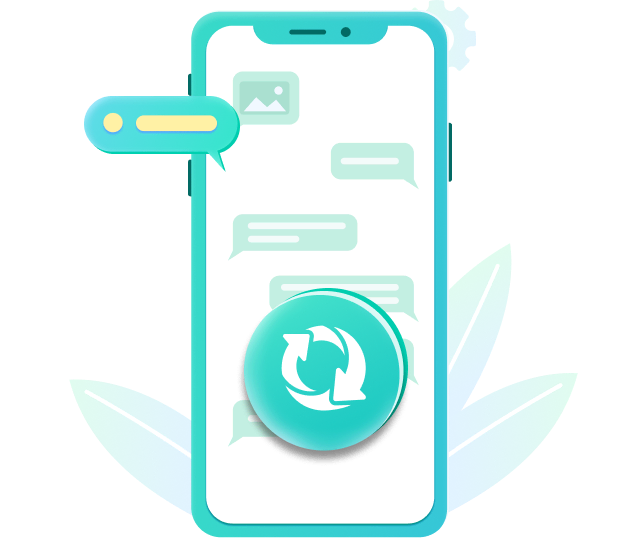
Newest May 24, 2024
- Recover all lost/deleted LINE messages and photos from iOS/Android devices.
- Effectively retrieve LINE chat history from Google Drive backups.
- Quickly scan and recover LINE chat history from local iTunes backups.
- Recover LINE chat history from history records you'd saved.
- Add New Cloud Backup feature.
Go Get ChatsBack for LINE Now
iMyFone ChatsBack for LINE helps to recover deleted LINE chat history and photos on Android/iOS devices with/without backup.
FAQs and Hot Topics
FAQs about ChatsBack for LINE
Step 1. Go to https://www.samsung.com/us/support/ .
Step 2. Select your product type and device name.
Step 3. Click PRODUCT INFO.
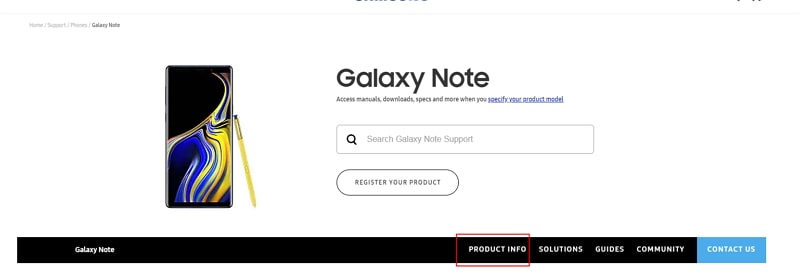
Step 4. Enter product details and click CONFIRM.
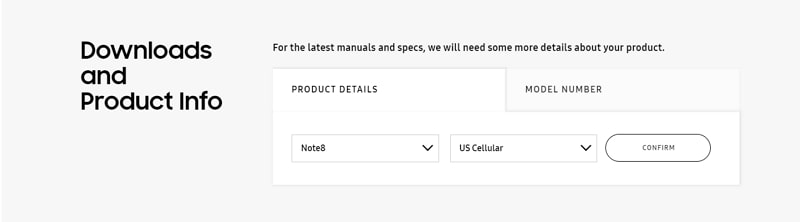
Step 5. You can see the Software option. Click Download to download the driver for your device.
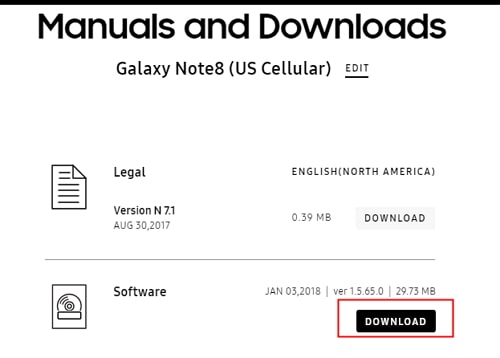
Note: If you cannot find your driver, contact Samsung customer service. If you cannot find the driver for your device on the official website of your phone's brand, contact the support team.
Step 1. Go to Settings app > All specs > Find MIUI version and tap it for 7 times > Go back to the Settings screen and find Additional settings.

Step 2. Make sure the "Developer options" is turned on > Scroll down and turn on the "USB debugging" and "Install via USB" options as well.
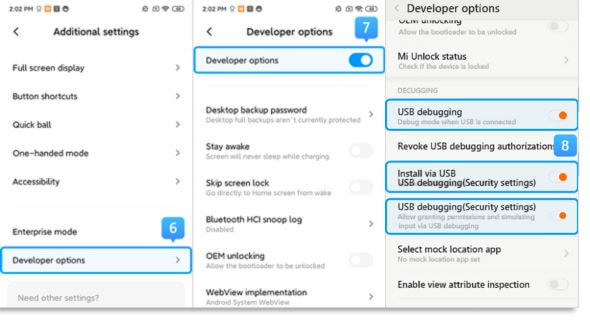
>> If you are using Xiaomi/Redmi running MIUI 6 to MIUI 10
Step 1. Go to Settings app > Find About phone > Tap MIUI version/Android version for 7 times > Go back to the Settings screen and find Additional settings.
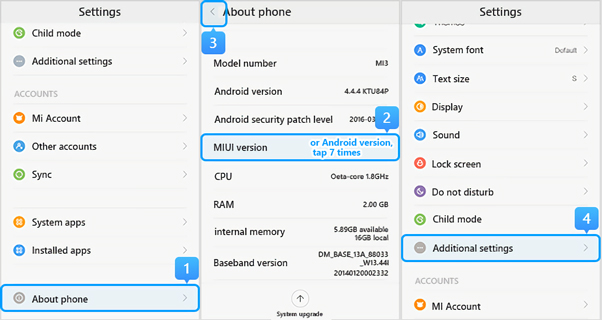
Step 2. Make sure the "Developer options" is turned on > Scroll down and turn on the "USB debugging" and "Install via USB" options as well.
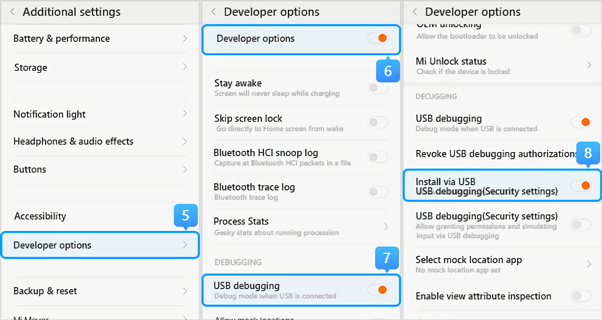
>> If you are using Xiaomi/Redmi running MIUI 5 or earlier
Step 1. Go to Settings > About Phone > Tap on the Build number/MIUI version for 7 times to turn on the developer option.
Step 2. Go back to the Settings screen > Developer option, make sure the "Developer options" is turned on, then scroll down to enable the "USB debugging" and the "install via USB" buttons as well.
You can also open Settings app and search USB configuration or USB preference in the search bar to see the USB connection options.
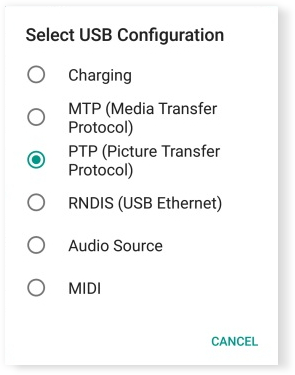
Step 1: Launch the LINE App, Click Settings → Chats, then select the "Backup and Restore Chat History" option.
Step 2: Once here, select the option to backup your chat history on Google Drive. You should also check under the Google Account section to ensure your account is linked to the Drive.
Step 3: Allow the backup process to complete while maintaining a steady connection to the internet.
Step 4: After the backup has finished, reinstall LINE on your phone. Again, make sure your LINE account is linked to your Drive. Navigate to the Backup and Restore page in Settings and select the "Restore" option to restore your chat history.
Step 1: Open the LINE App on your phone, navigate to Settings → Chats → Chat Backup History. Select the "Back Up Now" option.
Step 2: Make sure you have a steady internet connection, as this process will require a good connection to complete. Also, make sure your iCloud account is linked to LINE before you do this.
Step 3: Now, all you have to do is reinstall LINE. As it reinstalls, make sure the app is linked to your iCloud account by turning on the iCloud Drive feature. You can find this option by going to Settings → iCloud.
Step 4: When LINE launches, log in to your account to complete the transfer. Choose to restore the backup to your device when prompted.
Hot Topics:
- Recover Deleted WhatsApp Messages on iPhone
- Free WhatsApp Recovery for iPhone
- WhatsApp Backup Extractors for Windows & Mac
- Recover Deleted Photos from WhatsApp on iPhone
- iPhone WhatsApp Video Recovery
- Recover Deleted WhatsApp Messages on Android
- Recover Deleted Videos from WhatsApp on Android
- Recover Deleted Whatsapp Contacts on Android