The dilemma of only having iTunes to transfer files between iDevices and computers has been a pressing one for iDevice users. As all iPhone users may know, iTunes is not an efficient app and can perform very poorly sometimes, like it keeps crashing while transferring files between iDevices and computers.
Tips
If you also come across the same issue, here's a tip for you: Using iMyFone TunesFix can quickly and easily solve the iTunes keeps crashing issues. But to help you resolve the problem by yourself, we’ve gathered some of the common manual solutions below.
- Way 1: Update iTunes Version to Repair iTunes Crashing
- Way 2: Fix iTunes Crashing on a Single User Account
- Way 3: Use Safe Mode to Fix iTunes Crashes
- Way 4: Update the Security Software on Your Computer
- Way 5: Uninstall Apps That Take up Large Space
- Way 6: Uninstall iTunes and Then Reinstall it
- Way 7: One-Stop Solution to Fix iTunes Crashing Issue Easily and Quickly

1. Update iTunes Version to Repair iTunes Crashing
Why iTunes keeps on crashing? It may due to a number of reasons. However, one of the most common causes of iTunes crashing is due to an incompatibility between your iTunes app and your iOS device. Try to check if your iTunes is updated to the latest version first. If not, you need to update it, just follow the steps below.
As you may have read earlier, this is known as Error 7. If iTunes keeps crashing on your Mac or Windows, just follow the steps below to update your iTunes first.
Step #1. Open iTunes on your computer.
Step #2. For Windows users: Click "Help" tab in the menu bar at the top-right of the window. For Mac users: Click on “iTunes” tab.
Step #3. Click "Check for updates." If an update is available, a pop-up will appear. Just download and install the latest version on your computer.
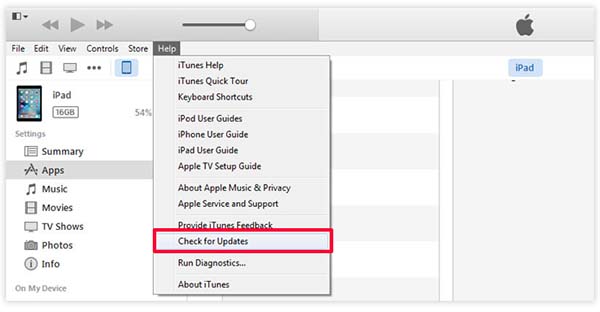
2. Fix iTunes Crashing on a Single User Account
Sometimes iTunes does not open and just stops responding. It also shuts down unexpectedly in the middle of a process. If this issue is happening in only one particular user account, follow the steps below to fix it.
Step #1. Open the iTunes folder located in your local library.
Step #2. Drag and drop the Library.itl file to your desktop.
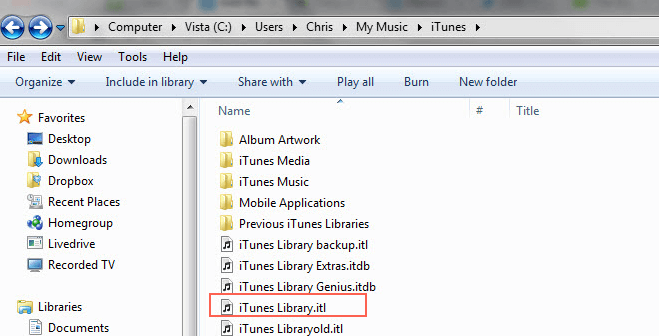
Step #3. Open iTunes and press Ctrl+B to open the menu. Select File and then choose Add Folder to Library.
Step #4. Open the folder where your music file is stored and choose an item to add. Simply drag and drop the file into iTunes.
Step #5. Perform the gapless playback and see if iTunes runs smoothly. If not, then repeat the steps and do not add the file that you added in the previous step as this might be the one causing an issue.
3. Use Safe Mode to Fix iTunes Crashes
iTunes may crash due to third-party plug-ins. In order to determine if such plug-ins are causing the issue, you will have to run iTunes in Safe Mode.
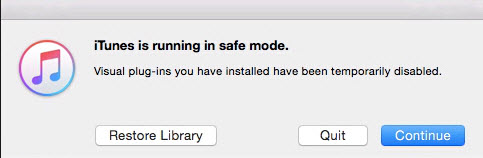
This is because when iTunes is in Safe Mode, it runs independently of any plug-in. In order to launch iTunes in Safe Mode, simply press Shift+Ctrl while you open iTunes. If iTunes is running smoothly, then you need to disable all the third-party plug-ins.
4. Update the Security Software on Your Computer
If your computer is not secure with some virus, that may also result in crashing iTunes. In that case, you can update the security software or use other useful anti-virus softwares to protect your computer from virus. Anti-virus software will detect and remove the virus from your computer.
5. Uninstall Apps That Take up Large Space
Having many apps that consume large space on your computer may also cause iTunes crashing issue. So try to uninstall those apps that are rarely used but having high RAM to free up more space on your computer. That can probably help you to fix iTunes keeps crashing on Windows/Mac problem.
For Windows users: Uninstall a program from Windows is to open the "Apps and features" page in the Settings option, then locate the program and uninstall it.
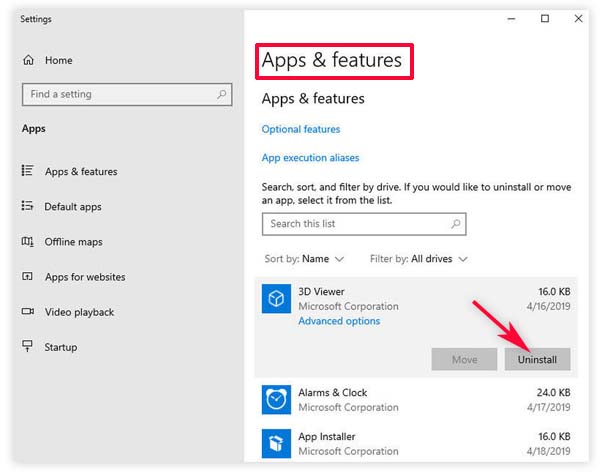
For Mac users: Open the "Applications" folder Under the "Go" menu in Finder. Then select the apps you want to uninstall, right-click it and choose "Move to Trash" from the drop-down menu.
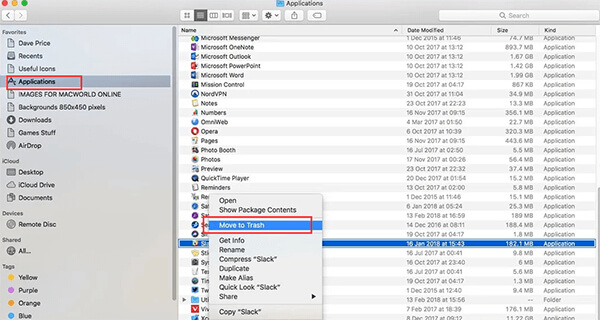
6. Uninstall iTunes and Then Reinstall it
If your iTunes is damaged or it lacks of some related components, then iTunes would not work properly on your computer while transferring songs. The most direct way to resolve this probelm is to uninstall and reinstall it.
You can uninstall iTunes app on your computer by following the steps offered in the above way. After uninstall the app, launch an internet browser on your computer then navigate to the iTunes Download web page. Next you can download and install iTunes on your device by following the on-screen instructions.
Want to make things much easier?
It is time-consuming to uninstall and reinstall iTunes app, and the steps are a little bit complex. Actually you can make things easier! All you need is an iTunes repair expert like iMyFone TunesFix, which is the ultimate tool to fix all iTunes errors and issues, including iTunes keeps crashing on your computer.
7. One-Stop Solution to Fix iTunes Crashing Issue Easily and Quickly
Due to iTunes components issues, accumulated junk files, or unknown reason, iTunes keeps crashing. Even you try to uninstall and reinstall iTunes but it still crashes. In this case, you can take advantage of iMyFone TunesFix. It can easily resolve your problem.
TunesFix Boost Your iTunes Performance And Prevent Crashing Again!
- Make your iTunes perform better than ever: speed up your iTunes and fix iTunes crashing.
- Clean iTunes useless files effortlessly to free up more space.
- Auto-detect iTunes for free and fix iTunes components issues in one click.
- Repair 100+ iTunes issues: iTunes install/update/start/restore/backup and other problems.
Here is How to Fix iTunes Crashing by Using TunesFix:
Way 1. Download and install iMyFone TunesFix on your PC. Open TunesFix and it will detect your iTunes. It will show you if your iTunes is damaged (Damaged iTunes may also cause crashing issue). Click "Repair" to fix the issues.

Way 2. If your iTunes is complete, you will be directed to the home interface. Choose Quick Clean mode. It will start to scan your iTunes. Once done, you can preview your iTunes files and select those useless files (like cache, cookies, logs, used iTunes/iOS software updates, etc.). Click Clean and it will clean your iTunes thoroughly.

Way 3. You can also choose Fix Other iTunes Problems feature from the home interface to try. It would also fix iTunes crashing.




















 May 10, 2022
May 10, 2022

