Apple has released iOS 18. But iOS users who have upgraded their iPhone to 18 may encounter that they cannot use their phone number to send iMessages. In Settings >Messages, the phone number is listed in the option YOU CAN BE REACHED BY IMESSAGE AT but you cannot select it because it is always loading. You can only send iMessages by your Apple ID or email account.
Are you frustrating about this? Don't you worry any more. We will offer a complete guide to fix the issue in the article.
- Make Sure Your Phone Number Works Overseas
- Force Restart Your iPhone
- Delete Other Addresses in YOU CAN BE REACHED BY IMESSAGE AT
- Set Time Zone Automatically
- Reset Your Network Settings
- Factory Reset Your iPhone
- Create Your Own Contact for Your Phone Number
- Check Whether the Prepaid Service for Sim Card Is Expired
- Reset Your iMessages, FaceTime and Phone
- Fix the Issue by Reinstall iOS Completely
Make Sure Your Phone Number Works Overseas
An Apple genius says that the activation of iMessage requires the sending of an SMS message and it should be an international one. So does your phone number work overseas? If you cannot to send international messages, then probably iMessage cannot be activated and your phone number loading in You Can Be Reached By iMessage at.
So call your carrier to confirm this.
Do you want to know if your number is blocked from calling on phone? If YES, here're some tricks prepared for you.
Force Restart Your iPhone
Force restart a device can solve most of issues including the iMessage not working you encounter when you using it, o matter it is an iPhone, iPad or iPod touch. Easy and useful, just try it.
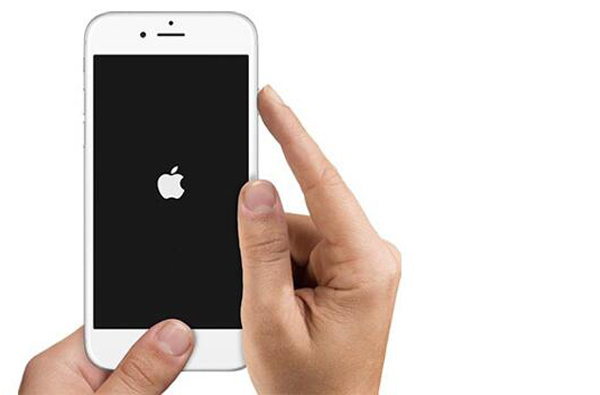
1, Go to Settings > Messages and turn off iMessage. Turn it back on after a few seconds.
2, Hold Power and Home buttons until the screen goes black and the Apple icon appears. The iPhone will restart.
3, After a few minutes, go to Settings > Messages > Send & Receive to confirm whether your phone number can be checked.
Delete Other Addresses in YOU CAN BE REACHED BY IMESSAGE AT
You can also delete the email that is associated with your iMessage. And then iMessages will be forced to use your phone number to send and receive iMessages.

1, Go to Settings > Messages > Send & Receive on your iPhone, delete all the addresses except your phone number by tapping the details icon.
2, Wait for a second your phone number will be checked.
3, If you had an old conversation, delete it and start a new one with your friend.
BTW, you can just add your email again if you need.
Set Time Zone Automatically
You can also check if your time zone is set to automatic or not. Sometimes your phone number loading in YOU CAN BE REACHED BY IMESSAGE AT due to wrong time zone.
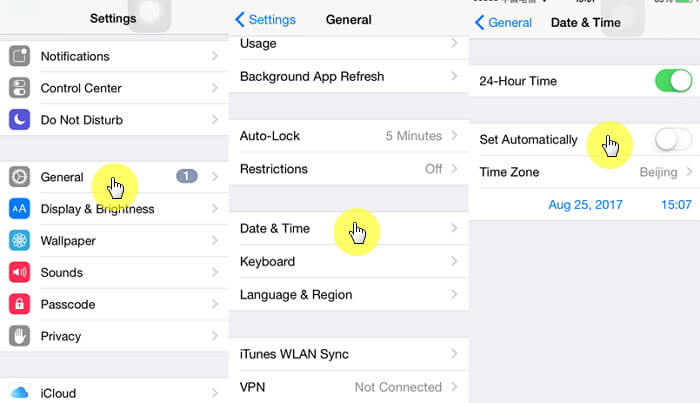
1, Go to Settings > General > Data & Time on your iPhone.
2, Toggle on the option Set Automatically.
3, Verify whether iMessages accept your phone number a few mins after doing that.
Reset Your Network Settings
Reset network settings always work when you encounter problem about network, including iPhone shows unread messages but none problems. Try the steps below.
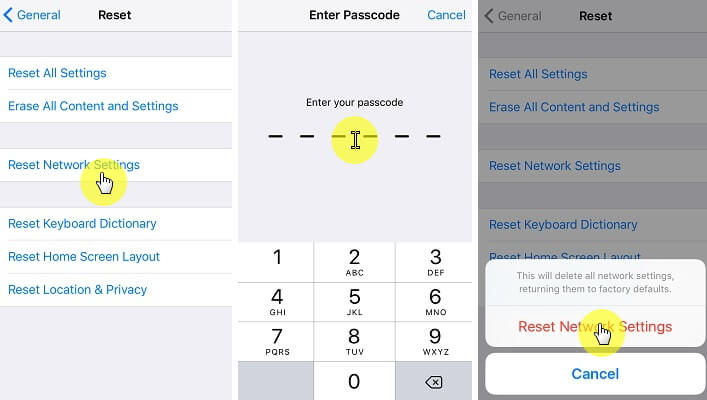
1, Go to Settings > Messages and then turn off iMessage.
2, Go to General > Reset and tap on Reset Network Settings. Then your iPhone will be restarted.
3, Then go to Settings > Messages > and re-turn on iMessage. It should verify your phone number.
Factory Reset Your iPhone
Factory reset your iPhone will erase all the data and fix issues on it. And you can do more than factory reset your iPhone to fix the issue that phone number loading in YOU CAN BE REACHED BY IMESSAGE AT.

1, Factory reset your iPhone by going to Settings > General > Reset > Erase All Content and Settings.
2, At the start up screen, ignore the option to put in your Apple ID and then finish other steps to run your iPhone.
3, Go to Settings > Messages and turn off iMessage.
4, Message one of your friends to delete old threads on his iPhone and send another message to him.
5, Turn on iMessage. Uncheck your apple ID and wait for your phone number to be verified.
Create Your Own Contact for Your Phone Number
This method may be a little complicated but we do receive positive feedback about its efficiency. Try to follow the steps.
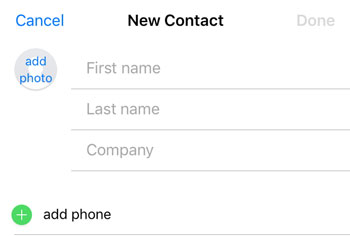
1, Turn off iMessage from Settings > Messages.
2, Open Contacts and create your own contact with your phone number. Note don't save any email to this contact.
3, Go to Settings > Phone > My Number, and type in your number without the dialing code in your country. For US , it is +1, for UK +44, for Australia +61 and for Germany +49.
4, Go to Settings > General > Date & Time, make sure Set Automatically is on.
5, go to Settings > Contacts > My Info, select your own contact.
6, Go to WLAN. Tap the Wi-Fi you are using and then tap Forget This Network.
7, Join the Wi-Fi network again and turn on iMessage.
Then the spinning wheel in the left side of your phone number will disappear and you can check it.
Check Whether the Prepaid Service for Sim Card Is Expired
If you activate a prepaid Sim card for your iPhone, the message credit you purchase will expire after a certain period of time. The SIM card itself won't expire. But if message credit is expired, then the SIM card only identifies the network.
So don't forget to update the new card details, then your phone number can be checked in YOU CAN BE REACHED BY IMESSAGE AT.
Reset Your iMessages, FaceTime and Phone
Another way you can try to reset your settings about message and phone.
1, Turn off both iMessage and facetime.
2, Go to FaceTime and use your Apple ID for FaceTime.
3, From there select only your iCloud email to receive FaceTime at.
4, After activating FaceTime, go to Messages and turn on iMessages, Log in using the same Apple ID.
5. Again select only the same email in YOU CAN BE REACHED BY IMESSAGE AT. It will show "Waiting for activation" under the iMessage.
6. Go to Phone from Settings, and delete the dialing code. Save only phone number only.
7. Go to iMessage and see whether your Phone number is still loading.
8. If it is normal for now, exit Settings app.
9. Re-enter Settings and go to Phone, add the dialing code before your number and then go to iMessage and wait for activation.
Fix the Issue by Reinstall iOS Completely
If you have tried all the above methods but still phone number loading in You Can Be Reached By iMessage at, you can try to reinstall your iOS to solve all the software issue on your iPhone. You can try iMyFone iOS System Recovery to do this. After reinstalling iOS on your iPhone, the network problems and iOS problems will be solved.
Key Features:
- Reinstall iOS 15/16/17/18 completely to solve iOS issues on iOS devices.
- It can exit iPhone Apple logo loop, get iPhone out of Recovery Mode and repair other iPhone problems.
- This program is compatible with running iOS 15/16/17/18 and various iPhone devices including the latest iPhone 15/16 .
Steps to Reinstall iOS on iPhone
Step 1, Put your iOS device in DFU or Recovery Mode so that the program can recognize your iPhone.

Step 2. Download the corresponding firmware for your iPhone. It will need about 10 minutes to finish the downloading and verifying process.

Step 3. Reinstall your iOS with the download and verified firmware. Remember that the iOS will be updated to latest version after the fixing.
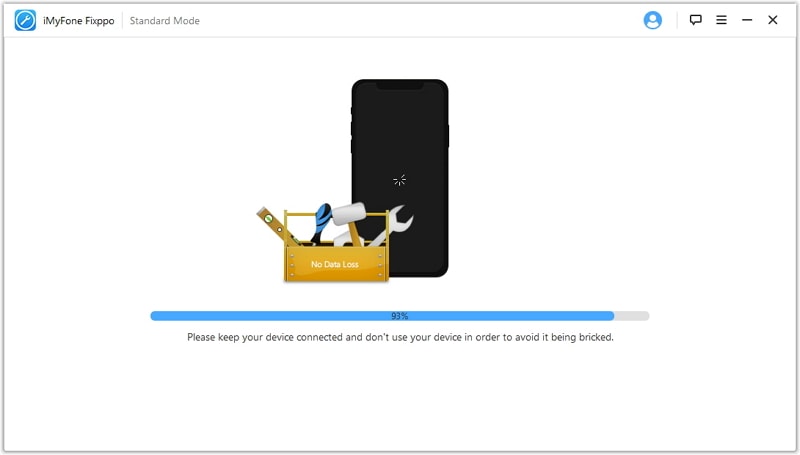
Now you get 10 ways to fix the issue that phone number loading in YOU CAN BE REACHED BY IMESSAGE AT. If the common ways fail to work, don't forget to use iMyFone iOS System Recovery to reinstall iOS on your iPhone.



















 September 12, 2024
September 12, 2024
