“A client and I were discussing important information on WeChat and after he left the chat room, I began to think, it is possible for me to print out the messages? I have tried copying them and pasting the text into Notes and then attaching to email but there are too many. Anyone with any other ideas?”
Like our user above, many people are using social media apps like WeChat to discuss important information. It is therefore not uncommon to find yourself in a situation where you need to print out the messages since they could be used as evidence in a court of law or you want to have a hard copy. But as the user above pointed out, it can be rather difficult to print out messages like these especially if you have a lot of them.
Lucky for you though, we have a solution that allows you to export all the WeChat messages to your Mac or PC from where you can proceed to print them out.
The Tool You’ll Need
It is almost impossible to extract all the WeChat messages you need to print, especially if there are a lot of them without the right tool. But like we said, it’s your lucky day. We have the best tool for the job. This data extraction tool is designed to extract data either from your iOS device, iCloud backup or iTunes backup and export the data to your computer. The whole process is simple and shouldn’t take too long.
iMyFone iTransor Lite is available for download and you’ll find out that once installed on your computer, it will be of more use to you than just helping you print WeChat messages. The following are some of its features.
Key Features:
- It can be used to export data from your iPhone, from an iCloud backup or an iTunes data to your computer.
- It is available for both Mac and Windows and compatible with all iOS devices.
- It comes with a preview function that allows you to selectively export data.
- It is very easy to use, quick and highly effective.
How to Extract and then Print your WeChat Messages
Like we mentioned, you can extract the messages from your iPhone directly or from an iTunes or iCloud backup using iTransor Lite. Below, we outline all three modes of extraction so you can choose one that suits you best.
Tip 1: Extract WeChat Messages from iPhone
To extract the messages from your iPhone, follow these simple steps.
Step 1: Download and install iTransor Lite to your computer and launch it. On the main screen, click on “Export from iOS Device” and click “Start.” In the next window, select “WeChat” and click “Next.”

Step 2: The program will require that you connect the iPhone to the computer. Once the device is connected and recognized, click “Scan” to allow the program to find all your WeChat messages.
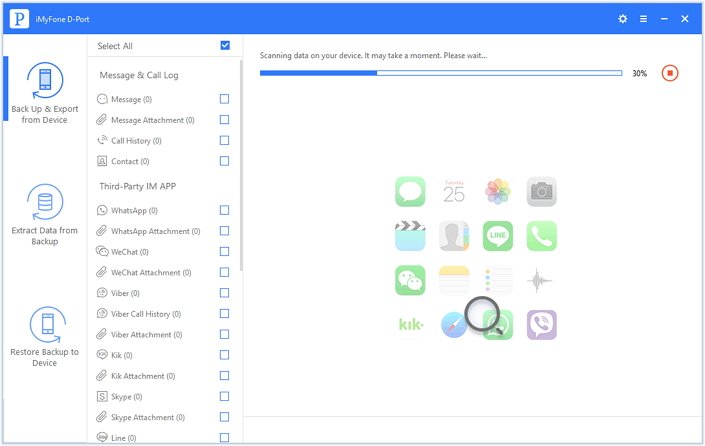
Step 3: When the scan is complete, select the WeChat messages you want to export and then click “Export.” In the popup window that appears, choose a location on your computer to save the extracted messages.
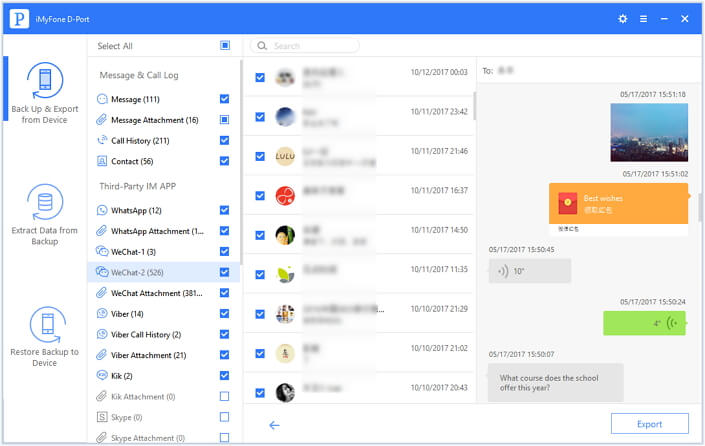
Tip 2: Extract WeChat Messages from iTunes
To export the messages from an iTunes backup, follow these steps.
Step 1: From iTransor Lite’s main window, select “Extract from iTunes Backup” and click “Start.” In the next window choose “WeChat” as the type of data to extract and then click “Next.”

Step 2: You will then see a list of all iTunes backup files available on that computer. Choose the most relevant one and click “Scan”
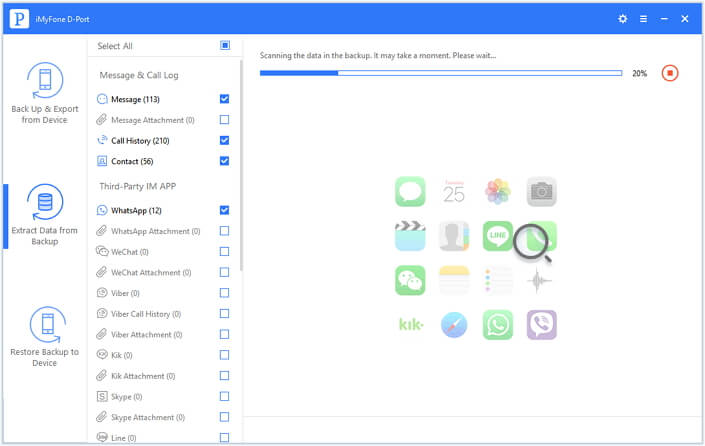
Step 3: When the scanning process is complete, select the WeChat messages you want to export and click “Export” to choose a location to save them.
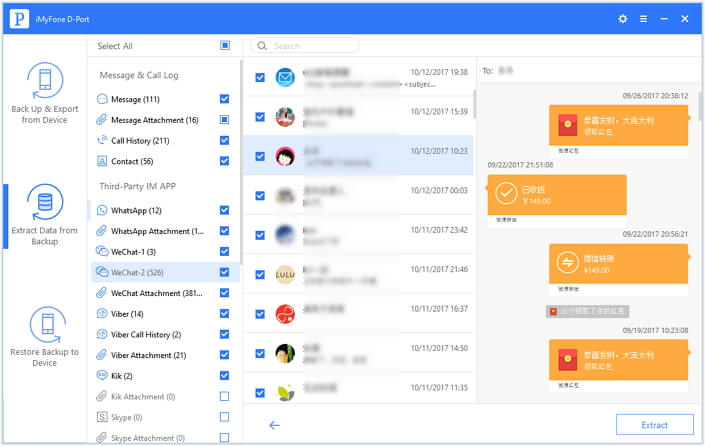
Tip 3: Extract WeChat Messages from iCloud
If your WeChat messages are in iCloud, you can extract them following these simple steps.
Step 1: From the main window, select “Export from iCloud Backup” and click “Start.” Choose “WeChat” in the next window and click “Next”
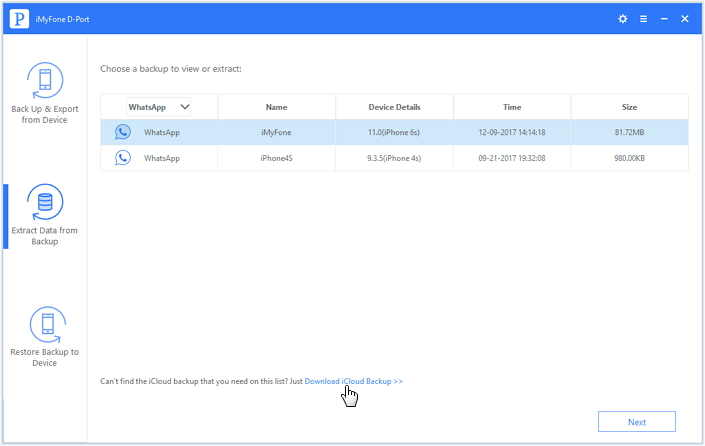
Step 2: sign in to iCloud to access your iCloud backup files. Once signed in, select a backup with the messages and click “Next.”
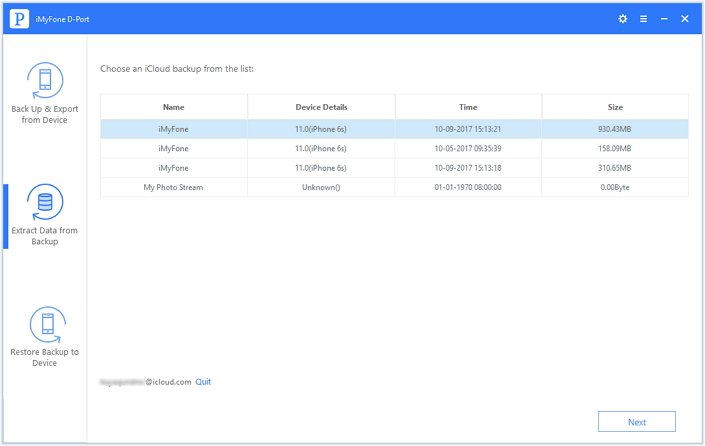
Step 3: Once again, the program will scan the selected backup for the WeChat messages. Select the ones you wish to extract from the results page and then click “Export” to save them to your computer.
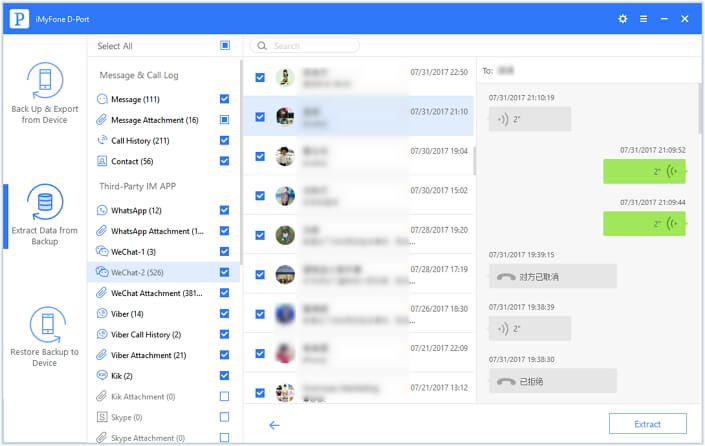
From here, you can go ahead and print out all the WeChat messages you need. And should you ever need to export any other type of data, worry not! iMyfone iTransor Lite’s got your back.



















 June 15, 2021
June 15, 2021