SMS text messages are pretty standard on all phones, so it's the best way to communicate with people who use all kinds of service or operating system. iMessage, on the other hand, is proprietary and specific to Apple. This means that not everyone can communicate with you if you insist on using it because not everyone is part of the Apple ecosystem.
How do you send texts instead of iMessages on your iPhone, though? Let's take a look at a few different methods that allow you to easily do this:
Can you relate to this scenario? Many iPhone users do, and it is not funny when you lose that precious information you put down in your Notes. Nevertheless, there are things you can do to fix the problem of your notes getting deleted randomly by your iPhone. We will look at some solutions, but let us find out what causes iPhone to delete notes randomly first.
1 Change iMessages to Text Messages by Pressing iMessages
You can try to send iMessage ad text message by long-pressing the iMessages:
1. When you are done creating your message, you can send it off as you normally do.
2. Long-press and keep your finger on the body of the message (kind of like you do when you are playing with the copy and paste function).
3. A little dialog box will come up giving you a couple of options. One of those should be "Send as Text Message". Tap that, and your iMessage will be turned into a text message.
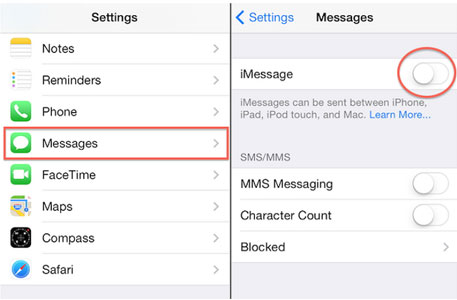
For this to work, you must press it quickly after you tapping the Send button, before the iMessage has arrived to its recipient.
2 Turn Off Your Wi-Fi and Cellular Data
Follow these steps to turn these off:
- Go to Settings and go into the Wi-Fi/WLAN section.
- Turn the Wi-Fi/WLAN off with the switch.
- Go back to the main Settings screen, and tap Cellular.
- Tap the switch to turn your data off.
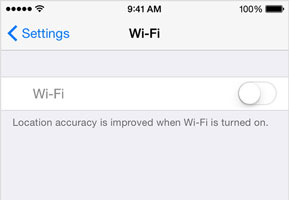
You can now text your recipient. Since data and Wi-Fi are turned off, your phone will default to standard SMS texts.
And here are 7 sites to send anonymous text messages for you in case you should need.
3 Turn Off iMessage on iPhone
You can also simply turn off iMessage. Do this by following these steps:
- Go to Settings on your iPhone.
- Tap Messages.
- Change the iMessage switch to OFF.
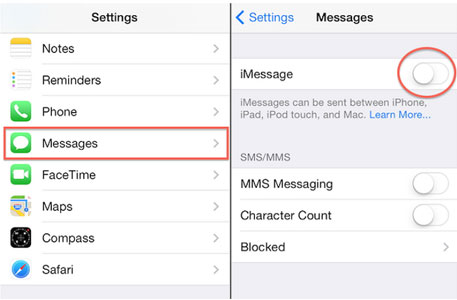
You can also optionally turn off MMS messages if you don't want to send larger multimedia texts, such as texts that have attachments or that are very long.
In summary, there are three main ways to change iMessages into text messages. The first is to long-press the message while it's sending and quickly switch it to text. Next, you can turn off all your WI-FI and data connections to force your phone into using SMS only. Finally, you can just turn off iMessage in the settings.



















 April 17, 2024
April 17, 2024