iPhone freezes and gives no response no matter how you touch it? iPhone battery drained but it never wake up even you have charged it for several hours? Or iPhone just doesn't work as normal? iPhone users meet such cases often and most users will try to restart their iPhone to solve such boresome issues. But what should you do if you just cannot restart your iPhone? Resetting iPhone could be an alternative to easily solve your iPhone issues.
Here we will tell how to reset various iPhone models with buttons, but before we start, it is necessary to tell how to reset iPhone from your iPhone settings. You can start with this easier way if you can use your iPhone still.
1. How to Reset iPhone from iPhone Itself?
iPhone offers users different reset options. You can reset all settings on iPhone, or only reset network settings or other functions based on your need. Here we explain how to reset all settings on iPhone:
Step 1. Open Settings app, go to General > Reset > Reset All Settings.
Step 2. Enter your passcode for iPhone screen lock and then tap Reset All Settings to confirm.
Step 3. iPhone will take a little while to restart and then you can use your iPhone normally.

If you are curious about the option of Erase All Contents and Settings, please read here.
But if your iPhone gives no response and you cannot go into settings, then you need to reset iPhone with buttons. The following is the correct steps to reset or factory reset your iOS no matter what model you are using. Just check the details:
2. How to Reset iPhone 6s and earlier devices with buttons?
Let's start from the models which cover the majority of iOS users.
Step 1. Long press the power button (which is the button on the right side for iPhone 6s and iPhone, or on the top for all the other iPhones, iPods, and iPads) and the home button simultaneously.
Step 2. Don’t release the two buttons even you see that your iPhone screen turns black.
Step 3. Release the buttons until you see the Apple logo shows on screen. Then your iPhone will restart.

3. How to Reset iPhone 7 or iPhone 7 Plus with buttons?
iPhone 7 will be slightly different with iPhone 6s because it doesn't have a physical home button. Follow the steps as below:
Step 1. Long press the power button which is on the right side and the volume down button.
Step 2. Don't release the buttons when you see iPhone screen turns black.
Step 3. You can release the buttons when Apple logo shows and your iPhone 7 will restart.

4. How to Reset iPhone X or iPhone 8 with buttons?
iPhone X and iPhone 8 changes slightly about the functions of buttons and then the way to reset them with buttons changes, also.
Step 1. Swiftly press the volume up button and then swiftly press the volume down button.
Step 2. Long press the power button which is on the right side.
Step 3. Don't release the button until Apple logo shows on the screen and your iPhone X/iPhone 8 will restart.

Now you get the method to reset your iPhone with buttons, but how to do if this method doesn't solve your iPhone issues? Is there any other way to reset iPhone completely? You can read on to get the final method.
5. Reset iPhone Completely to Solve iPhone Issues
You can use iMyFone Fixppo to solve your iPhone issues. Actually, not only iPhone, this iOS repair tool works for all the iOS models. If your iPhone randomly freezes, stuck at Apple logo, or other anomalies, then the program will help, not just to factory reset your iPhone.
This tool is safe to download, and pretty straight-forward to use. The following is the steps to fix various issues on iPhone by iMyFone Fixppo. Just download it and reset your iPhone by it.
Step 1. Run the program and you will see four modes it offers. Choose "Reset iDevices" to reset your iPhone.

Step 2. Select a mode to reset your iPhone. If you can unlock your iPhone, just select "Standard Mode". With this mode, you can easily reset your iPhone in a few clicks.
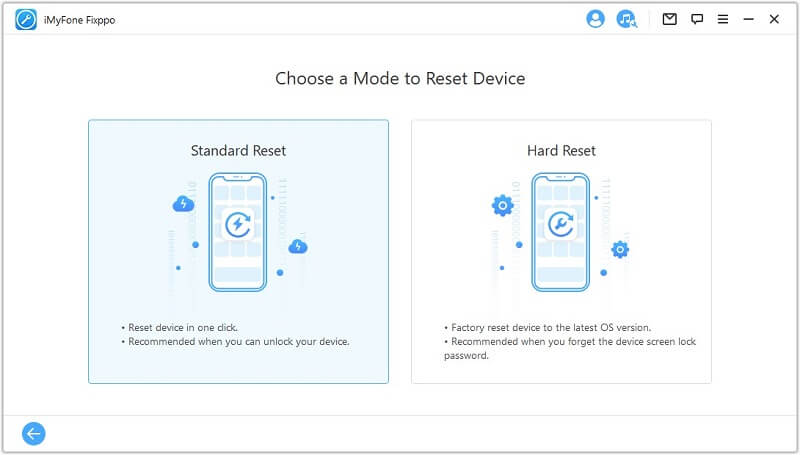
Step 3. Click your iPhone to the computer and you will be told to back up your iPhone. Click "Back Up Now" to proceed.
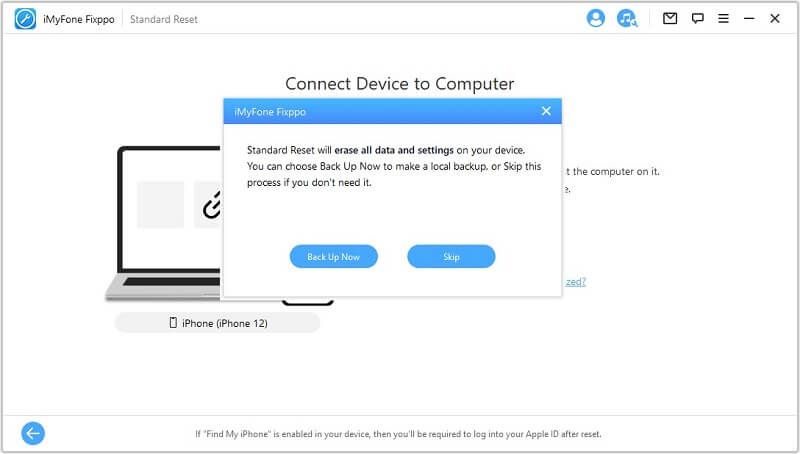
Step 4. Once the backup is made, your iPhone will be automatically reset by Fixppo.
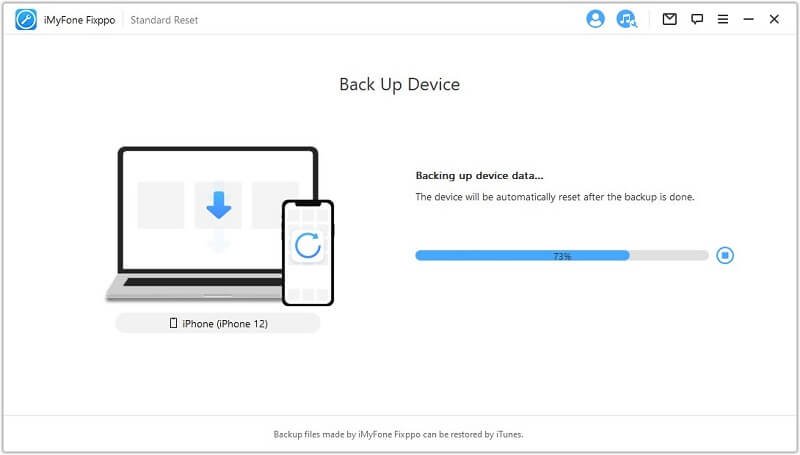
After resetting, the annoying issues on your iPhone will be solved.
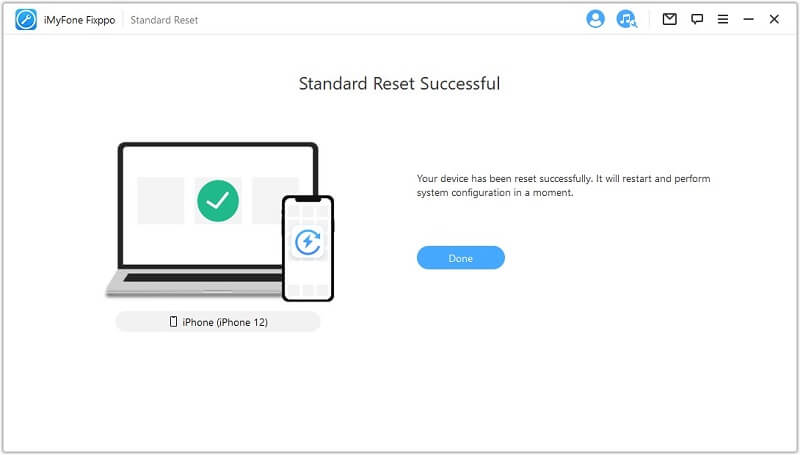
Conclusion
Resetting iPhone is a quick and common solution to solve iOS issues and here we discuss how to reset your iPhone no matter you use iPhone X, iPhone 8 or earlier models. If you face complicated iOS issues which the resetting iPhone with buttons cannot fix, then you can try iMyFone Fixppo which will help.



















 June 24, 2024
June 24, 2024