The iOS updates contain fixes for various software bugs and iOS issues in addition to some additional features. The iOS update also enhances security and performance on your iPhone. You need to update the iPhone regularly if you want to have a seamless experience while using the device.
You might think you can only update iPhone firmware in two common ways: one is using the iTunes software on your computer and another is directly through the device. In this post, we will tell you all the top ways on how to update your iPhone more effective and safe.
Q. Why Do You Need to Update Your iPhone Firmware?
There are various benefits of updating your iPhone to the latest iOS version.
- When you update the iOS, you can enjoy all the new features and enhancements on our device.
- After updating your device, you can use all the latest and compatible iOS apps from the App Store.
- Any bugs or software issues on your iPhone will be fixed once you update your iPhone.
- The iPhone firmware update also offers security from malicious websites and apps.
Tip. Make a Backup before iPhone Firmware Update
You can indeed enjoy all the features of the latest iOS update but it is also important to make a backup of your iPhone data before updating the iPhone.
You can make a backup using the iTunes software or iCloud, which are the official ways to make a full backup. If you need to back up your data selectively, you can check iMyFone iTransor.
Backup via iTunes
Step 1: Open iTunes on your computer and connect your iPhone.
Step 2: Now choose your iPhone that appears in iTunes.
Step 3: Click "Back Up Now" under Backups. The process will begin immediately. After the process is over, your backup will be available under "Latest Backup" with date and time.

Backup via iCloud
Your device will automatically back up to your iCloud account when it is connected to a stable Wi-Fi network if you turn on the option. Make sure that there is enough iCloud storage so that all the contents will get backed up.
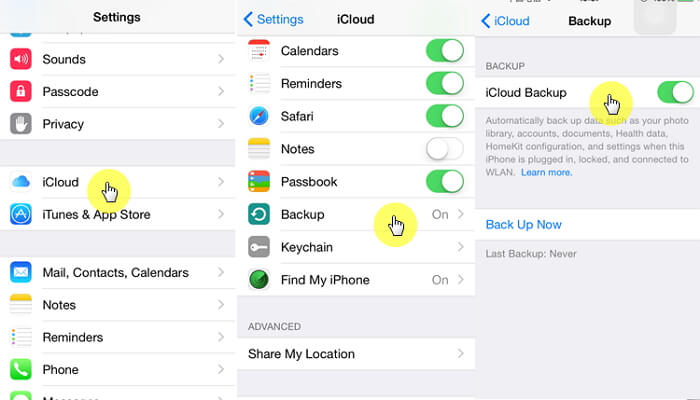
Part 1. How to Update iPhone without Computer
It is possible to update your iPhone without a computer. There are two ways you can use.
Option 1. Update iPhone via Settings Manually
The first method is to update your iPhone using the Settings app of your device manually. If there is a notification that an update is available, choose Install Now. Or, follow the steps given below.
Step 1: Make sure that the iPhone has enough battery and it is connected to a Wi-Fi network.
Step 2: Go to Settings -> General -> Software Update.
Step 3: Select Download and Install.
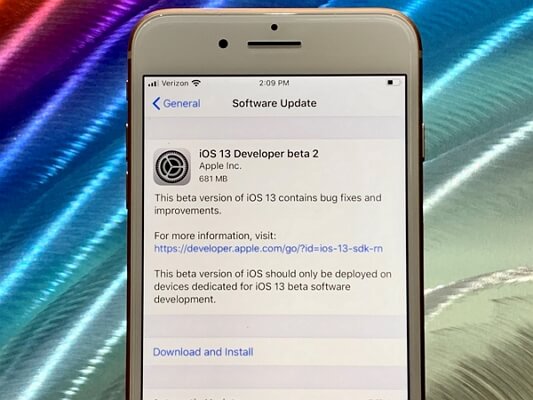
Note
- If iOS needs more space to update and you see a message asking you to delete some apps, you can choose Continue or Cancel. Until you make some space on your device, you cannot download the update.
Option 2. Update iPhone via Setting Automatically
If your device is running on iOS 12 or later, you can also update your device automatically. Follow the steps and turn on automatic updates.
Open Settings -> General -> Software Update -> Automatic Updates. Your iPhone will update to the latest iOS version automatically.
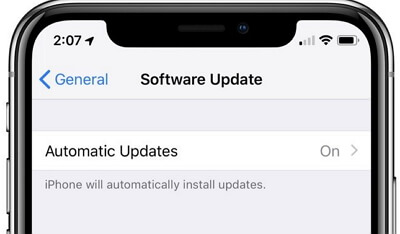
When automatic updates are turned on, your device should be connected to a stable Wi-Fi network, and your device must have enough battery and storage space. Many users don't use this option because the iPhone should be charging and connected to Wi-Fi for completing the update.
Part 2. How to Update iPhone with Computer
In the previous part, you have learned how to update iPhone without a computer. Now we will show you the methods to update iPhone firmware using your computer.
Option 1. iPhone Software Update via iTunes
You can easily update the iPhone using the iTunes software on your computer if you are unable to update the iPhone wirelessly.
Step 1: Open iTunes on your computer and connect your device to it.
Step 2: Select your iPhone.
Step 3: Click "Summary" and then click "Check for Update". If there is an update available, click "Download and Update".
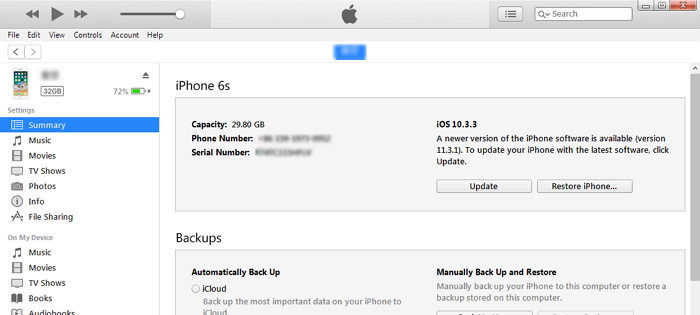
You cannot update your iPhone using iTunes if you don't have a computer and the latest version of iTunes installed on it. Sometimes, you may encounter some errors while using iTunes to update your iPhone, then you cannot miss the next option.
Option 2. iPhone Software Update via a Professional Tool
There is another way to update your iPhone. iMyFone Fixppo allows you to update your iPhone with the latest iOS version. It is a professional tool that not only helps in updating the device but also in fixing all iOS system issues at the same time.
- Fixppo comes with a 100% success rate and the fastest repairing rate among its competitors.
- The latest technology used in Fixppo gives you the maximum probability to fix various iOS issues. You don't even any technical knowledge for using Fixppo to update the iPhone.
- It has been trusted by many professional websites.

Step 1: Open Fixppo on your computer and choose Standard mode on the main page. Connect your iPhone and click Next.

Step 2: Then your iPhone should get detected by Fixppo. If it does not, you have to put it in DFU or Recovery mode. Follow the instructions given on the screen to put the device in DFU/Recovery mode.

When the device is in DFU or Recovery mode, it will automatically get detected by Fixppo.
Step 3: Now Fixppo will display all the firmware versions on the computer screen. Select the latest and relevant firmware version and click Download.

Step 4: The firmware will get downloaded automatically. Once it gets downloaded, it will be verified and the software will be extracted. With this step, the iPhone software will get updated.

Fixppo from iMyFone is the perfect solution for updating your iPhone as well as fixing various iOS issues. Download the free trial version now and experience the best tool in the market.
Part 3. Review of the Above Methods
Using the methods given in this guide, you can easily update iPhone firmware within minutes. Refer to the table given below to decide which method is suitable for you.
| Success Rate | Required Time | More Functions | |
|---|---|---|---|
| via Settings | 80% | Long | No |
| via iTunes | 80% | Long | No |
| via iMyFone Fixppo | 100% | Short | Fix all system/software issues |
Conclusion
If you are keen to know how to update the iPhone, you must refer to this guide. We have given multiple methods to update iPhone firmware. View all of them and then decide which one is suitable for you. Let us know in the comment section below if you are facing any issues while updating your iPhone.



















 February 8, 2023
February 8, 2023
