When a new iOS version is released, you may want to download and install it as soon as possible to enjoy the new features or bug fixes.
But how to download and install iPhone software update? What to do if the iPhone software update failed?
This article will introduce how to download iPhone software update in 3 practical ways. Let's read on.
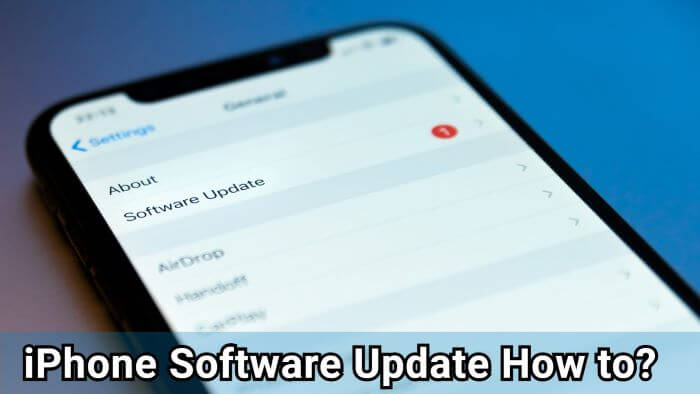
In this article:
Things to Know Before iOS Software Update
There are two things you need to do before performing an iPhone software update.
01 Make A Backup
Creating a backup of all your files is essential before you proceed to update the iPhone software, as you might end up losing important data due to technical glitches during the process.
And a backup would prove very useful if you try to restore the iPhone. You can create a backup through either iTunes or iCloud.
Backup Through iTunes
Step 1: Connect your iPhone to your Win/Mac through a USB cable and launch iTunes.
Step 2: Click on your iPhone once it is detected and go to Summary.
Step 3: On the right side, click on Back Up Now and then on Apply.
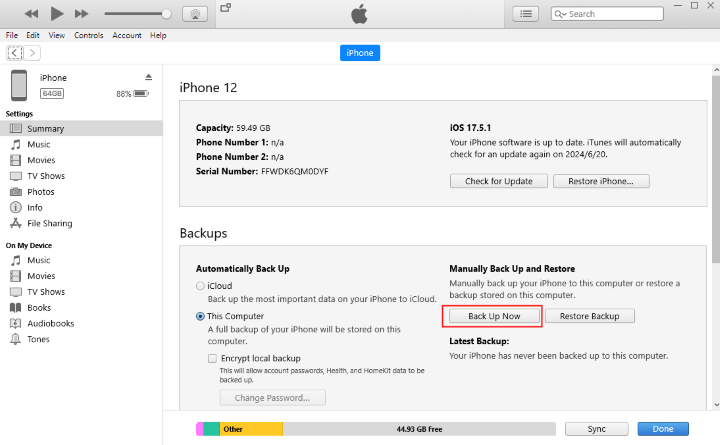
Backup Through iCloud
Step 1: From the iPhone Settings option tap on iCloud.
Step 2: Enable the iCloud backup feature.
Step 3: After making sure you have a stable internet connection, click on Back Up Now.
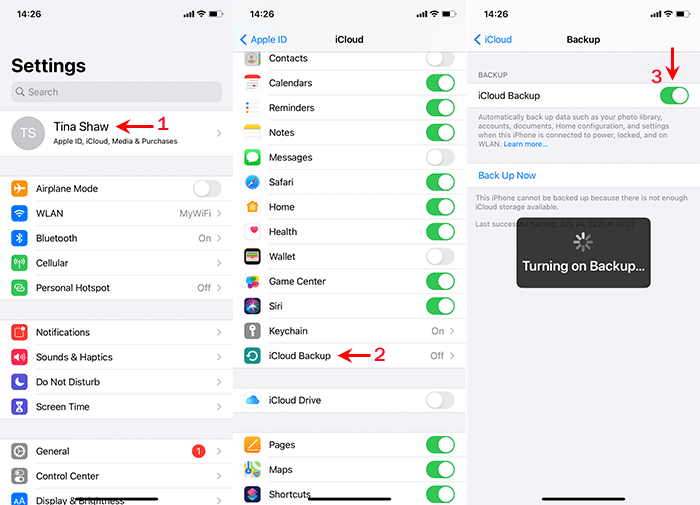
02 Update iTunes/Finder to The Latest Version
Make sure your iTunes/Finder is updated to the latest version. This can help prevent unnecessary errors when using them to update iPhone software or restore iPhone if the software update failed. Just launch any of it and you can see the prompt saying that a new update is available.
How to Download and Install iPhone Software Update in 3 Ways?
Once you finish preparing for the iPhone software update, you can proceed to download and install the iPhone iOS software update. 3 methods will be introduced below.
1 How to Update Software on iPhone via OTA?
This is the easiest way to make a software update on iPhone. First, you need to make sure that you have a stable internet connection or it's possible that your iPhone taking forever to update, and then proceed with the following steps.
Step 1: From the Settings option on your iPhone, tap on General.
Step 2: Navigate to Software Update and tap on Download and Install when a software update is available.
Step 3: If it's downloaded, you can click Update Now and proceed to the next step.
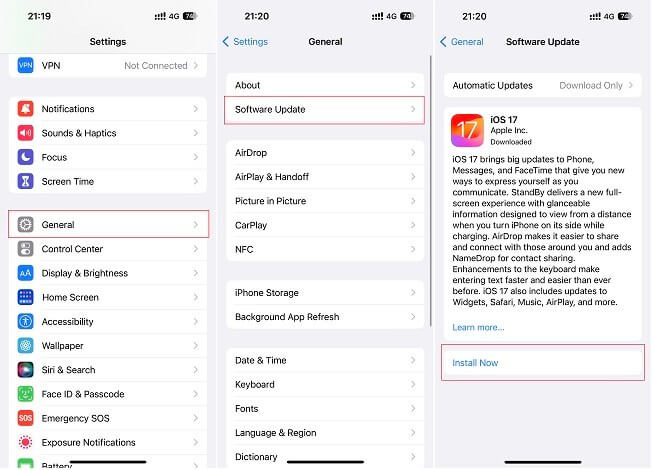
The new iPhone software update will be installed on your iPhone. If this method fails, you can keep reading for the other 2 options or directly get an iOS software update with Fixppo.
2 How to Update iPhone Software via iTunes?
iTunes is also a great tool to get an iOS software update. To try this method, you should first make sure that you have the latest version of iTunes installed on your computer. After that, follow the steps below to learn how to update software on iPhone with iTunes.
Step 1: Open iTunes on your PC/Mac and then connect your iPhone to the computer with a USB cable.
Step 2: After clicking on your device, tap Summary and then Check for Update on the right.
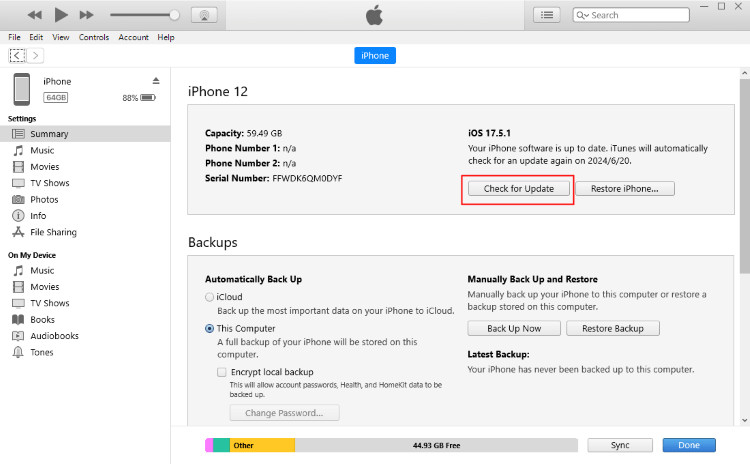
Step 3: Click on Download and Update later and when prompted, agree to the terms and conditions. Enter the passcode of your iPhone to proceed.
Sometimes iTunes couldn't detect your iPhone, if so, you can try the next method to download iOS update.
3 How to Download iPhone Software Update with Fixppo?
If you can't update iPhone software via Settings or iTunes for some reasons, this iOS software update tool is recommended.
It's compatible with all iPhone models to update iOS software on iPhone. After updating, you can enjoy better performance and access all features of iPhone.

iPhone Software Update Tool:
- Quick & Safe: 4 steps download iPhone software update, 100% safe to use.
- No Data Loss: Download iOS update on your iPhone without causing data loss.
- Powerful Features: It can downgrade iOS software, install IPSW files without iTunes, etc.
- Backup & Restore: Enable you to backup and restore all important data.
- Wide Compatibility: Fully compatible with iPhone 11/12/13/14/15/16 to update to iOS 17/18.
You can follow steps below to download iPhone software update with Fixppo.
Step 1: Download and install Fixppo on your computer, launch it and click the iOS Upgrade/Downgrade tab.

Step 2: Connect the iPhone you want to update to the computer, then choose the Upgrade iOS tab to get the iOS software for your iPhone.
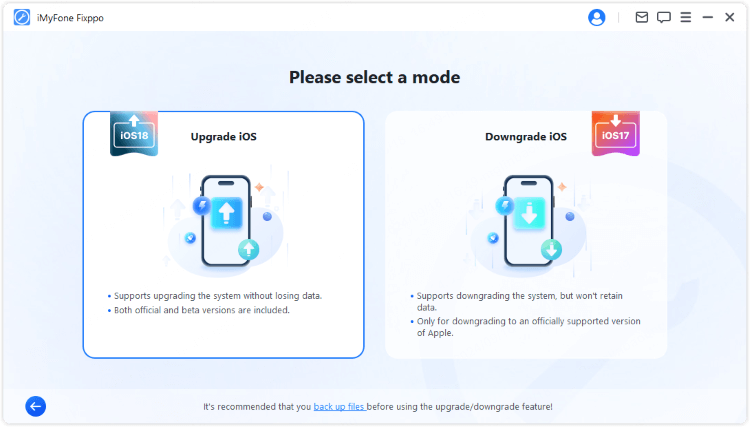
Step 3: Check your device model and click the Download button to get the iOS firmware.
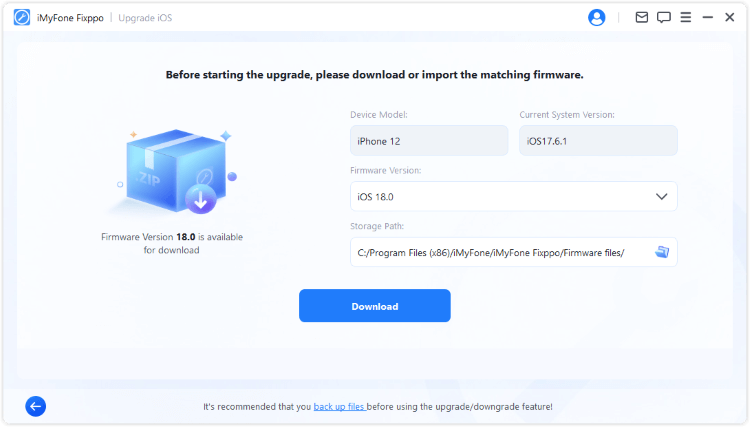
Step 4: When the firmware is downloaded, click the Start Upgrade iOS button for the software to download and install the iOS software to your iPhone.
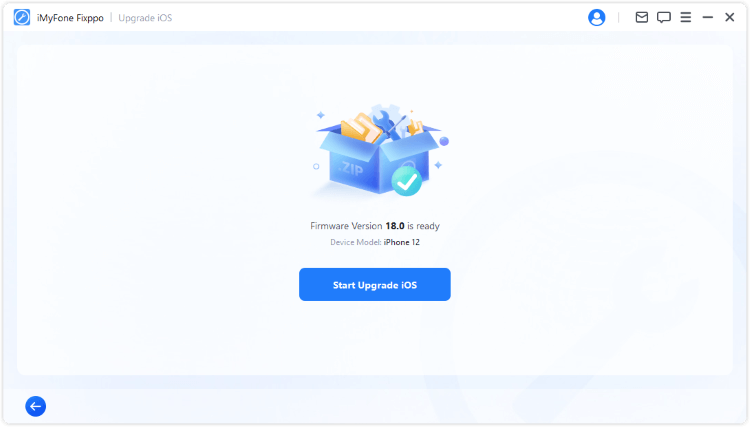
You iPhone will restart automatically when you see the following screen. And the newest iOS software is installed on your iPhone. Enjoy yourself.
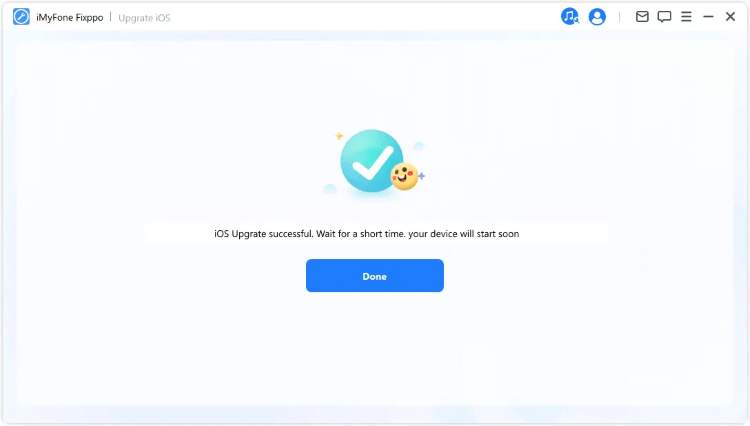
How to Undo iPhone Software Update
If you want to downgrade your new iOS to the previous version due to some problems, you can undo the iPhone software update by following any of the two methods mentioned below.
1 Stop iPhone Update In Progress
If your iPhone is still in preparing update state and the process of installing iOS is still not complete, you can follow steps below to stop the ongoing iPhone software update.
Step 1: Head to Settings > General > iPhone Storage.
Step 2: Scroll through the list of applications being shown on the screen to the icon which displays the iOS update.
Step 3: Tap on the icon and then on Delete Update to remove the iOS software update from your device.
2 Remove Installed iPhone Update
If you've finished downloading and installing the iOS update, you're left with downgrading the iOS to the older version of iOS by iOS downgrade tool like iMyFone Fixppo. Please follow steps below to see how to remove installed iPhone software.
Step 1: Launch Fixppo again and click the Downgrade iOS to downgrade iOS version.
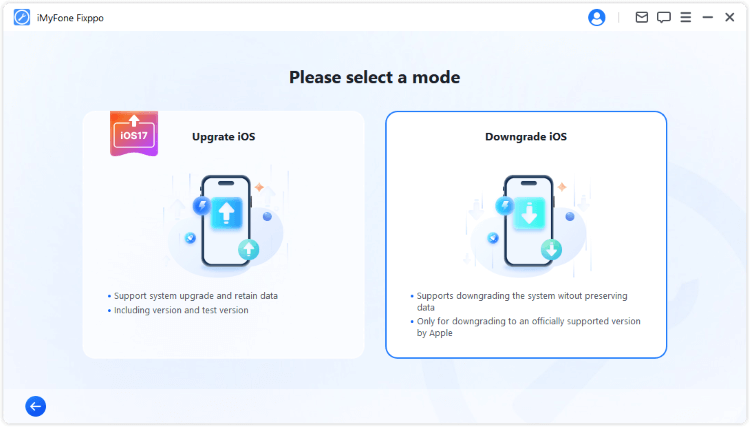
Step 2: You can see the current iPhone software version and the firmware to downgrade to. Click the Download button to get the iOS firmware for downgrading.
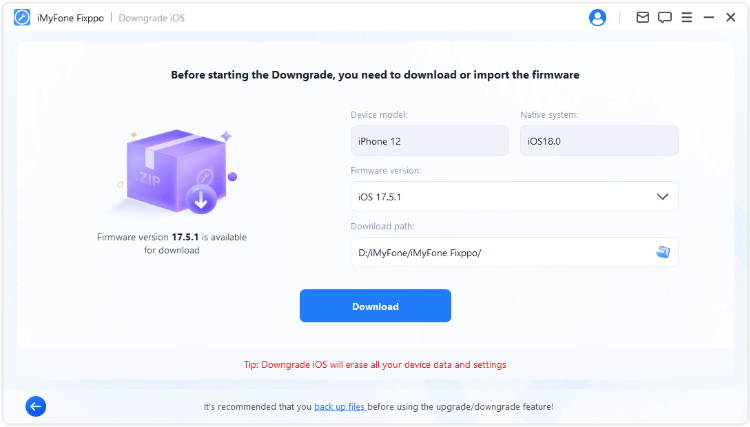
Step 3: When the firmware is downloaded, click the Start Downgrade iOS button for Fixppo to begin downgrading your current iOS version to older iOS.
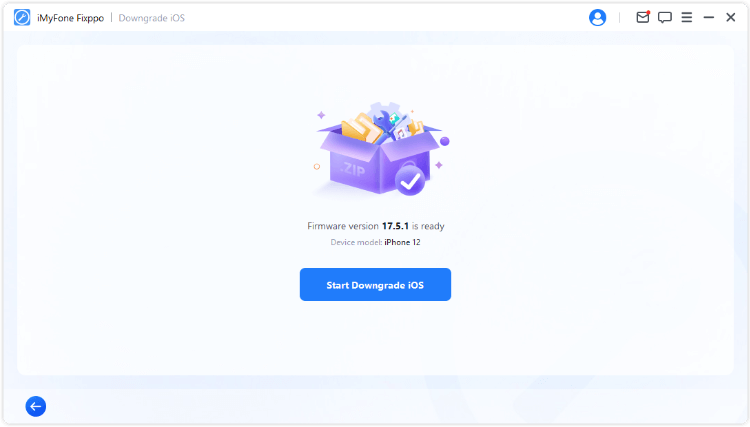
Within minutes, you can go back to the older stable version of iOS with Fixppo. If you need it, downgrade to have a try.
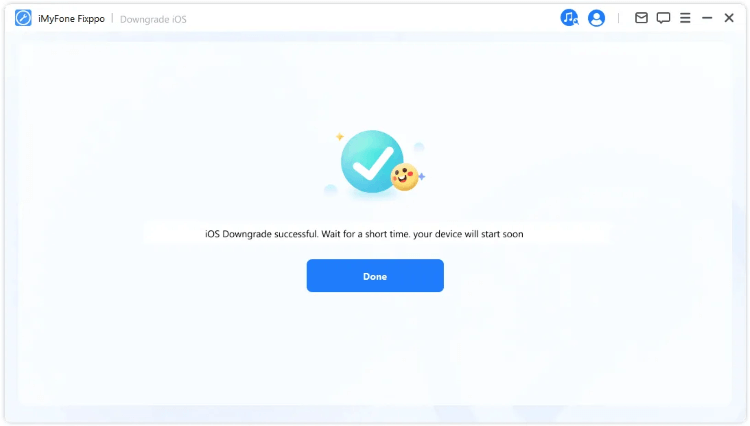
FAQs about iPhone iOS Software Update
01 Why won't my iPhone software update?
There are many reasons why your iPhone software won't update, some of them are introduced below:
- Poor network connection.
- Insufficient Storage Space.
- iPhone model not support the latest update.
- Minor iPhone glitches.
02 How can I update my iphone software?
To update your iPhone software, you can try updating directly from iPhone settings, via iTunes or trying third-party iOS update tool like Fixppo.
03 Is it necessary to update iPhone iOS?
Software update comes with not only new features but bugs fixes found in the previous version. To update iPhone iOS regularly is the safest way to protct your device.
04 How to fix iPhone software update failed?
To fix iPhone software failed problem, you can try to change another network connection, remove the downloaded update file, force quit all background apps, free up iphone storage, force restart iPhone or fix the iOS glitches with Fixppo.
Conclusion
With 3 effective ways to make iPhone software update, you can easily upgrade iOS to the latest version. But please remember to prepare well before you start the updating process.
To update iPhone software easily, it's recommended to try iMyFone Fixppo, which can be used to update as well as downgrade the software update of your iPhone safely and quickly.
-
17 Important Facebook Statistics You Should Know in 2025
Do you want to know some up-to-date Facebook statistics? We break down 17 must-know Facebook stats about demographics, engagement rate and more.
4 mins read -
[2025 Full Guide] All About iOS Update Issues and Solutions
Have you encountered different problems during or after iOS update? This article focuses on all iOS update issues and solutions. Hope you can learn from it.
5 mins read -
[Full Guide] 50+ iOS 18 Bugs and Fixes You Should Know 2025
What are some known iOS 18 bugs? Read on this article to learn everything about iOS 18 bugs and fixes.
5 mins read -
iPhone Not Receiving Texts? 12 Ways to Get Messages Again!
Your iPhone not receiving texts? Read on this article with 12 methods that cover all aspects to let you get the text messages smoothly again!
4 mins read -
Unveil 5 Free Methods to Fix iPhone Stuck in Recovery Mode
Is your iPhone stuck in recovery mode? This article will unveil 5 free ways for you to exit iPhone recovery mode. Choose the one that suits your need!
3 mins read -
How to Fix iOS 18 Not Showing Up in 5 Ways? [Video Guide]
Ready to enjoy the iOS 18 new features but the iOS 18 not showing up on iPhone? You can learn how to fix iOS 18 update not appearing with 5 solutions here.
3 mins read




















Was this page helpful?
Thanks for your rating
Rated successfully!
You have already rated this article, please do not repeat scoring!