When you launch WhatsApp on your device, do you end up seeing numbers instead of your contact names? Do you have WhatsApp contacts that do not appear on your WhatsApp? These are some of the issues that a lot of WhatsApp users have been complaining about recently. When you cannot access your contacts or even the contact names on your WhatsApp, communication via the app will be tough and sometimes impossible. But, is it possible to fix this issue?
When we decided to look into this issue, we came to the realization that something as simple as refreshing contacts on WhatsApp can help eliminate the contacts' problem. We will be showing you how to refresh WhatsApp contacts on iPhone in this article. If the refresh does not work for you, don’t worry, we will show you the tool to use to fix any iOS issue you have.
Part 1: How to Refresh WhatsApp Contacts on iPhone
This refreshing process is done automatically on new updates as well as occasionally.
If you still cannot view your contacts even after the refresh, it is possible that you haven’t given your WhatsApp permission to access your contacts in your iPhone Settings. To Verify whether you have given your WhatsApp permission to access WhatsApp, follow the steps below:
Step 1: Launch Settings, tap Apps, select WhatsApp from the list.
Step 2: Click Permissions and ensure that all the permissions are turned on.
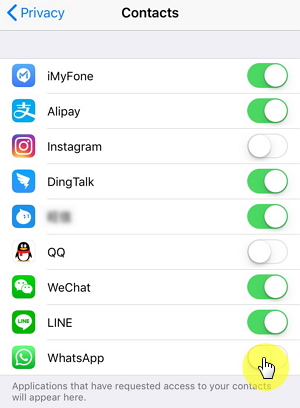
Part 2: What If You Cannot Refresh WhatsApp Contacts on iPhone
Maybe even after allowing your WhatsApp to access the contacts and refreshing the contacts, you still cannot view your contacts or contact names. Below, we offer you more solutions which could help you fix the WhatsApp contacts' problem on your iPhone:
Update Your WhatsApp to the Latest Version
If you are using an older version of WhatsApp, it could have bugs which the latest version can eliminate, which can also be the solution to WhatsApp not opening. To update your WhatsApp, use the steps below:
Step 1: Launch the App Store on your iPhone. At the bottom, tap Updates.
Step 2: On the available list, locate WhatsApp Messenger. Click Update next to the app.
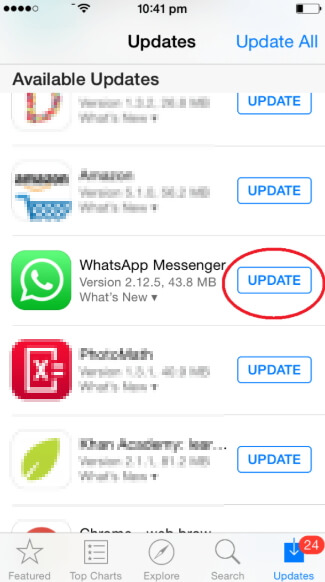
Restart Your Device and WhatsApp
Something as simple as restarting your device can fix some of the issues that you may be having. Restarting WhatsApp itself can help you fix its issues. Below we show you how to restart both the iPhone and WhatsApp.
Restart Your iPhone
iPhone X
Step 1: Press and then keep holding both the Side button and either the Volume Up or Down buttons. Wait for a slider to appear.
Step 2: Drag the slider to turn the iPhone off. When the device is off, press and hold the Side button until an Apple logo appears.
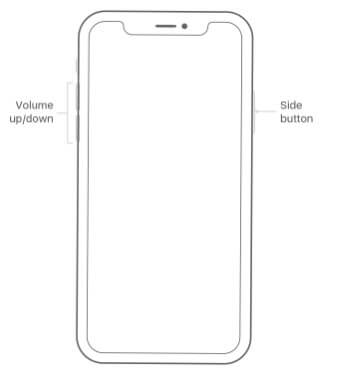
iPhone 8 and Earlier
Step 1: Press and hold the Side (or Top) button until a slider appears. Drag the slider to turn the device off.
Step 2: Press and hold the Side (or Top) button until an Apple logo appears.
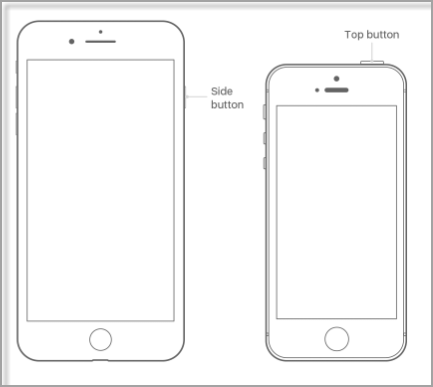
Restart WhatsApp
Step 1: Double-click the Home button. This will bring up the apps you have used most recently.
Step 2: Navigate the applications on the screen to locate WhatsApp. Swipe up on the WhatsApp preview to close it. Press the Home button and open WhatsApp again.
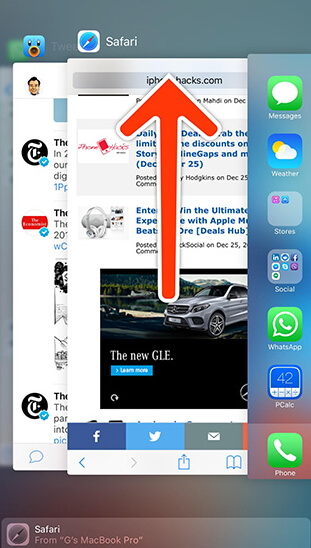
Check or Change Your Internet Connection
WhatsApp will not work properly if you don’t have access to a stable internet connection. To check your internet connection and change it, follow the steps below:
Step 1: Tap Settings on your Home screen. Click Wi-Fi. Toggle it on.
Step 2: Select a Wi-Fi network under the Choose a Network. Click on the Wi-Fi network you would like to connect to. Enter the password and then tap Join.
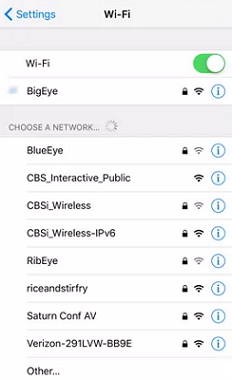
Conclusion
This article shows you how to refresh WhatsApp contacts on iPhone. If it is impossible to refresh the contacts, just try using the solutions outlined above. Please feel free to leave your comment below.



















 March 28, 2025
March 28, 2025