We have all been very excited about the iOS 16/17/18 update. The most exciting feature is the lyrics playing alongside the song to understand the message and poetic meaning. It will also improve your singing game and remove mistakes regarding what you think the lyrics are.
However, many iPhone users have yet to experience this feature, which we are here to discuss. Let’s continue reading to learn some of the ways you can enjoy artist lyrics with your favorite song playing. Either it is a singing competition or karaoke night with friends, we have you back.
Part 1: Troubleshoot Apple Music Lyrics Not Working on iOS 16/17/18
Not to fret if Apple Music Lyrics Not Working after Updating to iOS 16/17/18. Many Apple customers have experienced that problem, and we are here to tell you it is entirely solvable. Keep on reading to discover an array of options to fix Apple Music Lyrics.
1.1 Restart iPhone
The first option whenever experiencing a technical error on the phone like Apple Music not working is restarting the phone. Here are the steps to restarting your phone.
- The first step involves holding the Volume Down button and Power button together until a menu with a slider appears on the screen.
- Drag the slider across to turn off the phone. Practice patience for at least 30 seconds so the device is properly turned off.
- When the device is off, press the power button on the side for a few seconds until you see the Apple logo appear.
- The button is present on the right-hand side to restart the phone.
- Wait for the home screen to appear. You have successfully restarted the iPhone.
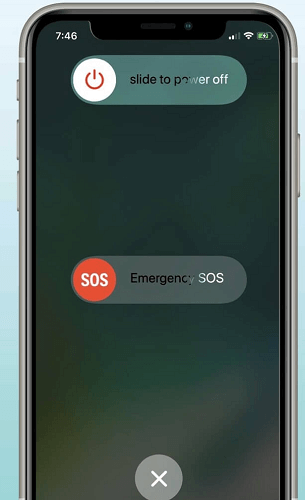
1.2 Reset Network Settings
Resetting settings to resolve is usually the last option when Apple Music Lyrics not working, or the music keeps pausing problems occur all the time. Before you resort to that option, consider restarting your phone. You can also disconnect and connect to your Wi-Fi again. Another viable option is connecting to a faster connection. If none of these steps work, restart settings by following the steps below:
- Go to Settings from the menu.
- Select General.
- Go to Reset.
- Select Reset Network Settings.
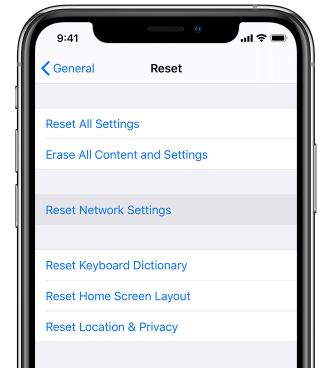
By acting on the instructions, the iPhone will reset Wi-Fi settings, cellular and mobile data options, as well as APN and VPN settings. You would need to add connections, set passwords, and configure settings as a fresh start.
1.3 Switch to Dark Mode
Apple introduced Dark Mode to iPhones and iPads in 2019. Once applied, many applications change colors, including the Apple Music Lyrics. When the lyric background is set to be white, the lyrics could look like it disappears, and then we think the Apple Music lyrics don’t work.
A simple fix to to switch our iPhone into Dark Mode. Here is how to apply it:
- Go to the Settings menu.
- Select the Display & Brightness menu.
- Select Appearance.
- Select Dark.
- The Menu will also provide a preview of the dark mode against the usual brightness.
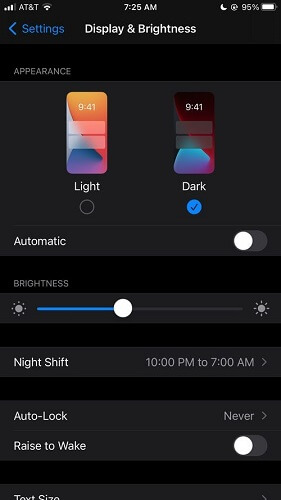
1.4 Re-install Apple Music
The other mainstream approach to resolving configuration errors is re-installing applications. It is a straightforward process that will take a few minutes to complete.
- When it comes to re-installing iTunes on phones, go to App Store to download the setup.
- Follow through with the setup to install it properly.
- You can go the extra mile by restarting the device to ensure everything was correctly re-installed.
- Once installed, tap the more dots at the bottom of the screen to import music.
- You can also decide which music to purchase and then tap purchased to complete the transaction.
- If your Apple Music uses a family sharing plan, click on the family member's name to discover which music they have purchased.
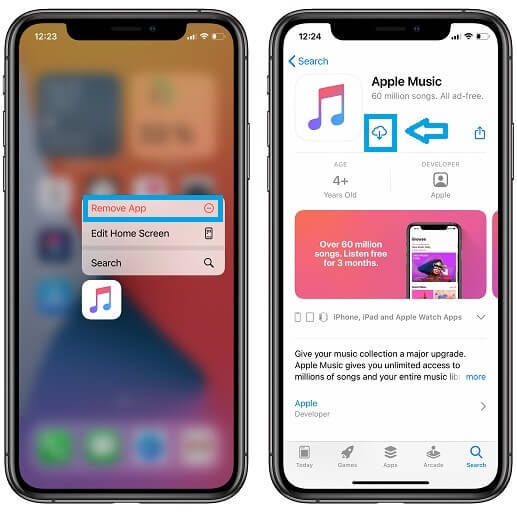
1.5 Update to Latest iOS Version
The last option that remains is checking if your operating system needs an upgrade. Sometimes when the applications or the operating system become outdated, the coding may clash, which results in frequent application crashes. Follow the instructions below to update your phone:
- Connect to Wi-Fi and plug the device.
- Go to Settings from the Menu.
- Select General.
- Click on Software Update.
- Two options will appear and choose the option that suits you best.
- Click Install Now or Download and Install to install it later. You can set the phone to upgrade while you sleep at night if you are busy during the day.
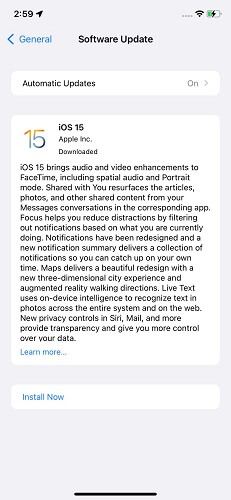
If the device is up to date, the Menu will appear blank.
1.6 Contact Apple Customer Support
If the Apple Music lyrics are not working then you can contact Apple Customer Support from their official site. They will ask you a few questions to know about your issue and then will help you to the best of their abilities.
- Click on the ‘Apple-Support and Services’ option.
- Next, click on the ‘Email’ and provide the asked requirements. Like; Name, Apple ID, Email, etc.
- Next, tell them about your issue in the box given where you are asked to write about your problem.
- Describe your problem as best as you can and click on the ‘Submit’ option.
- Two options will appear and choose the option that suits you best.
- Click Install Now or Download and Install to install it later. You can set the phone to upgrade while you sleep at night if you are busy during the day.
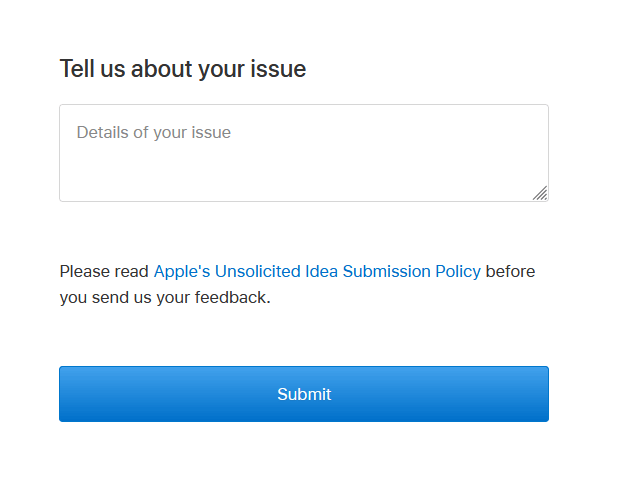
If the device is up to date, the Menu will appear blank.
Part 2: One-click to Fix Apple Music Lyrics Not Working After Updating to iOS 16/17/18
Are you prepared to be surprised? Fixppo will fix iPhone errors with a few clicks by identifying internal coding errors. Your device will be back to normal in a few clicks.

8,000,000+ Downloads
Great Features of Fixppo
The software is easy to install and stays up to date as newer versions of iPhone operating systems are released.
The software comes with a standard mode that automatically identifies and resolves the issues including YouTube music crashing after update for you.
The advanced feature offers custom settings so you can pinpoint the issue and concentrate on fixing it.
The factory reset option is the last twig to grab. It will remove all data such as photos, videos, and contact details unless everything has been stored in the backup.
Fixppo solves Apple Music Lyric not Working on iPhone
The following instructions will assist you in solving Apple Music Lyrics Not Working on iOS 16/17/18 issue:
Step 1: Launch Fixppo and select "Standard Mode" to proceed.


Step 3: Now connect your device to the computer and click next. You may want to unlock the phone before clicking next if running an iOS version 12 or higher.

Step 4: Next, click on Start, and the firmware will begin doing its job. Do not unplug or disconnect the phone at this point.

You will know the process has been successful when the phone restarts automatically.
Conclusion
Consider yourself a professor or a versed individual, at the least, if you have read through every step and option proposed. We are very optimistic the lyric problem will no longer be a problem on your device.
However, if you are still experiencing Apply Lyrics issue, use the comments box to voice your opinion. Our technicians are happy to assist you whenever asked upon.



















 July 31, 2024
July 31, 2024
