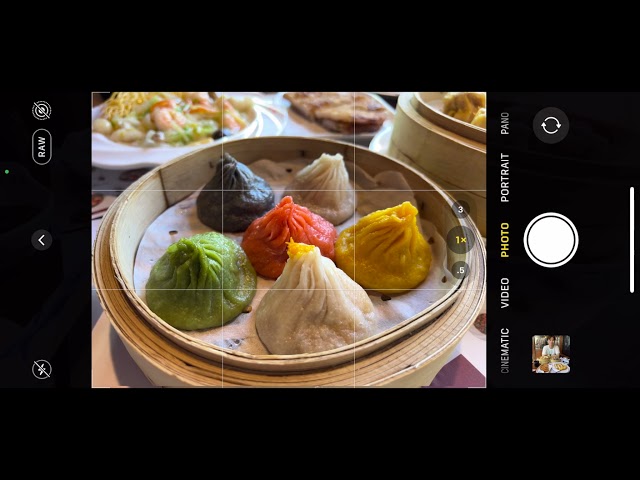Every iPhone lover was waiting for the macro mode, and finally, the new launched iPhone 13 Pro/Pro Max featured a macro mode that enables you to shoot macro photos and videos.
Now Android phones can no longer claim that macro mode is an advantage over iPhones. But the problem is the macro mode on iPhone 13 Pro/Pro Max can't be turned off once it is turned on automatically.
Let's cut to the chase, reading this article to learn what is a macro mode, can users disable automatic switching of macro mode and other tips and tricks about this mode.

What is Macro Mode in Camera on iPhone 13 Pro/Pro Max?
Recently launched the Pro models of the iPhone 13 series featured an upgraded ultra-wide lens with a 120-degree field of view and a larger f/1.8 aperture that makes it capable of clicking macro images. It allows users to click a detailed image of the object such as an insect, flower with just two centimeters of distance.
But the problem is switching from normal mode to macro mode photography happens automatically when the camera comes very close to the subject, within about 10cm. There's no feature to switch manually between standard mode and macro mode. You can find more details at the video below from Raymond Wong:
Luckily, Apple has said that they will definitely change it and provide an option to turn off the switching when shooting at close distances for macro photography and video once iOS 15.1 release.
How to Disable iPhone Camera Automatically Switch to Macro Mode?
It can be so irritating when you find that the new iPhone 13 Pro/Pro Max has some framing issues and switching automatically to macro mode. You can try to disable the iPhone camera automatically switch to macro mode manually steps by steps below until Apple resolves the issue.
1. Cover the Ultra-wide Lens with Your Fingers
While we wait for Apple to fix all the bugs and release iOS 15.1, there is an easy way to disable auto macro mode on your new iPhone. Just covering the ultra-wide lens with your fingers when you get close to a subject.
So easy, right? However, it may leave fingerprints on your iPhone camera.
2. Toggle on "Lock Camera" to Prevent the Automatically Macro Switching in Video Mode
If you're in video mode, however, you can prevent auto macro manually by enabling the "Lock Camera" option under Settings > Camera > Record Video.
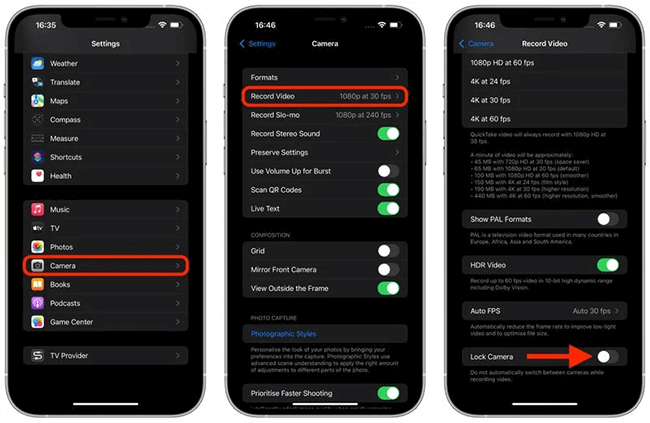
Notes: There's no setting to turn off the camera switching for photos manually at present.
3. Use iMyFone Fixppo to Disable the Camera Automatically Switch to Macro Mode
You can try to use the iMyFone Fixppo to disable the camera automatically switch to macro mode if you find that there is something wrong with your iPhone system.
iMyFone Fixppo iOS System Repair (compatible with iOS 16/15/14)
Key Features:
- It can fix all the devices such as iPhone/iPad/iPod touch/Apple TV without losing data.
- Allows you to fix several iOS system errors and issues without turning to a technical specialist.
- Supports all iOS versions and iPhone 14 models.
- It is 100% safe and easy to use, you can experience one click to reset device.
Follow the below steps to disable the camera automatically switch to macro mode.
Step 1. Launch Fixppo on your computer and connect your iPhone to the computer. Choose Standard Mode to fix the issue without data loss.

Step 2. Launch Fixppo on your computer and connect your iPhone to the computer. Choose Standard Mode to fix the issue without data loss.

Step 3. Choose the firmware you prefer and click Download. When everything is ready, click start to fix your device. It will take a few minutes to fix the issue.

Other Tips You May Want to Know on Auto Marco
Q1. How to Disable Auto Macro on The iPhone 13 Range Using The Latest iOS 15.1 Developer-only Beta?
You can try these steps:
- Make sure you’re running iOS 15.1 beta 3 (only developer can use it now) or later on your iPhone 13.
- Open the Settings.
- Scroll down and select Camera.
- Scroll to the bottom of the menu, and disable the toggle next to ‘Auto Macro’ to turn off the macro mode.
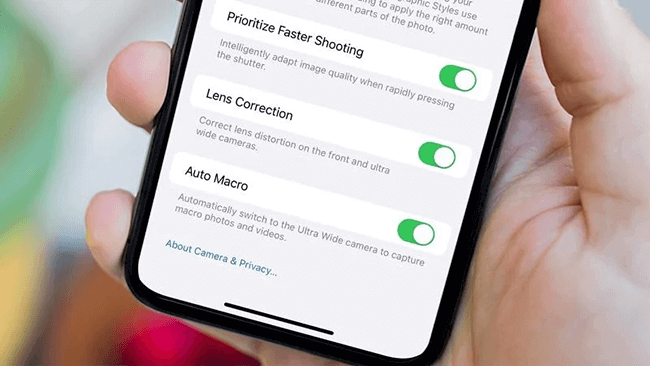
Q2. How to Use iPhone 13 Pro/Pro Max to Take Macro Photos and Videos?
These are the steps to use iPhone 13 Pro/Pro Max to take macro photos and videos:
- First of all, launch the camera.
- Now you have to make sure the photo mode is highlighted in the camera menu.
- If you want to shoot video in macro mode, swipe to the video mode menu.
- In the viewfinder, you have to line up your close-up subject. Now allow the camera to switch to a wide-angle lens. (When you move your camera to the distance of 2 cm, it will automatically switch to macro mode.)
- Now hold the phone steady and tap the shutter.

Q3. Can I Shoot Macro Photography Using Other iPhone Models?
All the iPhone models, except iPhone 13 Pro/ Pro Max doesn't come with a dedicated macro lens to magnify the image. But it is possible to shoot macro photography using other iPhone models with the help of a lens.
If macro photography interests you, so you can invest in an external macro lens to take macro photos with an iPhone. It is 100% worth the investment!

Final Words
The All-new iPhone 13 Pro/Pro Max is upgraded with a macro mode in camera, but the camera will automatically switches between macro mode and normal mode. Fortunately, you'll be able to disable the automatic lens switching once Apple release iOS 15.1 or higher.
What's your opinion? Are you looking forward to “Auto Macro” toggle switch to disable camera switching? Tell us more you know in the comments below!



















 February 8, 2023
February 8, 2023