Downloading music, trying new apps and snapping photos on your iPhone have the potential to deliver hours of entertainment for you. However, you might realize that fun comes along with a cost. The designers at Apple have not added a dedicated storage space on iPhone iOS 13. If you have a 16GB iPhone, you will come across these storage issues within a short period of time. Even though cloud services are available, you will not be able to get the maximum efficiency out of them. If you are having storage issues on your iPhone, you don’t need to worry about anything. How to release storage on iPhone? Here is a list of five useful solutions to release more storage space on iPhone.
- Method 1: Delete text messages
- Method 2: Backup iPhone Photos and Videos regularly
- Method 3: Remove all seldom used apps
- Method 4: Eliminate Music from your iPhone
- Method 5: Utilize iMyFone Umate for in-depth cleaning
Method 1 Delete text messages
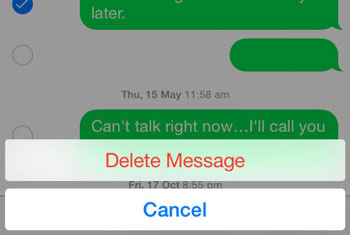
Method 2 Backup iPhone Photos and Videos regularly
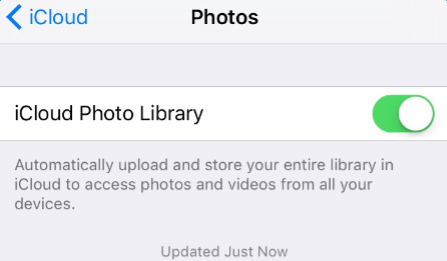
Method 3 Remove all seldom used apps
Some users are most likely to leave completed games on their iPod without ever playing them again. Well, these applications have the ability to acquire several megabytes of valuable storage space on your iPhone iOS 13. You need to sit back and remove all the applications that you rarely use. This will assist you to release storage on iPhone in an effective manner.
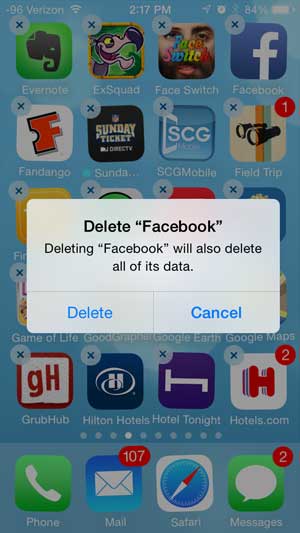
Method 4 Eliminate Music from your iPhone iOS 13
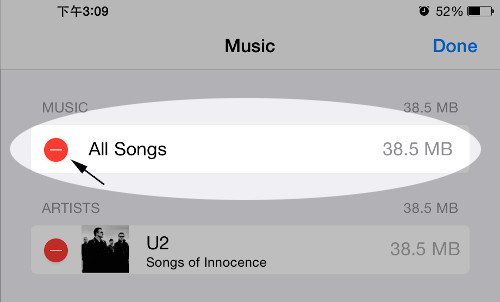
Method 5 Utilize iMyFone Umate for in-depth cleaning
You can also think about using an application iMyFone Umate Pro or iMyFone Umate Pro for Mac to release storage on iPhone. This program can easily be installed on your PC/Mac.
To do it, you should connect your iPhone to computer and use iMyFone Umate dashboard to clean storage space. With over 25 analysis technology, this app will assist you to get more space on the device through a variety of methods. They include cleaning the various junk files, clearing temporary files, compressing and deleting photos, deleting large files, managing apps etc. It will help you to get more space on the device within a couple of minutes.
- Clear up 30+ hidden Junk files: App caches, crash logs, cookies, corrupted files etc.
- Remove invisible temporary files to speed up iPhone
- Photo compression and photo deletion to reclaim at least 75% photo space, with backup previously
- Delete large files which are over 5MB with auto backup on PC
- Remove in bulk unused Apps to Release huge iPhone storage
Install this program, run it, and then connect your iPhone via a cable.
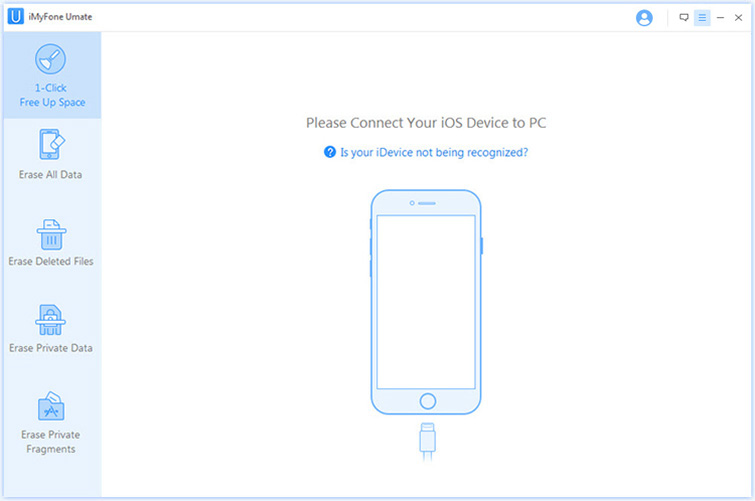
Step 2. Scan device for storage usage analysis
Click “Quick Scan” that will analyze how much space will be available for cleaning your iPhone.
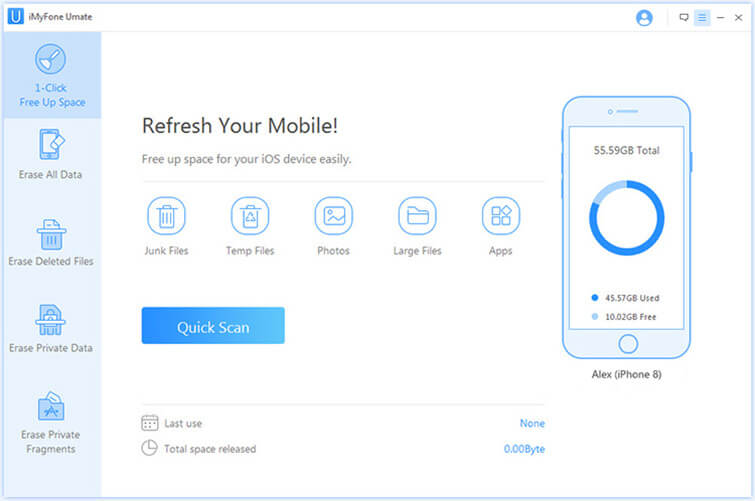
Step 3 One click to release your iPhone Storage
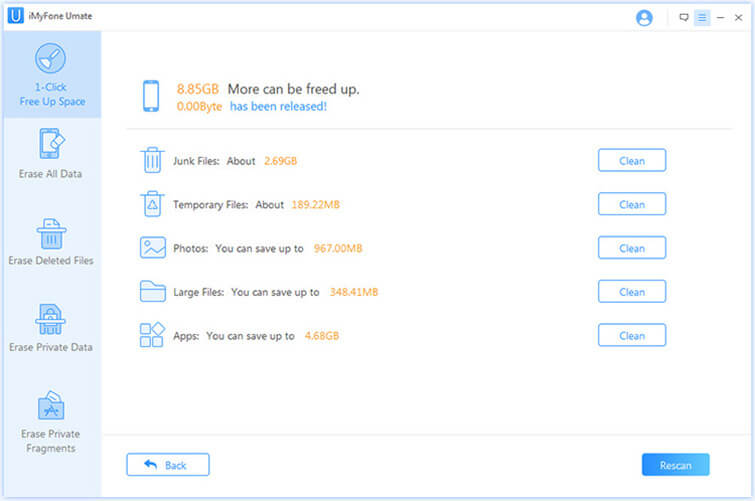
Conclusion
As you can see, using iMyFone Umate can be considered as the most convenient method available to release storage on iPhone out of the above mentioned options. It is a straightforward method, whereas others are not.
More Resources
Home > Clean up iPhone > Get Maximum Storage Space on Your iPad/ iPhone iOS 13



















 March 12, 2024
March 12, 2024