You can also read this guide in Français.
For this situation, if you just want to delete photos from iPhone without deleting from iCloud for iPhone storage freeing up purpose.This post will give you the answer and tell you some solutions to do.
- Solution 1: Get Familiar With the iCloud Photo Sync - Disable iCloud Photo Library
- Solution 2: Use Other 3rd-Party Tools to Backup Photos of your iPhone Instead of iCloud
- Solution 3: One-Click Way to Delete Photos from iPhone but Not iCloud
- Solution 4: Sign Out Of iCloud Before Deleting Photos
- Solution 5: Sign In with A New iCloud Account
- FAQs: Tips You May Want to Know
Solution 1: Get Familiar with the iCloud Photo Sync - Disable iCloud Photo Library
For the question "If I delete photos from iPhone is it deleted from iCloud?", you should have the basic knowledge of iCloud Photo sync on iPhone. iPhone will enable the iCloud Photos syncing in default, and then it will automaticaly sync with your photo library. So, with this feature, photos that are deleted from iPhone will be deleted from iCloud as well automatically.
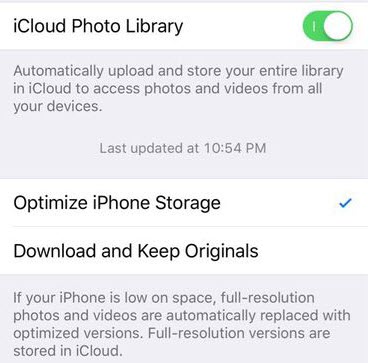
The efficient way to solve this problem is disabling the 'iCloud Photo Library' option. Your deletion on iPhone will not affect the one that store on iCloud. Here is you can do:
- On your iPhone, go to 'Settings'.
- Tap [your name] and choose 'iCloud' option.
- Tap on 'Photos' and turn off the 'iCloud Photo' option.
- Then you can delete photos from your iPhone.
- To get rid of iCloud Photo Library on all of your devices, follow steps #1 to #3, but then go to iCloud Storage > Manage Storage > iCloud Photo Library, then choose Disable and Delete.
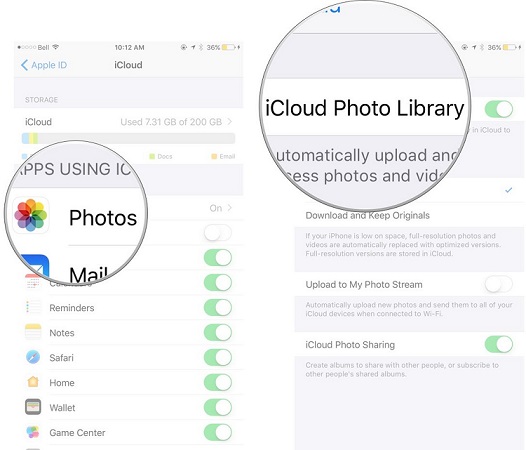
Tips: What is the iCloud Photo Library?
If you don't know or not familiar with the iCloud Photo Library, just have a look at it here. It is a service that Apple provides to automatically back up or sync photos, pictures, images, and videos that you take to iCloud. It does can save photos or videos, the sharing function is another highlight part. Any iDevices or iCloud entrance that have signed in the same Apple ID will share all of the images and videos in the library. If doing any operations like deletion, edit, or add, will affect the library on other signed-in devices. However, if you just want to manage on your current iPhone, you can see the method we show above.Solution 2: Use Other 3rd-party Tools to Backup Photos of your iPhone Instead of Using iCloud
If you don't want to store data included your photos to iCloud, you can look for an iCloud atternatives to backup your iPhone photos. We have seen so much cloud service like Google Drive, OneDrive, DropBox, etc... You can make a full backup of your photos then deleting them.
Or you can use professinal iPhone management tool - iMyFone iTransor to make a full backup of your iPhone data in case you need to restore your lost data one day. Backing up photos to computer then delete the one you don't want, if you needed someday, you can retrieve back from the backups you've made before.
For how to delete photos from iPhone but not iCloud, you can take some complex steps on iPhone directly or finish it in one click with the help of 3rd party tool. The solutions can be introduced in the following part.
Solution 3: One-Click Way to Delete Photos from iPhone but Not iCloud
When comes to erase data from iPhone or free up spaces on iPhone/iPad/iPoud, a tool named iMyFone Umate Pro comes to our mind. Umate Pro is an application that allows manage iPhone files without hassle. It can delete all the junk files, deleted files, private data, private fragments and erase all data on iPhone with just one ccick. It is admired by many users from all the world as well as positive comments from many famous medias. Now, let's explore how does it work on deleting photos from iPhone but iCloud and its wonderful features.
iMyFone Umate Pro: All-in-one iPhone Data Eraser
Key Features:
Delete all photos from iPhone included third-party app photos like WhatsApp/WeChat/Viber/Kik photos without deleting from icloud, and their cached files can also be deleted. Erase previously deleted photos to make such photos 100% unrecoverable.
2 Steps to Delete Photos from iPhone but not iCloud
Step 1: Install Umate Pro on your computer. Connect your iPhone to your computer and open Umate Pro. Click Photos icon. Now the program will start to scan photos on your iPhone.

Step 2: Click Delete icon to delete Photos on your iPhone. Now the program will start the delete process.

Note
If you don't want to delete the photos, you can compress them to save 75% of photo storage space, with a backup for original photos on PC. Permanently Delete sensitive photos from iPhone without leaving any possibility of recovery. Fully compatible with iOS 15 and receive lots of positive reviews from macworld.co.uk, getintopc.com, pocket-lint.com, macbed.com etc.Solution 4: Sign Out Of iCloud Before Deleting Photos
Besides the simple way as mentioned above, there is still other manual way to delete phots from your device. It can be time consuming. Follow the steps below:
Sign out of iCloud Before Deleting Photos
Alternatively, you can also just sign out of your iCloud account before deleting the photos on your iPhone, by which you can delete photos from iPhone but not iCloud.
- Go to 'Settings' on your iPhone.
- Tap 'iCloud'.
- Tap where it says 'Sign Out'. (You will have to scroll.)
- Tap 'Sign Out' again to confirm.
- Choose whether you want to keep it on your iPhone or delete it from your iPhone.
You will have to go through these steps with every device that you want delete photos from iPhone but not iCloud.
Note also that if you sign back in, iCloud will automatically start sharing your pictures with the device again.
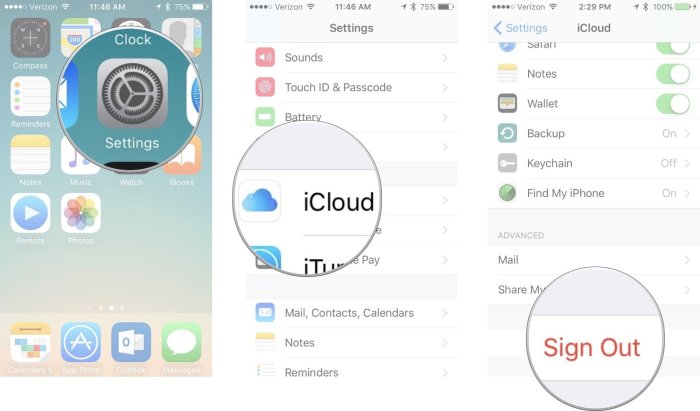
Solution 5: Sign In with A New iCloud Account
Sign in with another iCloud account to take charge of your iPhone iCloud storage. Uploading iPhone photos to your current iCloud account then sign in with the new iCloud account instead. Now, any photo deletion on your iPhone will not affect the one saved on your previous iCloud account. You can find your photo back again whenever you want.
FAQs: Tips You May Want to Know
1Do photos stay on iCloud if deleted from iPhone?
Nope, stream photos only remain in iCloud for 30 days, if you have deleted them fron your iPhone, they will also disappear from iCloud.
2Do photos stay on iCloud forever?
Nope, as we mentioned above, once you deleted from your iDevices, they will be deleted everywhere that you use iCloud Photos. However, photos and videos stay in the Recently Deleted folder for 30 days before they're deleted permanently. You can retrieve back during that period.
3Why is iPhone storage full when I have iCloud?
Photos occupy a huge storage of your iPhone, thus, you can enable the 'iCloud Photo Library' to fix. If you're running iOS 12 or later, then go to 'Settings' > 'iCloud' > 'Photos' and enable 'iCloud Photo Library'. Then, make sure optimize iPhone storage is checked.
4How to restore photos from iCloud?
We recommend you to use a comprehensive tool to download photos from iCloud account and iCloud backup. iMyFone D-Back only need an iCloud account access to get everything back from iCloud to your iPhone. Have a try.
Conclusion
It may not be obvious at first on how to delete photos from your iPhone but not from iCloud. After following the suggestions above, though, you should be able to get it working. Umate Pro is the safest iOS data eraser that will completely destroy data on iPhone, without leaving any trace. It can release huge storage on your iPhone, and this is a tool can be owned for a long time. Try the free trial version now!



















 March 12, 2024
March 12, 2024
