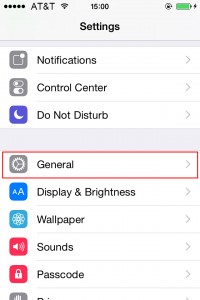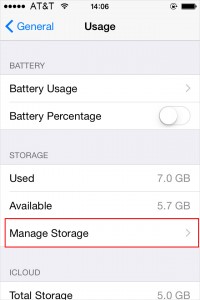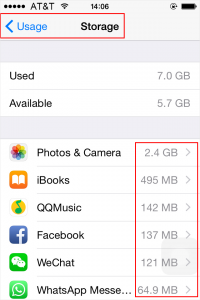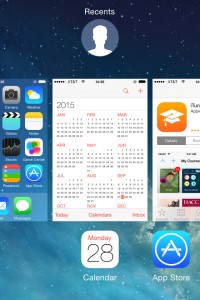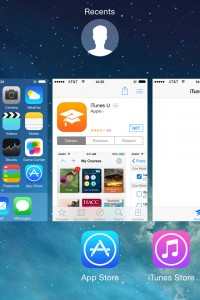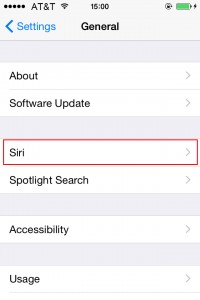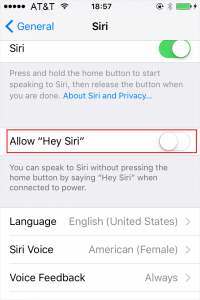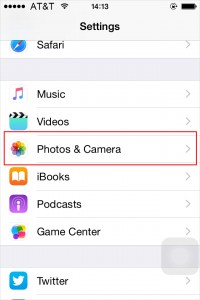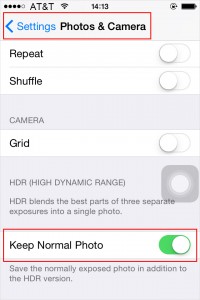Keen in upgrading your iPhone 4 to experience new features of the latest iOS 10 but disappointed by iPhone 4 running slow? Check out the following tips to help you fix this.
Tip 1. Cut down Apps with Big Sizes
Many people love installing interesting newly launched apps, but little people use these apps frequently. The big size of accumulated media files is easy to be realized, but iPhone users are hardly aware of how much space is occupied by these apps, needless to mention the cache data and offline files. To fix slow iPhone 4, the first thing is to cut down apps with big sizes. You can check the storage occupied by every app in Settings> General> Usage> Manage Storage
Tip 2. Close Running Apps Frequently
When you close an app, the app is not really closed, but still active in case you need to use it later. It’s not hard to imagine that several such running background apps will take up a lot of RAM resource; after all, almost all apps are over a hundred MB in size. You can close undesirable running apps frequently to fix iPhone 4 running slow. Double click Home button and you will see a list of running apps you have opened. Pressing on the window above the app icon and sliding it up will close the app.
Tip 3. Disable Spotlight Search and Siri Suggestion
If you are a Siri fan, then this tip can be ignored. For users with no special preferences for spotlight search and Siri suggestion service, these functions can greatly improve user experience but are not so essential in daily use. If you are willing to sacrifice a bit convenience to improve the performance of your iPhone 4, you can disable these service in Settings>General>Siri and Settings>General>Spotlight Search.
Disable spotlight search by tapping on the apps to disable this service. And then Disable Siri suggestion by deselect Siri and turn off Allow “Hey Siri”.
Tip 4. Keep Normal Photos with HDR on
HDR mode enables you to take better photos with one bright and another dark. If you prefer upgrading your iPhone 4 to the latest iOS 10, then your iPhone is most likely to be slower, so is your camera. In order to to accelerate your iPhone 4, you can choose only normal photos to be saved in Settings>Photos & Camera>Keep Normal Photo.
Tip 5. Downgrade Your iPhone 4
If you regret upgrading your iPhone 4 to iOS 10 when you are not satisfied with less new features are added in your iPhone 4 at the price of much slower performance, this tip can help you out.
- Connect your iPhone 4 to computer via USB cable, and power off iPhone.
- Hold the power button for three seconds, and at the meanwhile hold on the Home button for ten seconds. After you release the power button, your iPhone 4 will enter DFU mode, and iTunes will detect this.
- Click OK >Restore iPhone > Restore and Update to begin the recovery process. When you see the iOS update information, click on Next>Agree to begin the download and installation of iOS 9. After the installation, you can follow the instructions of setting up your iPhone 4 and retrieve user data to continue.
If unfortunately you lose important files and data and want to restore personal files and data after DFU mode, this article about iMyFone D-Back is for your reference, Free Solutions to Restore Your Lost iPhone Data Safely.
Tip 6. Fix iPhone 4 Slow by iMyFone Umate Space Cleaner
If what you are looking for is a simple way to fix iPhone 4 slow without deletion or changing setting, iMyFone Umate Pro or iMyFone Umate Pro for Mac is the best choice. Specially researched and developed for cleaning iPhone, the problem that iPhone 4 is slow is an easy task to iMyFone Umate. Just to run the program with five steps, you can speed up your iPhone 4.
1. Speed up iPhone by one-click junk files cleaning.
2. Refresh iPhone 4 by clearing invisible temp files.
3. Lossless photo compression to fix iPhone 4 slow.
4. Mange large files to regain more space on iPhone.
5. Remove App Selectively to increase iPhone space.
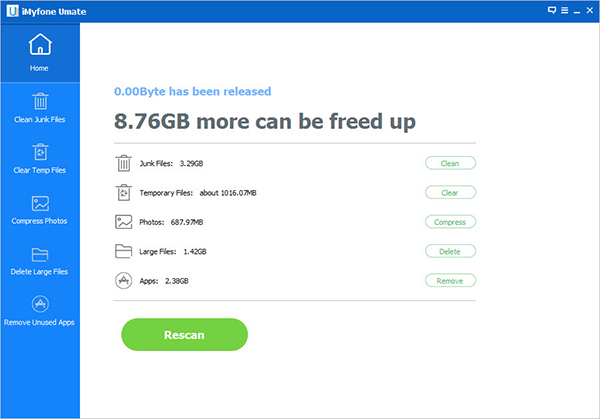
Note: You can find that photos compressed are smaller in size without noticeable change in image . The original photos are safe and sound as backups for your collection.
And please keep your iPhone 4 connected with the computer in the entire process.
iMyFone Umate can release space and speed up various Apple devices running on iOS 7.0 or later, and specific steps are same. Have a free try now.
Making your slow iPhone 4/4s run faster is easy. Did these tips work for you? Do you have any other methods? Share with us your thoughts in the below comment section.



















 June 28, 2021
June 28, 2021