Try 7 Solutions to Remove White Spot on iPhone Screen
Category: iPhone Issues

4 mins read
Are you fed up with the white spot on iPhone screen? We understand it is frustrating as it affects your iPhone’s usability plus visual quality. If this issue is not handled promptly, it can damage your iPhone.
In this guide, we'll shed light on the causes of the white spot on iPhone screens and 7 practical solutions so that you can perform them like a pro.
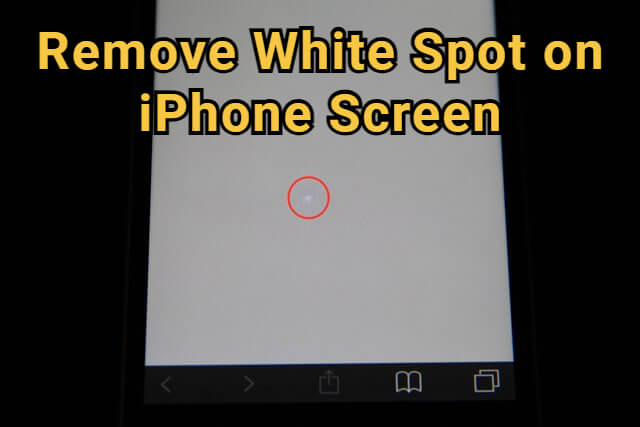
In this article:
- Part 1: What Causes the Bright Spot on My iPhone Screen?
- Part 2: How To Remove White Dot on iPhone Screen with 3 Basic Ways?
- Part 3: How To Get Rid of Bright Spot on iPhone Screen in 4 Advanced Ways?
- 3.1 Remove the White Spot on iPhone with an iOS System Repair Tool
- 3.2 Force Restart Your iPhone
- 3.3 Update the iOS System
- 3.4 Reset All iPhone Settings
- Part 4: FAQs about Light Spot on iPhone Screen
What Causes the Bright Spot on My iPhone Screen?
If you are wondering why is there a white spot on my iPhone screen, you must check out the following causes.
- Software Issues
Sometimes, iPhone users get a bright spot on iPhone screen due to software bugs and glitches that disrupt normal functioning.
- Hardware Problems
Physical damages, such as water exposure, an accidental drop, dent, or compression, can also cause a bright spot on iPhone screen.
- AssistiveTouch Feature
A bright spot on the screen can also be due to the enabled AssistiveTouch feature.
How To Remove White Dot on iPhone Screen with 3 Basic Ways?
If you want to know how to remove white spot on iPhone screen, the following 3 solutions are for you. These are the basic yet effective solutions from outside the screen.
1 Press the Spot
iPhone white spots on screen, sometimes known as pressure spots, can also appear due to consistent pressure on the display. It can occur if you keep your phone in a tight pocket or under something heavy.
To erase the white spot on iPhone:
Step 1: Find if anything is pressing your phone screen. If something is there, remove that immediately.
Step 2: Gently tap or put a light pressure on the white spot for 1-2 minutes to help the display regain flexibility.
Step 3: Leave your screen for moments without exerting any pressure or use. It will help your phone to regain its original form.
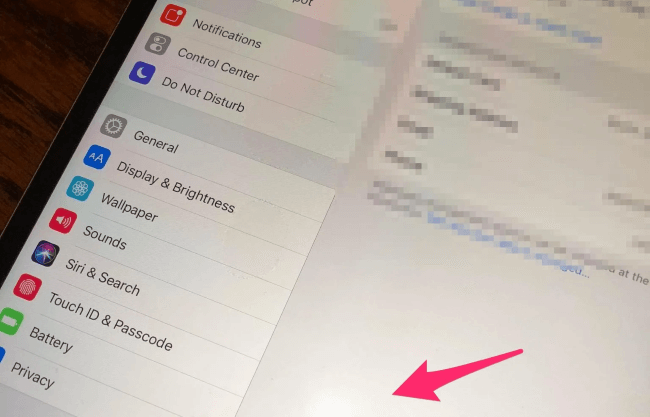
2 Replace Broken Screen
Any crack or twist in the iPhone screen can affect its display and even develop white dots, obscuring text or images on display. In this case, you can change the malfunctioning iPhone frame and fix the white dot on iPhone screen error.
To fix the broken screen with white spot issue:
Step 1: Carefully examine every inch of your iPhone screen. It is better to touch the entire screen perimeter by hand, too.
Step 2: If the screen is broken, get a new one for your phone model.
Step 3: Follow the instructions to take apart the affected screen.
Step 4: Put in the new screen, making sure the cables are well connected.
Step 5: Put your phone back together and check if the new screen has no white spots.

3 Clean the Dust
Sometimes, tiny dust particles trapped beneath a screen protector can create white dot on iPhone screen, which bothers iPhone users a lot.
To fix this dirty screen with white dot issue:
Step 1: Take off the screen protector.
Step 2: Clean the screen thoroughly.
Step 3: Reapply the protector carefully.
Inspect to see if the iPhone white spots on screen have vanished.

How To Get Rid of Bright Spot on iPhone Screen in 4 Advanced Ways?
If the above-discussed solutions don’t work for you, don’t fret. We have 4 more advanced solutions to fix a white spot on iPhone screen error.
1 Remove the White Spot On iPhone with an iOS System Repair Tool
If the AssistiveTouch is not the problem to the white spot on iPhone screen, then it's possible that the iPhone glitches with your iOS system is causing you the problem.
As a professional iOS system repair tool - iMyFone Fixppo is able to remove the white spot from your iPhone screen without replacing the screen, as the problem can be easily fixed by fixing certain iOS problems.

iPhone Fix Tool:
- Software glitches that cause the white spot on iPhone screen problem can be easily fixed without technical skills.
- Fix more iPhone problems, such as iPhone shows Apple logo constantly, iPhone frozen on boot loop, all can be resolved with no data loss.
- 3 easy steps to clear the white dot on iPhone screen, works for both beginners and pros.
- Remove the iPhone white patch on screen right at home, no data leak concern.
- Support to fix iPhone 16/15/14/13/12/11/X/8/7/6/5 running iOS 17/18 and other versions.
Here are the steps to resolve the white dot on your iPhone screen issue:
Step 1. Download the iMyFone Fixppo software on your PC and connect your iPhone to the PC through a cable.
Step 2. Select the Standard Mode of iMyFone Fixppo.

Step 3. At this phase, you must choose the appropriate firmware and click the Download option.

Step 4. Once the firmware is downloaded, the repair process will start automatically. During this process, keep the iPhone aside and don't use it.

When the process is finished, check the iPhone; And you won’t find white spots on your iPhone screen anymore. You can now use your device with a clear screen without any spot.
2 Force Restart Your iPhone
If your phone is facing a white patch on iPhone screen, the most effective method to get rid of it is restarting the iPhone.
Here are the steps to force rebooting the phone:
- For iPhone 16/15/14/13/12/11/X/8:
Press the Volume Up button and release it immediately. Subsequently, press the Volume Down button and release it. Lastly, start pressing the Power button until the Apple logo comes into sight.

- For iPhone 7/7 Plus:
Press Vlume Down button and Sleep/Wake button for about 10 seconds, release until you see the Apple logo.

- For iPhone 6/6s and earlier models:
Get your iPhone and start pressing the Sleep/Wake button along with the Home button. While doing this, wait for the Apple logo to come on the screen. When you see the logo, release the buttons.
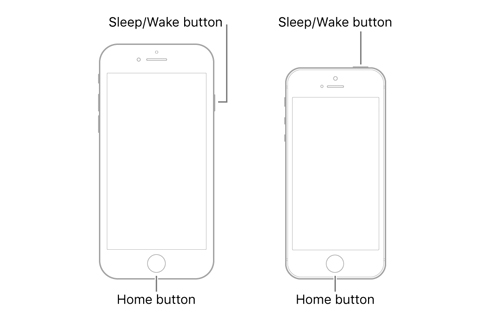
3 Update the iOS System
Updating your iOS can effectively get rid of the white spot on iPhone screen. It is an easy and helpful solution!
Here are the steps to update the iOS:
Step 1: Open the app Settings .
Step 2: Go to General and tap on the Software Update option.
Step 3: If you find the new version option, tap it and install it.

4 Reset All iPhone Settings
All those who are looking for how to remove white dot on iPhone and none of the above solutions are working can reset their iPhone.
To reset all settings from your iPhone:
Step 1: Open the Settings option.
Step 2: Go to General .
Step 3: Scroll down and choose Erase All Content and Settings .
Step 4: Enter your passcode if prompted and confirm the reset.

FAQs About Light Spot on iPhone Screen
1 What does the little white dot on my phone mean?
Very often, white dot on your iPhone screen appears due to a stuck pixel. It happens when one pixel fails to light up correctly, displaying a prominent color, often white. Conversely, a black pixel on the screen indicates a dead pixel.
2 How do I get rid of the white circle on my iPhone?
Most often, the white circle on iPhone is due to AssistiveTouch, a virtual home button feature.
Here are the steps to remove the iPhone’s white circle:
Step 1: Open the iPhone and go to Settings .
Step 2: Scroll down and tap on the Accessibility option.
Step 3: Select Touch from the menu.
Step 4: Tap on AssistiveTouch and turn it off.
Once you turn it off, the white circle will disappear from your screen.
The Bottom Line
We have discussed the possible causes and the most helpful solutions (from software glitches to hardware issues) to remove white spot on iPhone screen the restore the screen’s visibility.
Undoubtedly, the solution to the faded screen is easy, specifically when you apply the relevant method, such as iMyFone Fixppo, a one-stop, reliable solution for system-level iOS display issues, such as white spots.




















