For quite a noticeable amount of iPhone users using the iPhone 14/15/16 particularly, there happens to be a common issue with its audio performance. Given the fact that one of the core premises on which the iPhone trumps other makes, which is its user-friendliness, this problem can induce some problems as certain users complain that their iPhone videos have no sound recorded.
This audio problem with this particular model of the iPhone seems to have no limits in its functionality as varies in various degrees with other users complaining of intermittent or inconsistent sound alerts, or total silence from their device. As a solution to this prevalent problem, we have drafted some of the most tested and proven remedies to this problem; so read below.
Moreover, to amply depict our thought pattern and create a more holistic view of this “iPhone video has no sound” issue, we have divided the article into two parts for ease of understanding.
Part 1: Regular Check for the No Sound Issues on iPhone Videos
To actively identify, capture and resolve the problem, it is necessary for users to regularly check the existence of the problem on your gadget. This can be achieved by executing the following procedural methods:
Method 1: Check the Volume
The first step in confirming whether or not your iPhone video has no sound recorded problem is genuine is to try confirming that your iPhone's volume is not set to the minimum. Given the simple nature of this fix, it is commonly overlooked by users experiencing this issue, which ought not to be.
This can be achieved by clicking the volume button on the sides to adjust the volume to the desired level. Moreover, ensure the iPhone's Loud/Silent Switch located on the sides is not set on silent, thereby enabling the audio production.
Method 2: Take off the iPhone Case
Immediately after the phone's volume has been adjusted to either a preferred volume or the maximum volume, confirm if the video sound is audible. If not, execute this method. Some iPhone cases contain design flaws such as “covering the speakers”, hence it might be crucial to remove the iPhone case from the phone.
It is important to note that the iPhone 16/15/14/13/12/11's microphone can easily be covered by some phone cases or covers. Thereafter, confirm whether or not the video sound plays if it does then the problem is resolved, otherwise, proceed to method three.

Method 3: Disable the Bluetooth on iPhone
You might be wondering: I have tried this first two fixes and still no result, how genuine are these fixes?
This article contains highly reputable and proven fixes to the “iPhone video has no sound recorded problem” faced by many.
Checking for and disabling Bluetooth connections is recommended as it terminates any potential cause of silence from your device due to a Bluetooth connection to a connected stereo, headset, home theater etc. If an active Bluetooth connection existed, it is crucial to confirm the audio status of your device after disconnection.
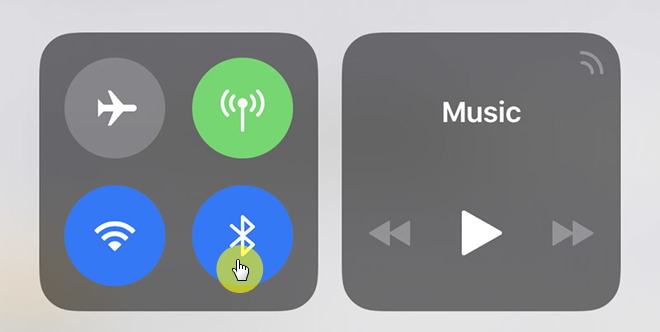
Method 4: Check Mic with Voice Memo
For a more informed analysis of the phone's existing issue, it is advised to confirm the Microphone's functionality status by running the Voice memo, recording a short stint and listening to the recording.
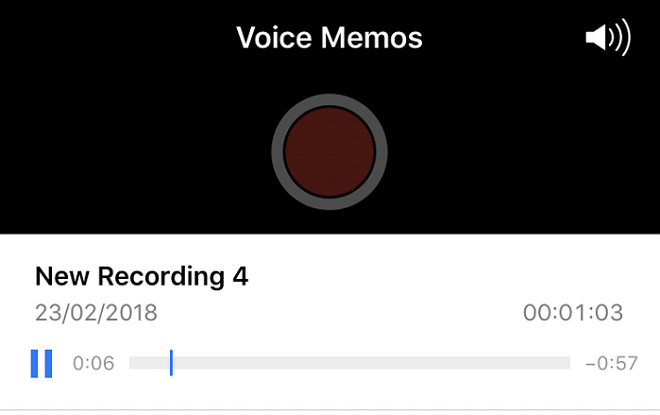
If the memo plays audibly, then it can be concluded that the existing issue is specific to the video recording application. However, should the voice memo contain the same problem as the video, then it can be concluded the problem stems from the Microphone – whether its iOS functionality or its hardware.
Part 2: How to Fix the iPhone Videos No Sound Issue?
Should the problem still exist after testing all the above-stated remedies, it is crucial to consider these alternatives but trusted fixing routes.
Method 1: Restart iPhone
Now, Restarting the iPhone helps to end all applications currently running and the entire run session while it helps the phone reboot as a device, thereby ending all glitches that might be occurring locally on your device (glitches that aren't widespread in the engaged application).
To restart your device, you can follow this fast approach of long pressing the sleep/wake button of your device. When the slide to power off option pops-up, slide the pointer in the suggested direction to shut the device down. Immediately after it powers off, as indicated by the then blank black screen, it is crucial to power up the device by long pressing the same sleep/wake button till the Apple logo appears.
Method 2: Fix the iOS
Should restarting your iPhone not work in addition to trying the other fixes, then it is important to use a designated and reputable iOS recovery application to solve the iPhone video has no sound recorded issue. Here's the deal:
Our research-driven reputable solution to this problem is the iMyFone Fixppo which is proficient in fixing iOS related issues on the iPhone such as this iPhone no sound problem. Its 3 modes system resolution approach ensures most glitches can be resolved optimally without the loss of data.
But it gets even better. The software is easy to use and 100% secure, thus ensuring no intrusion or exploitation of data by third party or hackers. Want to know the best part? It works effectively in three simple steps; choose your repair mode, select and download the firmware and enjoy your recovered device.




















 March 28, 2025
March 28, 2025