Did you try to enable text message forwarding on your device, but it's not working for you? Did the forwarding code that's supposed to be sent to your other devices for verification not send correctly? What should you do if this happens? Well, here are some suggestions for text message forwarding cannot receive confirmation code:
Reset Send & Receive in iPhone Settings
Before you can enable text message forwarding, don't forget that you need to have an e-mail address associated with iMessage. If you don't have this, then it simply won't work and you won't get a verification code. Here is how you fix this issue:
(1) On your iPhone, go into Settings, then go down to where it says Messages. Tap that.
(2) Tap where it says Send & Receive. Now you can choose to enable a specific e-mail address. (Select it by tapping on it.)
(3) When it is active, you will see a check mark next to it. This means that you are now ready to get the verification code again.
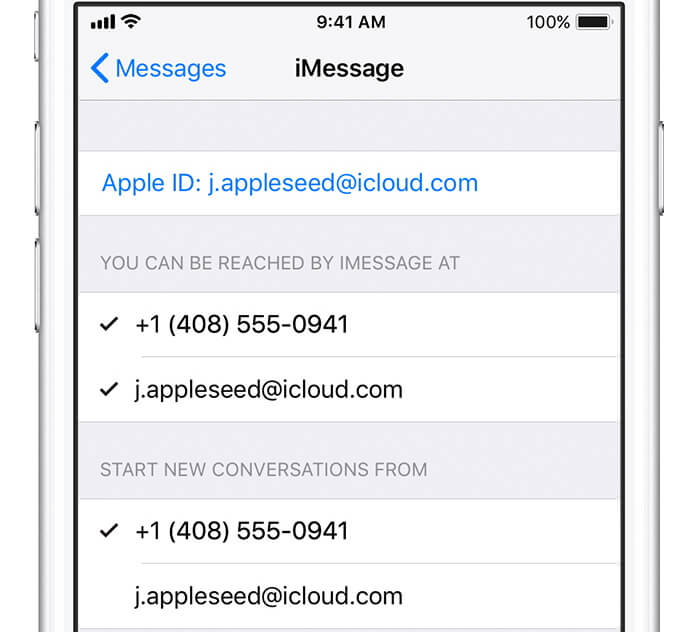
Fix Text Message Forwarding Code Not Showing by Reinstall iOS
This might seem a little extreme, but if it's really not working at all, even after you tried the first method listed above but still no text message forwarding option on iPhone, then you might be facing a deeper software issue.
In that case, you can fix iOS in just a few minutes by using iMyFone iOS System Recovery. This is a tool that will reinstall iOS quickly and easily, fixing most operating system errors. Here are some of its features:
Key Features:
- Will fix most software issues automatically.
- Depending on the mode, there's no need to wipe any data from your phone. You can reinstall iOS without any data loss.
- Automatically detects and installs the right firmware for your phone.
- Your phone will work like new with a fresh install.
- Most bugs can be fixed with this method and your device will have the latest version of iOS.
How to Reinstall iOS Using iMyFone Fixppo
Here is how to reinstall iOS on your device and solve your software problems, including text message forwarding code not showing, without losing any of your data:
(1) Download and install iMyFone iOS System Recovery.
(2) Plug your device into your computer and launch iMyFone Fixppo.
(3) In the main window, click where it says Standard Mode.

(4) The software will now prompt you to put your device in DFU or Recovery mode. Follow the on-screen instructions to do this. For DFU, you will have to hold the Sleep/Wake button and the Home button together, then let go of the Sleep/Wake button after about 10 seconds and continue to hold the Home button for an additional 5 seconds.

For Recovery mode, you will just hold them both together until you reach the "Connect to iTunes" screen.

(5) The application will choose the right firmware for your iPhone and show it to you. Click "Download" on this screen.

(6) From there, the software will do the rest. Don't unplug your device until the re-installation is done.

As you can see, text message forwarding is easy to turn on. If you have issue of text message forwarding option missing, then you just need to enable an e-mail address with iMessage. If that doesn't work, though, use iMyFone iOS System Recovery to fix your software issues quickly and safely.



















 February 8, 2023
February 8, 2023
