You turn on your iPhone normally, but only to find it stuck on the screen that has the USB cable pointing to the iTunes logo or computer icon, which says support.apple.com/iphone/restore.
You might be wondering what it is and how to exit this screen. Don't worry, this article will introduce effective and safe methods to get your device out of support-apple-com-iphone-restore screen for free. Let's explore!
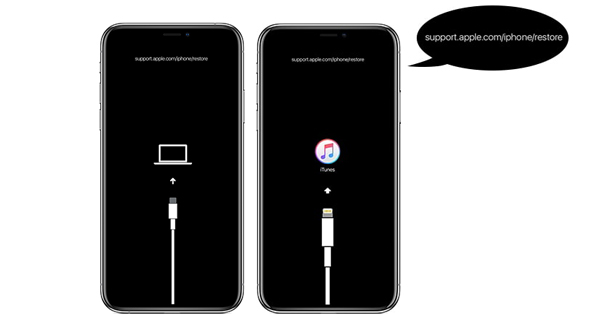
In this article:
- What Does support.apple.com/iphone/restore Mean?
- How to Fix iPhone Stuck on support.apple.com/iphone/restore?
- Exit support.apple.com/iphone/restore [One-Click & Free]

- Fix support.apple.com/iphone/restore via System Repair [No Data Loss]
- Update iTunes on PC
- Update iOS by iTunes [Time-consuming]
- Restore iPhone via DFU Mode [Data Loss]
- How to Fix support.apple.com/iphone/restore Without Computer?
- Why Does My iPhone Say support.apple.com/iphone/restore?
- FAQs Sbout support apple com iphone restore/Recovery Mode Screen
What Does support.apple.com/iphone/restore Mean?
The "support.apple.com/iphone/restore" is a URL that guides you to Apple's official support page for recovery and restore instructions. When it appears on your screen, it means your iPhone has entered recovery mode, which is a troubleshooting state that allows you to restore or update your iPhone through iTunes or Finder.
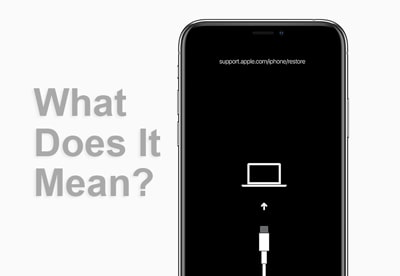
Though the reasons why your iPhone enters the support-apple-com-iphone-restore vary, it's possible to eixit this screen with simple clicks. Let's see how to do.
The support.apple.com/iphone/restore screen is also commonly known as the iPhone recovery mode screen or the iPhone restore screen.
How to Fix iPhone Stuck on support.apple.com/iphone/restore?
If your iPhone is stuck on the support apple com iphone restore screen, you can try the following methods to solve the problem. We have also provided you with a comparison table for each method.
| Data Safety | Difficulty | Required Time | Success Rate | Technical Support | |
|---|---|---|---|---|---|
| 1-Click Exit for Free | No Data Loss | Easy | 1-5 seconds | 100% | Yes, 24/7 |
| Fix iPhone System | No Data Loss | Easy | 5-10 minutes | 99% | Yes, 24/7 |
| Update iTunes on PC | No Data Loss | Easy | 25-35 minutes | 40% | No |
| Update iOS via iTunes | No Data Loss | Relatively complicated | 1-1.5 hours | 60% | No |
| DFU Restore | Data Loss | Complicated | 1.5-2 hours | 80% | No |
| Force Restart | No Data Loss | Easy | 5-10 minutes | 30% | No |
| Apple Support | Depends | Complicated | > 1 day | 100% | Yes |
1 Exit support.apple.com/iphone/restore in 1-Click for Free
No matter what causes your iPhone enter the 'support.apple.com/iphone/restore' screen, you can use iMyFone Fixppo to exit this mode for free. In just one-click, you can get iPhone out of support-apple-com-iphone-restore without hassle.
Let's see how to use Fixppo to fix support.apple.com/iphone/restore for free in 2 steps.
Step 1: Download and launch Fixppo on your computer, get your iPhone connected to the PC with a USB cable. Then, under the Recovery Mode tab, hit the Exit button for the software to get your iPhone out of the support apple.com/iphone/restore instantly.
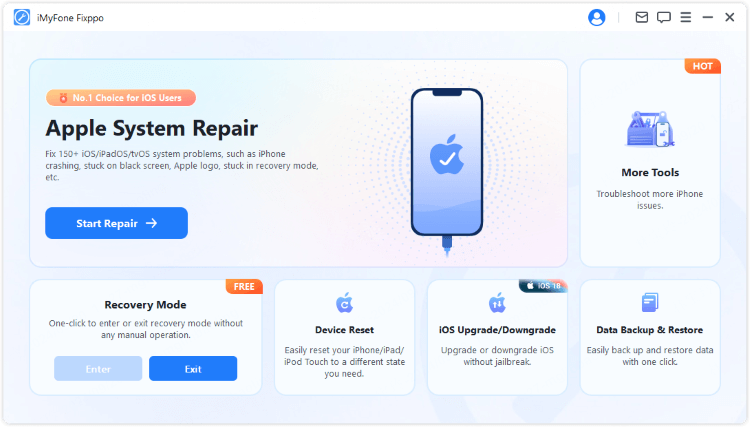
Step 2: In a few seconds, your iPhone can successfully exit this screen and reboot your iPhone to the normal state. After that, you can see that the support.apple.com/iphone/restore screen has disappeared and your iPhone is ready for use.
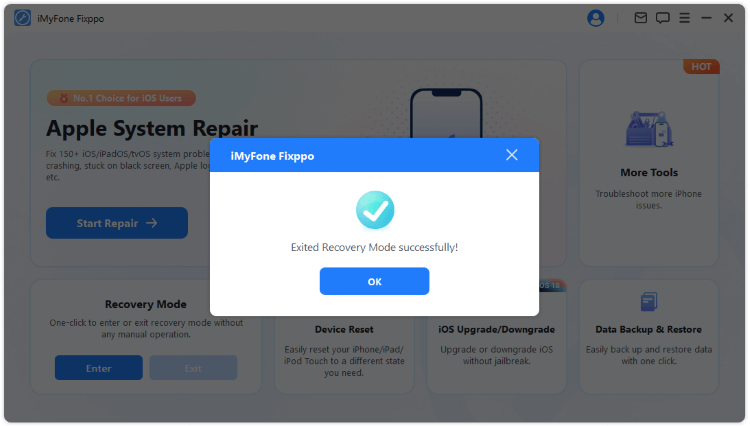
2 Fix support.apple.com/iphone/restore via System Repair [No Data Loss]
The 1-click exit feature of iMyFone Fixppo should be the easiest and quickest method to get your iPhone out of the 'support apple com iphone restore' screen. You don't have to worry about data loss or any charges.
If you still see this mode after using the free feature, or your iPhone stuck on connect to iTunes still, you may need to reinstall and restore the iOS with the help of iMyFone Fixppo, which can fix the support.apple.com/iphone/restore issue without data loss during the repairing process.

Key Features of iMyFone Fixppo:
- One-Click & Free: Exit support.apple.com/iphone/restore screen in 1-click for totally free.
- Retain All Data: Fix iPhone stuck on support.apple.com.iphone/restore screen due to software problems without losing data.
- High Success Rate: Easy steps with 99% success rate, suitable for beginners.
- Powerful Features: Fix over 150+ iPhone problems including iPhone stuck on restore screen, stuck in boot loop, stuck on hello screen, etc.
- Wide Compatibility: Works with all iPhone models including iPhone 15/16 series running iOS 17/18.
Let's see how to fix iPhone stuck on support.apple.com/iphone/restore by reinstalling the iOS via Fixppo.
Step 1: Install and run Fixppo on your computer. Click Start Repair button then connect your iPhone with a USB cable.

Step 2: From the two options, choose Standard Mode, which can retain all data while fixing your iPhone.

Step 3: The program will detect your device and offer the compatible firmware, click the Download button to get the firmware file.

Step 4: When the firmware is downloaded, click the Start Standard Repair button for Fixppo to begin. The process takes about 5 minutes only.

When it's done, your iPhone will automatically restart with the support.apple.com/iphone/restore issue being fixed successfully. If you need an easiest solution, try Fixppo!
You can also watch the video on how to fix iPhone says support.apple.com/iphone/restore:
3 Update iTunes on PC
In some cases, this problem occurs due to using an older version of iTunes running on PC while performing the update, downgrade or restore tasks. Get your iTunes updated so that your iPhone doesn't end up at support.apple.com/iphone/restore screen, follow the instructions below:
To update iTunes on Mac running macOS Catalina or later:
- If there is an update available, click Update Now to install.
- From Apple Menu, choose System Preferences > Software Update to check for the latest macOS update.
To update iTunes on Mac running macOS Mojave or earlier:
- Launch App Store > check if there is any update for iTunes > click Updates if there is a new version for iTunes.

To update iTunes on Windows:
- Launch iTunes > hit on Help > select Check for Updates from drop-down menu. Then follow the on-screen instruction to finish the update process.
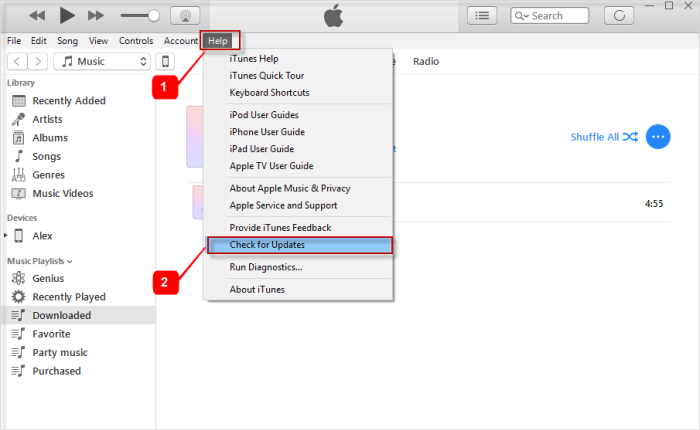
After updating your iTunes, try again the process you were about to make before the support.apple.com/iphone/restore issue occurred.
4 Update iOS via iTunes
If this support.apple.com/iphone/restore screen appears at the time you want to update the iOS system, you should think about changing to update your system via iTunes.
All you need to do is connect your iPhone to the computer, then get it detected by iTunes. Here's how to do.
- Now that your iPhone is in support.apple.com/iphone/restore (the so-called recovery mode), connect it to the computer and open iTunes.
- When the window pops up, choose Update and confirm more to begin the updating process via iTunes.
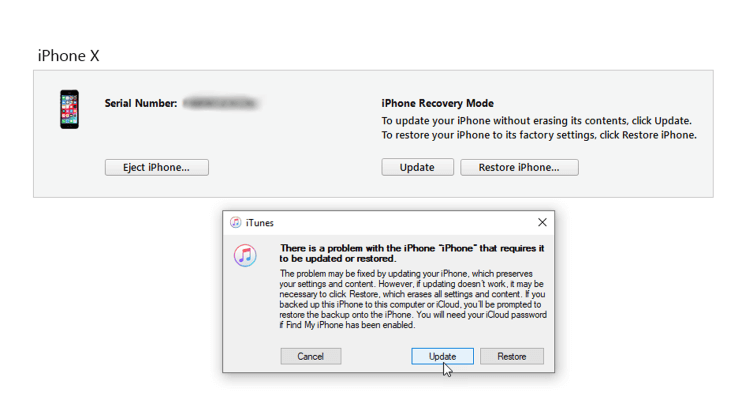
If the recovery mode not working when you try to update your iOS system using iTunes, you can try to enter this mode by using the free feature of Fixppo.
5 Restore iPhone via DFU Mode (Data Loss)
If the iPhone is still in support.apple.com/iphone/restore, another solution is to put it into the deeper mode of restoring iPhone, which is by entering the DFU mode to remove the iOS bug.
Please note that this DFU mode will erase all data on your iPhone, please be careful before acting.
Step 1: Connect your iPhone to the PC then launch iTunes.
Step 2: Follow the instructions below to put your device in DFU mode.
- iPhone 6 and earlier: Begin with pressing the Power and Home buttons at the same time and then after 8 seconds, release only the Power button. While holding the Home button, you'll be notified that iTunes has detected your device in recovery mode. Now release the other button as well.
- iPhone 7/7 Plus: The steps are somewhat alike to the above. You just need to press the Volume Down button instead of the Home button.
- iPhone 8 and later: Give a quick tap on Volume Up then Volume Down. Hold the Power button afterward. Stay for a few seconds and your device's screen will go black. Keep holding the Power button and then begin to press the Volume Down key. After 5 seconds, leave the Power key and continue to hold the other button until your device is detected.
Step 3: If your iPhone is in black screen, it means it has entered the DFU mode. Now, click on the OK button for iTunes proceed to restore your iPhone.
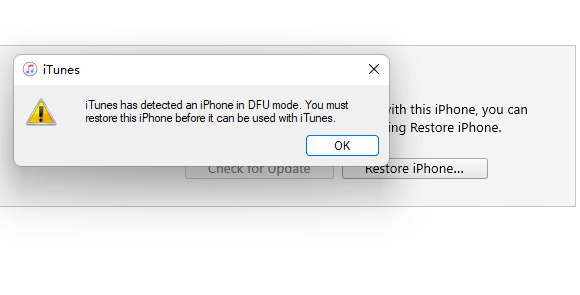
The DFU method can be time-consuming. If you need a quick solution, Fixppo lets you exit the support.apple.com/iphone/restore screen with a single click, free to exit!
How to Fix support.apple.com/iphone/restore Without Computer?
If you feel it troublesome to fix the iPhone restore screen issue by using third-party tools or through the computer, here's how you can fix the iPhone stuck on support.apple.com/iphone/restore without computer.
1 Force Restart iPhone
When iPhone shows support apple com iphone restore, force-restarting it may help to refresh the iOS system. Follow the steps below to perform the force restart.
- For iPhone 6 or earlier models: Hold down the Power and Home keys altogether. Upon getting the Apple logo on the screen, release both of the buttons.
- For iPhone 7/7 Plus: Press the Power and Volume Down buttons simultaneously. After about 8-10 seconds, you will notice the Apple logo on your screen. Release the two buttons then.
- For iPhone 8 or later models: Press the Volume Up button briefly. Then press the Volume Down button and release it. Later, go ahead with a long press on the Power button until Apple logo displays on the screen.
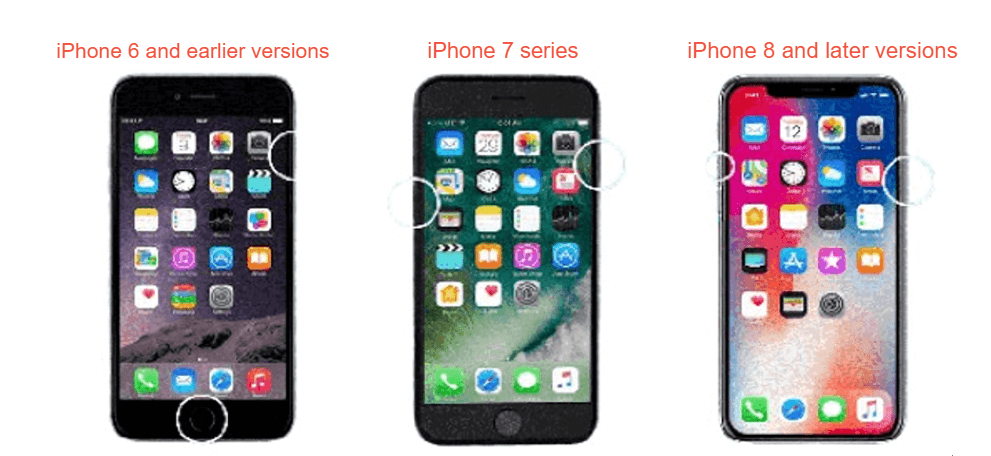
2 Get Help at Apple Store
We believe the aforementioned steps must have resolved your iPhone support.apple.com/iphone/restore issue by now. If it is not the case, the problem would be some hardware defects. We suggest you book an appointment with Apple Support as soon as you can.

Why Does My iPhone Say support.apple.com/iphone/restore?
If your iPhone is stuck on support.apple.com/iphone/restore screen, then the reasons might be either software (iOS firmware) related or hardware related. Here is a complete list of reasons to the iPhone restore screen.
Software glitches that lead to iPhone support-apple-com-iphone-restore screen:
- The most recent update or the downgrade of your iOS system didn't work well, causing iPhone stuck in support.apple.com/iphone/restore.
- While you were restoring an old backup to your iPhone using iTunes, the process may have ended up with errors, causing support apple com iphone restore.
- If you try to jailbreak your iPhone for some reasons but it failed midway, this restore screen may appear easily.
- If you used your iPhone in an improper manner that triggers certain iOS bugs, you may see this restore screen.
Hardware issues that cause iPhone shows connect to PC/iTunes logo:
- You dropped your iPhone quite hard and something inside got damaged.
- Your device may have been exposed to water damage that had your iPhone stuck on the connect to PC/iTunes logo.

FAQs About support apple com iphone restore/Recovery Mode Screen
1 How do I get my iPhone out of restore screen?
If your iPhone stuck in support apple com iphone restore, or the restore screen, you can get it out by using the free tool iMyFone Fixppo, or try to restore it via iTunes.
2 Will I lose everything if I put my phone in recovery mode?
It depends. If your iPhone is in recovery mode without further action, then it won't cause any data loss. But if you try to restore iPhone with iTunes, then all data will be erased.
3 When should I use recovery mode?
If you try to restore your phone via iTunes or third-party tools, then you should put your phone into recovery mode first.
Conclusion
That's all about the reasons and methods to fix support.apple.com/iphone/restore problem on iPhone. Among them, using the recovery mode exit tool can help you exit this iPhone restore screen for free. It can also fix other iPhone problems for you. You can download this powerful tool to have a try!
-
17 Important Facebook Statistics You Should Know in 2025
Do you want to know some up-to-date Facebook statistics? We break down 17 must-know Facebook stats about demographics, engagement rate and more.
4 mins read -
[2025 Full Guide] All About iOS Update Issues and Solutions
Have you encountered different problems during or after iOS update? This article focuses on all iOS update issues and solutions. Hope you can learn from it.
5 mins read -
[Full Guide] 50+ iOS 18 Bugs and Fixes You Should Know 2025
What are some known iOS 18 bugs? Read on this article to learn everything about iOS 18 bugs and fixes.
5 mins read -
iPhone Not Receiving Texts? 12 Ways to Get Messages Again!
Your iPhone not receiving texts? Read on this article with 12 methods that cover all aspects to let you get the text messages smoothly again!
4 mins read -
Unveil 5 Free Methods to Fix iPhone Stuck in Recovery Mode
Is your iPhone stuck in recovery mode? This article will unveil 5 free ways for you to exit iPhone recovery mode. Choose the one that suits your need!
3 mins read -
How to Fix iOS 18 Not Showing Up in 5 Ways? [Video Guide]
Ready to enjoy the iOS 18 new features but the iOS 18 not showing up on iPhone? You can learn how to fix iOS 18 update not appearing with 5 solutions here.
3 mins read






















Was this page helpful?
Thanks for your rating
Rated successfully!
You have already rated this article, please do not repeat scoring!