It's true that making an iOS update can improve performance, fix bugs, and enjoy new features, but not everyone wants to install it the moment it appears.
Whether you want to avoid potential glitches, or simply prefer to wait, stopping an iOS update can be tricky, but it's not entirely without a solution. This guide will introduce how to stop iOS 17/18/26 update in progress to let you regain control over your iPhone's update behavior.
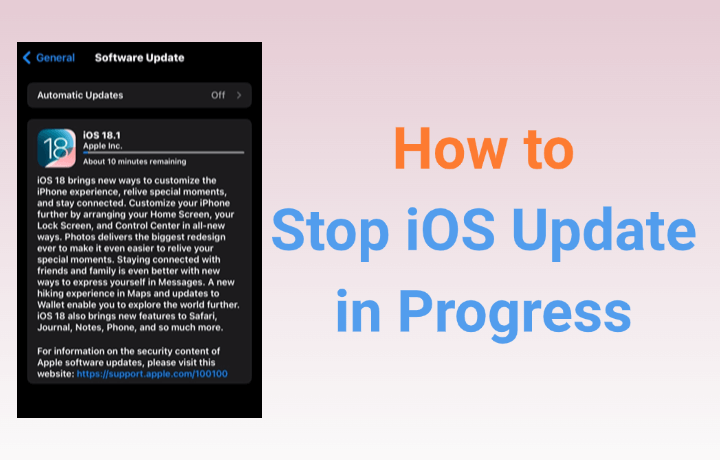
In this article:
Can I Stop iOS Update in Progress?
Yes, you can stop an iOS update in progress, but that depends on the status of the update. If your iPhone is still downloading the update, you can cancel it in a few different ways.
However, once the update begins to install, especially when you see the Apple logo and a progress bar on the screen, it's safer to let the update finish, or your device may run into potential system issues.
How to Stop iOS 17/18/26 Update in Progress?
If your iPhone has started downloading or preparing the iOS 17/18/26 update and you've changed your mind, you might still have time to stop it. Here's how to stop iOS update in progress before it finishes installing.
1 Toggle on Airplane Mode
The quickest way to cancel an iOS update in its early stage is by turning on Airplane Mode. This turns off your iPhone's internet connection, which is essential for downloading and preparing the update.
If the update hasn't started installing, enabling this feature can temporarily pause the update process, giving you the chance to take the next step to stop the update completely. Here's how to stop iOS software update by toggling on the Airplane Mode.
Step 1: Scroll down your home screen and access the Control Center on your iPhone.
Step 2: Find the Airplane Mode option on the top left of your screen, tap on it to turn it on.
Step 3: When the signal is interrupted, go to Settings > General > Software Update to check whether the update has stopped or not.
Step 4: If the Download and Install option presents blue, then you have stopped the update successfully!
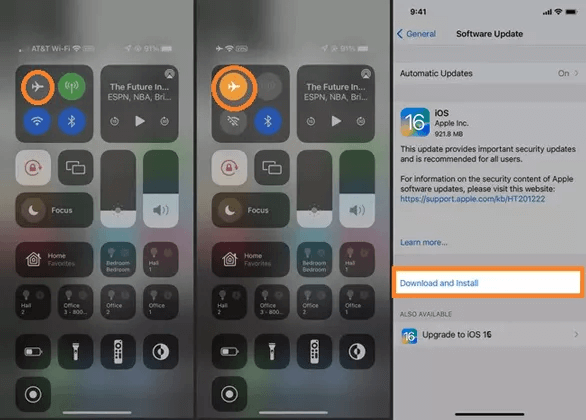
2 Disconnect from Wi-Fi
Turning off Wi-Fi on your iPhone is another safe way to interrupt the downloading of an iOS update. Since updates require an internet connection, disconnecting your iPhone from Wi-Fi effectively pauses the iOS update process. Here's how to cancel a software update:
Step 1: Swipe down from the tiop-right corner of the iPhone screen (or swipe up from the bottom if you're using the older model) to access the Control Center.
Step 2: Tap the Wi-Fi icon to disable it, make sure the iPhone won't switch to cellular data automatically.
Step 3: After disconnecting from Wi-Fi, the update process should pause. You can go to Settings > General > Software Update to confirm that the update has been stopped.
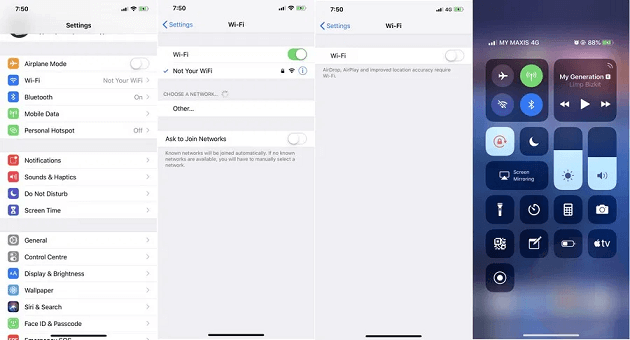
3 Delete the Update on Your iPhone
Once you've paused the update by enabling Airplane Mode or turning off Wi-Fi, the next step is to remove the update file from your device completely. This prevents your iPhone from resuming the update once it reconnects to the internet.
Here's how to cancel iOS update in progress by deleting the downloaded software update directly from your iPhone’s settings.
Step 1: Go to Settings > General > iPhone Storage.
Step 2: Find the iOS update profile and click on it, then press Delete Update.
Step 3: When prompted, click the button again to completely delete the download iOS update file.
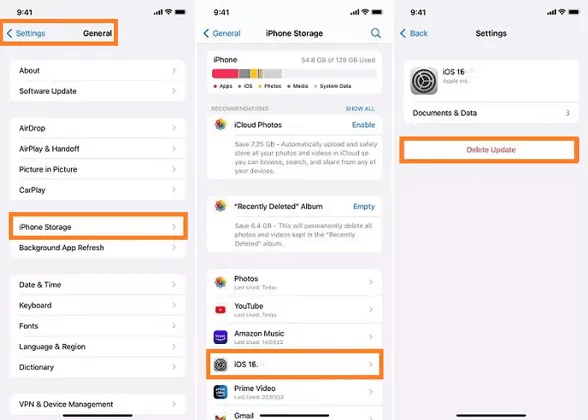
How to Stop iOS Software Update Without Losing Data?
If the previous methods didn't work or the update is already in progress, you can take a more advanced approach to stop the update using iMyFone Fixppo iOS repair tool.
This powerful tool provides a quick and effective way to cancel an in-progress iOS update without data loss. It's perfect if your iPhone is stuck on the Apple logo with progress bar, or experiencing other system issues related to the update.

Key Features:
- Stop iOS Update in Progress Without Data Loss - Effectively stop our ongoing iOS update without losing data.
- Works Without Jailbreaking - Pausing the iOS update without the need for jailbreaking, 100% safe to use.
- Easy to Use - User-friendly interface to make sure it's suitable for even beginners that have no technicak skills.
- High Success Rate - Cancel the iOS update with 99% success rate, making sure there is no problem reoccuring situation.
- Cover Various iOS Update Problems - Easily fix iPhone frozen during update, iPhone update taking forever, and more.
- Wide Compability - Compatible with all iPhone models and all iOS versions (iPhone 15/16/17 & iOS 17/18/26).
Next, follow to see how to stop iOS 17/18/26 update in progress using Fixppo.
Step 1: Download and install Fixppo to your computer and launch it, click Start Repair to proceed.
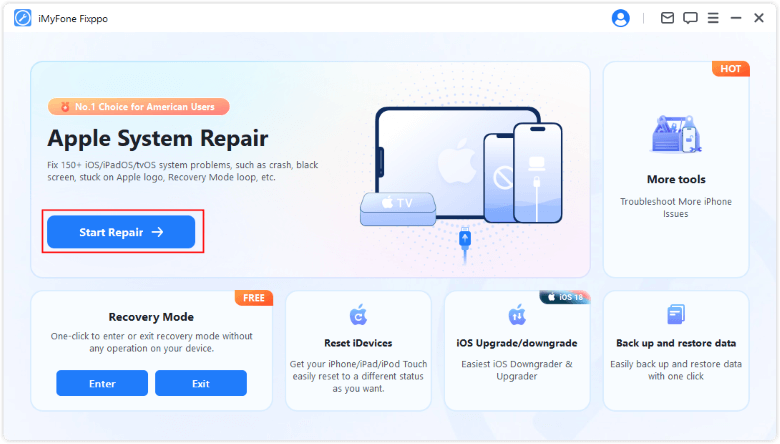
Step 2: Connect your iPhone to the computer, and choose Standard Mode, which will retain all your iPhone data while canceling the software update.

Step 3: When the firmware file is shown on the screen, click the Download button to get it, which will then be used to get your iPhone out of the update state.

Step 4: When everything is ready, click the Start Standard Repair for Fixppo to begin stopping the iOS update.

When the process is complete, your iPhone will restart. Now, you can notice that the iOS software update has been paused. You can proceed to use the device as usual.

How to Prevent iOS from Updating Automatically?
Stopping an update that is in progress is one thing, but preventing your iPhone from downloading and installing future iOS updates automatically is even better.
If you prefer to stay on your current version or wait until a new update is more stable, you can turn off a few settings to prevent the automatic updates. Here's how to keep your iPhone from updating on its own.
Step 1: Open the Settings app, then scroll down and tap General.
Step 2: Tap Software Update to find the Automatic Updates feature.
Step 3: Toggle off the three buttons under the automatically install+ automatically download.
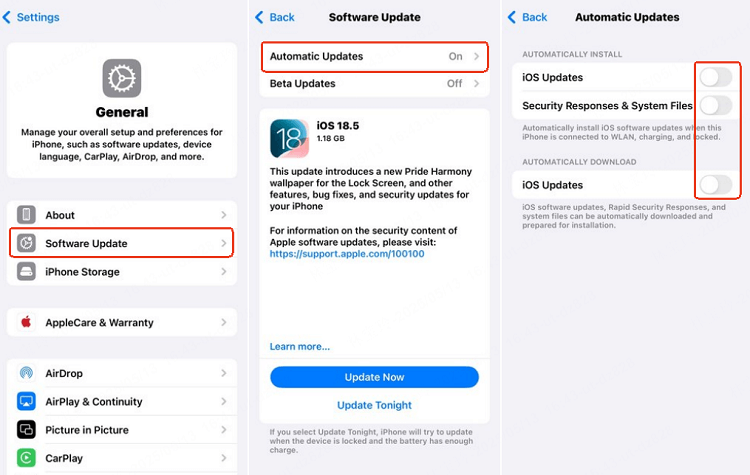
FAQs About How to Cancel iOS Update
1 What happens if you stop the iOS update?
If you stop your iOS update while it's still downloading, nothing serious happens, your iPhone will stay on the current version. However, if you interrupt the update during installation process, it can lead to iPhone getting stuck in a boot loop, freezing on the Apple logo, or becoming unresponsive. In such cases, you may need to repair your device to get it working again.
2 What If iPhone Gets Stuck When Updating?
If your iPhone gets stuck while updating, your device might freeze on the Apple logo. In most cases, a force restart can help. If that doesn't work, you may need to use a tool like iMyFone Fixppo or iTunes to repair or restore the system.
Conclusion
This article has introduced how to stop iOS 17/18/26 update in progress in 4 useful ways, you can try them one by one to find the best pick. If you are looking for a safe and convenient way to cancel iOS update in progress without any data loss, then we recommend iMyFone Fixppo, which can cancel iOS 17/18/26 update with just a few clicks. Just download it and give it a try!
-
Fix iPhone Stuck on Update Requested [iOS 18/26 Supported]
iPhone stuck on update requested? Learn why it happens and discover 8 proven solutions to get your iOS update back on normal without data loss.
3 mins read -
5 Ways for iOS 26 Beta Download [Developer & Public Beta]
How to get iOS 26 beta? Whether you want to download iOS 26 developer or public beta, you can find the suitable methods with our guide. 5 Ways here!
3 mins read -
17 Important Facebook Statistics You Should Know in 2025
Do you want to know some up-to-date Facebook statistics? We break down 17 must-know Facebook stats about demographics, engagement rate and more.
3 mins read -
[2025 Full Guide] All About iOS Update Issues and Solutions
Have you encountered different problems during or after iOS update? This article focuses on all iOS update issues and solutions. Hope you can learn from it.
5 mins read -
[Full Guide] 50+ iOS 18 Bugs and Fixes You Should Know 2025
What are some known iOS 18 bugs? Read on this article to learn everything about iOS 18 bugs and fixes.
5 mins read -
iPhone Not Receiving Texts? 12 Ways to Get Messages Again!
Your iPhone not receiving texts? Read on this article with 12 methods that cover all aspects to let you get the text messages smoothly again!
4 mins read

















Was this page helpful?
Thanks for your rating
Rated successfully!
You have already rated this article, please do not repeat scoring!