Spotlight allows you to search many things from the Home screen on an iPhone. Many iPhone users use Spotlight Search to make their tasks easier. With every update, many new features have been added to it. But after updating to the latest iOS version, some users have found that Spotlight Search is not working properly as expected.
Some users have reported that it does not show any result when they are trying to search using this function. In this article, we will discuss why spotlight search not working issue occurs. We will also give the top ways to fix this problem so that the spotlight functions correctly.
Make a Backup of Your iPhone before Fixing
If you have encountered this issue on your iPhone, you need try the top ways for fixing it. But while fixing, the chances are that you may lose the iPhone data with some of the methods. For this reason, you must create a backup of your iPhone data to keep them safe.
- You can make a full backup via official iTunes or iCloud before you start fixing the problem.
Once you have made a backup, it is time to fix the iPhone search not working problem. Here are the top ways that will help you to use Spotlight Search correctly on your iPhone.
Way 1. Check "Show All Contacts"
If Spotlight Search is not showing contacts, you can check by the following steps first.
Step 1: Open Contacts and tap on "Groups" at the top left.
Step 2: Now, tap on "Hide All Contacts".
Step 3: After a few minutes, tap on "Show All Contacts".
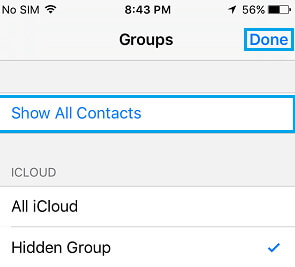
Way 2. Check the Language Settings
When you search for something and spotlight search displays blank results, the problem might be with your language settings.
Step 1: Go to Settings -> General -> Language & Region.
Step 2: Tap on "iPhone Language". Choose a different language that you understand. Even if you don't understand the language, you can easily change back as you don't have to leave the screen.
Step 3: After a few seconds, change to the language again that you were previously.
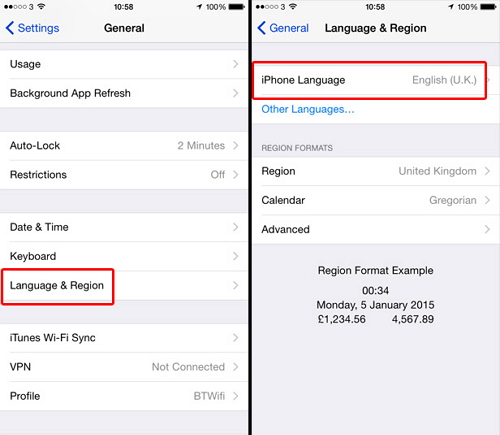
Way 3. Fix Spotlight Search Not Working on iPhone without Data Loss
Sometimes, this issue may happen due to software-related problems. So want to fix iPhone search not working issue without losing your data? Try iMyFone Fixppo software.
- It is the most trusted tool worldwide and is widely preferred by many professionals.
- It is capable to fix various iOS issues with simple clicks, including when Spotlight search is slow.
- All iPhone, iPad and iPod touch and Apple TV are supported well.
- All iOS versions are supported like iOS 15/16/17/18.

Step 1.Open iMyFone Fixppo on your PC and click on Standard mode. Connect your device to the computer and click Next. Follow the steps carefully given on screen to put the device in DFU or Recovery mode.

Step 2.After you put the device in DFU or Recovery mode, the firmware versions will be displayed. Select the most appropriate version and click on Download.

Step 3.The device and firmware information will be shown on the screen. Click on the Start button after checking the information. The program will start the fixing process automatically. Don't use the device or unplug it until the process is over, else it can get bricked. Now, restart the phone normally and check if the issue is solved.

Way 4. Restart Your iPhone
This is the simplest solution for solving various iOS issues. Restart your device and check if the problem gets solved.
Step 1: For iPhone X and later models: Press and hold the power button and any of the volume button until the slider is seen; for iPhone 8 and older models: Press and hold the power button until the slider is seen.
Step 2: Now, drag the slider and turn off the device.
Step 3: After a few minutes, turn on your iPhone.

Way 5. iOS Update
It is important to keep your iPhone updated with the latest iOS version to fix any bugs in the previous version.
Step 1: Open Settings -> General -> Software Update.
Step 2: Your iPhone will start to check for new updates.
Step 3: If an update is available, "Download and install" will be displayed. Tap on it and wait for your device to reboot.

Way 6. Reset Location and Privacy
Sometimes, resetting location and privacy settings can do the trick if you encounter spotlight search not working issue.
Step 1: Open Settings -> General -> Reset.
Step 2: Now, tap on "Reset Location & Privacy and enter the passcode and confirm.
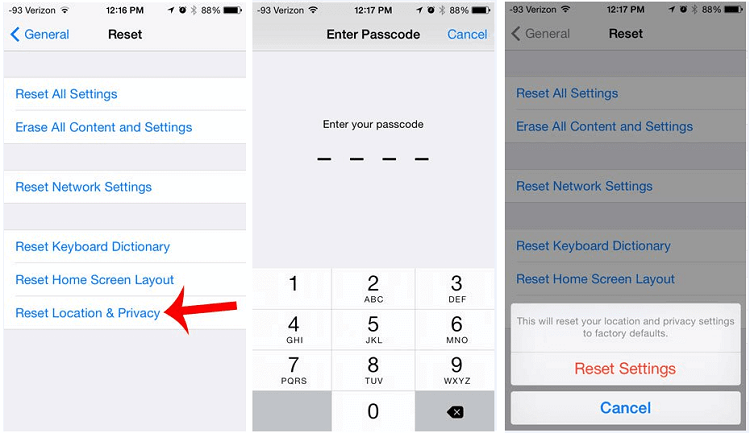
Way 7. Reset All Settings
If resetting the location and privacy setting did not work, you can try and reset all the settings of your device to fix this issue.
Step 1: Go to Settings -> General -> Reset.
Step 2: Tap on "Reset All Settings" and enter the passcode when asked and confirm.

Way 8. Erase All Content and Settings
Why don't you try to erase all the content and settings of your iPhone and check if spotlight search is working? Make sure you make a backup of your device data before proceeding, because this method will erase all your device data.
Step 1: Go to Settings -> General -> Reset.
Step 2: Tap on "Erase All Content and Settings".
Step 3: You will be asked to finish uploading the convtent to iCloud. Then upload and confirm.

Conclusion
Now you must know what to do when spotlight search not working issue occurs on your iPhone. Contact us for any other queries regarding this issue. We will be happy to assist you.



















 October 17, 2024
October 17, 2024