Any user with an iOS 12 device can use Screen Time with its many custom features and settings to put restrictions on apps remotely from their iPhones or iPad settings using iCloud. Screen Time is great for parents who want to put restrictions on the use of their children’s devices. On the other hand, there are times you may experience Screen Time not working iOS 12. There are various ways you can solve Screen Time issues that arise when using it in iOS 15/14/13/12.
In this article, we highlight some of the ways that you can fix the Screen Time not working iOS 15/14/13/12 issues.
1. How to Use Screen Time in iOS 15/14/13/12
The new screen Time feature in iOS 15/14/13/12 helps you to be able to manage the time you spend daily on your iPhone or iPad surfing the internet, playing video games and watching movies. This is a good app that parents can use to set limitations on the time their children spend on their phones. If you notice you are spending a lot of time daily on watching movies, you can use screen Time to set a limit on your movie app. This is how you do it:
Step 1: Go to your iPhone or iPad and click on Settings.Step 2: Click on the Screen Time tab.
Step 3: Click on the App limits button.
Step 4: Then tap on the Add limits button.
Step 5: Select which apps you want to set limits on example the movie app.
Step 6: For your movies app set the maximum time or you can set different times for different days by clicking on the Customized day’s button.
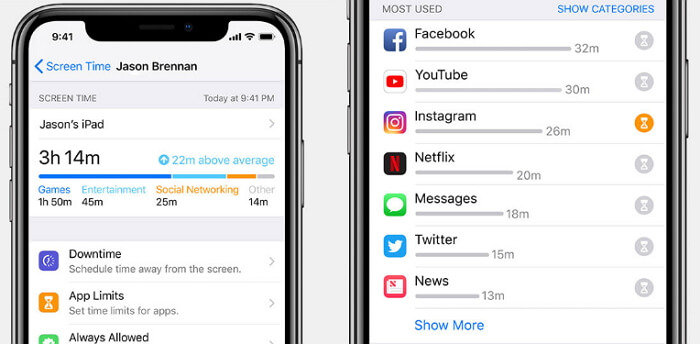
You will then be receiving an on-screen warning every time you reach your set limit on the apps you set a limit. Once the time elapses and you do not stop using the app, it will stop loading more info so you can’t use it anymore till the next day.
2. Screen Time Issues and Fixes
There are simple and easy ways of fixing the Screen Time issues that may arise when using the features and settings on Screen Time.
Tip 1. App Icon Disappeared after Setting Restrictions
You can use Screen Time to put restricts on apps and their content on your phone using the Content & privacy restriction tab.
Step 1: On your iPhone or iPad go to the phone Settings.
Step 2: Click on the screen time button.
Step 3: Scroll down to the Content & privacy restrictions tab. From here you can control everything from deleting apps, installing new apps or doing an in-app purchase.
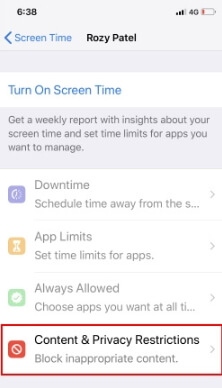
Tip 2. Screen Time aren't Clickable and Greyed Out
You may experience Screen Time not working in iOS 15/14/13/12 where you find some features are not clickable or greyed out like app limits and downtime. Screen Time comes with some limitations to some of the options on your iPhone or iPad like it can’t allow the usage or turning on of new Screen time or hiding the Screen Time turn on. This means you can only access your iCloud account if you enable it so that you access your iCloud account as the parent.
Tip 3. Child's Name is not Shown in Family Usage
You can use Screen Time on your phone to create an account for your child or add your family’s devices to your device using iMessage. For you to be able to add your child on Screen Time or your child’s account to its setting screen, you will need to first add an adult family member in your family sharing on your Screen Time. This is how you do it:
Step 1: Go to your iPhone or iPad Settings.
Step 2: Click on the Profile name tab.
Step 3: Then select the Family sharing button.
Step 4: Go to the Add family member tap.
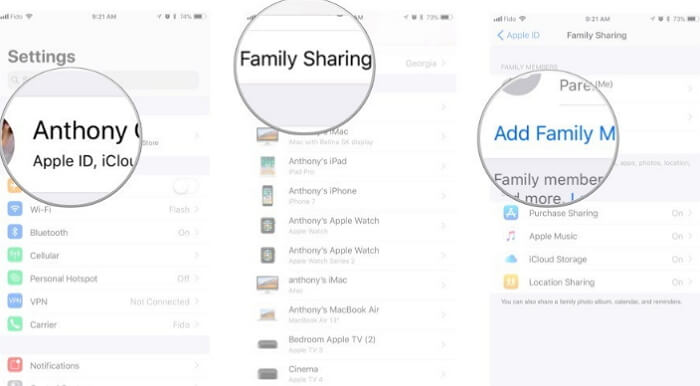
Tip 4. iPhone Keeps Restarting when Screentime is On
If you are trying to open your iPhone and Screen time is turned on, it will take care of all the requests in the background. This will decrease the load on the processor and freeing more space in the process memory for you to play games, use in-built and third party app or even use the camera. To turn off Screen Time:
Step 1: Open your iPhone and go to Settings.Step 2: Click on the Screen Time button.
Step 3: Then tap on the Turn off screen time button.
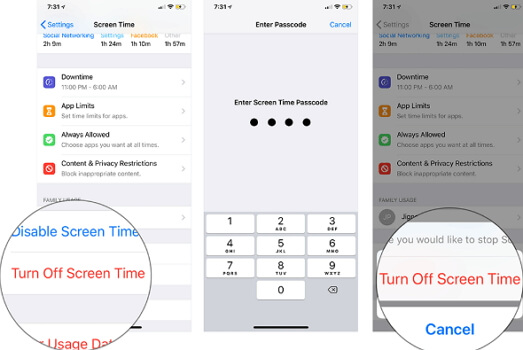
Tip 5. Using a Professional Tool to Fix Screentime Issues
iMyFone iOS System Recovery is a repair app for iOS devices and its versions that is used in returning the iPhone to its fully functioning state. It has gained much reputation from Macworld, PCWorld, Techradar, iPhoneLife, etc.
iMyFone iOS System Recovery
Key Features:
- You can use it to fix serious issues on your iOS device using the Standard mode, Exit recovery mode and Advanced modes.
- You can use this app to fix various other not so serious problems at home like if your iPhone will not restore, your iPhone has a black or white screen of death, will not turn on or is frozen etc.
- This app is compatible with all iOS devices and versions iOS 15/14/13/12, iPhone 13/12/11/X and iPhone 8/8 plus.

Screen Time is a good app to use to restrict usage of specific apps on your iPhone or iPad. As a parent you can use Screen Time to remotely restrict your child’s phone usage to a limited time daily. But there are times when Screen Time can sometimes experience Screen Time not working iOS 15/14/13/12 and you need to know how to fix these problems. With the above information you are now in a better position to know what to do. These different methods are easy and simple to follow that will help you not get stranded when you get Screen Time not working iOS 15/14/13/12.



















 February 8, 2023
February 8, 2023
