[Full Guide] How to Update iPhone Through iTunes?
Category: iPhone Issues

3 mins read
Updating iOS is often considered as useful as there are always new features or fixes for vulnerabilities come along with it.
Though there are different ways to update iPhone software, some prefer to use iTunes other prefer to do it via OTA.
In this article, we'll introduce how to update iPhone through iTunes and OTA with detailed steps. Also, you can learn more about their differences.
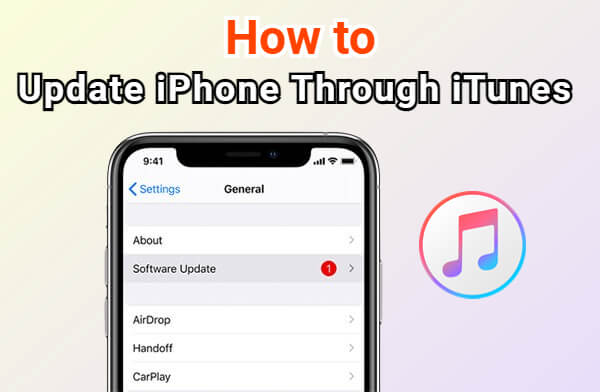
In this article:
Part 1: How to Update iPhone Through iTunes?
Developed by Apple, iTunes can be used to update iPhone, which includes major iOS upgrades as well as minor updates and security patches.
Moreover, if your iPhone frozen during iOS update, iTunes is the safe way to complete the updating process as well.
Here's how to update iPhone software with iTunes.
Step 1: Update iTunes to the latest version, open it and connect your iPhone to the PC/Mac.
Step 2: Once your device is displayed on the screen, click on it.
Step 3: From the options available on the left side, click on Summary.
Step 4: Click on Check for Update option that appears on the right side of the screen to proceed.
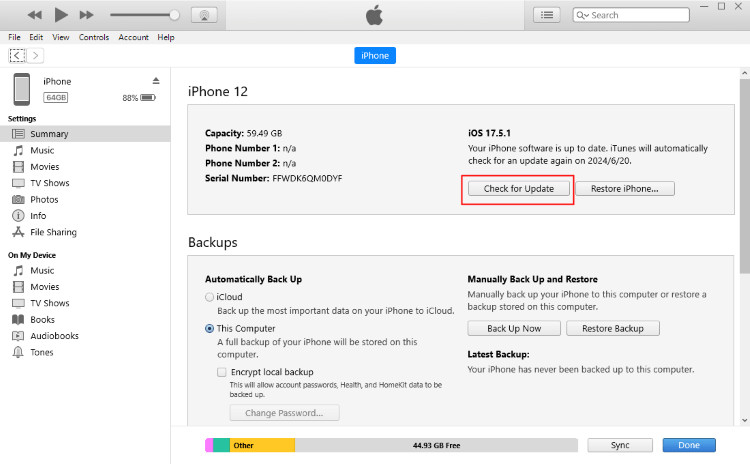
Step 5: When prompted to enter your passcode on iPhone, enter it.
That's how to update iPhone using iTunes. You can use the iPhone in the new iOS when it's restarted.
Part 2: How to Update iPhone via OTA?
The OTA update refers to the Over-the-Air update, which allows you to complete downloading and installing iOS update without needing a computer.
Besides learning how to update iPhone via iTunes, you can learn about the steps for updating iPhone using OTA method.
Step 1: OTA updates normally cannot be downloaded over cellular data due to their size, please ensure your iPhone is connected to a stable Wi-Fi network.
Step 2: Navigate to Settings > General > Software Update.
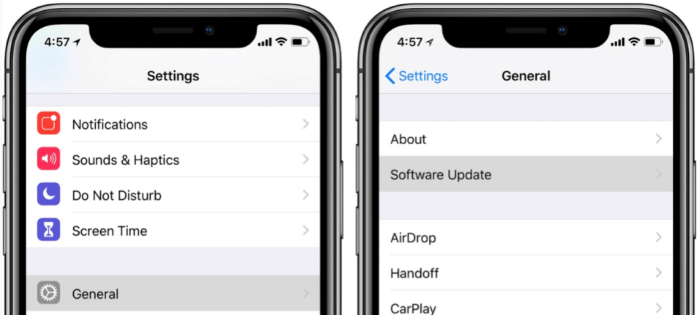
Step 3: If an update is available, you will see a message indicating the new version. Tap Download and Install.
Step 4: Enter your screen passcode when the system asks.
Step 5: Once the download is complete, tap Install Now. Your iPhone will restart and begin the installation process.
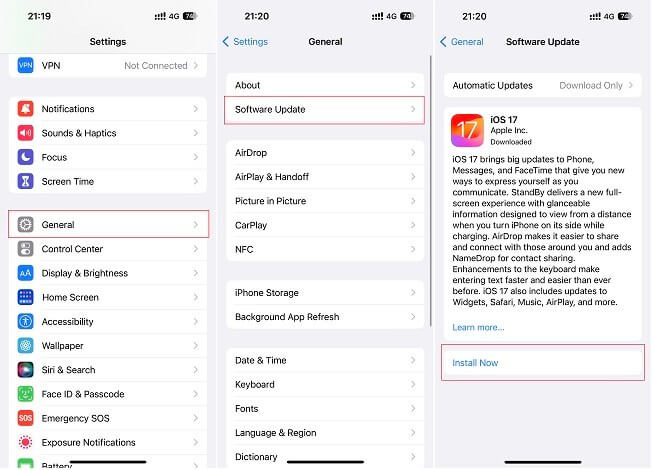
Part 3: How to Update iPhone Without iTunes/OTA?
It's possible that your iPhone not be recognized by iTunes, nor can you updating iOS via OTA update. To smoothly update iPhone with computer, you can try third-party tool like iMyFone Fixppo.
Compatible with all all iPhone models, Fixppo supports updating iPhone on Windows/Mac without using iTunes or OTA method. Easy to use for anyone.
You can download Fixppo and follow steps to see how to use it to update iPhone in 1-click.
Step 1: Launch Fixppo on your Win/Mac, connect your iPhone to the computer and click the iOS Upgrade/Downgrade tab.
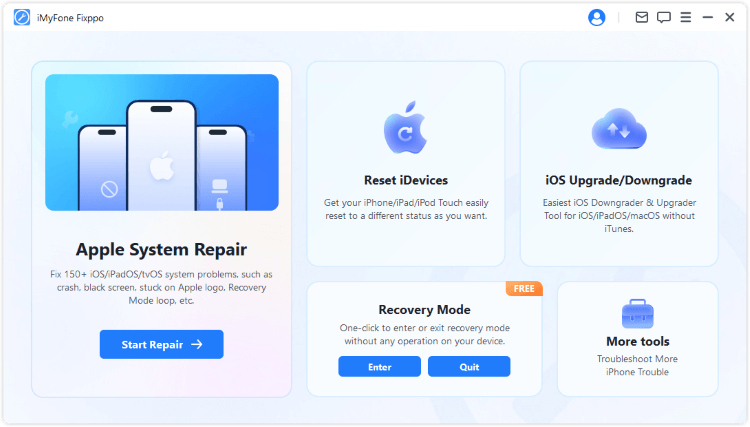
Step 2: Choose the Upgrade iOS tab to begin updating iPhone.
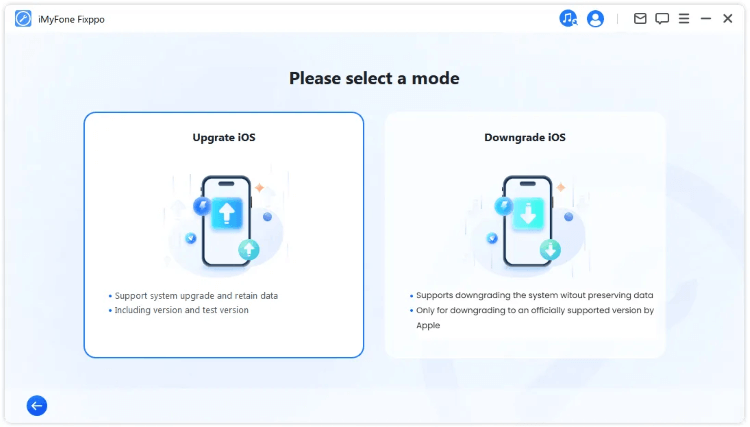
Step 3: The available firmware version will show up, normally the latest version of iOS. Click the Download button to get the iOS firmware.
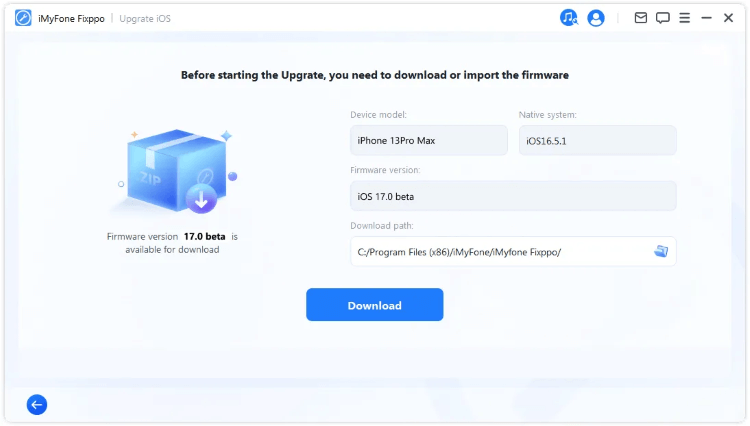
Step 4: When the iOS firmware is downloaded, click the Start Upgrade iOS button for the software to install the update to your iPhone.
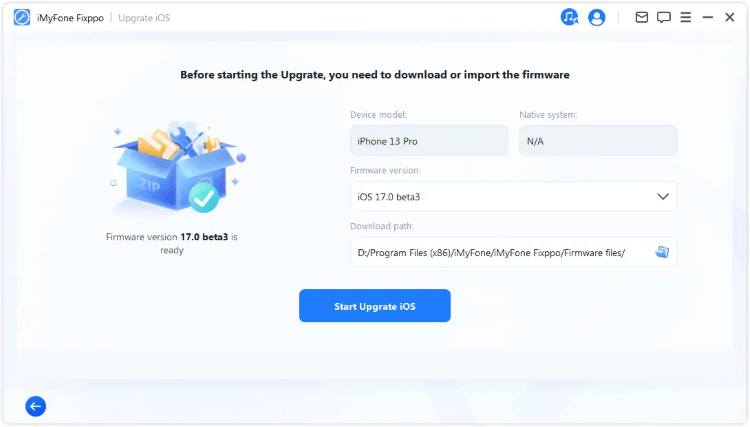
Your iPhone will be updated to the iOS version you just chosen and restart. If you update iPhone for security patches, the bugs are removed. If you update iPhone for enjoying new features, start to relax yourself!
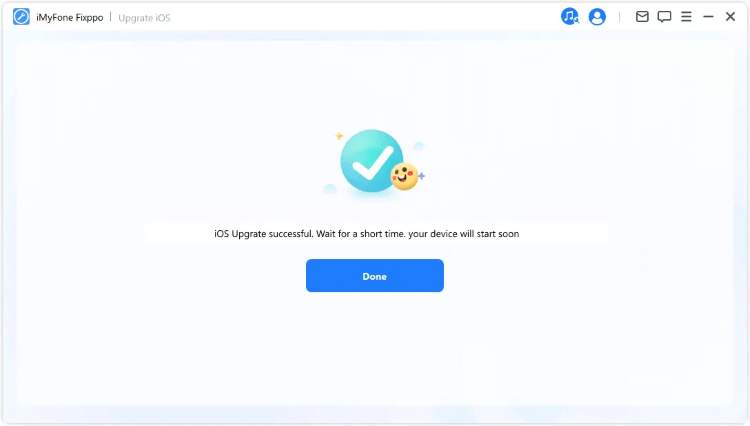
- Update iPhone to the next iOS version with 1 click.
- Compatible with iPhone 15/14/13/12/11/X to update iPhone software.
- 100% guarantee no data loss while updating iPhone.
- Besides updating iPhone, it can fixes when iPhone fail to update, iPhone stuck on verifying update, etc.
Key Features of iMyFone Fixppo:
Part 4: iTunes VS OTA VS iPhone Update Tool
Whether through iTunes or OTA or third-party iPhone update tool, you can update iPhone software successfully. The differences between the three methods are given below in the table to help you better device which one is more suitable.
| iTunes | OTA | iOS Update Tool | |
|---|---|---|---|
| USB Connection |

|

|

|
| Internet Requirement | Requires Internet on computer | Requires Wi-Fi on iPhone | Requires Internet on computer |
| Ease of Use |
 (sometimes fail to recognize iPhone) (sometimes fail to recognize iPhone)
|

|

|
| Storage Requirements | Less storage needed on iPhone | Requires sufficient free space on iPhone | Less storage needed on iPhone |
| Data Loss Risk |

|

|

|
| iPhone Battery Requirement | No requirement of the battery being fully charged. | Ensure iPhone is charged to at least 50%. | No requirement of the battery being fully charged. |
| Speed of Update | Moderate | If on stable Wi-Fi, 45 - 65 mins | Fast |
| Additional Features | Device backups, restores | None | Downgrade iOS, Fix iPhone problems, factory reset iPhone... |
This table can be your guide when choosing a better method to update iPhone software.
Conclusion
That's all about how to update iPhone using iTunes. Also, you can learn how to update iPhone through OTA or Fixppo when iTunes doesn't work well.
You can try iMyFone Fixppo to update iPhone with 1-simple click after comparing the three methods. However, whichever you choose, you can definitely successfully update iOS with ease.




















