There might be two possible reasons why your Phone X/XS/XS Max/11/12/13 won’t turn on. One is that your iPhone must be facing the problems related to a software error. The other one is related to the hardware damage.
Either way, finding an appropriate solution to fix the problem is important. Several tricks can help you in getting your phone back on. These tricks can specifically assist you in dealing with all the hardware or software related damage that can cause your iPhone to suddenly blackout. You don't have to worry about paying any professional to bring your iPhone back to normal. You do it easily by sitting at home and following the steps mentioned below.
- Option 1. The Best Way Fix iPhone X/XS (Max)/11/12/13 Won't Turn on without Data Loss

- Option 2. Hard Restart Your iPhone X/XS (Max)/11/12/13
- Option 3. Charge iPhone and Force Restart
- Option 4. Update iPhone X/XS (Max)/11/12/13 Apps to the Latest Version
- Option 5. Reset All Settings on iPhone X/XS (Max)/11/12/13
- Option 6. Restore iPhone through iTunes (Data Loss)
Or you can compare them first and choose the one you prefer.
| Success Rate | Needed Time | Difficulty | Data Loss after Fixing | |
|---|---|---|---|---|
| iMyFone Fixppo | High | Short | Easy | No |
| Hard Restart iPhone X/XS (Max)/11/12/13 | Medium | Short | Easy | No |
| Charge iPhone | Low | Long | Easy | No |
| Update iPhone X/XS (Max)/11/12/13 Apps | Low | Short | Easy | No |
| Reset All Settings on iPhone | Medium | Short | Easy | Yes |
| Restore iPhone through iTunes | High | Long | Complex | Yes |
Option 1. Fix iPhone X/XS (Max)/11/12/13 Won't Turn on without Data Loss
The easiest way to deal with the situation is by using iMyFone Fixppo. It enables you to turn your iPhone back on in simple and easy steps. It is especially useful to fix iPhone problems without factory reset your device. Here are the reasons why a large number of users choose Fixppo:
- Fix all iOS issues without data loss.
- Fix most iPhone issues in one click, including the loop on start, stuck in recovery mode, black screen, etc.
- Works for all models of iPhone, such as iPhone 14,13, 12, 11, XS, XS Max, XR, X, 8, etc.
- The iMyFone Fixppo has been recommended by famous media sites.
- 30-day money backup is guaranteed if you have any technical issues with our software.
Follow the instructions given below to fix your ‘iPhone X won’t turn on’ issue.
Step 1. Open the application on your PC and select standard mode.

Step 2. Connect your device to the computer and select ‘Next’.

Step 3. If your computer does not recognize your phone, you might try to unlock it. If your device has still not identified by the computer, the program will ask you to use recovery mode or DFU mode. You will be given a step-by-step guideline to go through recovery mode.

Step 4. Download firmware that is compatible with the version of your iPhone X.

Step 5. After downloading the firmware package, click ‘Next’ button to start the fix process.

The above steps can ensure that your problems are automatically fixed. It has already helped many users.

Option 2. Hard Restart Your iPhone X/XS (Max)/11/12/13
You might need this solution when suddenly your iPhone X or iPhone XS/11/12/13 won’t turn on due to software problems. If you can't seem to restart it effectively, you can use the steps below turn it back on. Again, you might want to identify the cause behind your blackout iPhone. You can go through these steps if nothing is working out.
Step 1. This is especially for the iPhone X series. Press the button of volume up and release it quickly. Again, repeat the same process for the volume down button.
Step 2. Press your thumb on the lock button and hold it for a while. Release it immediately when the Apple logo appears.
Step 3. Your iPhone X will start to work fine again. You might want to check up on the software update after this.
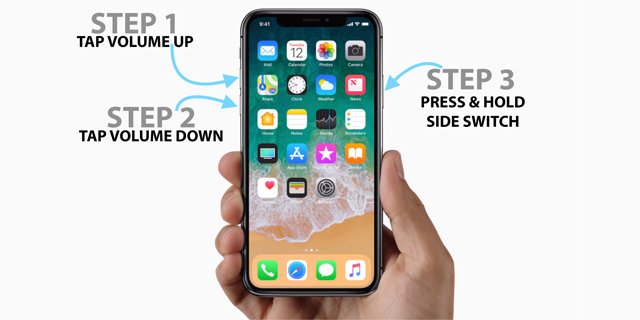
Option 3. Charge iPhone and Force Restart
Your iPhone X might face the problem of a drained battery. This problem can usually occur in your iPhone where you forget to charge appropriately. When your iPhone X runs out of battery, your iPhone may become unresponsive.
Sometimes even with the charging, you cannot seem to turn on your iPhone X. This happens because firmware ends up crashing your device. It further fails to respond to the connected charger. As time goes on, you will see that it starts to respond to your request. Follow the critical steps below to turn your phone back to normal.
Step 1. Get your original charger and plug it into your iPhone X.
Step 2. Leave the phone just like that for 10 to 15 minutes at least, even if it doesn't turn on.
Step 3. Press the button of volume up and release it immediately.
Step 4. Press the button of volume down and release it quickly.
Step 5. Press the lock button with your thumb and hold it. Do not release it until the Apple logo appears.
Step 6. Your iPhone X would run correctly after this.

Option 4. Update iPhone X/XS (Max)/11/12/13 Apps to the Latest Version
Bad applications can cause your phone to freeze and blackout. These applications usually halt the process of booting up. The critical solution for this situation is to update the app version. An update always ensures that your application starts to behave naturally. Sometimes it is difficult to make sure that you have updated all your installations appropriately. The primary reason may be that you have canceled the auto-update option. Follow the instructions mentioned below to ensure that you don’t end up facing blackout problems again.
Step 1. Go to the app store on the home screen of your iPhone X.
Step 2. Keep scrolling down and go to the updates section. It will show you a list of all the pending updates of apps.
Step 3. Tap update all and wait for the apps to get updated.
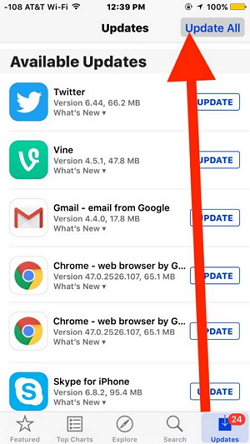
Ensure that all the apps are updated after you have successfully restarted the phone. This step will make sure that the same situation does not occur again.
Option 5. Reset All Settings on iPhone X/XS (Max)/11/12/13
When your phone is often troubling you, the reset option can help you to overcome all the problems. It helps you to deal with invalid settings that might have become a problem for your iPhone X. You might want to follow the steps below so that you reset all the settings appropriately after you turn your phone back on.
Step 1. Go to the home screen and touch settings option.
Step 2. Click General and tap Reset.
Step 3. Select ‘Reset All’ settings option.
Step 4. Enter the password of your device.
Step 5. Tap confirm and reset your iPhone settings.

Your phone will restart after this process, and you won't be facing the problems again.
Option 6. Restore iPhone through iTunes (Data Loss)
You can choose this if none of the above works for you. It is possibly the last solution that helps in dealing with this problem. This method also concerns with both Mac or windows. Follow the steps below to solve your problem permanently.
Step 1. Install the iTunes on your computer, then launch it.
Step 2. Connect your iPhone X with the computer using an original Apple USB cable.
Step 3. Push to volume up button Adidas it quickly. Repeat the same process with volume down button.
Step 4. Press the power button with your thumb and hold it. Don't even release it when the Apple logo appears on your screen. When ‘Connect to iTunes’ appears on your screen, release the button.
Step 5. Navigate the iTunes app and it would give you options to either the Store update.
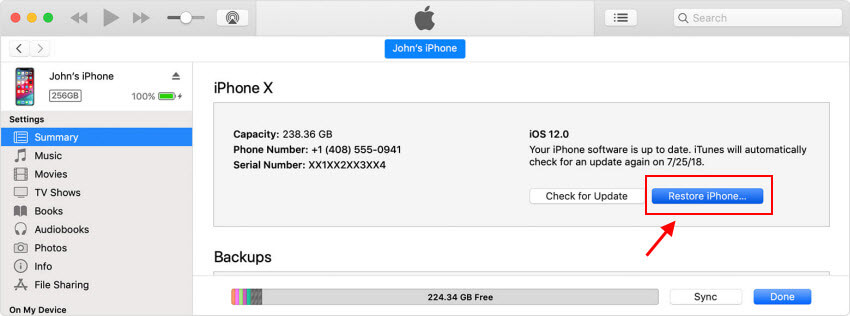
These are the few critical tips that can drive your iPhone X back to normal. You can use either of them without being afraid of any technical issue. It hubs many individuals to deal with the appropriate problem. Personally, the leading solution for you can be the use of Fixppo application that makes it easy for you to recover your phone without any possibility of data loss.



















 February 8, 2023
February 8, 2023