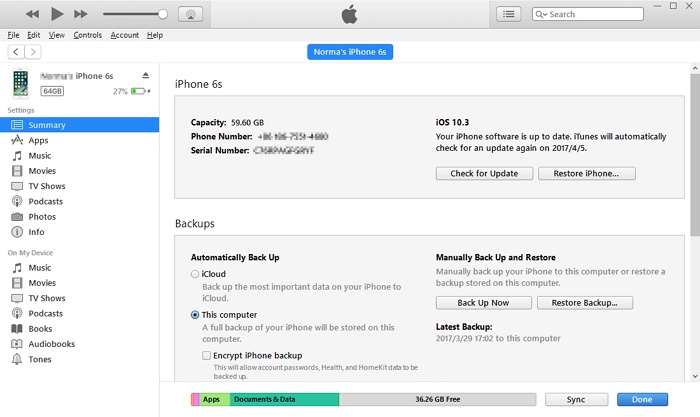iPhone X Stuck on FaceTime Ending? 8 Tips Offered
Category: iPhone Issues

3 mins read
Hi, I recently bought an iPhone X which is running iOS 16 now and it was working great until yesterday when I did FaceTime to my friend. Actually when I was about to end the call, I failed to do that and my FaceTime ending got stuck. I would appreciate if you will help me through this!
FaceTime is one of the popular apps by Apple since the iOS users get the opportunity to carry out quality video calling and enjoy the delightful moment of connecting face-to-face with their family and friends. However, meeting such issue like the user mentioned above can be a little discouraging. Nevertheless, you don't need to worry anymore in case your FaceTime doesn't close on iPhone X. We've listed some solutions that will lend you a helping hand for resolving the problem.
In this article:
01 Shut Down iPhone X from Settings
When you see your iPhone X stuck on FaceTime ending, you would normally try to switch it off but to no avail. Therefore, we suggest you to turn your iPhone X off with the help of Settings. Just head to 'Settings' > 'General' and scroll down to look for the 'Shut Down' option. Tap on it and your device will be rebooted. Upon turning the device on, check if your iPhone X is stuck on FaceTime call ending screen or not. Hopefully it will not!
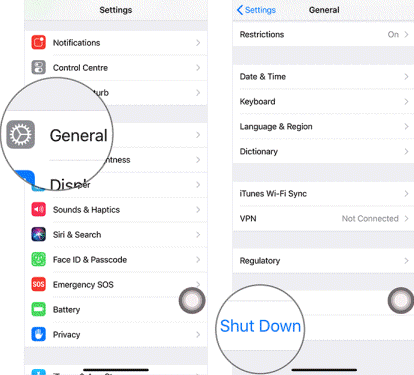
02 Reactivate FaceTime
The above attempt to fix the issue can prove to be temporary. That is to say, you may get this annoying trouble after when you use FaceTime again. Therefore, here's the next suggestion in case you face such problem. Just deactivate the feature and activate once again. Go to 'Settings' and tap 'Message' > 'Send & Receive' > 'Apple ID' > 'Sign Out'. Turn off FaceTime now. Then enable it after a while. Enter Apple ID again and reactivate the feature.
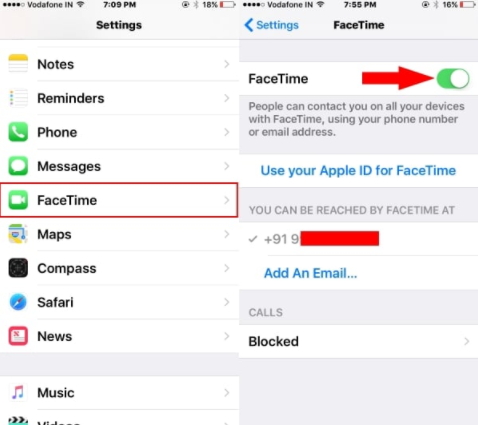
03 Force Restart iPhone X
Simply force restart your device when still your FaceTime doesn't close on iPhone X. here are the steps for this.
Step 1: Press the 'Volume Up' button and release it instantly.
Step 2: Repeat this with 'Volume Down' button.
Step 3: Lastly, give a long press to the 'Power' button and keep holding until you find Apple logo on the screen.

04 Reinstall the FaceTime App
If none of the above tips works, you need to delete and install the FaceTime app again in your iPhone X. To do this, just give a long tap on the FaceTime icon from your home screen. When you do this, the app icon will shake popping up a cross at the left corner of the icon. You need to tap on the cross icon and delete the app. Now, follow the traditional way of installing the app i.e. go to the App Store and install FaceTime from there. Then check if your iPhone X is still stuck on FaceTime call ending or not.
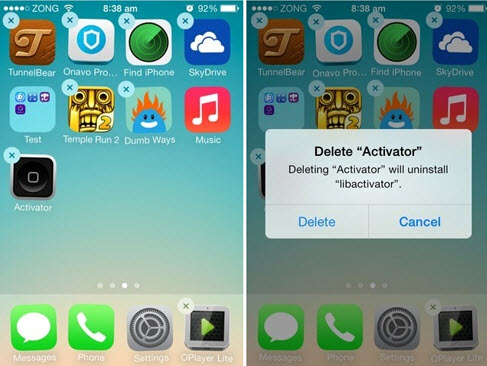
05 Reset Network Settings
You can also reset your network setting when your iPhone X stuck on FaceTime call ending. Doing this will remove your entire network settings like Wi-Fi passwords etc. Open 'Settings' and move to 'General' > 'Reset' > 'Reset Network Settings'. Key in the passcode and confirm resetting.

06 Reset All Settings
Here is the next tip in case you realize the above one wasn't helpful. Go to 'Settings' in your phone and tap 'General' > 'Reset' > 'Reset All Settings'. Enter the passcode when asked and then confirm the actions. This method will take your settings to default and we hope that iPhone X won't stuck on FaceTime ending anymore.

07 Fix 'iPhone X Stuck on FaceTime Ending' without Data Loss
If you witness that nothing has changed yet and the problem is still there, the most effective solution in this case would be iMyFone iOS System Recovery (iOS 16/15/14 supported). It is a third-party tool that helps the iOS users when they meet any sort of iOS issues. Since nothing has worked for "FaceTime ending stuck" issue on iPhone X, we sense something wrong with the iOS and therefore this tool will come in handy for you. When it comes to resolve the iOS issues, the tool's special feature takes all responsibility and performs exceptionally well. In addition, there will be no data loss at all while you this tool. It is very easy to use and supports all iOS devices. Let's see how you can fix the problem using this tool.
Step 1: – Start with launching the program on your PC and establish the connection between your iPhone X and the computer afterwards. Hit on the 'Standard Mode' and move to the next step.

Step 2: – Here you're supposed to take your device into DFU mode or recovery mode. For this, just click on the 'Start' button and follow the steps displaying on the screen.

Step 3: – Click on the 'Download' button as the third step. Since the program has the power to detect your device, it will positively provide you the suitable firmware for your device; that will help fixing the issue.

Step 4: – After the firmware gets downloaded, you are required to hit on the 'Start to Fix' tab. This will, as the name suggests, start fixing the problem that is triggering the FaceTime issue. After your iPhone X restarts, check if the problem has gone.

08 Restore iPhone using iTunes
If nothing works, it's time to consider for restoring your device. Use iTunes for the purpose. Besides, this method will erase everything in your phone. The steps are as follows:
Step 1: Launch iTunes and connect iPhone X with the PC.
Step 2: Now, go to the device icon at the top and click 'Summary'.
Step 3: Subsequently, click on 'Restore iPhone' and confirm the restoring from the next pop-up.
After restoring, "FaceTime ending stuck on iPhone X" problem might be vanished.