9 Ways to Fix iPhone Won't Turn Off [5 Minutes Done]
Category: iPhone Issues

4 mins read
"I've pressed all the buttons in the correct order, but my iPhone just won't turn off. The "slide to power off" slider just won't appear. What can I do??"
When your iPhone is frozen or certain apps won't open, you may seek to switch off the iPhone to remove temporary glitches, but only to find that your iPhone won't turn off by any means.
Don't worry, in this article, we will introduce how to resolve this iPhone not turning off problem with step-by-step guide.
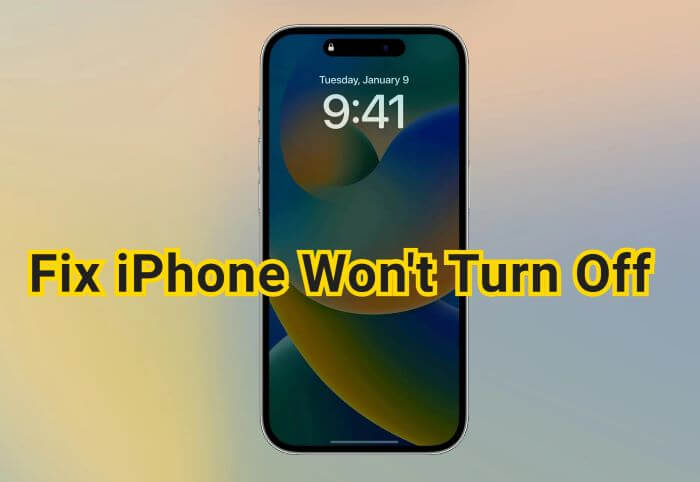
In this article:
Why Won't My iPhone Turn Off?
If your iPhone won't power off, it can be frustrating and confusing. Before you panic, there are a few common reasons that can explain much of the problem.
Reason 1: Software Issues
Bugs or problems with your phone's operating system.
Reason 2: Hardware Failure
Damage to the power button or internal components like the screen.
Reason 3: Physical Obstruction
Damage or debris might be blocking the power button or the button is broken.
How to Fix iPhone Won't Turn Off?
Before fixing the iPhone won't turn off issue, you should first rule out if it's because of the wrong step that prevents you from turning your phone off.
To turn off iPhone 6/7/8 with Home button: Press and hold the Side/Top button until the power off slider appears. Drag the slider to turn off the iPhone.
To turn off iPhone X/11/12/13/14/15/16 without Home button: Press and hold the Side button and either Volume button (Up or Down) until you see the power off slider. Drag it to the right to turn off your device.
If your iPhone still won't turn off after performing the correct actions, here are a few ways to do so.
1 Shut Down iPhone from Settings
The iphone has a built-in feature that makes it easy to turn your iPhone off without having to long press any buttons. But when your iPhone screen won't turn off because it's frozen, this method may not work.
First, unlock your iPhone and go to Settings. Tap on General and scroll down to select Shut Down. When the power off slider appears, slide it from left to right to turn off your iPhone.
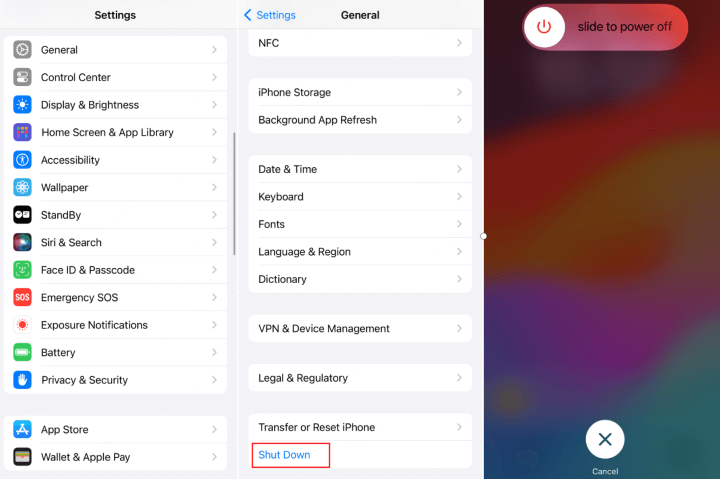
2 Try Force Restart iPhone
One of the easiest way to fix an iPhone won't power off is by force restarting it, which is a more effective method when compared to the normal way of turning off the iPhone.
The method can vary slightly depending on the model and please follow the guide below.

- To force restart iPhone 6 models:
- To force restart iPhone 7/7 Plus models:
- To force restart iPhone X/11/12/13/14/15/16 models:
Press and hold the Home button and the Sleep/Wake button until the Apple logo appears.
Press and hold the Volume Down button and the Side button simultaneously until you see the Apple logo.
Press the Volume Up button, then the Volume Down button, and finally press and hold the Power button until the Apple logo appears.
3 Turn Off iPhone with AssistiveTouch
If your iPhone won't turn off even with hard reset, then you can use the AssisitiveTouch feature to help you solve the problem of your iPhone won't switch off.
Please follow the steps below to see how to enable then use this feature.
Step 1: Go to Settings > Accessibility > Touch > AssistiveTouch.
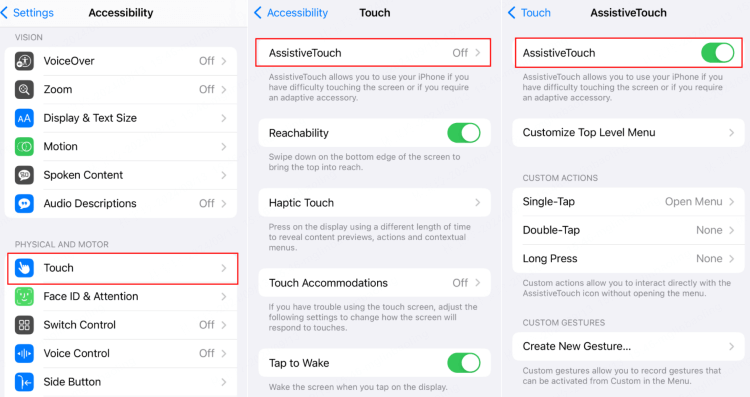
Step 2: Turn on AssistiveTouch, which will appear as a floating button on your screen.
Step 3: Tap this floating button on the screen and select Device from the menu that appears.
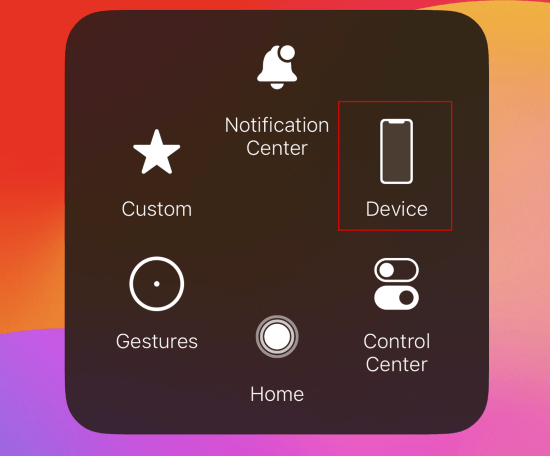
Step 4: Keep taping the More and choose Restart for the device to turn off then reboot again.
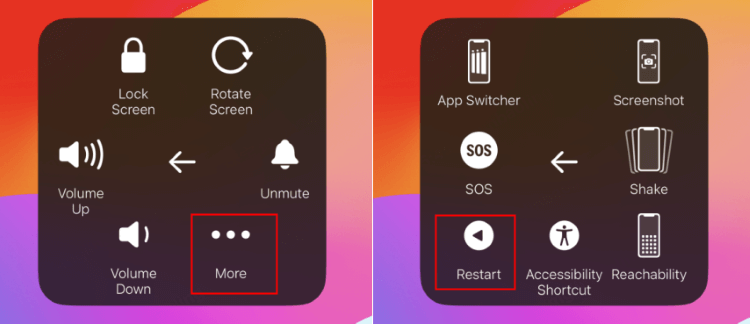
4 Ask Siri to Power Off iPhone
When it's difficult to use physical buttons or the screen, you can ask Siri to complete the task, as its voice command functionality is proven to make everyday tasks easier to perform.
To activate Siri, you can start by saying the "Hey Siri", then you can prompt Siri to shut down your iPhone with a simple request, such as "power off my iPhone." Once the shutdown prompt appears, tap Power Off to complete the process.
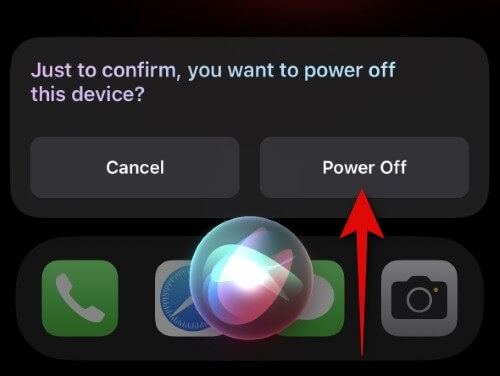
5 Update Your iPhone iOS
Updating your iOS system can help resolve issues like your iPhone won't shut off. Software updates often include bug fixes and improvements that address these kinds of problems.
To update, go to Settings > General > Software Update. If an update is available, tap to make the update. After the update completes, check if the issue is resolved.
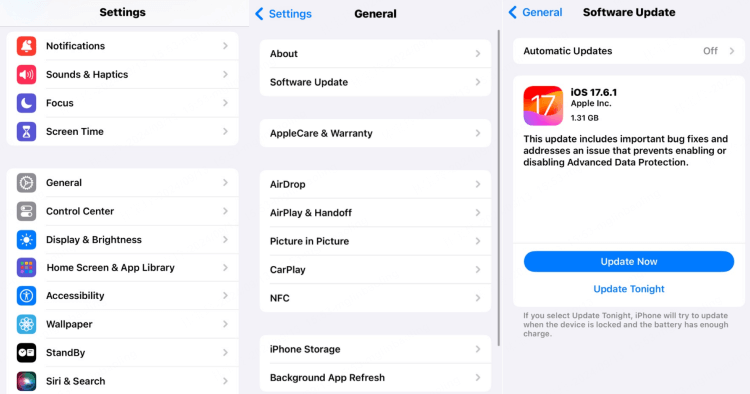
6 Fix iPhone Won't Power Off with iPhone Repair Tool
If your iPhone won't turn off, iMyFone Fixppo can be an effective solution. This tool is specifically designed to fix a variety of iOS issues, including problems that prevent your device from powering down properly.
By using this tool, you can resolve system glitches without losing your data or resetting your deivce, which is the most important reason why many users end up choosing Fixppo.
Without the need of any technical skills, you should be able to turn your iPhone off normally, ensuring a smoother user experience.

Key Features of iMyFone Fixppo:
- No Data Loss: Ensure that your personal data is retained throughout the process of repairing iPhone won't turn off.
- Comprehensive Compatibility: Supports various iPhone models and iOS versions, including iPhone/16 and iOS 17/18.
- User-Friendly Interface: Intuitive and easy-to-navigate interface that simplifies the fixing process for all users.
- Powerful & Reliable: Fix iPhone not shutting off, iPhone stuck on Apple logo, etc, easily and safely.
This iOS system repair tool helps you solve the iPhone won't shut off problem easily.
Step 1: Download iMyFone Fixppo on your computer, launch it then connect your iPhone to the computer.
Step 2: Choose the Standard Repair option under the Apple System Repair tab.

Step 3: When your iPhone is detected, you can see the available firmware files shown by the software, please choose the path for storing and click the Download button to get it.

Step 4: After downloading, click the Start Standard Repair button for Fixppo to begin fixing your iPhone.

Your iPhone will be turned off then restarted once the problem is solved. You can try to turn it off again, it should work smoothly this time.

7 Reset All Settings of iPhone
Many users may not know that resetting the settings can force the iPhone to turn off then restart. This method will be useful when you can't turn off iPhone via the broken buttons. But it won't work if your iPhone screen is unresponsive.
This workaround will restore certain settings to their default like the layout, wifi passwords, etc., but it will not erase your personal data.
To reset all settings on your iPhone, open Settings and go to General. Then tap Transfer or Reset iPhone, select Reset then Reset All Settings, and confirm your choice.

8 Restore iPhone Completely
If you fail to fix this iPhone won't switch off issue because the iPhone screen is frozen, then iTunes is a great alternative.
This method is simple and can fix iPhone not turning off both directly and safely. Notably, you need to back up all your data in advance as this method will erase all your data. Let’s see the detailed steps here!
Step 1: Connect your iPhone to your computer using a USB cable.
Step 2: Open iTunes, and select your iPhone from the list.
Step 3: Click Restore iPhone from the right side to start the process.

Step 4: Confirm your choice by clicking the Restore and Update and wait for the process to complete, then set up your iPhone as new or restore from a backup.

9 Contact Apple Support
Contacting Apple Support is essential when your iPhone won’t switch off because the hardware inside is damaged. By pinpointing the exact cause of the issue, you can get an effective solution.
Conclusion
In all, there are 9 methods to solve whether the iPhone won't turn off issue is due to the software or hardware problems.
If you are searching for a convenient and safe way, we highly recommend this iPhone Fix Tool. It can solve ht eporlbme in minutes and you are not required to be a tech master to operate. Just download it here and start fixing!



















