iPhone Stuck on Updating iCloud Settings? Top 5 Ways to Fix It!
Category: iPhone Issues

3 mins read
In this article:
Upgrading to iOS 17 offers a multitude of benefits, and it's no surprise that more and more users are making the transition. However, along the way, you might encounter a frustrating issue? your iPhone getting stuck on updating iCloud settings. Don't worry; we're here to help. In this guide, we'll present you with the top 5 solutions to resolve the problem.

Among these solutions, we'll shine a spotlight on a powerful iOS tool: iMyFone Fixppo. This professional software is designed to tackle a wide range of iOS issues, ensuring that your iPhone functions seamlessly. Whether it's system repair, downgrading, or one-click resets, Fixppo has got you covered. It can even assist you in recovering your iDevice from "Recovery mode" and "DFU mode." So, if you're dealing with the frustrating "Updating iCloud Settings" problem, read on to discover the best ways to resolve it.
Step-by-Step Guide to help you fix iPhone stuck on updating iCloud settings in iOS 17: Seamlessly System Repair to Stability with iMyFone Fixppo!
Reasons for iPhone Stuck on Updating iCloud settings
Experiencing your iPhone getting stuck on updating iCloud settings after upgrading to iOS 17 can be a perplexing situation. This issue might arise due to various reasons:
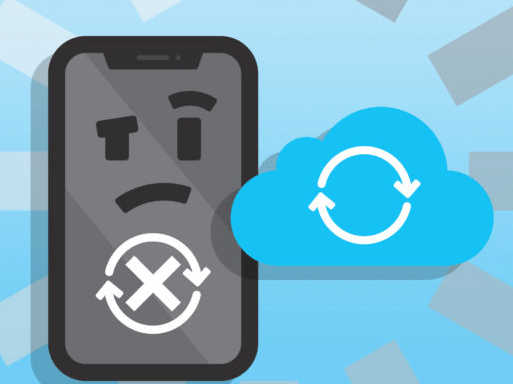
A weak or unreliable Wi-Fi or cellular data connection can hinder the iCloud settings update process, causing it to stall.
Sometimes, Apple's servers can become overwhelmed, particularly after a major iOS update release when numerous users are simultaneously attempting to access iCloud services. This server overload can lead to delays and errors.
Like any complex software system, iOS can encounter glitches and bugs. These glitches can affect the iCloud update process, causing it to hang or fail.
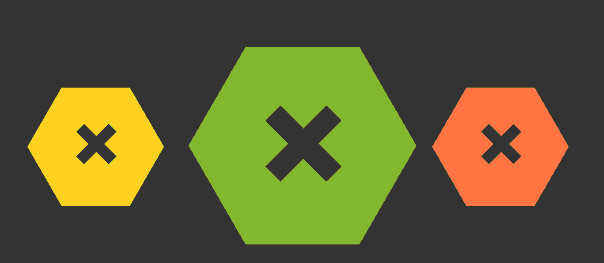
If your device lacks sufficient storage space, it can impede the iCloud settings update. The device may struggle to download and install the update, resulting in a stuck or failed update.
Certain third-party apps or settings on your device might conflict with the iCloud update, causing it to freeze or fail.
To address this issue effectively, we've compiled the top 5 solutions, including the use of iMyFone Fixppo, a versatile iOS repair tool, to help you resolve the "iPhone Stuck on Updating iCloud Settings" problem. Continue reading to discover the best methods for fixing this frustrating issue.
Also Read: [2025] Top 12 Ways to Fix iPhone Not Ringing Issue
Top 5 Ways to Fix iPhone stuck on updating iCloud settings
1 Useing the Professional Tool - iMyFone Fixppo
Effectiveness matters when it comes to troubleshooting iPhone updating iCloud settings issues. Therefore, we would like to introduce you a most effective method called iOS System Repair by iMyFone. This will work as a complete package for all iPhone stuck issues. iMyFone - iOS System Repair will help you solve various iOS system problems. After the repair process, your "iPhone stuck updating iCloud settings" problem will be perfectly solved.
The whole repairing process by iMyFone's iOS System Repair is very smooth and you don't need to worry about any kind of data loss. We can assure you that this is one of the safest ways to fix iOS 17 stuck on updating iCloud settings. The repair process is very simple, just follow the steps mentioned below to restore your device:
Limited Time 10% OFF Coupon Code for iMyFone Fixppo: FARTT91

Key Features:
- Fix iPhone stuck on updating iCloud settings in iOS 17.
- Repair, downgrade and 1-Click reset in iOS 17.
- Optimize your iOS 17'S experience.



Connect your iPhone to the computer using a USB cable. Follow the on-screen instructions to put your iPhone into DFU or Recovery mode.
Of course, in addition to the powerful iOS repair tool iMyFone Fixppo, you can use the following conventional methods to solve the iPhone stuck on updating iCloud settings problem.



2 Reboot Your iPhone
If your iPhone seems stuck on updating iCloud settings, it may be struggling with background processes or resource allocation due to ongoing software updates. A simple solution is to restart your iPhone. This will free up system resources and potentially resolve the issue.
3 Check iCloud Server Status
Sometimes, the problem may not be with your iPhone but rather with iCloud's server. To check if iCloud is experiencing issues, visit Apple's official system status webpage. This page provides real-time information about the status of various Apple services, including iCloud. If you see any ongoing incidents or outages listed there, it's likely that iCloud is temporarily unavailable. In such cases, you may need to wait until the issue is resolved by Apple.
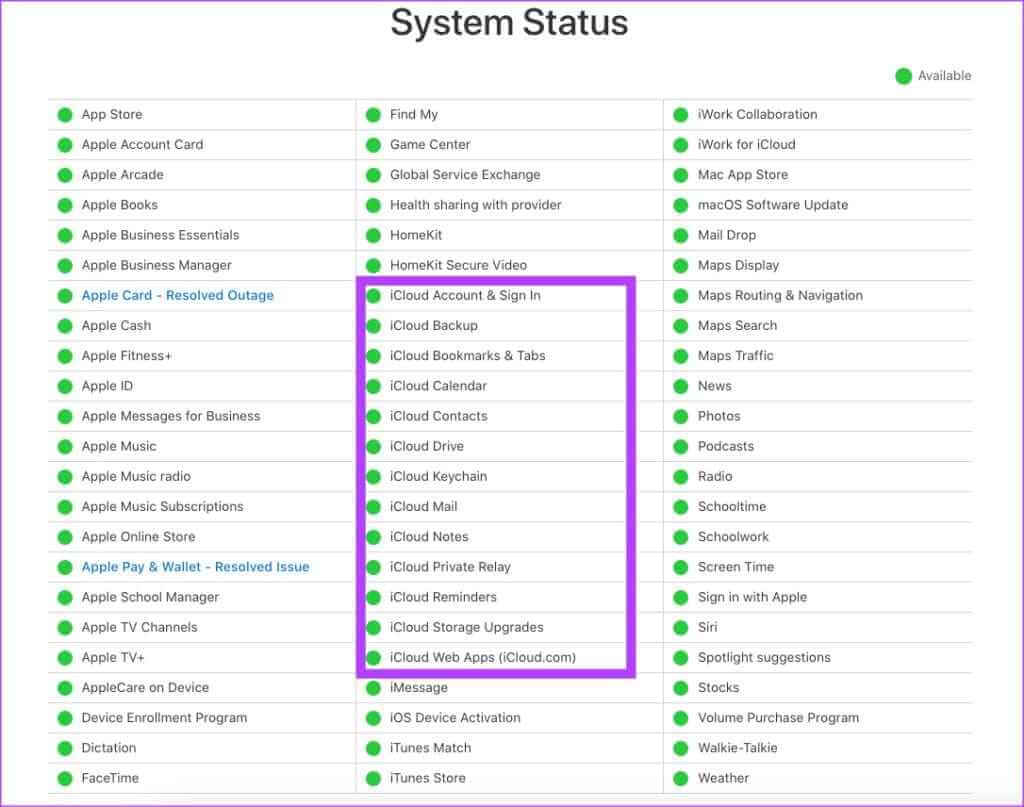
4 Bypass iCloud Sign-In Process
If you're stuck on the iCloud sign-in process during updates, you can try bypassing it temporarily. Here's how:
5 Utilize iTunes for Updates and Setup
If updating iCloud settings directly on your iPhone isn't working, you can turn to iTunes for assistance:
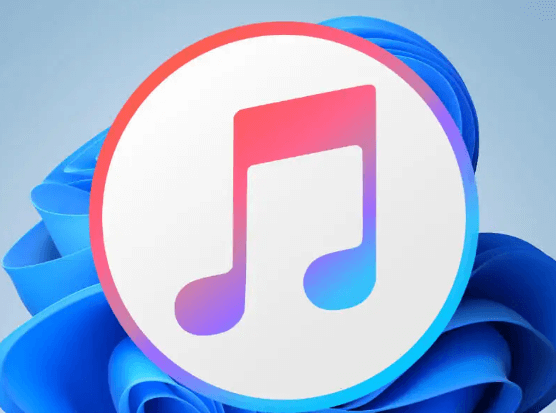
Also Read: [2025] How to Fix iCloud Mail Not Working
Conclusion
In conclusion, encountering the issue of an iPhone stuck on updating iCloud settings can be frustrating, but there are several effective solutions available. We've discussed five methods to address this problem:
| iMyFone Fixppo | Reboot iPhone | Check iCloud Server Status | Bypass iCloud Sign-In | iTunes Update | |
|---|---|---|---|---|---|
| Possibility of successful repair | High | Low | LowMiddle | Low | Middle |
| Fix iPhone stuck on updating iCloud settings without data loss |

|

|

|

|

|
| Easy to operate |

|

|

|

|

|
| Recommend level |





|


|


|



|


|
| Recommend level |





|


|


|



|


|
For a comprehensive and professional solution, iMyFone Fixppo stands out. It can effectively address iOS system issues, including the one you're facing, without data loss.
While the methods mentioned above can help, iMyFone Fixppo offers an efficient and user-friendly way to resolve iPhone issues, ensuring a smooth and hassle-free experience. Additionally, it provides other valuable features like downgrading, one-click resetting, and the ability to enter "Recovery mode" or "DFU mode" when needed.
To regain control over your iPhone and resolve the updating iCloud settings problem, we recommend downloading iMyFone Fixppo. It's a versatile tool that can handle various iOS-related issues, ensuring your device operates optimally. Download Fixppo today to keep your iPhone in its best condition!




















