If your iPhone is stuck up in the searching process then you have to look upon the issue immediately and try to fix it. Most users might run towards the service center in order to get rid of this problem. This issue may arise due to two reasons: the physical damage or software error. The internal antenna could be damaged if you drop the phone or cause any physical damage without your knowledge. The next reason is the software error. You have to visit the service center if the internal antenna was collapsed else you can fix it by yourself by reading this article carefully. The first step is to ensure the built-in antenna is fine before proceeding with the next step in resolving the software error. Make use of this article as a simple guide to fix this searching issue without much difficulty.
Why iPhone Keeps Saying Searching
The iPhone keeps saying searching due to unavailability of towers or device problem. If there is no signal at your place then the iPhone will be displaying the word ‘Searching’ for hours. You have to fix this issue to ensure optimum usage. So how to get rid of this searching process which takes place for long hours? Initially you should test the signal strength in your location.
The next step you have to diagnose your device. Identify the cause for this endless searching process. It may be due to the internal antenna damage or software error. Rush to the store to fix the damaged builtin antenna.
If there is a software error then you can fix by yourself by making use of the information provided in this article. Just follow the step by step process and fix the issue in no time. You have to identify the cause for the issue before fixing it. Approach the problem optimally in order to end up with successful results.
How to Fix an iPhone That Says Searching
Here in this article, I have discussed innumerable ways to fix the issue within a short period. Suppose, if you found your iPhone stuck in search mode due to software error then carry out the following methods to resolve the problem immediately.
1. Remove and re-insert SIM card
You may face the searching issue in your iPhone due to Sim card. Remove the Sim card from your device and reinsert it. Switch off your device open the panel and remove the Sim card. This process depends on the model you own. Do it according to your device panel. Remove and re-insert the Sim card. Switch on your iPhone and note down the changes in your device. In case, if you still face this searching problem then just try out the next method.

2. Reboot your iPhone
Switch off your device and on it again to get back your iPhone without any issues. To reboot the device follow the below guidelines.
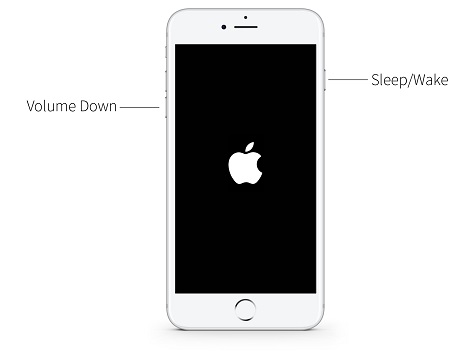
3. Check time and date settings
The iPhone may prompt for search error if there is incorrect time and date settings in your device. Fix the date and time settings by following the given steps.
From the expanded list choose the option ‘Date and Time’.
location.
After completing the steps check out whether the searching issue has been resolved. If the problem still exists then try out other methods.
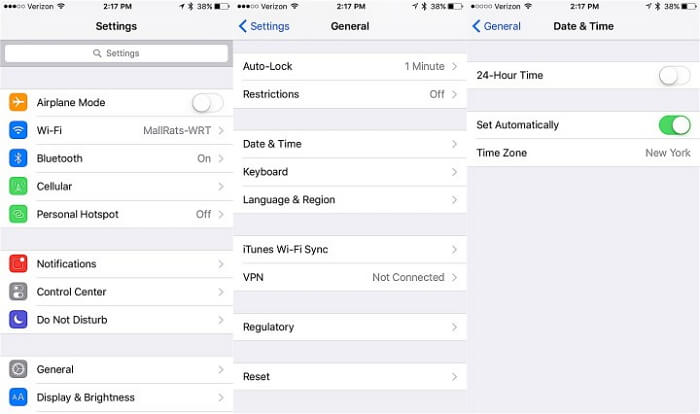
4. Disable and enable Airplane Mode
Now it is time to work with the Airplane mode on the device. To overcome the search errors try to enable and disable the Airplane mode. Toggle the Airplane mode between on and off to find a solution to this error.

5. Update carrier settings
You need a computer, data cable, iTunes and uninterrupted network connectivity to update the carrier settings. Connect your device and open the ‘Settings’. In the settings select ‘General’ option. Tap the ‘About’ and find out whether there is any availability of update for carrier settings. Press the ‘Download and Update’ button to trigger the updating process. Restart your device soon after the completion of the updating process. Now have a look at the signal bar and learn whether the search issue has been resolved. Move on with the next method if you still face the issue.
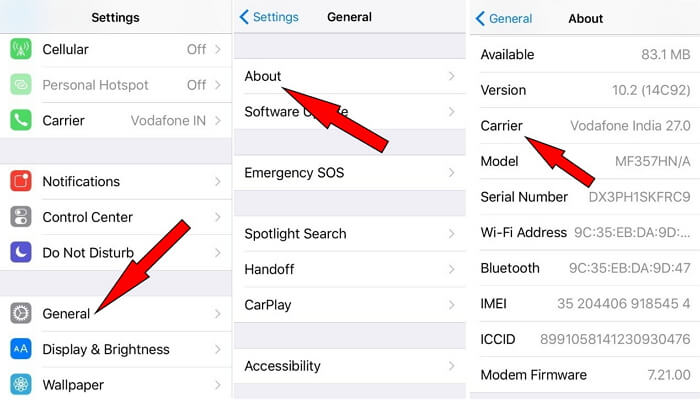
6. Repair your iOS system
After trying out the methods above, if you feel it doesn’t work out well on your device, then make use of the fabulous software-iMyFone Fixppo to overcome this issue. It is the best tool to fix all sorts of iOS issues without any data loss. iMyFone Data recovery tool is available at reasonable cost and you can download from their official website without any difficulty. Follow fewer simple steps to resolve the iOS issue in no time using this outstanding software. Surf through the steps below for better understanding.
Step 1: Download iMyFone Fixppo and install it in your device. Open the software and connect your device with the computer. Select the ‘Standard Mode’ and click the ‘Start’ button.
Step 2. To put the iPhone into recovery mode, press and hold on the ‘Sleep/Wake’ button and ‘Home’ button simultaneously for 8-10 seconds. Then release the ‘Sleep/Wake ‘button and continue to hold the ‘Home’ button for 5 seconds in order to switch your device to DFU mode. You will be able to fix the iOS issue in this mode.
Step 3. Download the firmware by selecting appropriate data in the dropdown list and click on the ‘Download’ button.
Step 4. Soon after the completion of download process press the ‘Start to Fix’ button to stimulate the fixing activity. The iOS issues will be resolved in this fixing process and you can get rid of the search error in no time.
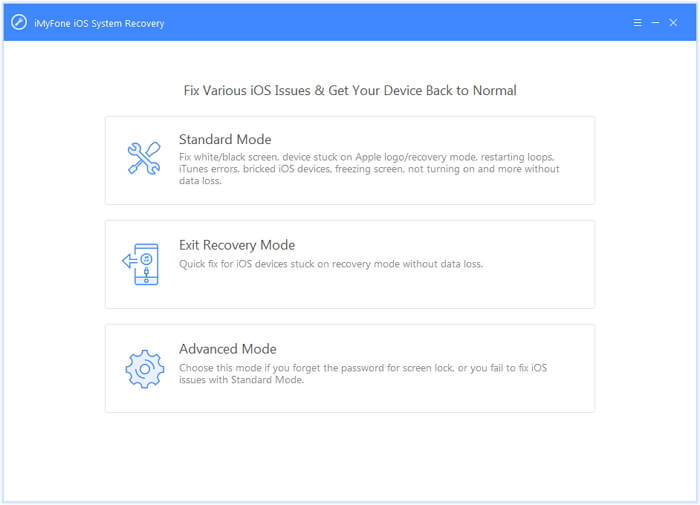
iMyFone Fixppo is capable of resolving the iOS issue without any data loss in no time. Watch out the above discussed steps carefully and get rid of iOS problems in your device with less effort.
Every device has its own pros and cons and it depends on the user to handle the issues in an optimum manner. Adopt appropriate and innovative method to overcome any sort of iOS concerns in your device. Identify the cause when your iPhone stuck up with searching and resolve it accordingly by making use of the methods listed out in this article. Purchase iMyFone data recovery software to bring the finest solution for your concerns in your device. Speed up the recovery process with the help of this amazing software.



















 February 8, 2023
February 8, 2023