You Can't Miss: 6 Free Ways to Fix iPhone Stuck on Restore Screen
Category: iPhone Issues

5 mins read
Recently, iPhone users have been buzzing about a frustrating issue — Their iPhone stuck on restore screen during the iOS 17/18 update or restore process.
But here’s the real problem: If your iPhone X/11/12/13/14/15/16 stuck at restore screen for too long, what can you do? In this article, we will dive into six free solutions to help you bypass the restore screen. Ready to solve this issue once and for all? Let’s get started!
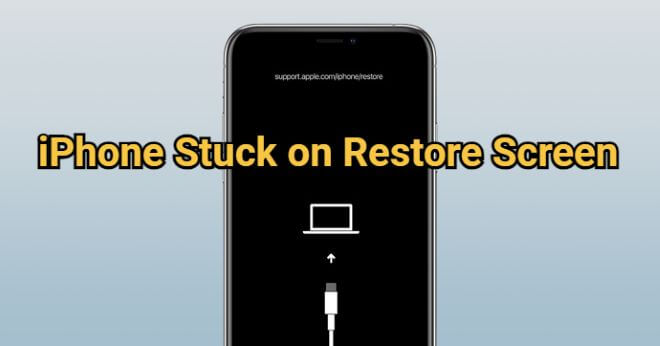
When your iPhone stuck on restore screen, you can see that your iPhone screen shows the support.apple.com/iphone/restore message. Moreover, the iPhone restore screen is also known as iPhone recovery mode, all three express the same meaning.
In this article:
- Why iPhone Restore Screen Stuck for Long?
- How to Fix iPhone Stuck on Restore Screen?
- Charge iPhone with Original USB Cable
- Fix iPhone Stuck on Restore Screen with 1-Click [Free to Use]

- Force Restart iPhone
- Update iTunes
- Try iTunes Restore [Data Loss]
- Try DFU Mode Repair [Data Loss]
- Hot FAQs about iPhone Restore Screen
Part 1: Why iPhone Restore Screen Stuck for Long?
When the restore screen appear on your iPhone, it's important to know why iPhone stuck on restore mode so that you can choose the corresponding solution.
- Jailbreak Issues: Jailbreaking or attempting to modify the iPhone’s system can potentially cause the iPhone stuck on the restore screen.
- iOS Installation Failure: Failed iOS installation due to iOS system bugs or insufficient iPhone storage can cause the iPhone to lock itself into the restore screen
- Corrupted Firmware: The iOS firmware used for updating or restoring your iPhone may be incomplete or corrupted, leading to the restore screen.
- Interrupted Process: If the update or restore process is interrupted, it can cause the iPhone to get stuck on the restore screen.
- Hardware Malfunction: A malfunctioning hardware component, can also lead to the iPhone being stuck on the restore screen.
Part 2: How to Fix iPhone Stuck on Restore Screen?
Now that you understand why there is a restore screen on iPhone, it’s time to focus on the solutions. In this guide, we’ll walk you through six simple methods to get your iPhone back up and running. Let’s dive in!
1 Charge iPhone with Try Original USB Cable
When there is a restore screen on your iPhone, the problem may lie in the problematic USB cable that connects your iPhone to the PC.
That's why it's always suggested to use the original USB cable while trying to connect your iPhone to the computer, to ensure no virus.

2 Fix iPhone X/11/12/13/14/15/16 Stuck on Restore Screen with 1-Click for Free
The easiest method to fix iPhone stuck on restore screen is by using a reliable third-party tool - iMyFone Fixppo. With 1 click, you can get iPhone out of restore screen for free.
Watch how to fix iPhone stuck at restore screen (support.apple.com/iphone/restore):
Fix iPhone stuck at restore screen/recovery mode with 1 click for free
Step 1: Download and launch Fixppo on your computer, connect your iPhone to the computer via USB cable.
Step 2: From the interface, you can see the Recovery Mode tab, hit the Exit button to get your iPhone out of restore screen.
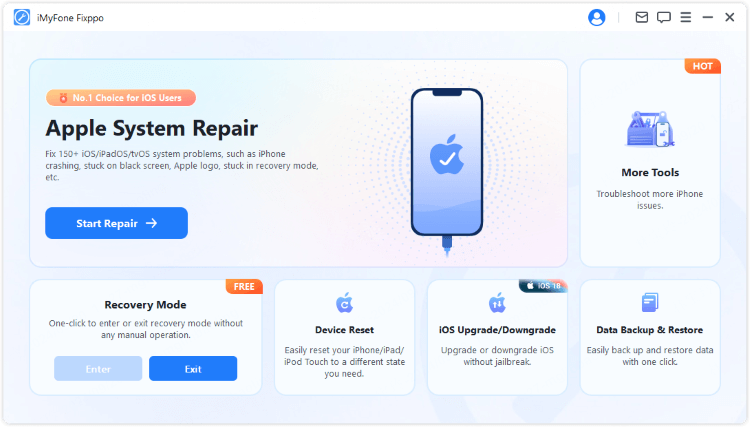
In a few seconds, you can exit restore screen/recovery mode on iPhone successfully. This is a free feature for every user, you can download it for free to try it out!
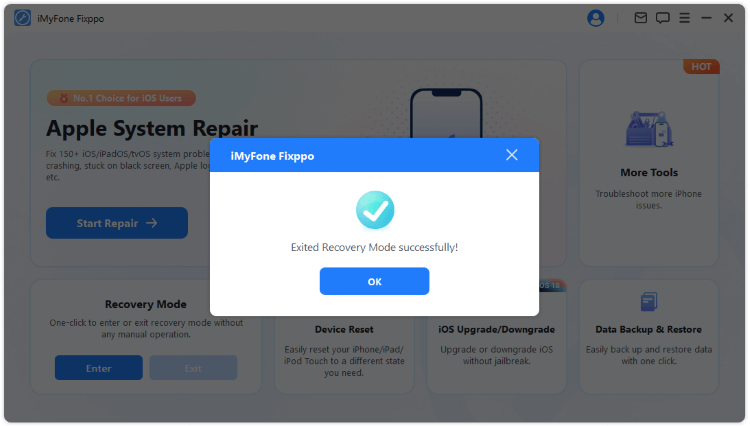
What to do when iPhone still stuck on restore mode?
The free feature of Fixppo has helped many users successfully exit restore screen on iPhone.
If you can't bypass iPhone restore screen using the free tool, then there may be a deeper issue, such as the underlying iOS system glitches that needs to be addressed urgently.
As a professional iOS system repair software, Fixppo can fix the software-related issues that contribute to your iPhone X/11/12/13/14/15/16 stuck on restore screen during the update or restore process.

Fix iPhone Restore Screen Stuck Tool:
- Retain All Data: Standard mode can fix iPhone stuck on restore screen with no data loss.
- Free Mode: Get iPhone exit restore screen with 1 click, access this tool for totally free.
- Easy to Operate: Get iPhone out of restore screen in seconds, easy to use for everyone without technical skills.
- Full Compatibility: Compatible with all iPhone models and iOS versions including iPhone 15/16 & iOS 17/18.
- Better iTunes Alternative: Help to update/restore iPhone without losing data, the biggest difference to iTunes.
And here's how to fix iPhone stuck in restore screen with Fixppo's Standard Mode:
Download and open Fixppo, connect your iPhone to the computer via a USB cable.
Step 1: Choose Standard Mode to get iPhone out of restore screen, which can keep all data intact.

Step 2: Now, the software will begin to detect your iPhone and show you the available firmware file. After that, click the Download button to get it. The process won't last long.

Step 3: After downloading, click the Start Standard Repair button for Fixppo to fix your iPhone that stuck in restore mode.

Look how easy it is to get rid of the restore screen on your iPhone with Fixppo! But that’s not all! You can free download the software today and get your device back to normal in no time!

3 Get Rid of iPhone Restore Screen with Force Restart
To fix your iPhone stuck on restore screen/recovery mode, you can try force restarting the iPhone according to the iPhone model you have.
For iPhone 8/X/11/12/13/14/15/16:Quickly press the Volume Up button and release, repeat it with the Volume Down button. Finally, press and hold the Sleep/Wake key and wait for the Apple logo.
For iPhone 7/7 Plus:Press and hold the Volume Down and Sleep/Wake buttons together. Leave them when the Apple logo shows.
For iPhone 6 and older:Press and hold both the Home button and the Sleep/Wake button. Release the buttons when the Apple logo is visible.

4 Update iTunes to Bypass Restore Screen on iPhone
If the iTunes you're using to update/restore the iPhone is outdated, the problem of iPhone X/11/12/13/14/15/16 stuck in restore mode will show up.
In that case, you can try to update your iTunes and see if the iPhone says support.apple.com/iphone/restore.
On Windows: Open iTunes > Help > Check for Updates.
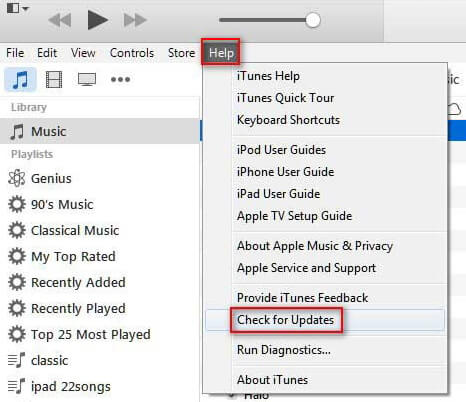
On Mac: Launch iTunes > iTunes > Check for Updates.
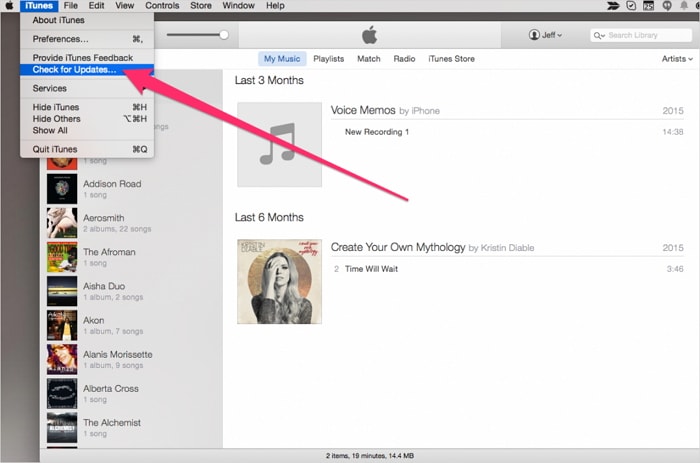
If no "Check for Updates" option on the menu, then you can download iTunes from the Microsoft Store or its official website, which will automatically update the software for you.
5 Remove iPhone Restore Screen with iTunes
When your iPhone stuck on restore screen/recovery mode, iTunes can help as it can restore your iPhone by natural. But please note that iTunes will clear all data from your iPhone once you confirm to use it.
If your iTunes not detecting iPhone in restore mode, please disconnect it and make sure you've confirmed to let your iPhone Trust the computer.
Please follow steps here to exit iPhone restore screen with iTunes:
Step 1: Connect your iPhone that stuck on support.apple.com/iphone/restore, then open iTunes.
Step 2: Once connected, iTunes will pop up a window showing that your iPhone is detected in restore mode/recovery mode.
Step 3: Click Restore, and hit to confirm for iTunes to start fixing your iPhone in restore screen.

Fixppo helps to 1 click exit iPhone restore screen (support.apple.com/iphone/restore) for Free.
6 Try DFU Mode to Get Off Restore Screen on iPhone
Putting your iPhone into DFU Mode then use iTunes to remove the restore screen on iPhone is also an effective method.
However, likewise, the DFU Mode will risk erasing all your data.
Step 1: Follow the steps introduced in this video to put your iPhone into DFU mode.
Step 2: Now, when your iPhone in DFU mode, hit OK then tap the Restore button for iTunes to begin its work.

Part 3: Hot FAQs about iPhone Restore Screen
1 What does iPhone restore screen mean?
The iPhone restore screen, is also known as iPhone recovery mode, which shows support.apple.com/iphone/restore on the screen.
When your iPhone is in restore screen, it means you're trying to restore/update your iDevices with iTunes or third-party software.
2 How long will iPhone stay in restore mode?
When trying to make an update/restore via iTunes, the restore mode on your iDevices will last for 15 minutes or more.
3 Will I lose data when iPhone stuck at restore screen for long?
That depends. So, if your iPhone is stuck on restore screen and won't turn on for long, causing it to shut down eventually, it's better fix your iPhone stuck on restore screen as soon as possible.
And you can try the Fixppo there, which supports to exit this recovery mode on iPhone for free. All can be done in 1 click!
4 Can iPhone get out of recovery mode by itself?
If you've accidentally enter this recovery mode, iPhone can't get out of recovery mode by itself. But things will be different if you're making an update/restore, but this is not guaranteed.
Conclusion
When your iPhone stuck on restore screen, 6 methods in this article can help to remove this iPhone restore screen. To exit it without manual operation, iMyFone Fixppo is recommended as it supports to get iPhone out of restore screen with 1 click for free. So, why not download it for free and see how it works?





















