8 Ways | How to Fix iPhone Stuck on No Service in iOS 17/18
Category: iPhone Issues

4 mins read
In this article:
- Part 1. Why My iphone stuck on no service in iOS 17/18
- Part 2. Top 8 Ways to Fix iphone stuck on no service Issue in iOS 17/18

- Method #1. Repair iOS System to Resolve iPhone "No Service" Issue

- Method #2. Toggle Airplane Mode On and Off
- Method #3. Take Out the SIM card and Re-insert it
- Method #4. Update iPhone Software
- Method #5. Update Carrier Settings
- Method #6. Reset Network Settings
- Method #7. Change Voice and Data Settings
- Method #8. Reset All Settings
The benefits of upgrading to iOS 17/18 are enticing, prompting more and more individuals to make the transition. However, with progress comes occasional challenges, and one common issue faced by users is the frustrating "iPhone Stuck on No Service" problem. Rest assured, this article is here to guide you through a compilation of the best 8 solutions for 2023, addressing this concern.
As you navigate through this comprehensive guide, you'll discover the best 8 ways in 2023 to troubleshoot and resolve the "No Service" dilemma on your iPhone running iOS 17/18. Among these solutions, we'll also explore the remarkable capabilities of the professional iOS tool, iMyFone Fixppo, which can assist you in tackling this issue with precision.
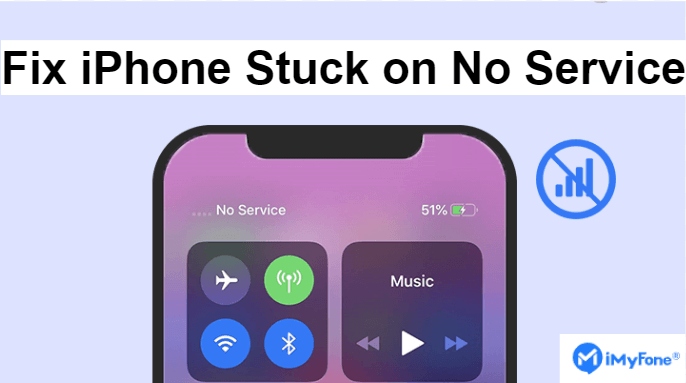
So, whether you're experiencing a lack of cellular service or encountering network connectivity problems after updating to iOS 17/18, this guide is your roadmap to restoring a seamless and reliable communication experience on your iPhone. Let's explore the top 8 methods to fix the "iPhone Stuck on No Service" issue in iOS 17/18 and get your device back on track.
Step-by-Step Guide to help you fix iPhone stuck on no service in iOS 17/18: Seamlessly System Repair to Stability with iMyFone Fixppo!
Why My iphone stuck on no service in iOS 17/18
Experiencing the "No Service" issue on your iOS 17/18 iPhone can be highly frustrating. Understanding the potential causes behind this problem is crucial for finding the right solution. Here are common factors that could lead to your iPhone showing the "No Service":
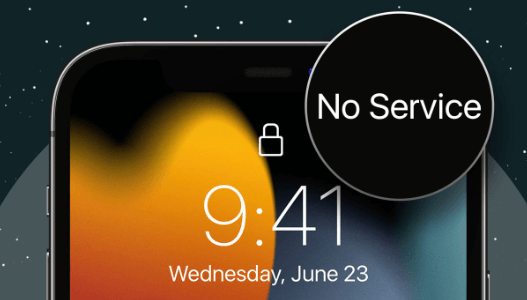
Temporary network outages or maintenance by your cellular provider can trigger this problem. Check if others around you face the same issue.
A faulty or incorrectly placed SIM card can result in "No Service." Ensure it's properly inserted and undamaged. Try it in another device if possible.
iOS bugs or glitches can disrupt network connectivity, often cause your iPhone no service after iOS update or software installation. A reset or update might help fix this.
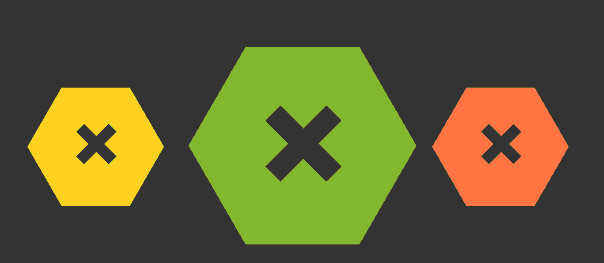
Accidentally enabling Airplane Mode or Do Not Disturb can cause connectivity problems. Check the Control Center for active modes.
Your carrier provides vital settings for network connection. If your iPhone hasn't received these updates, it could lead to network issues.
Damage to the device or its internal components like the antenna can lead to poor signal reception.

Insufficient network coverage in your area can result in the "No Service" message. Relocating might help.
Carrier locks or blacklisting can cause this issue. Confirm your device's status with your carrier.
Top 8 Ways to Fix iPhone Stuck on No Service Issue in iOS 17/18
1 Repair iOS System to Resolve iPhone "No Service" Issue
If your iPhone is stuck on No Service or the network is not available, there's no need to worry because iMyFone Fixppo has the solution you need. This dedicated software is specifically designed to address various iOS system issues, ranging from iPhone freezing and being stuck on the Apple logo to experiencing a black screen. Through its "Repair Operating System" feature, iMyFone Fixppo can effectively resolve these problems, including the "No Service" issue on your iPhone. The software's standout feature is its ability to fix these issues while preserving your existing phone data.
Here's a straightforward guide on how to resolve the "iPhone Stuck on No Service" problem using iMyFone Fixppo:

Key Features:
- Fix iPhone stuck on no service in iOS 17/18.
- Repair, downgrade and 1-Click reset in iOS 17/18.
- Optimize your iOS 17/18'S experience.

Limited Time 10% OFF Coupon Code for iMyFone Fixppo: YTR5E7


Of course, in addition to the powerful iOS repair tool iMyFone Fixppo, you can use the following conventional methods to solve the iPhone screen won’t rotate problem. Enabling and disabling Airplane Mode can refresh the network connection, facilitating seamless reconnection for your iPhone. As we mentioned before, this problem could also be caused by a damaged SIM card or one that is poorly inserted. Open the tray with a SIM ejector and then take out the SIM card. Check it for any damage and it is fine, put it back and close the tray. Check if the network has been restored. A software update can also work to fix the problem. Go to Settings > General > Software Update and if one is available, tap on "Download and Install" to install it. Updating your carrier settings can also work to fix the problem. Go to "Settings > General > About" to check if there is a network carrier update. Recovery Mode also plays an important role in solving issues that are related to software problems. And if software problems are the reason behind iPhone white screen, then using Recovery Mode assists you on how to fix iPhone 13 white screen of death. Here are the steps on how to use recovery mode. Changing the voice and data settings can also help to solve the problem since some voice and data signals in a nearby area can interfere with your iPhone's connection. These simple steps will help you change the settings. If the device still won't connect, you may want to reset all settings to eliminate any bugs that could be causing the problem. To do that, go to "Settings > General > Reset > Reset All Settings. Enter your passcode to confirm. In conclusion, encountering the "iPhone Stuck on No Service" issue in iOS 17/18 can be frustrating, but with the array of tips discussed above, you're equipped to tackle this challenge head-on. Among these solutions, iMyFone Fixppo stands out as a highly recommended option. Its specialized capabilities extend beyond mere troubleshooting, offering the potential to effectively address this issue and restore network connectivity.
Moreover, Fixppo's functionality doesn't stop at system repair. It includes the ability to downgrade, perform one-click resets, and even recover your iDevice from "Recovery Mode" and "DFU Mode." With such comprehensive features, Fixppo becomes an invaluable tool for resolving a variety of iOS-related concerns.
If you've exhausted the manual methods without success, iMyFone Fixppo can be your reliable solution. Download Fixppo today to regain control over your iPhone's network connectivity and enjoy a seamless iOS experience. Home > iPhone Issues > 8 Ways | How to Fix iPhone Stuck on No Service in iOS 17/18



2 Toggle Airplane Mode On and Off
3 Take Out the SIM card and Re-insert it

4 Update iPhone Software
5 Update Carrier Settings
6 Reset Network Settings
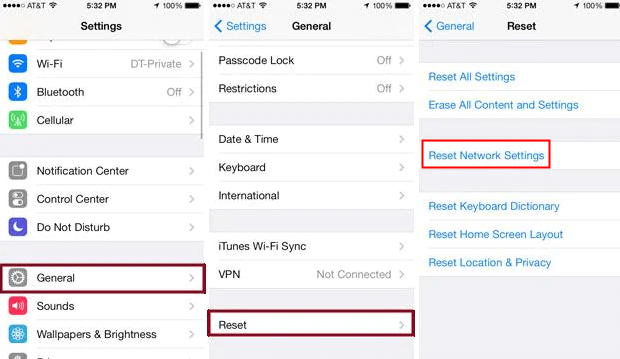
7 Change Voice and Data Settings
8 Reset All Settings
Conclusion




















