4 Solutions to Fix iPhone Stuck in DFU Mode 2025
Category: iPhone Issues

3 mins read
Sometimes, users may try to get their iPhone into the DFU mode as it helps in various tasks like jailbreaking, iOS restoring, but this can backfire if not done correctly.
When your iPhone stuck in DFU mode, the screen would go black and not turning on. You device can still communicate with the computer but the screen is not responsive.

And if you're finding how to fix when iPhone gets stuck in DFU mode, this article with the proper methods is your right choice.
In this article:
- Part 1: Why My iPhone in DFU Mode Won't Turn On?
- Part 2: How to Fix iPhone Stuck in DFU Mode Black Screen?
- 2.1 Try to Hard Reset Your iPhone
- 2.2 Fix iPhone Stuck in DFU Mode in 3 Steps [Preserve iPhone Data]

- 2.3 Restore iPhone via iTunes [Erase iPhone Data]
- 2.4 Get iPhone from Apple Service
- Part 3: Hot FAQs about iPhone in DFU Mode
Part 1: Why My iPhone in DFU Mode Won't Turn On?
For most of the cases, when users run into the following reasons, they might switch their iPhone to the DFU mode unintentionally.
- Jailbreaking the device
- Software glitch
- Improper software update
- Hardware damage
Hardware issues are usually linked to mishandling of the device. You might have dropped it or got it wet. However, it is mostly a software issue that leads to your iPhone stuck on DFU mode. But, worry not, we will introduce 4 ways to help your iPhone get out of DFU mode.
Part 2: How to Fix iPhone Stuck in DFU Mode Black Screen?
Learn how to get iPhone out of DFU mode with the following 4 methods. You can try them all to choose the one that suits you.
1 Hard Reset iPhone to Exit DFU Mode
One of the simplest ways to get your device out of DFU mode is to hard reset the device. Follow these simple steps to do it.

The above steps are for users with iPhone 6s or earlier to perform, for users with iPhone 7/7 Plus to learn how to exit DFU mode, try steps here:
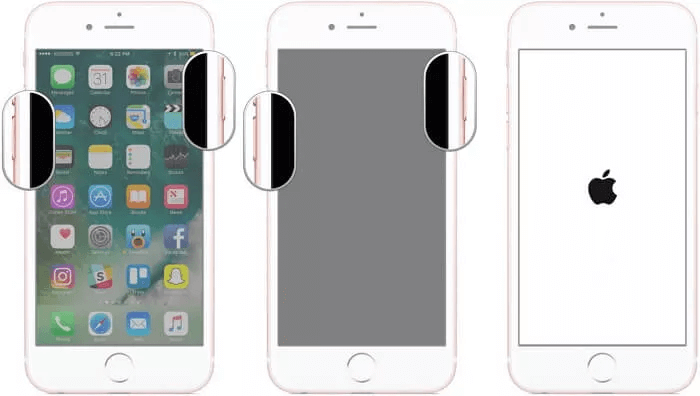
For iPhone 8/X/11/12/13/14/15/16 users to remove DFU mode from iPhone, the steps are provided here:
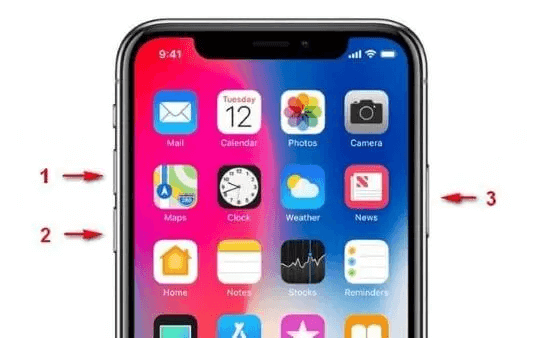
2 Fix iPhone Stuck in DFU Mode Without Data Loss
For iPhone that stuck in DFU mode, another easy way to fix with 100% success rate is to try the iMyFone Fixppo DFU Mode Remover, also known as a professional iOS system repair software.
Focusing on fixing iOS-related problems including iPhone not entering DFU mode, Fixppo is able to exit DFU mode on iPhone safely without data loss, that's all what users care about!

Get iPhone/iPad Out of DFU Mode:
- Get iPhone exit DFU mode black screen with all data preserved.
- Offer to enter/exit recovery mode (the altenative way to DFU mode) in 1 click for FREE.
- All iPhone users with any models and iOS versions (including iOS 17/18) can use it without hassle.
- Help users to restore and update iPhone when fail to restore iPhone in DFU mode.
- It's beginner-friendly and requires no technical skills.
Here're the steps on how to get out of DFU mode on iPhone:
Step 1: Click the Try It Free button here to get Fixppo, then connect your device to the computer.
Step 2: Choose Standard Mode directly, which can help to get your iPhone/iPad out of DFU mode while retainning all data.

Step 3: Your device model will show up on the interface, the firmware version as well. Click Download to get the firmware, which will be used to update your iPhone and exit your iPhone from DFU mode.

Step 4: Now, hit the Start Standard Repair button, a few minutes later, your iPhone will be updated and rebooted, while all the data remain the same.

See? Your iPhone now will restart itself, and no more DFU mode on the screen!
To exit DFU mode instantly, you can try Fixppo by downloading it directly from here!

3 Restore iPhone via iTunes to Exit DFU Mode on iPhone
If you don't mind losing all the data on your iPhone, you can also try to restore your iPhone with iTunes so as to get your iPhone out of DFU mode. Here's how you can do it.

4 Get iPhone from Apple Service
If your iPhone stuck in FU mode and won't restore/turn on, the hardware may be damaged. The best thing to do would be to bring it to an Apple store or Apple Authorized service provider to get it fixed. The following are some of the things you can do before getting your device to Apple.
- Have your Apple ID password ready. There are some repairs that will require it.
- Bring your sales receipt as proof of purchase may be necessary.
- Bring the device and all the accessories it came with at the time of purchase.
- Check whether you need to book an appointment.

Part 3: Hot FAQs about iPhone in DFU Mode
1 What is iPhone DFU mode?
The DFU mode, known as Default Firmware Update, is a more complicated method to update/restore/fix your iPhone, it's the deepest restore method compared to the standard iTunnes/Recovery mode restoration.
2 Does DFU mode delete everything on an iPhone?
The DFU mode itself won't erase anything from your iPhone. However, if you try to update or restore your iPhone in DFU mode with iTunes, it will risk deleting all data from your iPhone.
3 Can you put iPhone in DFU mode without computer?
No. Unlike the Recovery mode, which can be entered using third-party tool in 1 click. The DFU mode requires your manual operation in order to get your iPhone into this mode.
Conclusion
4 methods are introduced for you to fix when iPhone stuck in DFU mode. And to take iPhone out of DFU mode, this iPhone DFU Mode Remover can help to force iPhone out of DFU mode without data loss. Being that easy-to-use, don't hesitate to try it for free!



















