The button that you press to lock your iPhone, power it on and power it off is called various names such as the power on/off button, the lock button, the sleep button, etc. This is about the most important button on an iPhone other than the home button. You use the button to do so many things, and this is why the level of frustration becomes rises when this button refuses to work as it should. Many users have experienced the iPhone power button stuck problem and are looking for a way around this problem.
1. Use Assistive Touch to Lock/Turn Off iPhone
If your iPhone power button, home button, lock button is locked or stuck, you can avail this temporary solution to fix the problem. Assistive touch is used to work in place of an iPhone’s power button, and it can be used to turn off the phone or lock it when you set it up correctly.
To use Assistive Touch, you have to turn it on first by going to “Settings” and then “General” then “Accessibility” and “Assistive Touch”. Tap the toggle switch to green to switch it on. A virtual button will show up on the screen which you can drag around the screen to place it anywhere you desire. Whenever you want to use Assistive Touch, tap the virtual button on the screen and tap on the “Lock screen” icon to enable lock on the iPhone.
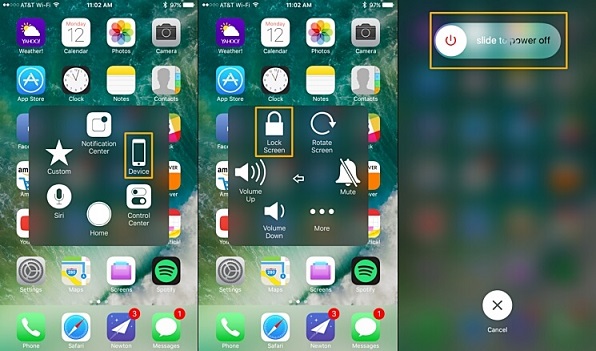
2. Turn Off iPhone When iPhone Power Button Stuck
If you are experiencing a stuck power button or lock button, you obviously will find it difficult to turn off your phone or perform all of the functions you need the power button for. What you can do is allow the phone to shut down, then plug it into a power source. The iPhone will come back on automatically once you connect it to power. If your iPhone does not come on when you plug it to power, there is most likely a more serious underlying hardware problem than a stuck power button.
You can also learn how to restart iPhone from computer, if you find it hard to turn on your device when it's switched off.
3. Other Tips to Repair iPhone Power Button by Yourself
Apparently, the alternative options to having stuck power button are not simple options. Thus, if you have the problem of iPhone power button stuck, you have to work towards getting it fixed so that you will be able to use your iPhone the usual way. Check out the suggestions below.
Is your iPhone in a case or protective pouch?
We have seen situations where users have a tight case round their iPhone, and this makes their iPhone power button get stuck and unresponsive. If you have a case on your iPhone, you might want to check if the power button is not stuck somewhere. Get your iPhone out of the case and try out the power button again.

Twist and clean the power button
Your iPhone power button may be stuck because the socket is dirty or the button itself is dislodged. Blow the area with your mouth or use a vacuum to suck the dirt out. After vacuuming, the power button might fall into place and start working the way it should again. If it does not, you can try to twist it a bit to make sure it is working the way it should.

Disassemble the iPhone
If the tips above do not work, you may try and disassemble the device with a screwdriver and remove the screen. Then, the next thing is to take out the battery and the logical board located under the power button. Fix the logical board again and see if the power button will work this time.
But please be careful when you put together your iPhone. Don't make the iPhone battery broken or other problems like iPhone battery percentage stuck.
iPhone Lock Button Stuck for System Errors? How to Fix it?
Often, users think that an iPhone power button stuck problem is a hardware problem. If your iPhone’s power button is not damaged physically, the problem could be software-related. If that is the problem, we recommend our reliable and efficient program, iMyFone Fixppo that can fix any iOS issues quickly and effectively. Here're its key features:
- Fix iOS issues including iPhone stuck in guided access, iPhone stuck on Apple logo...
- Get iPhone power button work again by removing iOS bugs without losing data.
- Compatible with all iPhone models and iOS operating systems.
Steps to fix the system error with iMyFone Fixppo
iMyFone Fixppo allows you to fix iOS issues without erasing the data on the iPhone and this is how the program fixes every other iOS issues too. Follow the steps below to fix this problem using the Standard mode on iMyFone Fixppo.
Step 1. Launch Fixppo and click on “Standard Mode” from the Menu interface. Connect your iPhone to a MacBook or PC and click on “Next”.

Step 2. The program will detect your iPhone model and proceed to the next step which is to download the firmware.
Step 3. Since the program has already detected your iPhone model, it will download the firmware compatible with your iPhone model.

Step 4. After downloading the firmware, the program will verify and extract the software needed to fix the problem. Confirm that the device information is correct, then, click on “Start” to commence the fixing procedure.

Step 5. Ensure you leave your iPhone connected throughout the procedure, so it does not get bricked.

Take iPhone to Apple Store
Taking the phone to an authorized Apple store may be another option if it is a hardware problem. If your Warranty is still on, the iPhone will be repaired for you at no cost. You do not want to tamper with the hardware components yourself. Therefore, it is better to take it to the authorized experts. If you decide to repair your stuck power button by yourself, make sure you know what you are doing so that you do not end up damaging your device permanently or even incur additional cost.
Conclusion
The power button is a key component of every device, and your iPhone needs the power button every step of the way to ensure flawless operations. Should you ever experience an iPhone power or lock button stuck problem, the tips provided above should help you fix the problem in no time. Always remember too that it could be a software issue and iMyFone Fixppo could be the solution you need.



















 March 28, 2025
March 28, 2025