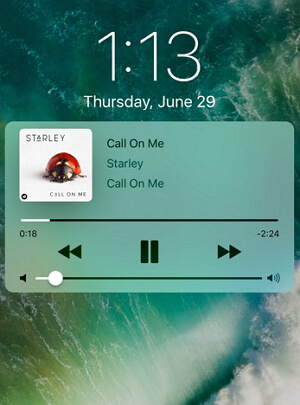
This issue is strange for the iPhone users. This case doesn't alway but occasionally happens. When music player shows on the lock screen, you will see an album cover and music controls. It is very annoying for those people especially for who never use Music app on iPhone. Also there is no use to set a personalized wallpaper on lock screen in this case. If you also have the similar issue and want to remove the music player from the lock screen, read the article and follow the tips given below. You will surely be out of trouble when you reach the end of the article.
6 Tips to Fix iPhone Music Shows On the Lock Screen When Not Playing
1. Turn off the Notification of Music App
When music app is appearing on the lock screen for no reason, make sure to turn off the notification for the app. This can be done by going to "Settings" > Notifications" > "Music" and then sliding off the button next to "Allow Notifications" to disable it.
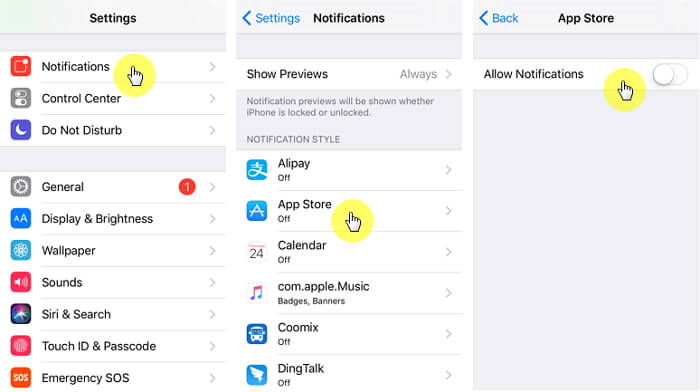
2. Force Restart iPhone
Force Restarting the device is the next tip you should try if Music app pops up on lock screen, or if the music plays randomly. To do this, follow the steps given below according to your corresponding device.
iPhone 8 and 8 Plus: Press and release immediately the "Volume up" button. Press and quickly release the Volume Down" button now. Subsequently, keep holding the "Sleep/Wake" button until you see the Apple logo.

iPhone 7 and 7 Plus: Keep hold of "Sleep/Wake" and "Volume Down" button together until you see the Apple logo appearing on the screen.

Previous iPhone models: Press and hold "Sleep/Wake" and "Home" button simultaneously until the Apple logo comes on the screen.

3.Turn off Music Widget in Settings
If you still get Music app appearing on iPhone locked screen, try switching off widget from Settings. To do this, open "Settings" in the device and tap on "Touch ID & Passcode". Enter the passcode and toggle off "Today View" and "Recent Notification" options in the menu.
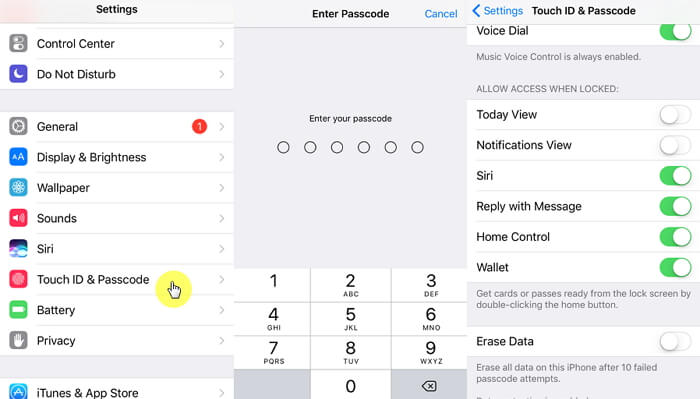
4. Force Quit Music App
Force quitting can also be a good option to try when your music showing as playing on the lock screen. To force quit, just press your "Home" button twice. It will bring the recently used apps on the screen. Now, swipe left or right to search the music app. When found, swipe it up to force quit. Check if it has removed the music player or not.
Since this method works for iPhone music keeps stopping, you can try anyway.
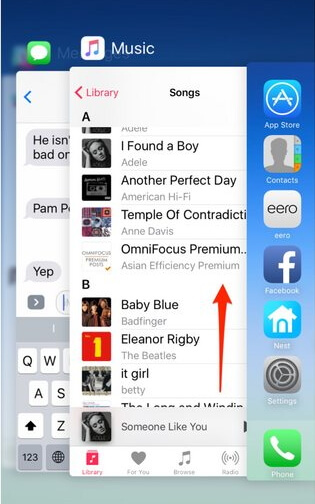
5. Reinstall Music App
Another way to handle the situation where music app pops up on the lock screen is reinstalling the app. For this just tap for a couple of seconds on the music app on the home screen. You will notice a little shaking of the app and a cross icon will appear at the corner of the app. Tap on the cross and then tap "Delete" to remove the app. Now, go to App store and search for the Music app. After downloading it, just reinstall it and see if the problem has gone.
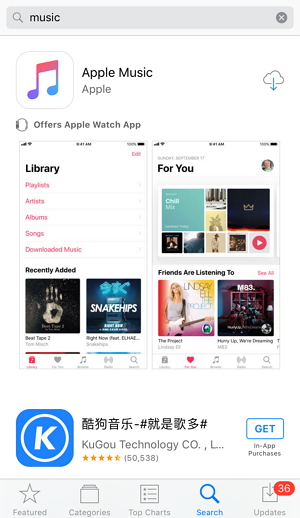
6. Fix iOS Bug without Data Loss using a Third-party Tool
If you have been not successful in removing the music player from the lock screen after giving so much efforts, probably the problem is lying with iOS. A third-party tool is always recommended in such case and iMyFone Fixppo is the one which fits best for solving such problem. It's considered one of the best data recovery tools which also hold the capability to ensure fixing a number of iOS issues with the help of its special feature called "Fix iOS System".
iMyFone Fixppo iOS Repair Tool
Key Features:
- The software's "Fix iOS System" feature can deal with numerous iOS problems, such as black screen, white screen, iPhone stuck in recovery mode, restart loops and so on. It can fix the problems with no loss of data.
- It can find the deleted data fast with its four recovery modes.
Limited Time 10% OFF Coupon Code: FARTT91
How to Fix Music App Pops Up on Lock Screen with iMyFone Fixppo
Step 1 – Download and install iMyFone Fixppo on your computer, launch the program and connect your iPhone to the computer using a USB cable.

Step 2 – Click the "Start Repair" button and choose "Standard Mode".


Step 3 – Enter Recovery Mode or DFU Mode.
Connect your iPhone to the computer using a USB cable. Follow the on-screen instructions to put your iPhone into DFU or Recovery mode.
Step 4 – Confirm your device details and download the appropriate firmware packa/bge suggested by Fixppo.
Step 5 – Once the firmware is downloaded, click on "Start Standard Rapair" to initiate the system repair process.
Step 6 – After the repair is complete, your iPhone will restart. Check if the iPad Pro Smart Keyboard Not Working is resolved.






















 March 27, 2025
March 27, 2025
