How to Fix iPhone Laggy After iOS 17/18 Update?
Category: iPhone Issues

4 mins read
Is your iPhone laggy or slow down after iOS 17/18 update? Do you get frustrated due to the issue of 'my iPhone laggy because of iOS 17/18 updates'?
In this article:
If your answer to any of these questions is yes, then this article is for you.
In this article, we have prepared well-detailed steps on how to fix iOS 17/18 laggy with the top 6 ways which include a most professional iOS repair tool - iMyFone Fixppo. Read on to discover how these solutions can assist you.
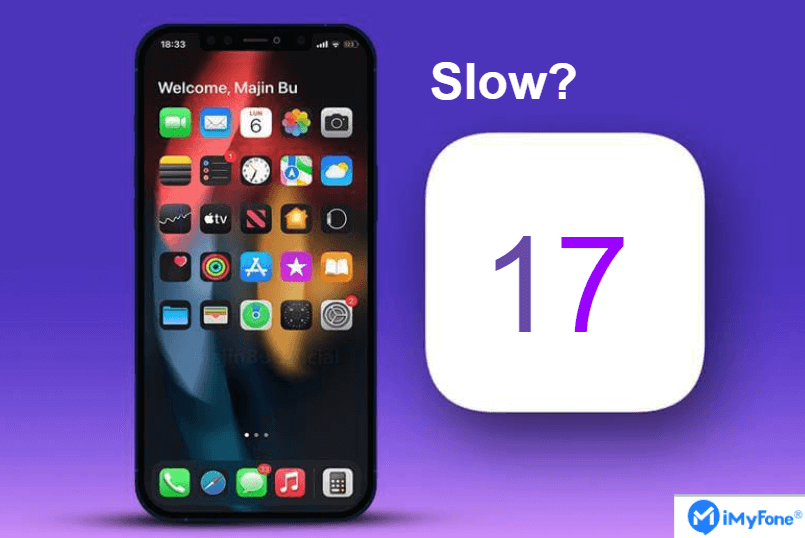
Step-by-Step Guide to help you fix iPhone personal voice not showing in iOS 17/18: Seamlessly System Repair to Stability with iMyFone Fixppo!
Why is My iPhone Laggy After iOS 17/18 Update?
There could be several reasons why iPhone laggy issue happens after downloading and installing iOS 17/18 update.
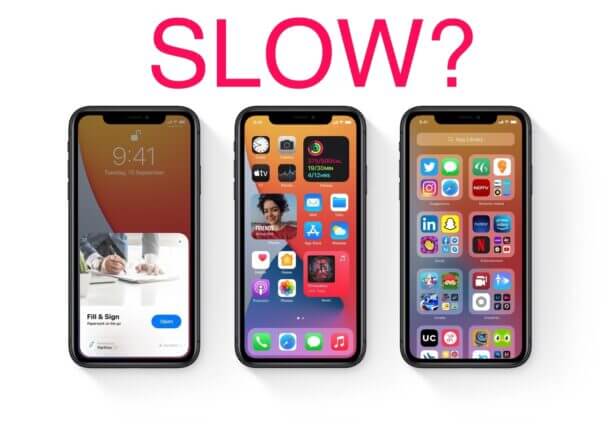
One thing that is very important that you must keep in mind is the fact that as you carry out any update, there are some changes that take place to the existing software.
Such changes may affect the database, settings, and other relevant details to the update.
Top 6 Ways to Fix My iPhone Laggy after iOS 17/18 Update
1 Restart Your Device
Many times people don’t know that a simple restart can address the ‘my iPhone laggy’ after iOS 17/18 update issue.
Restarting your device helps in retaining memory, preventing crashes, running more smoothly, and prolonging battery life. When you restart your device, it refreshes it and helps it run optimally and faster.
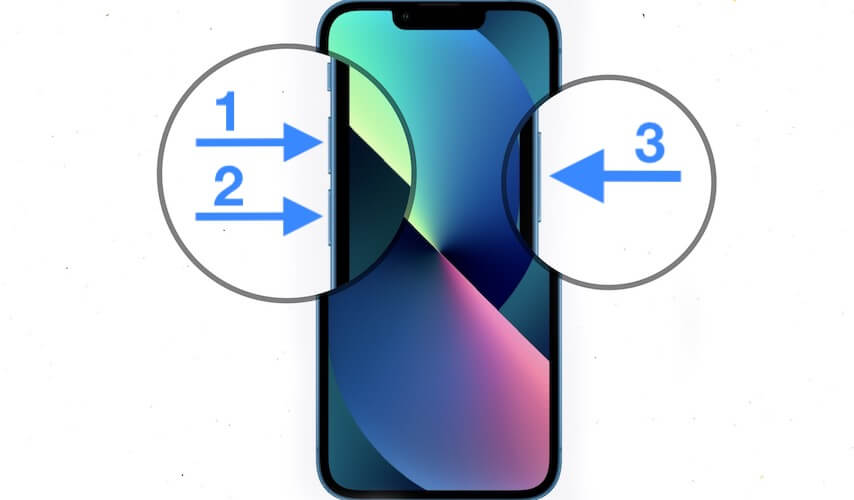
To restart your iPhone device follow the steps below:
Popular aticle: 3 Ways to Fix Fix iPhone Black and White after iOS 17/18 Update
2 Manage iPhone Storage
Managing your iPhone device storage space has sometimes shown to be effective in fixing iPhone laggy issues. For example free up your device storage space by deleting message attachment. So begin to remove unwanted or outdated images, videos, unused apps, bloat wares etc. from your device. I assure you after the deleting operation, you will notice improvement in the speed against the iPhone laggy issue.
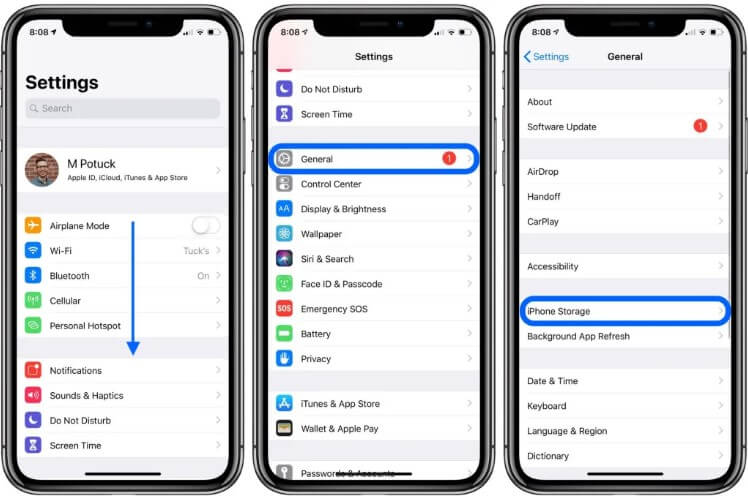
To delete file attachments follow the steps below:
3 Restore iPhone from iOS 17/18 Without Data Loss
Is your iPhone stuck in boot loop? Or your iPad won’t turn on or even charge? What about the issue of your Apple TV screen going black?
Worry no more! iMyFone Fixppo can fix everything for you: not just for iPhone lag issue after iOS 17/18 updated. It can easily fix any kind of iOS/iPadOS/tvOS system issues and get your device back to normal in no time and you can do it all by yourself without need for external assistance.

Key Features:
- Comprehensive System Repair: Fix iPhone lag in iOS 17/18 and speed up your iPhone.
- High Success Rate: Repair, downgrade and 1-Click reset in iOS 17/18.
- No Data Loss: Optimize your iOS 17/18'S experience.
Limited Time 10% OFF Coupon Code for iMyFone Fixppo: FARTT91



You May Also Like: How to Fix iPhone is Dead And in any case if you still want to try out another way to fix your iPhone laggy problem, you can disable background app refresh. By so doing you can reduce the excessive utilization of the resources of the device, thereby making it refreshed and stable to stop laggy. Just in case the iPhone is still lagging after all the above steps you can consider the option of restoring to factory settings. I consider this the last resort because doing a full factory reset will remove permanently all data on your device. So i always bly advise you back up all your important data before the reset operation is done, that way you can be sure you won’t lose any vital information. Therefore the do the factory reset, go to Settings > General > Transfer/Reset iPhone. Follow the remaining instructions to the end to reset iPhone. Let’s assume your iPhone laggy issue still persist, we might just try restoring iPhone through iTunes by following the steps below. And don 't worry if your iPhone stuck on connect to iTunes logo: There are several causes of iOS 17/18 laggy. While trying to fix the issue, you must take into cognizance the age of your device and the need to back up your files. Generally, resolving iPhone laggy requires some patience and understanding of what to when iPhone freezes. iMyFone Fixppo will be a perfect choice to solve your problem. Home > iPhone Issues > How to Fix iPhone Laggy After iOS 17/18 Update?



4 Disable Background App Refresh Feature
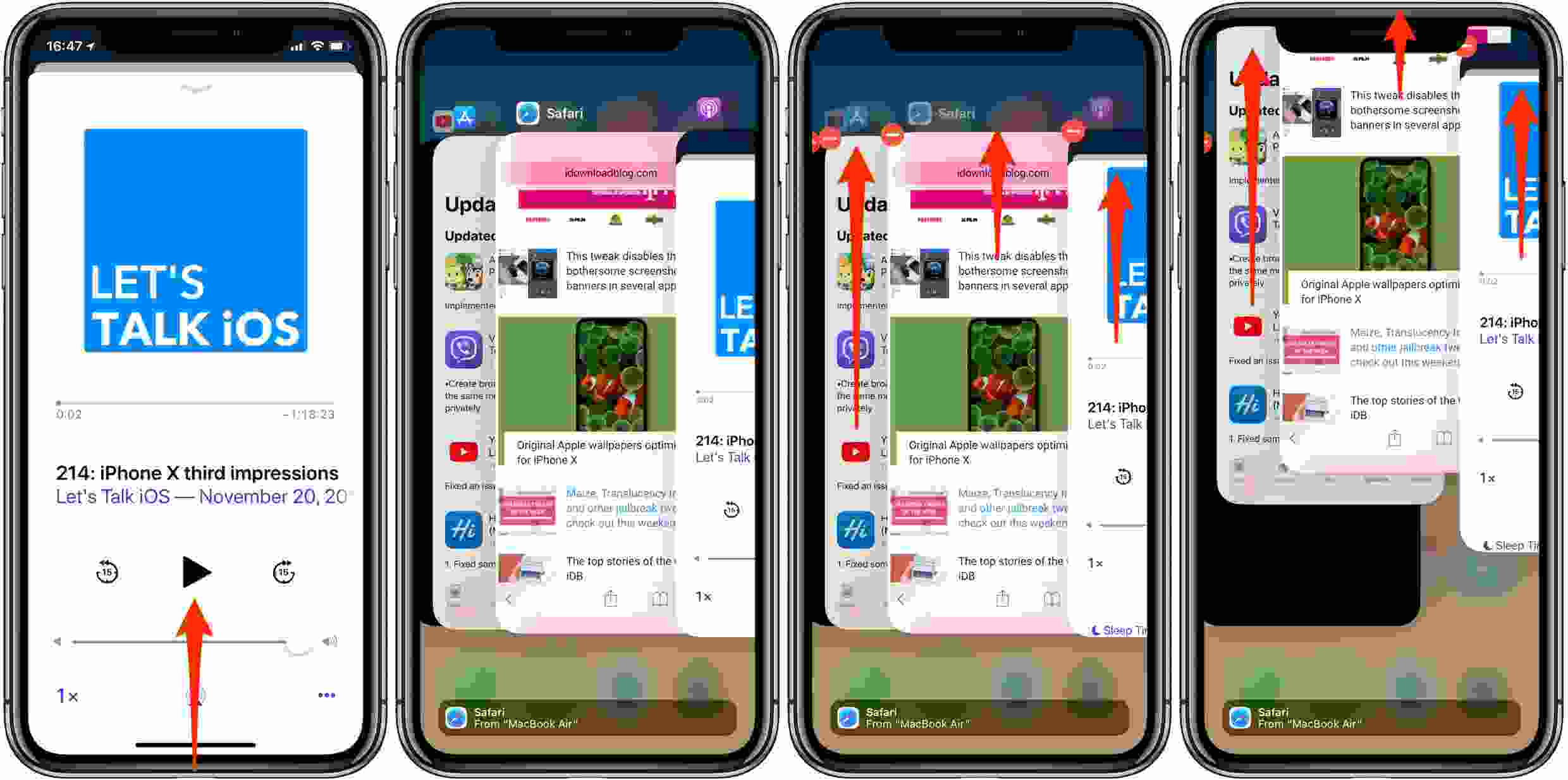
5 Factory Reset iPhone
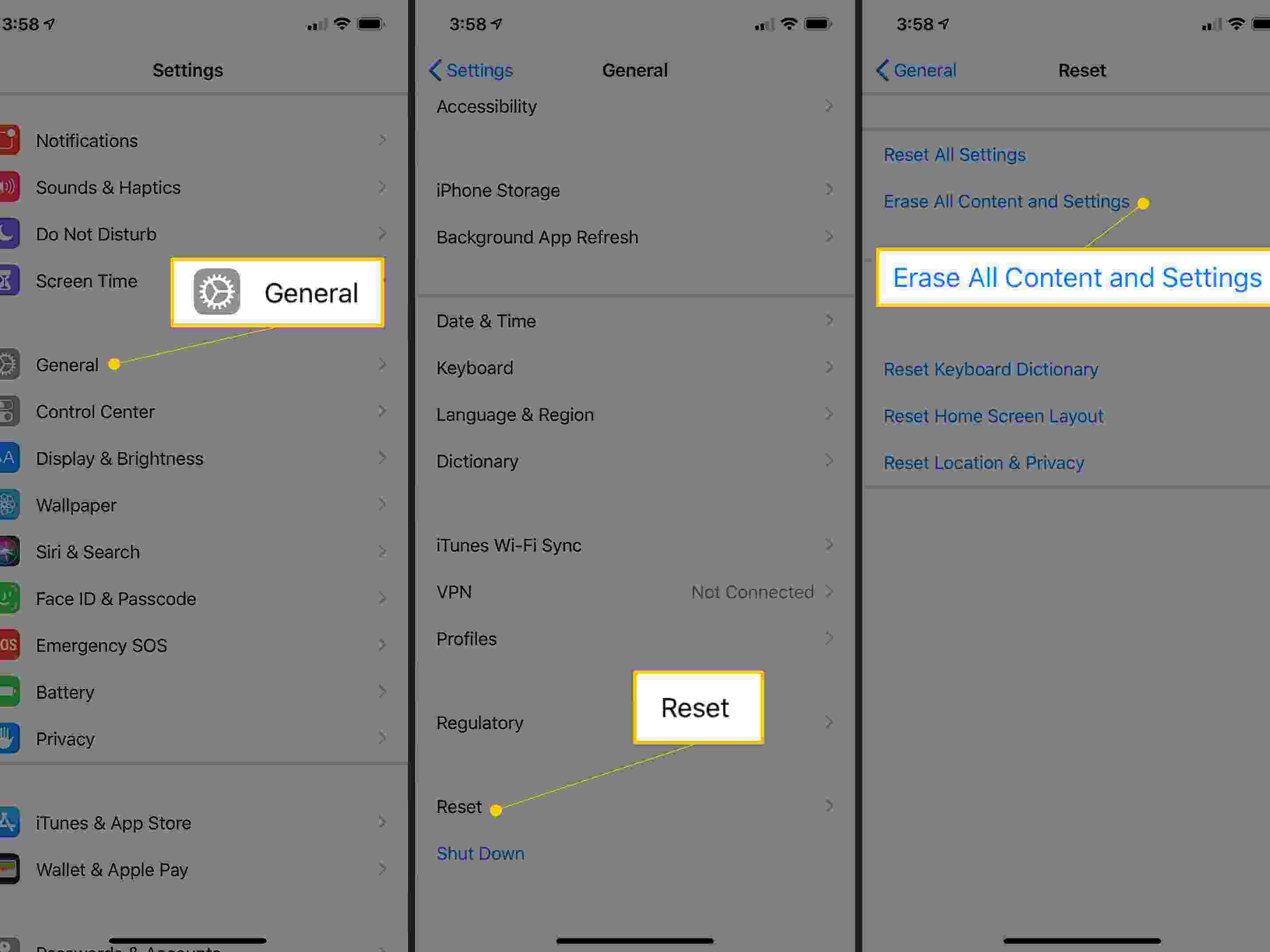
6 Recovery Mode Restore iPhone via iTunes
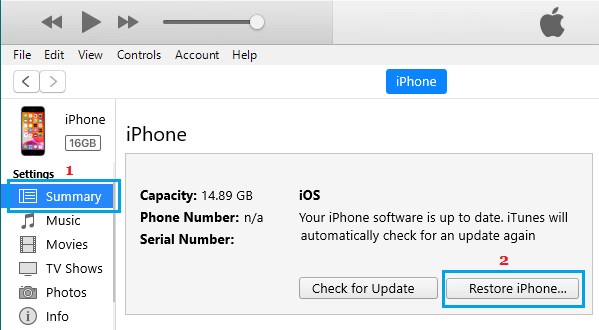
Conclusion



















