Is your iPhone occurring the problem of dropping the call? It might retrieve you to little stress while you were calling to some certain issues. Anyway, your stress is over now and here we are offering a complete guide to resolve the issue of iPhone keeps dropping calls as it is just a technical glitch. Follow the suitable way as per the frequency of problem occurs.
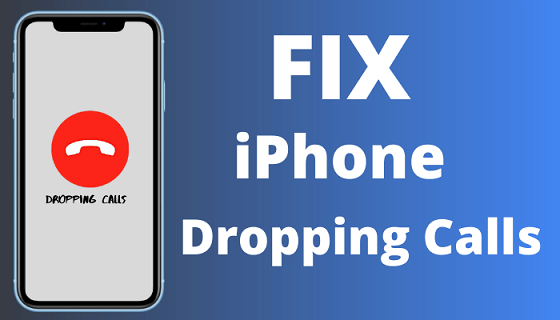
Part 1. Fix iPhone Keeps Dropping Calls without Losing Data - iMyFone Fixppo
If you want to fix this issue entirely without checking again, then you should try an one-stop solution that helps you fix iPhone keeps dropping calls. That's iMyFone Fixppo.
It is a professional iOS repair tool that support various iOS issues including all models and the latest versions. With iMyFone Fixppo, you can fix iPhone keeps dropping calls with just a few clicks. Let's move on to see what other issues can it fix!
Key Features:
- Fix numerous iOS system problems, such as iPhone green screen and iPhone caller ID not showing without any data loss.
- Offer a free trial before purchasing.
- Guarantee a high success rate.
- It works for all iPhone models and different iOS versions, including iOS 17/18.
Steps to Fix Issue of iPhone Keeps Dropping Calls:
Step 1. Download and lauch iMyFone Fixppo. Then, choose "Standard Mode" of the program

Step 2. Follow the on-screen instructions to put your iPhone into DFU mode.
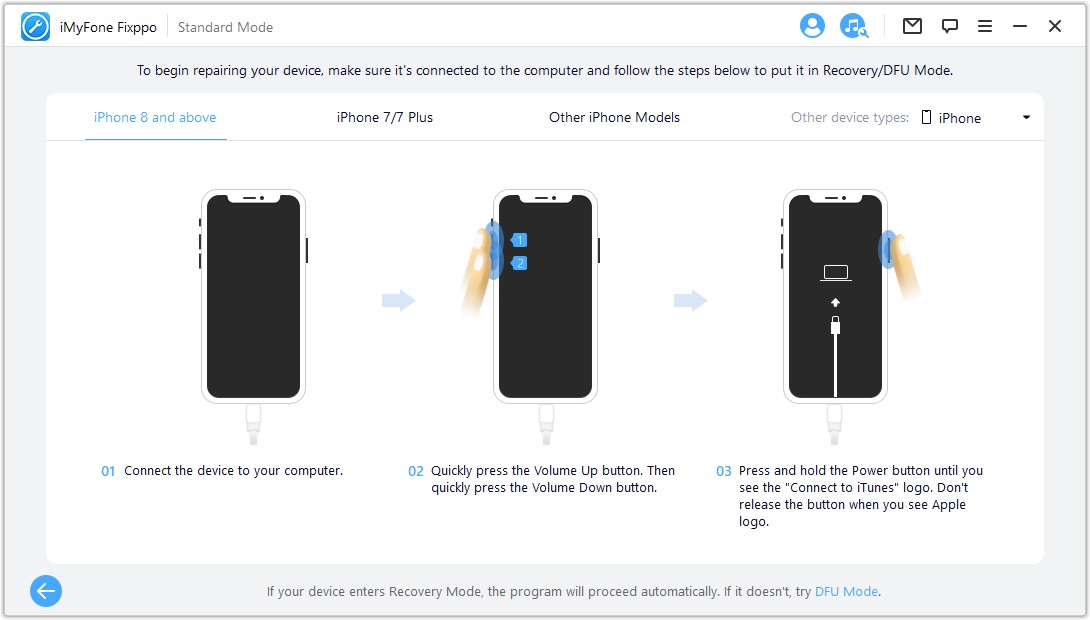
Step 3. Choose the suitable firmware, the click "Download".
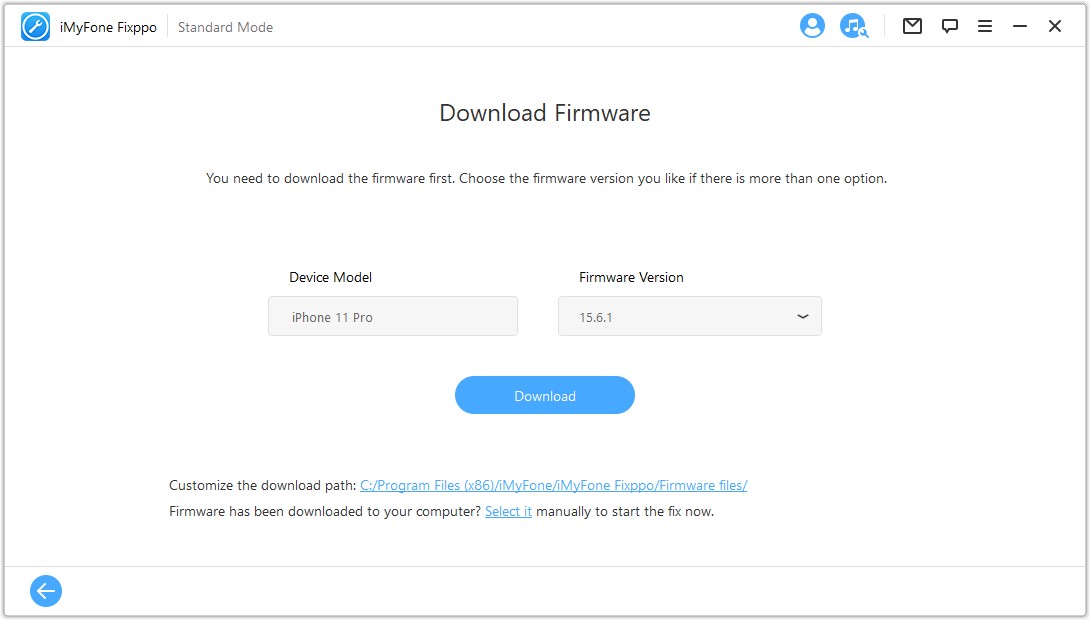
Step 3. After download, click "Start" to begin the device fixing automatically. Then, your problem will be fixed successfully!

Part 2. 8 Useful Ways to Fix iPhone Keeps Dropping Calls
1 Turn on Wi-Fi Calling
It is the temporary way to resolve while you were working on the situation. You can turn on Wi-Fi Calling immediately and it will connect your call to Wi-Fi connection directly. So, iPhone calling will be active as your active Wi-Fi connection. Here are the few steps to do when you need to turn it on.
Step 1. Go to the "Setting" options on your iPhone.
Step 2. Tap "Cellular" and then find "Wi-Fi Calling".
Step 3. Now simple enable the option "Wi-Fi Calling" on this iPhone
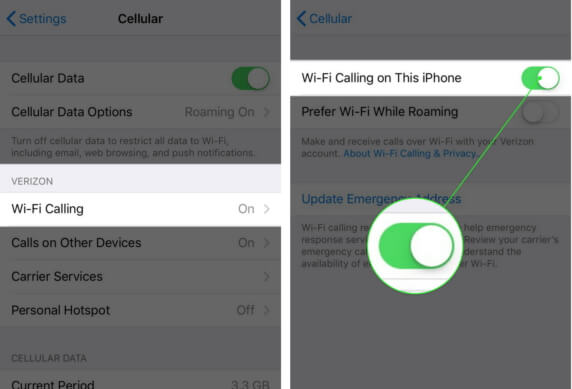
Note
Before going with this method, you must ensure first that your iPhone supports this service or not.2 Restart Your iPhone
If your iPhone can't answer calls and keeps dropping, then do not worry at all. A little technical glitch can easily be resolved by just restarting the device. Give your iPhone a reboot and let it work more efficiently again. According to different models, there 2 different ways to restart your iPhone
For iPhone 8 or later:
Just press the volume up button then release it, and press the volume down button to repeat the same action. Then, keep pressing the power button until you see the Apple logo.
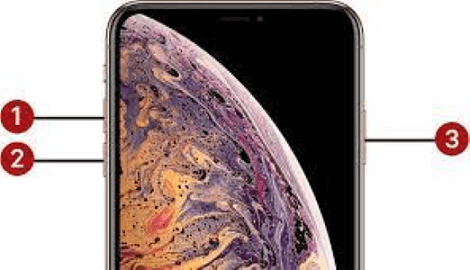
For iPhone 7/Plus or earlier:
Just press and hold the Sleep/Wake button and Volume Down button at the same button for 10 seconds.
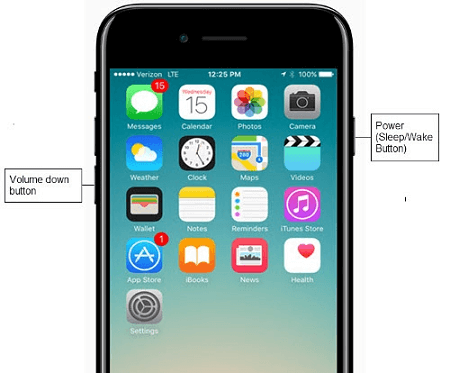
Your iPhone has been restarted. Enjoy the better calling!
3 Reset Network Settings
After the above 2 ways, your iPhone is still troubling of dropping the calls? To fix the issue probably caused by weak signal, you may need to work with your network setting. It will restore all settings and that networking glitch will automatically resolve with the new setup. Just go to Settings > General > Reset Network Setting, then a confirmation window will pop up, click it.

4 Reinstall SIM Card
SIM Card is a little device which is playing with your cellular network. When you insert your SIM Card in iPhone, it automatically connects you with your carriers and all phone numbers. So, if your phone has dropped the calls few times, Then it is an emergency aid to reconnect your cellular network for the strong connection. For emergency communications and urgent calls, try this method to eject the SIM card and reinstall it.

5 Check for a Carrier Settings Update
In case there is a pending update on carrier settings, your iOS may misbehave by some of its functionalities not working. Carrier updates are rare and in case you doubt of outdated carrier settings, then you need to check on any available carrier settings updates.
Just tap Settings > General. From here, you need to click about it. If there is an availability of updates, you will see an option to update your carrier settings.
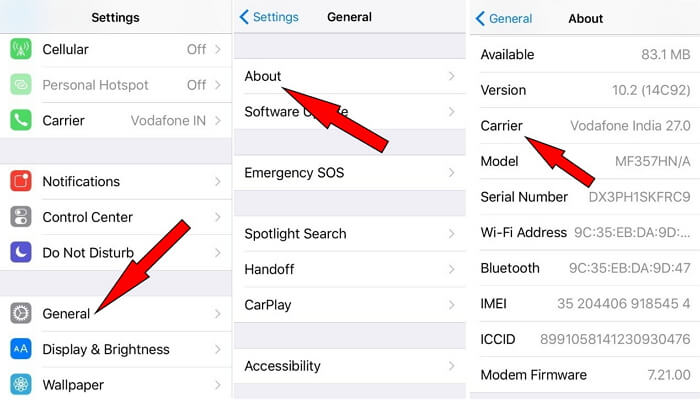
6 Downgrade Your iOS Version
Have you upgraded your iPhone recently? If you have done and find iPhone keeps dropping calls, maybe you should try downgrade your iOS verision. The downgrading ways can be diveded into 2 parts, the first is using iTunes, while the second is trying other third-party tools. You can click Downgrade iOS version to learn more.
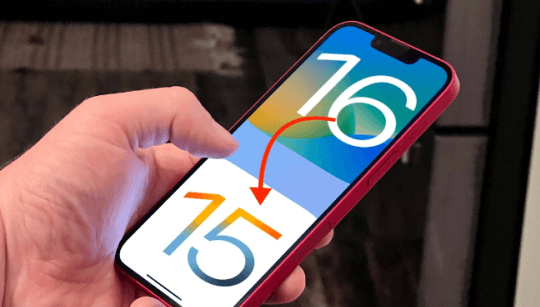
7 Reset Your iPhone
If all the methods above bring nothing to you, then you can try to reset your iPhone to factory settings. Possibly it will solve the issue. Here are the steps;
Step 1. Head to Settings > General > Reset > Delete contents and settings, then select the "Delete iPhone" option.
Step 2. Enter the passwords it required to continue the process.
Step 3. Now you should see the Apple on the screen and the device should restart in a few minutes. Then, you will notice that all your data are erased.

8 Restore iPhone with iTunes
Generally, when all the ordinary methods fail to fix an Apple issue, the last resort for you is to restore your iPhone with iTunes and iCloud. Follow the steps below to do it.
Step 1. Open iTunes on your PC or Mac, and connect your iPhone to the PC with a lighting cable.
Step 2. Select your iPhone when it appears in iTunes, and choose "Restor Backup".
Step 3.Click "Restore" and wait to finish. All your current data will be replaced by the backup content.

Conclusion
After reading this article, we believe that you have a clear understanding about the methods to fix iPhone dropping calls. So, if you want to find a suitable method that will not cause you any data loss and no worry about faliure. Then, we highly recommend iMyFone Fixppo. Its powerful functions will never let you down. Just click the button here and enjoy it!



















 July 26, 2024
July 26, 2024

