"Hi, Can anyone help? The volume is not working on my iPhone since 2 days ago. This is really annoying! Please tell me how I can fix this. Thank you!"
Many iPhone users have experienced different problems and shared them with us. This time, one of the users has come up with an issue with the iPhone volume. And this is not unusual that many Apple users to find their iPhone/iPad volume not working suddenly. If you are desperate to find out the best solution, just keep reading, this post will get your problem fixed without delay.
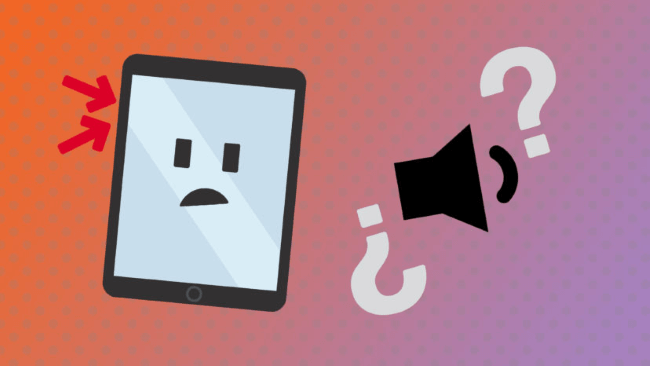
7 Tips to Fix iPhone/iPad Volume Not Working
1. Adjust Volume in Settings
The first solution will help you define whether you have a hardware issue or a software-related issue with your iPhone/iPad volume.
- Step 1: Go to 'Settings'>'Sounds & Haptics'>drag the 'Slider Bar'.
- Step 2: Toggle on and off the 'Change with Buttons'.
If you are able to adjust the volume by dragging the 'Slider Bar' but not by the button, then you are most likely to have a hardware-related issue, which is why your iphone or ipad sound is not working. You should go to the nearest Apple Support Center and let the experts examine your iPhone/iPad. They will tell you the exact problem and find out the solution.
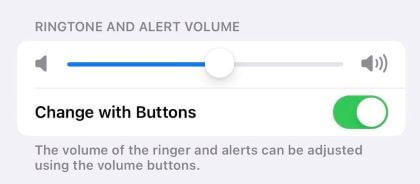
2. Go Check Bluetooth
One possible reason why your iPhone or iPad has no sound is that you've connected to your AirPods or hradphones through Bluetooth without knowing. This happens all the time. So don't press the panic button until you have a thorough check.
Just go to 'Settings'>'Bluetooth'>Check if there are any sign suggests that your AirPods or headphones is connected.
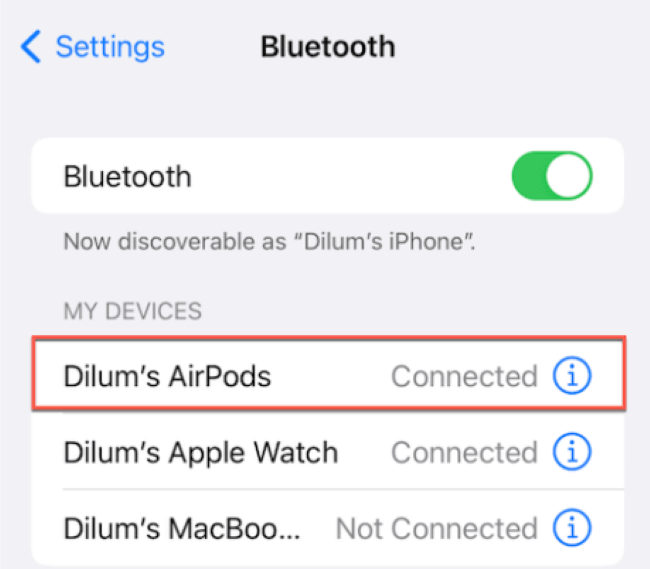
3. Fix iPhone/iPad Volume Not Working Without Data Loss
It might be possible that your iPhone or iPad volume not working problem lies in the bugs of your software, making all simple solutions above to no avail. If that is the case, you may need a hand from a pro. And iMyFone Fixppo is exactly the one that can help you out. Within simple clicks, you can make your iPhone or iPad volume back to work again. And if you encounter other iOS/OS-related problems like iPhone volume bar not showing, iPhone no sound, it can also help you with that too.
iMyFone Fixppo - System Recovery Tool (iOS/iPadOS 17/18 supported)

- · Fix iPhone/iPad volume not norking within 4 steps.
- · No data loss with problem fixed.
- · Bug-related problem can be solved without jailbreak.
- · The program is 100% secure and easy to use with high success rate.
How to Fix iPhone/iPad Volume Not Working via iMyFone Fixppo
Step 1 – Download and install iMyFone Fixppo on your computer, launch the program and connect your iPhone to the computer using a USB cable.

Step 2 – Click the "Start Repair" button and choose "Standard Mode".


Step 3 – Enter Recovery Mode or DFU Mode.
Connect your iPhone to the computer using a USB cable. Follow the on-screen instructions to put your iPhone into DFU or Recovery mode.
Step 4 – Confirm your device details and download the appropriate firmware packa/bge suggested by Fixppo.
Step 5 – Once the firmware is downloaded, click on "Start Standard Rapair" to initiate the system repair process.
Step 6 – After the repair is complete, your iPhone will restart. Check if the iPhone or iPad Volume Not Working is resolved. If the Do Not Disturb feature is turned on, then you may not receive certain messages or hear any sound for a certain period time. It happens all the time when you don't forget this button is on, while so confused about the no volume on iPhone or iPad problem. Go to 'Settings'>'Focus'>Turn off the button next to 'Do Not Disturb' Updating the software is necessary for you to enjoy more functions. However, it doesn't necessarily mean that you need to do that with every new release. If you wonder 'why there is no sound on my iPhone and iPad', then it may have something to do with your system. That's also warnings from your devices to alert you to make some changes or they may get stuck one day with more serious problems. As always, force restarting your devices can solve many problems you encounter. Follow the steps to help you get rid of iPhone and iPad not making sound problem. This is another fix for iPhone/iPad volume not working issue. This method will erase your settings including network, location, home screen layout and so on on your iPhone and iPad, but no data or media will be deleted. If it's needed, you can follow the instruction below to have a try. It can be annoying when iPhone or iPad volume not working properly. Therefore, we mention some of the useful tips to get you out of trouble as soon as possible. Try these solutions and let us know which worked for you. However, if you want to troubleshoot problem quickly, you can try iMyFone Fixppo. which brings you the great experience while fixing your problem perfectly.



4. Turn Off Do Not Disturb
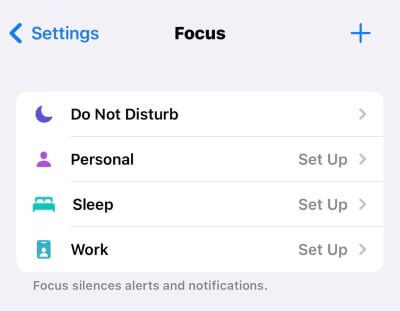
5. Make Software Update
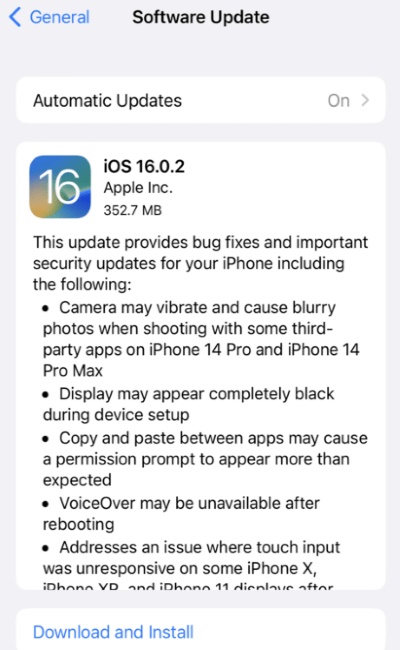
6. Force Restart iPhone/iPad
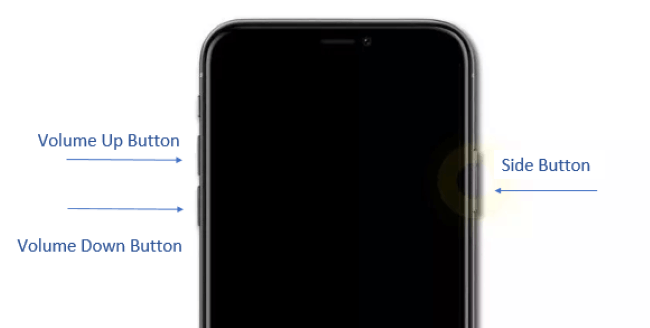
For iPhone 6 and earlier versions:
For iPad models with Face ID or Touch ID in the top button:

7. Reset All Settings
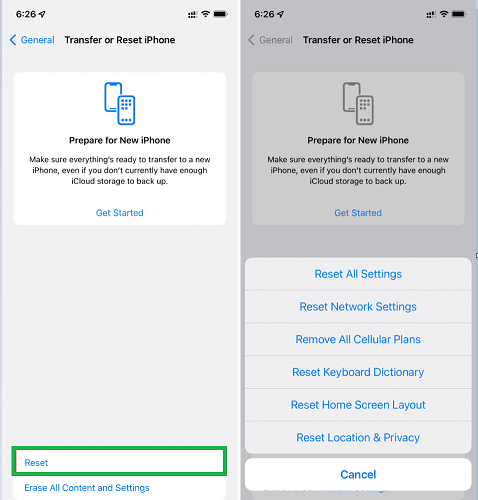
Conclusion



















 July 26, 2024
July 26, 2024
