What Does DFU Mean?
DFU is essentially an abbreviation for Device Firmware Update. It is a device restore mode that allows you to restore your iPhone. iPhone DFU restore mode reloads the software as well as the firmware of your device. It is a deeper restore mode than the ordinary Recovery Mode. This mode reconfigures the software of your device and updates it. It is commonly used to fix software issues that your iPhone device could be experiencing.
How to Do iPhone/iPad DFU Restore Using iTunes
Before you use the iPhone DFU restore mode, it is essential to point out that if you haven’t upgraded your operating system to the latest version, the DFU restore will automatically upgrade your device and this is not reversible once done.
Step 1: Connect your device to a computer and then lunch iTunes on the computer.
Step 2: While iPhone is connecting to iTunes, operate to put your iPhone into DFU mode.
- For iPhone 8 or Later: Press and quickly release Volume Up button, press and quickly release Volume Down button, then press and hold the Side button until you see the iTunes icon on iPhone.
- For iPhone 7/7 Plus: Press and keep holding the Side and Volume Down buttons at the same time until you see the iTunes icon on your device.
- For iPhone 6s and Earlier: Press and hold the Home and Side buttons at the same time until you see the iTunes icon on your device.

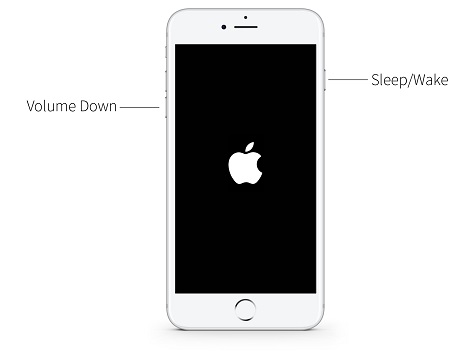

Step 3: When your iPhone is in DFU mode, you will see a pop-up window on iTunes. Select “Restore” on it.
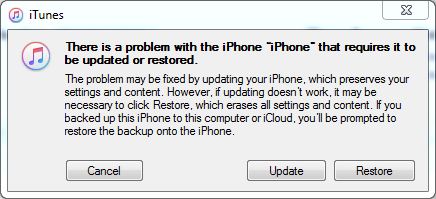
Step 4: Confirm that you want to restore your iPhone to proceed.
Please note that, if the restoring process takes more than 15 minutes, your iPhone will exit the DFU mode. At that time, you need to repeat the Step 2 and Step 3 until it finally completes.
DFU Alternative to Restore iPhone Without iTunes
If you want to restore the iPhone with DFU mode but it doesn't work, and you want to restore your device without iTunes at the meantime, you can try to enter recovery mode in 1 click for free with iMyfone Fixppo.

iMyFone Fixppo Key Features:
- 1-click to put iPhone in recovery mode without button for FREE.
- Solve all iOS issues, including iPhone recovery mode not working, iPhone stuck on Apple logo, iPhone stuck on black screen, etc.
- Ensure 100% success rate to get iPhone into/out of recovery mode.
- Support to reset iPhone without password/iTunes.
Note: Compatible with all iPhone models and iOS versions, iPhone 15/16 & iOS 17/18 supported.
Step 1: Download iMyFone Fixppo from its official website and then install it.
Step 2: Launch the software, connect your iPhone to the PC, then hit the Enter button to put iPhone into recovery mode.
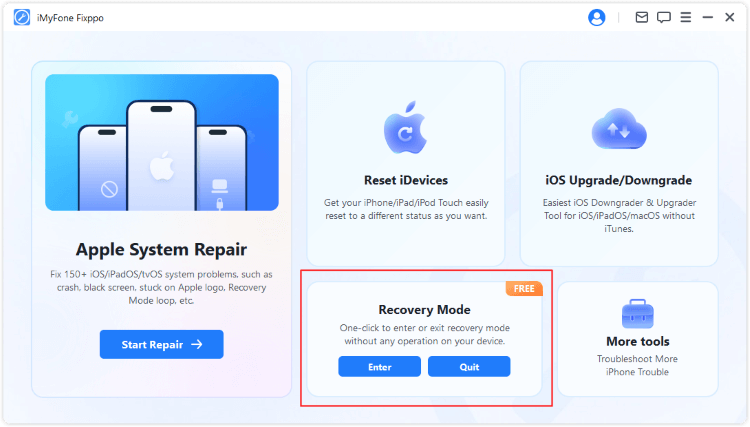
Step 3: In a few seconds, a window will popup, telling you that your iPhone has successfully entered the recovery mode.
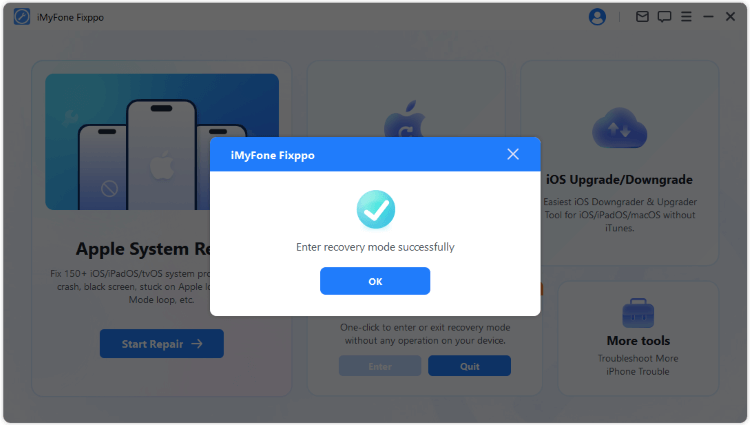
If you want to get iPhone out of recovery mode, just hit the Quit button on the main interface.
Some Tips You Might Be Interested In
When you DFU restore your iPad/iPhone, the computer will erase everything on your device and reload every code that controls the software as well as the hardware on your device. If you don't want to continue restoring your device, you can exit the DFU mode.
How to Exit DFU mode on iPhone/iPad
- For iPhone 6s and below, press and hold down the Home button as well as the Wake/Sleep button until your device reboots.
- For iPhone 7/7 Plus, press and hold the Side and Volume Down buttons until the device reboots.
- For iPhone 8 and above, quick-press the Volume Up button on the side of the device and quickly press the Volume Down button. Then press and hold the singe Side button until the device reboots.
Don’t DFU Restore Your iPhone When It’s Water-Damaged
If your iPhone is water damaged, you should not DFU restore it as this will damage it further. Instead, seek the help of a professional technician.
Conclusion:
iPhone DFU restore mode allows you to update, upgrade and fix software issues your device might be experiencing. The best way to ensure that you DFU restore your iPhone is by using iMyfone Fixppo. It is convenient, easy to use and if very effective.



















 September 26, 2024
September 26, 2024