It is one of the most common problems iPhone users face when it comes to contacts. You’ve turned on the iCloud option to sync contacts, but you suddenly realize that they are not syncing. Most of the time users notice this anomaly when they back up their device. You’ll see the Notes appear but no new contacts. If you are facing this problem and you have tried every solution without success, we’re here to help. This article will detail all the possible solutions to this problem in the hope that one of them will work.
The following are just some simple troubleshooting solutions you can try before checking for system failure and other more invasive solutions. Try each one until you find the one that works for you.
1. Toggle Contacts Off & On in Settings
You can also try turning off & on iCloud contacts in Settings.
Step 1: Go to Settings > {Your Profile} > iCloud or Settings > iCloud if you are using iOS 10.2 or earlier.
Step 2: Turn off the switch next to contacts and in the pop up that appears, tap on “Keep on my iPhone.”
Step 3: Reboot your device and turn on iCloud again. When asked what to do with the local contacts on your iPhone, select “Merge.”
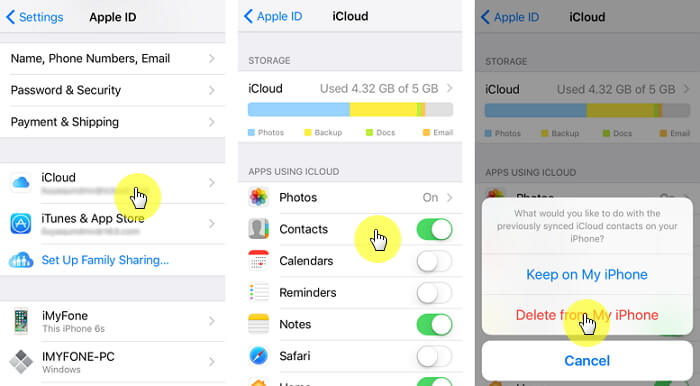
Step 4: Then go to Settings > Apple ID > iCloud > iCloud Backup and select Back Up Now.
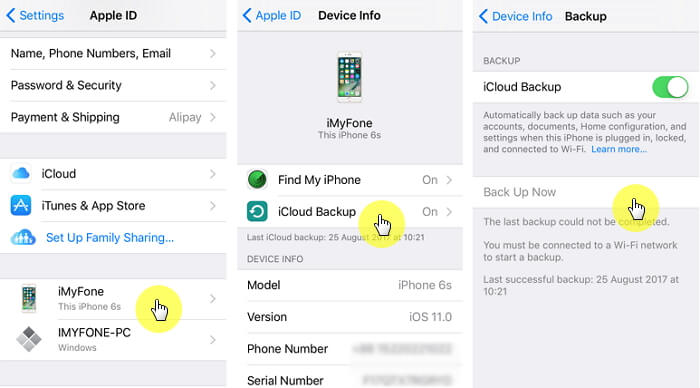
2. Deselect All Third-Party Accounts
This problem can also occur when you’ve synced your contacts with other third-party accounts. Therefore, one of the ways you can solve it is to deselect all other third-party apps and choose to sync all your contacts with only iCloud.
Here’s a step-by-step guide to help you do that.
Step 1: Open Contacts on your iPhone and tap on Groups at the top left corner.
Step 2: From here, deselect all other options of third-party apps that you may be syncing your contacts with, including Gmail and Yahoo if you have them. Make sure to select only “All iCloud” and then tap on “Done” at the top right corner to complete the action.
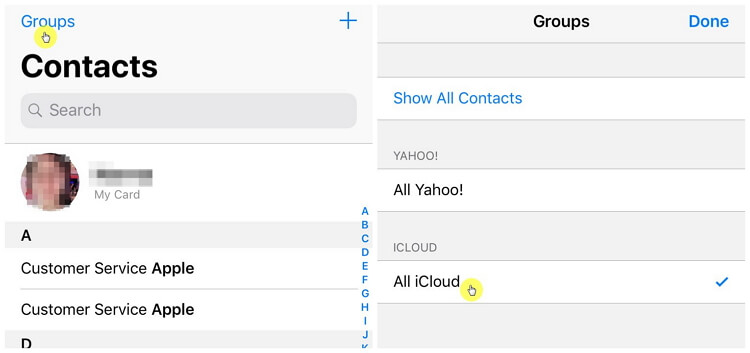
3. Sign Out of Your iCloud Account and then Sign Back in
Signing out of your iCloud account and then signing back in also works. Here’s how to do it.
Step 1: Go to Settings > {Your Profile} > iCloud and then scroll down to tap “Sign Out.”
Step 2: In the popup that appears, enter your Apple ID and then tap “Turn Off”.
Step 3: Now reboot your iPhone and then sign back in.
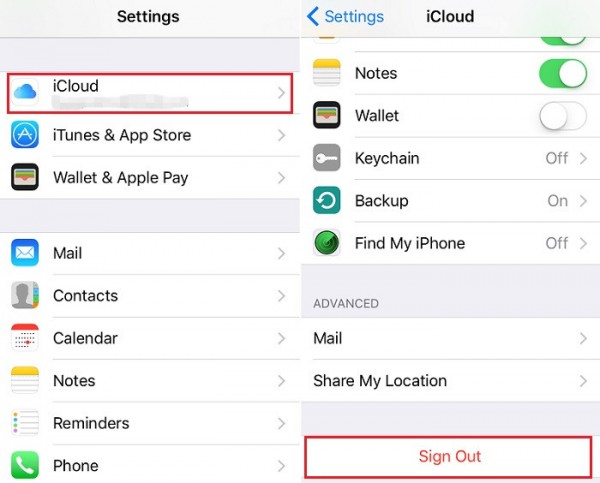
4. Check Your Internet Connection
Syncing with iCloud requires an internet connection. It is therefore important to make sure that the problem is not the internet connection. The easiest way to do this is to open a webpage in Safari. If it works, you know your connection is not the problem. If you have trouble opening the webpage, you may want to reset the network settings on your device. To do that go to Settings > General > Reset > Reset Network Settings
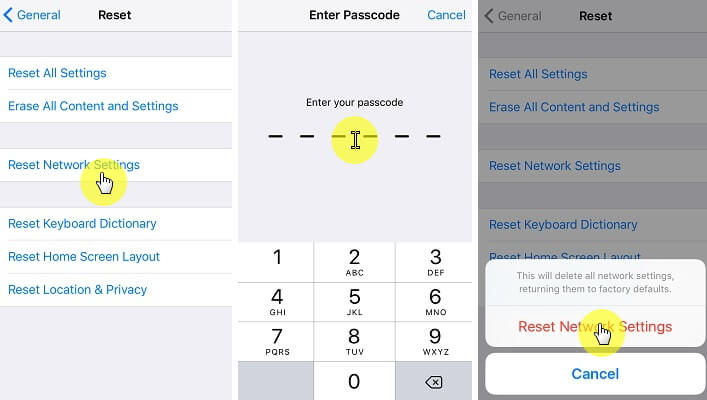
5. Update iOS on Your iPhone
When your device is not updated to the latest version of iOS, you can expect a few problems. Updates come with bug fixes for these issues and iCloud contacts not syncing is no different. Therefore, an update may be just what you need to fix the problem.
Begin by ensuring your device is connected to Wi-Fi and then go to Settings > General > Software Update.
If an update is available, tap “Download and Install” and wait for the process to be completed.

One of the solutions above should work to fix the problem and allow you to sync your contacts with iCloud. Keeping your contacts synced is one of the ways to prevent losing them. It is therefore important to always check to make sure they always sync.



















 September 2, 2022
September 2, 2022