Many iPhone users have complained about the iPhone backlight not working which is very common on online forums. They noticed that the display was actually on but it was extremely dark. The iPhone was still receiving calls and messages and they could hear audio from their device. But they would see only the dark screen.
As the display is very dark, the users cannot control the brightness of their device. This can be either software or a hardware problem. So, it is important to find out why this issue occurs. In this article, we will help you to figure out the reasons for this issue. We have also given some troubleshooting suggestions to fix this issue.
Part 1. Check Scenarios for iPhone Backlight Not Working Issue
You can easily get to know about this issue when iPhone backlight stops working. But sometimes the backlight of your iPhone can also be broken. There are many scenarios how your iPhone backlight is not working. Some of them are:
- The backlight can be very low and the screen can be seen only in the direct sunlight.
- If you adjust the brightness of your screen, the backlight will not be bright.
- If you change the settings but the backlight still isn't work, then there might be something wrong.
- The backlight will work properly and then suddenly it becomes dark.
Part 2. Fix iPhone Backlight Not Working due to Software Issue
Most of the time, this issue is related to the software, so you can fix it using iMyFone Fixppo tool. It is a professional iOS system repair tool that can easily fix various iOS issues without any data loss. It works on all the iPhone models and supports all the iOS versions like iOS 16/17/18. As a reliable tool, it also has been recommended by many famous websites.

For common and simple iOS issues, the standard mode of Fixppo is more than enough and won't cause any data loss.
Step 1.Download and open iMyFone Fixppo on your computer and then click on Standard mode.
Step 2.Connect your iPhone to computer and click "Next". If the software fails to recognize your device, then you need put your iPhone in DFU or Recovery mode. The instructions for putting the device in DFU or Recovery mode will be given on the screen.

Step 3.Once the device is in DFU or Recovery mode, the software will recognize it automatically. Now, all the available firmware versions will be displayed. Choose the one you need and click on Download.

Step 4.Next, the device and firmware information will be clearly shown on your computer screen. Check the information and click on the Start button. This step will begin the fixing process. You need to make sure that the device is not used or unplugged from the computer during the fixing process. After the process gets over, restart your iPhone normally.

Some users also share their feedback, so you can have a check now.

Part 3. Fix iPhone Backlight Not Working due to Hardware Issue
If the iPhone backlight not working issue still persists, the problem must be related to hardware, the common cause to iPhone flashlight not working. Follow these simple steps given below and fix this issue within minutes.
Step 1: First, power off your iPhone and disassemble it. Remove the back cover by pushing it to the top. Now, remove the screw that is used for securing the battery connector to the phone's logic board. Use the plastic opening tool and remove the battery.
Step 2: Remove the battery and SIM card. Now, raise the lower antenna connector from the logic board. Next, the screws connecting the inner case and bottom of logic board can be removed.
Step 3: Remove the screws connecting Wi-Fi antenna to the phone's logic board. Then the camera connector should be lifted from logic board.
Step 4: The LCD, headphone jack, top microphone, front camera and digitizer cables are lifted. Remove logic board and speaker from device.
Step 5: Remove the screws that attach the vibrator to the inner frame. You also need to remove the screws along the SIM card side and button side of your iPhone. Now remove the front panel assembly by lifting the top edge.
Step 6: Finally, remove the iPhone display from the screen. You can easily see the level of damage on a plastic part that is causing this issue. Next, take a new display and replace it with the old one. Reassemble your iPhone after completing the replacement.
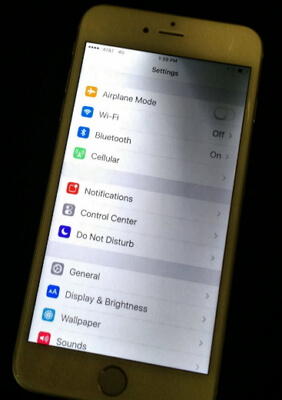
The iPhone screen must be working correctly after completing all the steps. If there is something wrong with the hardware and you do not want to fix by yourself, then you can contact Apple support center for help.
Conclusion
iPhone backlight not working suddenly? Refer to the methods given above and fix this issue within minutes. How do you get this issue and what do you think about it? Please let us know by leaving your comments below.



















 September 23, 2024
September 23, 2024