Audio playback issues are among the most common ones reported by smartphone users nowadays. iPhone owners, of course, know this is also fairly common among these devices regardless of their models. Unfortunately, we live in a world where iPhone audio playback stuttering is enough of a problem to merit its own post.
Today, we will be reviewing some of the methods you can try by yourself as an iPhone audio skipping fix. If you use your phone to play music or listen to voice notes and you find it presents this issue frequently, especially after the iOS 17/18 update, then make sure to keep reading for some great tips!
How to Perform iPhone Audio Playback Skipping or Stuttering Fix
There are several reasons why your iPhone might stutter or skip when it plays audio files, music, or video out loud. People often immediately think of hardware, leading them to spend outrageous amounts of money getting their speakers replaced and whatnot. However, you might be surprised to learn that it is also quite common to fix this issue by playing with the software. Let’s take a look at some solutions.
Solution 1: Restart Your iPhone
The most obvious fix isn’t always as evident as it seems. Most people don’t think that the problem of iPhone no audio sound or audio stutter might have to do with the operating system itself, or that they might be a performance issue that just needs a simple restart.
If you want to perform a restart on your iPhone, all you need to do is follow these few steps:
- Press the Home button and the On/Off button at the same time.
- Hold them both for a couple of seconds until the screen turns off.
- Wait until the Apple logo shows on the screen.
- You can also choose the Restart option if you have Assistive Touch turned on.
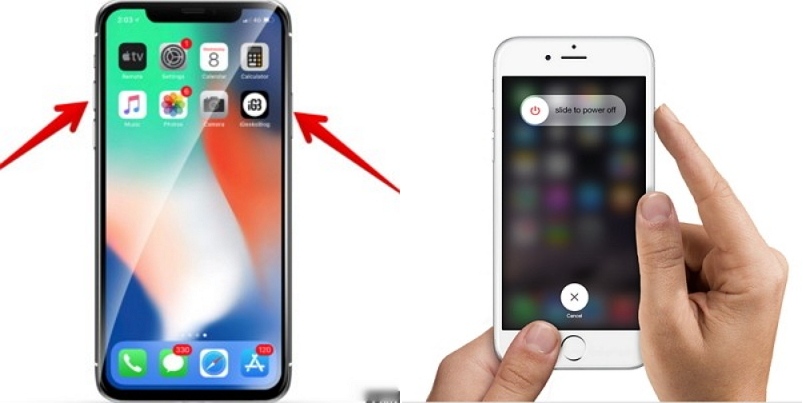
Solution 2: Close the Related App and Relaunch It
On some other occasions, the issue might not be directly in the iPhone’s software. The performance of any given application you’re using to play audio from your speakers might be the cause of the stuttering or skipping you hear every so often.
If you find yourself noticing your iPhone audio stuttering always when playing music from a particular app, or you are suspicious of an app because of how it behaves with audio, then you should try closing it and relaunching it. To do this, you should first:
- Identify the troublesome app and test if it makes audio skip when played out loud.
- Close the app by double tapping the Home button and swiping it off the screen or clicking on the “x”.
- Relaunch it by simply opening the app again from the home screen.
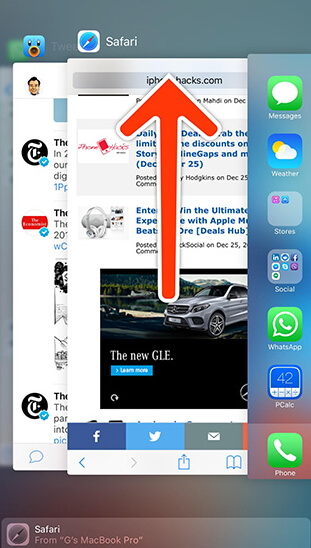
Solution 3: Update Apps to the Latest Version
If closing and opening apps again just won’t do the trick, then it might be time to consider something is wrong with your iPhone’s updates. While it might be a thing of updating your operating system to the latest iOS 16/17/18, in this solution we will focus on something much more likely: updating the applications instead.
Apps are prone to bugs and performance errors with every new update, especially if there is a major one that people still have not quite figured out by the time it launches. The contrary is also true, with apps often staying behind and degrading over time in quality if they don’t get updated. To avoid this, you need to do the following:
- Find the audio, music or video apps where the issue persists on the App Store.
- Click on them to see if there are any updates available.
- If there are, simply choose to update them all and try playing audio from them again.
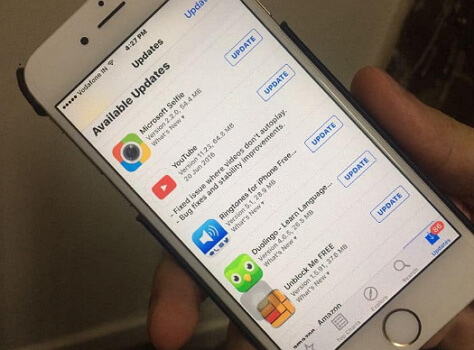
Solution 4: Fix iPhone Audio Playback Stuttering with Software
If iOS and apps themselves just won’t help fix the issue with updates and other standard tricks, then specialized software might be the thing you need after all. There are many options in the market, but one of the easiest and most accessible programs out there that can help with this iPhone audio stuttering issue is iMyFone Fixppo.
iMyFone Fixppo once installed in your computer, it can greatly help to visualize your iPhone’s system, manage files, and access things that would be much harder to take a closer look at through any in-device traditional means.
To fix iOS issues without data loss, then you need put your iPhone in standard mode so that the software can do its thing. It has a “Fix iOS System” option right from the start menu, so you won’t get lost. After selecting that, you need to:
Key Features:
- The software's "Fix iOS System" feature can deal with numerous iOS problems, such as iPhone not ringing, stuck in black screen, white screen, iPhone stuck in recovery mode, restart loops and so on. It can fix the problems with no loss of data.
- iMyFone Fixppo is compatible with almost all iOS devices including iPhone 15/16.
Step 1 – Download and install iMyFone Fixppo on your computer, launch the program and connect your iPhone to the computer using a USB cable.

Step 2 – Click the "Start Repair" button and choose "Standard Mode".


Step 3 – Enter Recovery Mode or DFU Mode.
Connect your iPhone to the computer using a USB cable. Follow the on-screen instructions to put your iPhone into DFU or Recovery mode.
Step 4 – Confirm your device details and download the appropriate firmware packa/bge suggested by Fixppo.
Step 5 – Once the firmware is downloaded, click on "Start Standard Rapair" to initiate the system repair process.
Step 6 – After the repair is complete, your iPhone will restart. Check if the Audio Playback Stuttering/Skipping on iPhone is resolved.



Solution 5: Contact Apple to Have a Check
When all else fails, the most reasonable thing to do would be to contact the manufacturer directly and have them take a look at the issue. It might be a hardware problem after all, but only Apple can tell for sure and also provide you with a guaranteed solution to your problem.



















 March 28, 2025
March 28, 2025
