9 Quick Solutions to Fix iPhone Ghost Touch in 2025
Category: iPhone Issues

3 mins read
Is anyone else having the same problem as me? My iPhone screen moves on its own and my friend said this is called iPhone ghost touch. I don't know what to do... Can anyone help?
Many users have complained about this tricky problem. Some of them run into this iPhone ghost touch issue after updating to the latest iOS 16/17/18 version; some of them somehow experienced this problem.
So we decided to write this article to tell you how to fix ghost touch on iPhone. But before that, let's see what lead to this problem.

In this article:
- Part 1: What Causes Ghost Touch on iPhone?
- Part 2: 7 Basic Ways to Troubleshoot iPhone Ghost Touch [Access iPhone Required]
- 2.1 Clean iPhone Screen
- 2.2 Replace Screen Protector
- 2.3 Calibrate iPhone Touch
- 2.4 Free Up iPhone Storage
- 2.5 Force Restart iPhone
- 2.6 Update iOS System
- 2.7 Reset iPhone Settings
- Part 3: 2 Advanced Ways to Fix iPhone Ghost Touching [No Restrictions]
Part 1: What Causes Ghost Touch on iPhone?
What is ghost touching on iPhone?
Ghost touching on an iPhone refers to the phenomenon where the screen acts as if it is being touched without any actual physical interaction. Some of the situations are: random taps, swipes, or other touch inputs occurring on the screen by themselves.
As the ghost touch on iPhone might due to various reasons, it's necessary to take a look:
- Bad screen protectors or cases.
- Moisture or dust around the device.
- Bugs in iOS or specific apps.
- Damaged screen or loose connections.
Part 2: 7 Basic Ways to Troubleshoot iPhone Ghost Touch
The following are 7 tips for troubleshooting iPhone touch screen problem. They are relatively simple to use, but have a much lower success rate in solving problems. If you need a more efficient method, please head to Part 3.1.
1 Clear iPhone Screen to Stop Ghost Touching
Here is the first tip to resolve the iPhone 16/15/14/13/12/11/XS/XR/X/8/7/6 ghost touch issue, which is by cleaning your iPhone touch screen. Please note that your phone should be switched off before this cleaning steps.
Another tip would be to clean the gap between the iPhone's body and the glass screen with a toothpick. To avoid any damage to the screen, you can take a tissue paper and fold it multiple times to make it soft enough to avoid tearing while attaching it to the toothpick tip. Now, start cleaning that gap.

2 Replace Screen Protector
It's possible that your screen protector is crashed or damaged by external force that makes your iPhone screen ghosting.
And since a broken screen protector can't be the shield to your phone, it's adviced to replace it for the better protection and on the other hand, see if the iPhone screen moves on its own issue disappear.
If you don't think the problem is caused by the screen protector, why not go fix iOS system problem directly, which should be the most likely reason to the problem.
3 Calibrate iPhone Touch
Of course, you can also calibrate the iPhone screen touch yourself to try to solve the iOS 17/18 ghost touch on iPhone 8/X/XR/XS/11/12/13/14/15/16 problem.
You can go to Settings > Accessibility > Touch > Touch Accommodations; then turn on Hold Duration and click the decrease button or the increment button to adjust the duration.
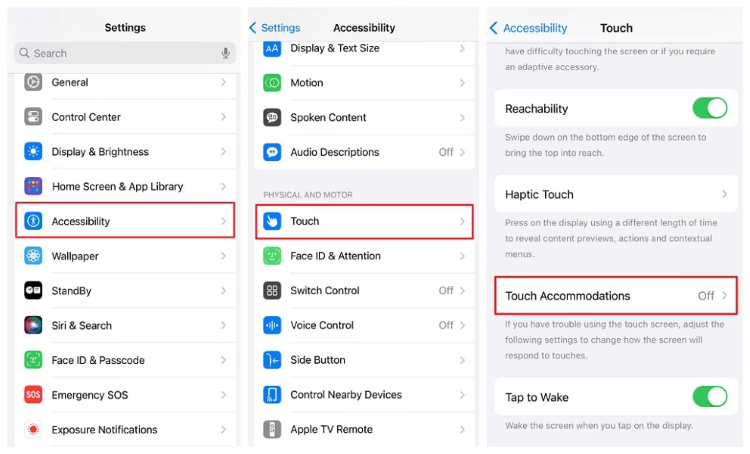
4 Free Up iPhone Storage
Usually, when your iPhone is running low on storage space, it is easy to perform a slow response to various operations, of course, including the problem of iPhone ghost touch not working.
If your iPhone ghost typing, you can check and free up enough space in Settings > General > Storage > delete unwanted apps.
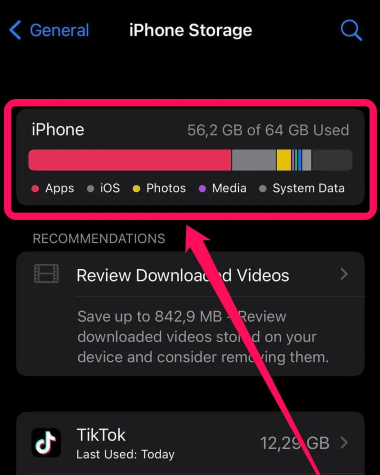
Fixppo helps to fix when your iPhone won't turn on/ghost touch due to full storage. Works for all iPhone models including iPhone 16/15/14/13/12/11/XS/XR/X/8/7/6.
5 Force Restart iPhone
Another fix you can try to stop ghost touch in iPhone is force restarting your device. The steps are easy but can be different for various iPhone models. Follow the steps given below according to the device you have.
- To force restart iPhone 5/6/SE: Simultaneously press and hold the Home + Power buttons until the screen turns black then afterward, the Apple logo shows up, then let go of the buttons.
- To force restart iPhone 7/7 Plus: Press and hold the Power button plus the Volume Down button at the same time. Release the buttons immediately after you see the Apple logo on the screen.
- To force restart iPhone 8/X/XR/XS/11/12/13/14/15/16: Press the Volume Up button firsthand the Volume Down button and then press the Power button and hold it until the Apple logo shows up.

6 Update iOS System
If you can access the iPhone, the updating the iOS system would also be a quick way to fix ghost touch on iPhone. As if this problem happens after you update the iOS system, the new system may not be compatible with the apps on your device, and system update may work.
Here's how to stop ghost touch on iPhone by going to Settings > General > Software Update. If there is the latest iOS version released, make sure you have enough storage space and proceed to update.

7 Reset iPhone Settings
Resetting all iPhone settings is a method worthwhile trying in case of iPhone 8/X/XR/XS/11/12/13/14/15/16 ghost touch issues. After performing these steps, your device will be set to default.
Please go to Settings > General > Transfer or Reset iPhone > Reset > Reset All Settings. The system will ask you to enter the passcode, then click the Reset All Settings again to proceed.

Part 3: 2 Advanced Ways to Fix iPhone Ghost Touching
If you can't access the iPhone, here're the 2 methods to fix iPhone phantom touch, both for iOS system bugs and hardware damage.
1 For iOS System Bugs - Fix iPhone Screen Ghosting in 1 Click
Before you decide that the problem is with the hardware, there is one last and worthwhile trick available to stop ghost touch on iPhone caused by iOS issues.
And here, we recommend you this iMyFone Fixppo iOS system repair tool, an efficient third-party tool that fixes 150+ iPhone problems caused by iOS system bugs, including this iPhone ghost touching.

iPhone Ghost Touch Calibration Tool:
- One-click to fix iPhone ghost touch, no technical skills required.
- Ensure no data loss while fixing iPhone phantom touch.
- Supported devices include iPhone 8/X/XR/XS/11/12/13/14/15/16.
- Besides fixing ghost touch on iPhone, Fixppo can also fix screen with white spot, screen flickering, screen is black, etc.
Steps on how to fix ghost touch on iPhone with Fixppo:
Step 1: Click the button below to download and launch Fixppo to your computer, then connect your ghost touching iPhone to the computer.
Step 2: From the two options, choose Standard Mode, which won't erase any of your iPhone data when fixing the iPhone screen moves on its own problem.

Step 3: Fixppo will detect your device model and show you the firmware for download (which will often be the latest version). Now, click the Download button to get the firmware.

Step 4: When the firmware is downloaded, click the Start Standard Repair button and the software will use the downloaded firmware to begin repairing the ghost touch on iPhone.

You iPhone will be restarted automatically when the process is complete. Now, you can get rid of ghost touch on iPhone and use your device as usual. If you do need, feel free to try Fixppo.

2 For Hardware Damage - Contact Apple Support to Repair iPhone Phantom Touch
From users' feedback, the ghost typping occurs most often to iPhone X/11/12/13.
And the Apple officially recommend to replace the display module, which requires you to send it to the repair store first, if the problem has something to do with the hardware components.
Conclusion
If you're still looking for methods to fix ghost touch on iPhone, the above methods are applicable to all iPhone models, including iPhone 16/15/14/13/12/11/XS/XR/X/8/7/6.
We hope that any of the above solutions help to fix the iPhone phantom touch problem. And of course, iMyFone Fixppo is worth trying in terms of solving iPhone ghost touching right at home!




















