Discover 7 Free Ways to Fix iPad Stuck on Verifying Update
Category: iPhone Issues

3 mins read
Does your iPad stuck on verifying update? You're not alone. This is an endless loop leaving iPad users in a frustrated state.
Your iPad screen remains frozen, and no matter what you try, the update doesn't proceed. When you just want to try on new things in the latest iPadOS update, this is not a good news.
Next, in this article, we'll cover you the commons reasons and workable solutions to address this issue.
In this article:
- Why is My iPad Stuck on Verifying Update?
- How to Fix an iPad Stuck on Verifying Update?
- Remove All Background Activities
- Free Up iPad Storage
- Delete Downloaded Firmware and Reinstall
- Force Restart iPad
- Fix iPad Stuck on Verifying Update with iMyFone Fixppo
- Reset Network Settings
- Restore iPad with iTunes
- FAQs about iPad Verifying Update
Why is My iPad Stuck on Verifying Update?
Before getting started with the fixes, it is important to know the reasons why your Apple iPad stuck on verifying update.
Reason 1: Network Problems
Every time Apple launches a new version of iPadOS, there are always many people rushing to upgrade their system at the same time, which leads to network congestion.
Reason 2: Software Glitches
Minor bugs within the iOS system might cause your device to stuck. This reason can also result in other problems like the iPad white screen, black screen of death, stuck on preparing update.
Reason 3: Hardware Issues
Damage to the device and issues from the hardware leads to issues of iPad stuck at verifying update.
How to Fix an iPad Stuck on Verifying Update
Now that we've identified the potential reasons, it's time to fix the problem. Below are several methods you can try, starting from the simplest to more advanced solutions.
1 Remove All Background Activities
The very first thing to do is to find out if any background app is creating the obstacle. Closing all of your running apps can free up certain system resources and make room for your iPhone software update.
Swipe up from the bottom of the iPad display, then swipe upward to clear all apps from the background.
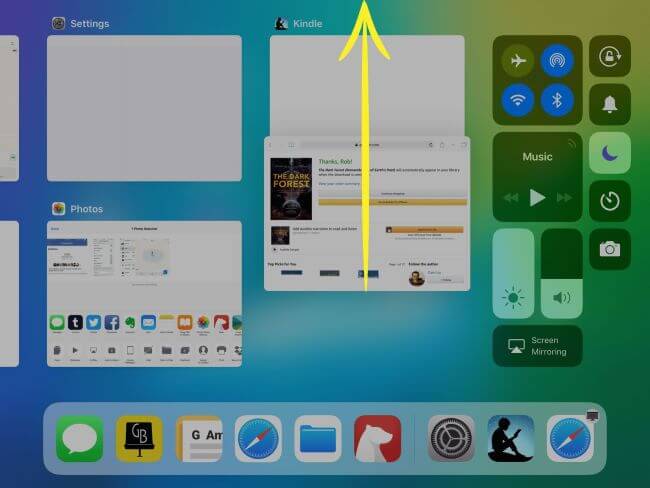
2 Free Up iPad Storage
The update will not install properly if your iPad does not have enough free space. The ipad screen stuck on verifying update issue can be resolved by having enough storage available.
Navigate to Settings - General - Storage, go through the list of apps and how much space they are taking up, then delete unnecessary files.
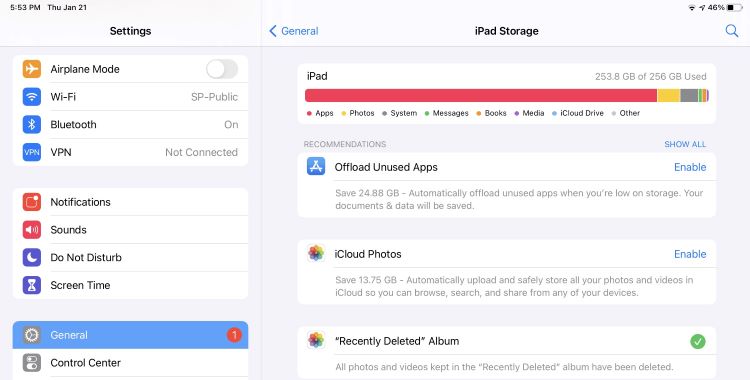
3 Delete Downloaded Firmware and Reinstall
Sometimes, the downloaded update file might be corrupted. You can delete the previous one, then download a fresh copy later.
Go to Settings - General - iPad Storage. Find the iOS update file, and select to Delete Update.
When the iPad software update is deleted, you can go back to reinstall a new one.
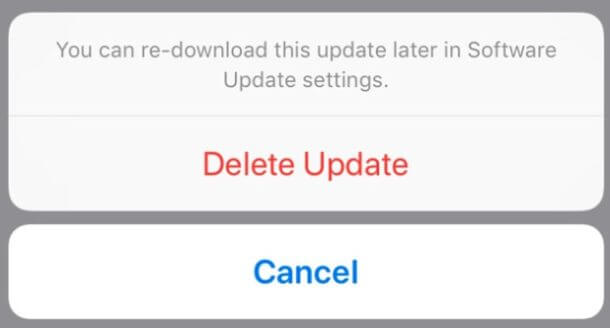
4 Force Restart iPad
In most cases, a force restart can clear minor software glitches that may be causing your iPad to freeze. This process won't erase any data but can resolve temporary system issues.
- For iPad with Face ID:
- For iPad with Home button:
1) Press and release the Volume Up, then Volume Down button, then press and hold the Power button until you see the Apple logo.
2) When iPad restarts, preparing update progress bar should restart.
1) Hold down the Sleep + Home buttons for about 25-30 seconds.
2) When the iPad screen shows the Apple logo, release the buttons for iPad to restart and continue to update your iPad.

5 Fix iPad Stuck on Verifying Update with iMyFone Fixppo
Regular solutions mentioned are usually workable, however, you may be concerned about losing important data during fixing iPad stuck on verifying update issue.
If so, you might need a more robust solution like iMyFone Fixppo, a professional and easy-to-use tool that can unfreeze your iPhone in minutes without data loss. Also, it will update your iPad to the latest version after fixing!

Key Features of iMyFone Fixppo:
- Zero Data Loss: Restore your iPad from verifying update screen without losing data.
- Wide Compatibility: Compatible with all iPad models runing iPadOS 17/18.
- Greater Success Rate: 99% success rate to fix your iPad, easier to use.
- Powerful & Reliable: Fix iPad stuck on white screen, iPad frozen on preparing update, etc.
If you wonder how to stop verifying update on iPad, follow steps to free download and try Fixppo!
Step 1: Download iMyFone Fixppo on your computer, launch it then connect your iPad to the computer.
Step 2: Choose the Standard Repair option under the Apple System Repair tab, which can resolve your iPad issues without losing data.

Step 3: When your iPad is detected, you can see all available firmware files, proceed to click the Download button to get it.
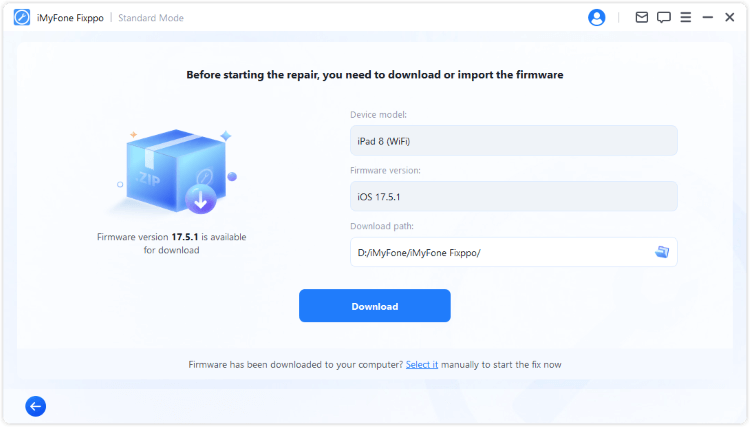
Step 4: After downloading, click the Start Standard Repair button for Fixppo to begin fixing your iPad.
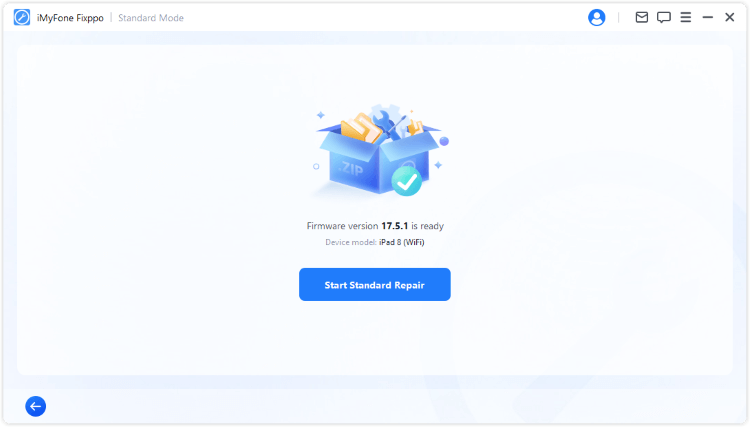
A few minutes later, your iPad will restart, which doesn't stuck at verifying update after fixing. Also, you can notice that the iPad system has been updated to the newest version of iPadOS! Get Fixppo to have a free trial!

6 Reset Network Settings
Network issues can cause the verification process to stall. Resetting network settings can resolve connectivity problems and unfreeze your iPad from verifying update screen.
To reset iPhone network settings, open Settings - General - Transfer or Reset iPhone. Select Reset - Reset Network Settings, enter passcode to confirm the reset.
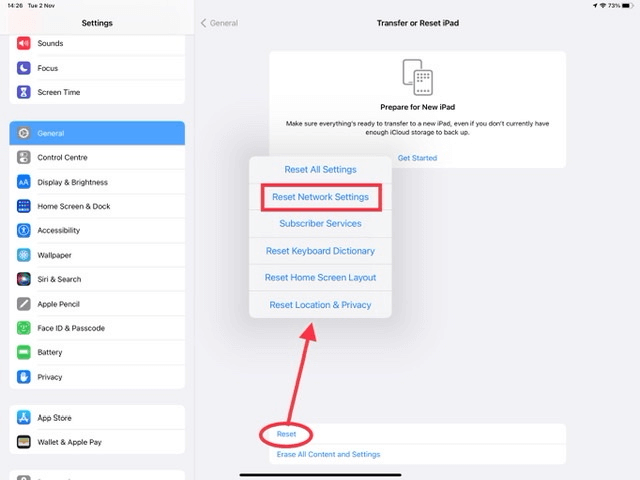
7 Restore iPad with iTunes
If all else fail to fix iPad frozen on verifying update, restoring your iPad using iTunes (or Finder on macOS Catalina and later) can fix the problem.
Note that this method will erase all data on your device, so it's crucial to back up beforehand.
Step 1: Connect your iPad to the computer and open iTunes.
Step 2: Click your iPad icon and tap onRestore iPhone from the right side to start the process.
Step 3: Confirm the action and wait for the process to complete.
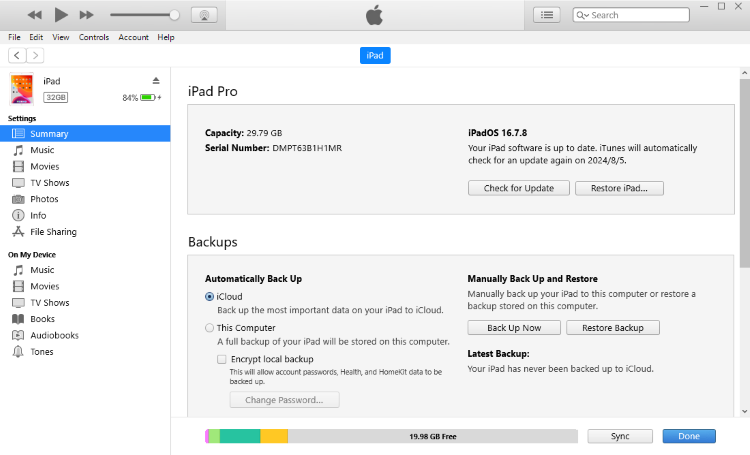
Part 3: FAQs about iPad Verifying Update
1 What does iPad verifying update mean?
As your iPad is "verifying update", it's checking the integrity of the iOS update file with Apple's servers. This is a security feature which can protect your device from any unofficial damage.
2 How long will iPad verifying update take?
Usually, the process to verify update will only take you not more than 1 to 5 minutes. If this is longer than 15 minutes, there's probably something wrong and you need to fix with one of the above methods.
Conclusion
If an iPad stuck on verifying update, usually you can fix the issue with just a few simple steps. When using regular solutions, remember to backup your data before taking actions, or you might lost data in your device.
Or, you can do this by utilizing professional iPad fix tool - iMyFone Fixppo, which can spare your worries of losing data.



















