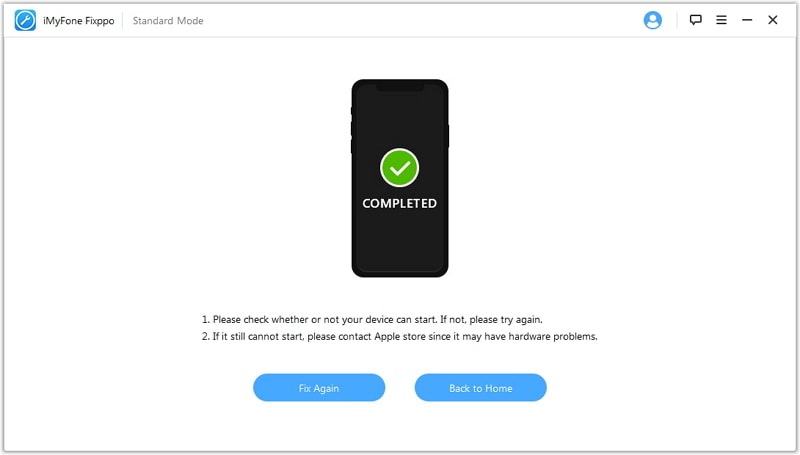Is the iPad Stuck on the Connect to iTunes Icon? Here is the Fix!
Category: iPhone Issues

3 mins read
There are times when you struggle with your iPad, especially when you are in the process of synchronizing the library. At times, the iPad freezes on connecting to iTunes. None of the actions, such as pressing the power button or home button sends any signal to the device. You now think about different solutions that will help to restore your iPad without losing data.
The results behind the freezing of the iPad on connecting to iTunes differ from one gadget to another. It can be because of a virus attack, corrupted file system, upgrading to iOS 17, or software component failure. The article provides you with possible solutions through which you can restore your iPad and correct the iOS system.
Solution 1. Restart Your iPad
Restarting the device is the primary action that you would perform to fix the frozen iPad. You can perform the task by pressing and holding the power button until the device vibrates. If you sense vibration, then the iPad powers down and restarts automatically.

In most of the cases, this solution works flawlessly.
Solution 2. Update or Restore Your iPad Using iTunes
You could also try to connect your iPad to the computer and check whether there is a notification from iTunes.
- Connect the iPad to the computer with the cable.
- Launch iTunes and check for the latest version.
- iTunes will detect the device and pop-up message that states that the iPad requires an update of the iOS or restoration to a previous backup file.
- Press the update button to allow iTunes to reinstall the iOS without erasing the content.
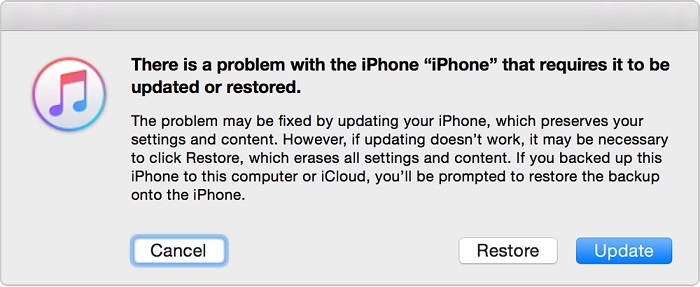
Solution 3. Fix iPad Stuck on Connect to iTunes via iMyfone iOS System Recovery
Fixing the stuck on iTunes issue on iPad for iMyfone iOS System Recovery is pretty easy. The program, a system issues fix tool for iOS devices, can fix your iOS system problems without restoring the device or erasing any of the files. The reason behind its appreciation and long-standing performance are due to the following features:
iMyFone iOS System Recovery
Key Features:
- Capable of fixing iPad stuck in Recovery mode/DFU mode/Apple logo with ease.
- iPhone white/black screen of death or won’t turn on issues can be solved easily.
- It won’t cause any data loss during the fixing process in its Standard fix mode.
- The application is applicable to the new iOS 17 and almost all iPhone, iPad, and iPod touch models including iPhone 15.
- User-friendly interface makes it possible to be used by even technology illiteracy.
Guide to Fix iPad Stuck on Connect to iTunes
Step 1: Run the App and Connect Your iPad
Start the application. From the main screen, click “Start” to connect your iPad. After connection, click “Next” to see what this tool can do for you.
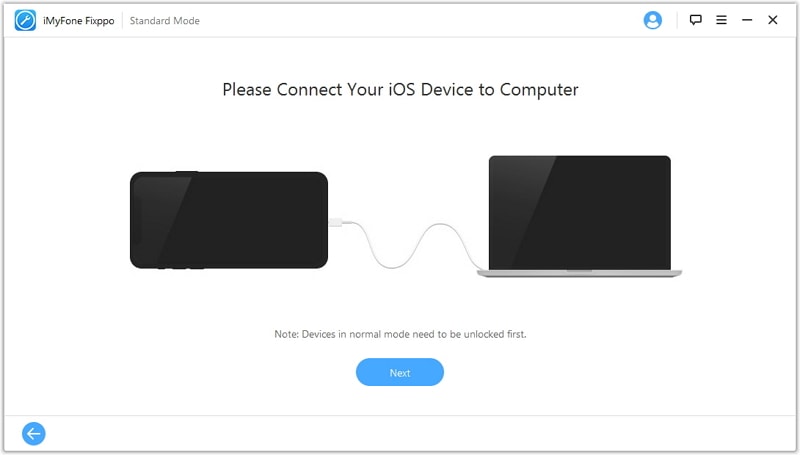
Step 2: Download the Appropriate firmware Package
It is essential to download the firmware for your iPad to fix the issue of being stuck on the iTunes icon. iMyFone iOS System Recovery provides you with an accurate firmware version for the connected iPad based on its model. Just click the “Download” button.
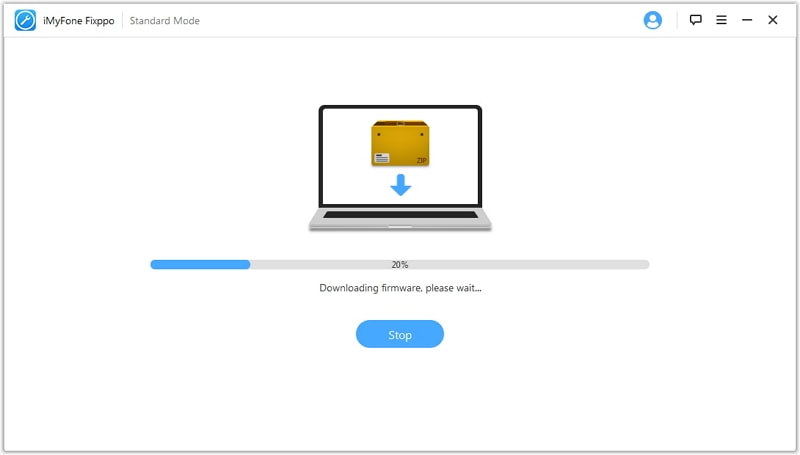
Step 3: Fix Your iPad to Normal without Data Loss
After firmware downloading, the program begins repairing the iPad issue immediately. After fixing the system is complete, your iPad will restart in the normal situation without losing any of the content.