How to Fix iPad Red Screen of Death Without Losing Data?
Category: iPhone Issues

2 mins read
You were using the device normally, but suddenly, you run into the iPad red screen issue. At this point you can still hear the sound coming out of the iPad, but no matter how you click on it, it doesn't respond.
What's the reason? Is the iPad completely damaged? If you have the same doubt, don't miss this guide.
We will share 5 practical solutions to fix iPad black screen won't turn on problem at home in no time.
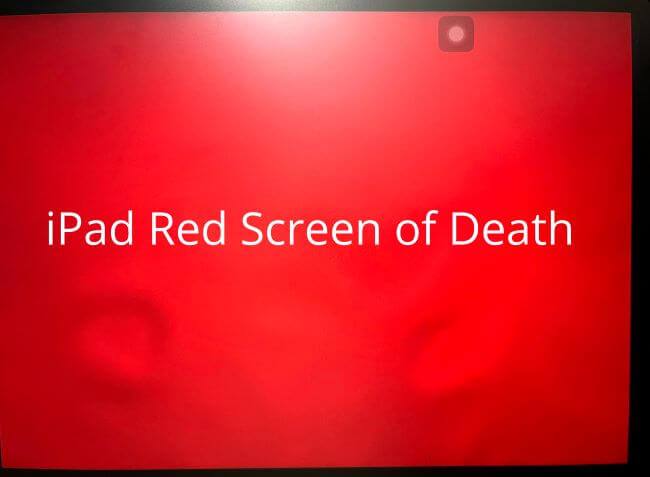
In this article:
Part 1: Why is My iPad Screen Red?
You're using your iPad, and suddenly there is a red screen on red. This unexpected iPad red screen leaving you wondering the causes. Understanding the underlying reasons behind can help you determine the next steps for getting your iPad back in working order.
- Issues during iOS updates or software corruption can trigger display problems.
- Trying to jailbreak iPad for downloading unauthorized apps can cause the screen to turn red.
- Impact, water damage, or loose internal connections may cause the screen to turn red.
Part 2: How to Fix iPad Red Screen of Death?
Whether the issue arises due to software glitches, hardware malfunctions, or something else, the following solutions can help you fix the dreaded red screen of death on your iPad.
1 Drain iPad Battery and Re-charge
When the battery is completely drained, all running activities on iPad are forced to stop, which clears up temporary memory issues that may be affecting the display or other system functions.
Besides, if the iPad is overheating, it may also cool down when the battery runs out, further minimizing the likelihood of hardware failure.
When the iPad is charged and turned back on eventually, the iPad screen is red issue will likely be resolved.

2 Hard Reboot iPad
A hard reboot will immediately interrupt any software processes that may have gone wrong and caused the iPad red screen of death.
Also, it will reload the iPad's operating system from scratch to clear any temporary errors or conflicts within the system. After that, the iPad will reboot and resume normal operation.
- To hard reboot iPad with Home button:
- To hard reboot iPad with Face ID but not Home button:
Hold down the Sleep + Home buttons down for about 25-30 seconds. When the iPad screen shows the Apple logo, release the buttons for it to restart.
Press and release the Volume Up, then and Volume Down button, then press and hold the Power button until you see the Apple logo on the iPad screen.

3 Fix iPad Red Screen with System Repair Tool
Sudden software glitches on your iPad can easily get your iPad stuck in red screen not turning on.
To help you access the iPad under a normal screen, iMyFone Fixppo iPadOS system repair tool is what you need.
Without losing data, Fixppo will fix the glitchy iPad by installing a new software update. In minutes, you can power on the iPad and continue watching videos with it.

Key Features of iPad System Repair Software:
- All data is retained: Fix your iPad red screen without losing data.
- Broad Compatibility: Fully compatible with all iPad modes (iPad Mini/iPad Air/iPad Pro) running iPadOS 17/18.
- 100% Secure: 100% secure to remove red screen from iPad.
- Feature-rich: Cover to fix other problems including iPad boot loop, iPad black screen, etc.
- Cost-effective: Save you time and money without going to a repair store.
You can download Fixppo and follow to get your iPad out of red screen.
Step 1: From the interface of Fixppo, choose the Standard Mode, which can fix when iPad flash red screen without losing data.

Step 2: The software will detect your iPad right away. You can click the Download button to get the firmware file for fixing.
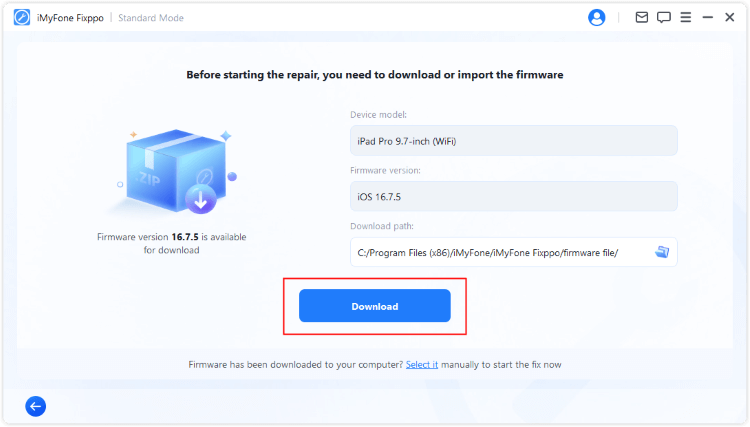
Step 4: When the firmware is downloaded, you can click the Start Standard Repair button, Fixppo will begin to repair your iPad system.
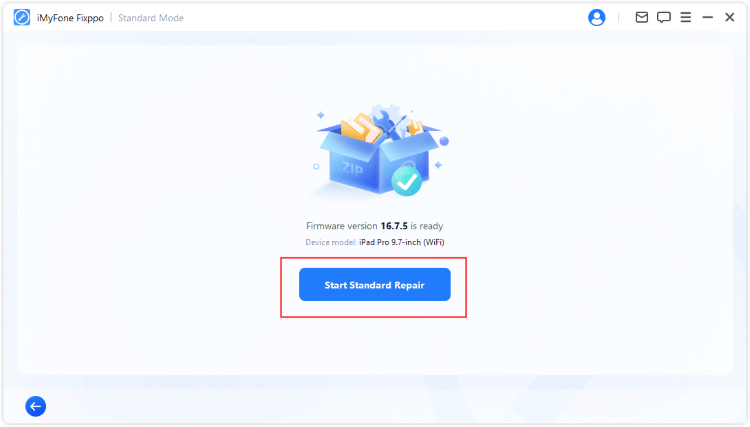
Fixppo will soon finish fixing your iPad and restart it. After that, you can access the iPad as usual, without frozen on red screen!

4 Refresh iPad with iTunes
Restoring iPad with iTunes is quite effective when it comes to deep-seated software issues or conflicts that are causing the iPad screen to turn red.
It will erase all your iPad data and settings, then reinstall the operating system for your iPad.
Step 1: Connect the iPad to the computer and open iTunes.
Step 2: In the Summary tab, click the Restore iPad button for iTunes to fix your iPad red screen.

Step 3: When prompted, click the button of Restore and Update, then iTunes will begin restoring your iPad from red screen of death.
5 Fix Hardware via Apple Support
For severe hardware problems like the damaged LCD, backlight, or connectors between the screen and the motherboard, you should seek help from the Apple repair store.
There might be problems with the internal hardware that requires fixing, which can't be fulfilled using the system repair methods above.
Conclusion
iPad red screen of death is either related to the software or hardware problems. For software issues, the first four methods work perfectly for you. Whereas for hardware damage, you need to get the iPad fixed at a repair store.
For severe software glitches, iMyFone Fixppo can help as it's designed to fix iPad system problems and get iPad back to normal state.



















