7 Tips to Fix iPad Not Charging When Plugged In
Category: iPhone Issues

5 mins read
Are you tired of experiencing frustration with your iPad not charging when plugged in? This is a not unusual trouble you aren't alone in coping with.
Many iPad users find that their device does not charge nicely, and this is commonly a result of one or more factors, including a defective charging cable, grimy charging port, or software program issues.
For you to troubleshoot this problem, this article with 7 methods should work for you.

In this article:
- Part 1: Why is My iPad Not Charging When Plugged In?
- Part 2: How Do You Fix an iPhone that Won't Charge When Plugged In?
- 2.1 Check Your Charging Accessories
- 2.2 Clean the Charging Port
- 2.3 Allow Your iPad to Cool Down
- 2.4 Perform a Restart or Hard Reset
- 2.5 Update Your iPad
- 2.6 Try Deeper iPadOS Software Repair
- 2.7 Repair Hardware Damage
- Part 3: FAQs about iPad Not Charging When Plugged In
Why is My iPad Not Charging When Plugged In?
Do you often face a problem with an iPad not charging when plugged in? Does the phrase "why does my iPad say not charging" become your daily routine struggle? There are multiple reasons behind.
First, check the charger cord for any obvious physical damages like breakage or fraying. Another enabler of charging issue is its glitches in software programs or old software.
On the other hand, if you connect a non-Apple-authorized charger, the incompatibility problem arises.
And below, we've listed 7 methods to stop your iPad from saying not charging.
How Do You Fix an iPhone that Won't Charge When Plugged In?
If your iPad says not charging when plugged in, please walk through the steps that will not only help you discover the root of the problem but also present ways to solve it.
1 Check Your Charging Accessories
First and foremost, inspect your charging cable and adapter. Sometimes, the issue is as simple as a faulty or incompatible accessory.
- Try using the cable and adapter with another device to see if they work.
- Ensure that the accessories you're using are Apple-certified to avoid compatibility issues.

2 Clean the Charging Port
With dust and residue building up in the charging port, you might face a problem of improper contact between the iPad and the charger. Such cleaning ensures that the airway can be cleared of obstructions gently.
- Turn your iPad off with utmost care while you want to clean it off.
- For this, gently wipe the charging port using a soft, dry brush and go for compressed air to remove any dust.
- Now, plug your charger back in & see if the iPad is able to charge properly.

3 Allow Your iPad to Cool Down
The iPad won’t charge as it can cause overheating. If the device is overheating, remove it from the case, put it off, and cool it down. Do not leave it outside in the sun or a hot place while it charges.
- The first thing you should consider is removing any kind of protective case so that the iPad cools down better.
- Power off the tablet and then put it in a place where it will only overheat once you remember to charge it again.
4 Perform a Restart or Hard Reset
Switching off the device or doing a restart can resolve many minor technical issues, like charging problems. This is the process by which the system is restarted, and the memory of temporary software bugs is cleaned.
- For iPads with a Home button: At once, press and hold down both the Home and the Top (or Side) buttons until the Apple logo appears again.
- For iPads without a Home button: Press and release the Volume Up button quickly, then the Volume Down button. Restart by pressing and holding the Side button until you can see the device starting up.

5 Update Your iPad
An old operating system can sometimes be the reason for the charging issues. Constantly updating your iPad ensures all processes function seamlessly and correctly.
- Click on Settings > General > Software Update.
- If a notification has indicated an update is required, click on the link and download and install it.
- The device may need to connect to the Wi-Fi or require charging to have enough battery to ensure that it will complete the update process..
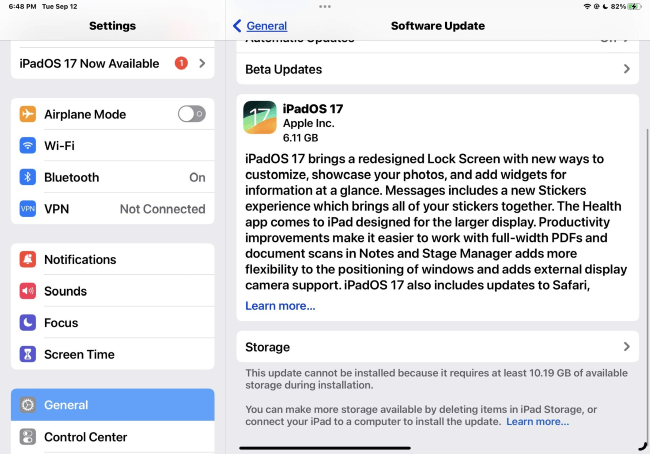
6 Try Deeper iPadOS Software Repair
However, if the problem of when I plug my iPad in it says not charging continues, this problem may be something more serious related to the iPadOS software and would require a specific tool like iMyFone Fixppo for repairing.
In 10 minutes, your iPad can be restarted and charged normally when plugged in, and you can use it again in full battery.

iPad Not Charging Fix Tool:
- Repair iPad system to fix iPad not charging when plugging in, no data loss.
- Fix iPad keeps rebooting, stuck on charging screen and more in 3 simple clicks.
- Support all iPad models, including iPad Mini/Air/Pro running iOS 17/18 and earlier.
- Work on both Win&Mac with its easy-to-use and intuitive interface.
Please follow steps here to fix when iPad is not charging when plugged in:
Step 1: Download and install Fixppo to your PC, then launch and connect your iPad to the computer with a cable.
Step 2: Click the Standard Mode, which helps to fix your iPadOS not charging suddenly without erasing any data.

Step 3: Fixppo will detect your iPad and shows all the available firmware files. You can click the Download button to get the one you need.
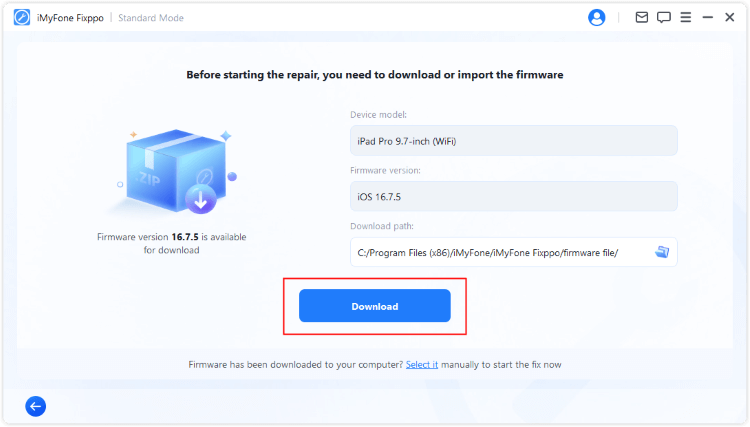
Step 4: When the firmware is downloaded, you can click the Start Standard Repair button, and Fixppo will begin to repair your iPadOS system.
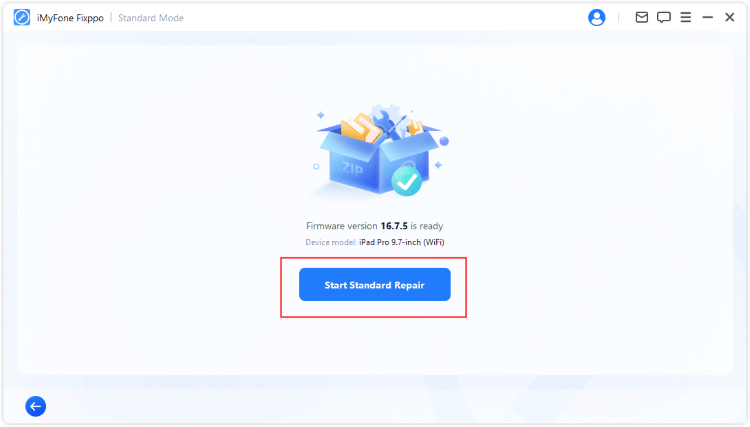
In a few minutes, the program will fix this iPad says not charging problem, and restart your iPad. You can charge it again and see that it can be charged normally.
7 Repair Hardware Damage
Ultimately, if you do not know how to fix iPad not charging when plugged in and you believe your hardware is severely damaged, you should contact an expert ASAP.
- Pay a visit to the nearest Apple Store or take your device to the certified service center to allow one of the specialists to inspect it.
- In most cases, this is more advisable than trying to fix the problem yourself, which may further invalidate the warranty and worsen the problem.
FAQs about iPad Not Charging When Plugged In
Q1 What should I do if my iPad won't charge?
If the iPad won't charge, follow the steps to solve the issue. First, try replacing the charging cable and adapter to identify if your cables are causing problems.
Then, make sure that the charging port is free of anything that could block the connection before starting a charging.
Q2 How can I prolong my iPad's battery life?
To solve the issue of iPad not holding charge, use your iPad in a way that will extend the battery existence and reason fewer charging issues by using recharging the device before it is dead, and do not place it close to excessive temperature environments to prevent battery damage.
Conclusion
A situation when your iPad doesn’t charge after plugging in might be really frustrating. But fret not! We’ve got some quick fixes to help you.
And if all else fails, dip your hand into the well of the pros by using the iPadOS Repair Tool. Through the Standard Repair with Fixppo, you will be back to charge your iPad in no time and without any trouble.




















