Want to make a new iOS update but find your iOS update paused? You can't complete the update process nor end this iOS update. What to do? How to continue iOS update when paused?
We've tried a lot of methods to address this issue and have compiled the following 7 ways to help you quickly fix the iOS 18 update paused issue.
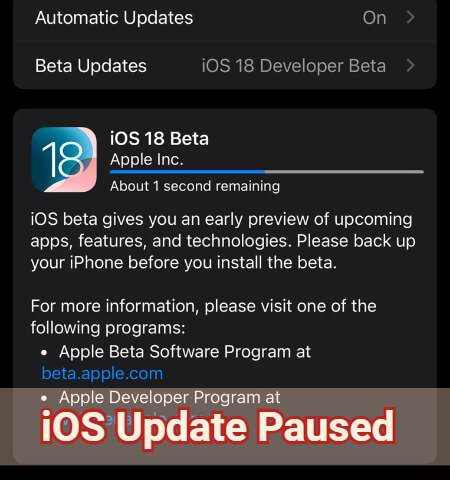
In this article:
- Why is My iOS Update Paused?
- How to Unpause iOS 18 Update?
- Restart Your iPhone
- Reset Network Settings
- Release iPhone Storage
- Delete Downloaded iOS Files
- Fix iOS 18 Update Paused with iPhone Repair Tool

- Reset All iPhone Settings
- Restore Stuck iPhone with iTunes
- How to Update to iOS 18 Without Doing It Manually?
Why is My iOS Update Paused?
For your iOS 18 update paused problem, below are some common reasons. You can learn about the causes before heading to the next part with corresponding solutions.
- Poor Internet Connection: The iOS 18 update might pause if your device is in weak network connection. Make sure you've connected to a stable Wi-Fi network.
- Insufficient Storage Space: To download iOS 18 update requires a certain amount of free storage. If your device doesn't have enough storage, the update might be paused.
- Damaged Update Files: The downloaded iOS update file may be corrupted that can't be installed to your device.
- Faulty iOS Software: If the iOS firmware is not downloaded in a proper way, it may lead to a faulty iOS software, causing the iPhone update paused trouble.
- Server Issues: The Apple update server might be overloaded, especially right after a new update is released when many users are downloading it. You might need to wait and try again later.
How to Unpause iOS 18 Update?
Whether it's iPhone 11/12 or the new iPhone 13/14/15/16, if you're experiencing iOS 18 update paused issues, you can learn how to resume iOS update when it's paused with our 7 ways.
1 Restart Your iPhone
When the iOS update keeps pausing, the simplest and the most effective solution in most cases is to restart the iPhone.
To restart your iPhone 11/12/13/14/15/16, please press and hold the Side + Volume Up/Down buttons on your device. When the slide to power off slider appears on the screen, drag it to the right to turn off your iPhone. Then, press the Side button again to reboot your iPhone and try the iOS update through the regular steps again.
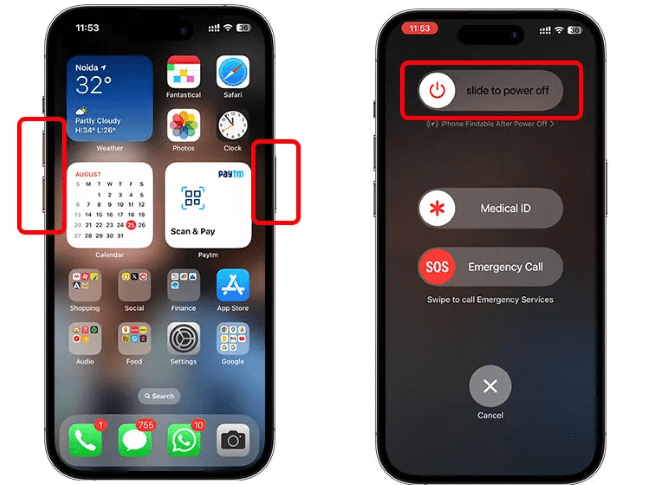
2 Reset Network Settings
An unstable network connection may lead to the iPhone software update paused issue. If changing to another Wi-Fi connection doesn't work, try to reset the iPhone's network settings and resume the iOS 18 update.
Go to General under Settings app, then scroll down to find the Transfer or Reset iPhone. Click the Reset, then the Reset Network Settings. Enter the passcode for iPhone to reset automatically.
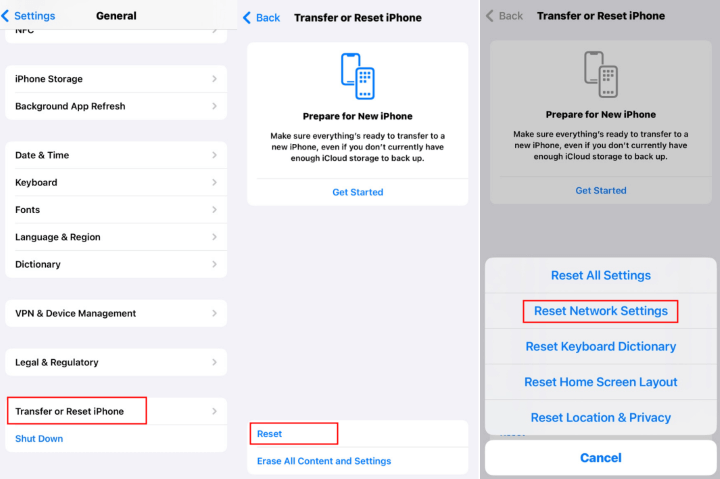
Fixppo can fix the iOS 18 update paused issue by solving the software glitches without resetting any settings. Moreover, it will update your iPhone to the latest iOS version.
3 Release iPhone Storage
Making an iOS update always requires a certain amount of storage space, depending on your device model, the current iOS version, and the size of the update file.
For major update like updating from iOS 17 to 18 usually takes up around 2GB to 5GB of iPhone storage. That's why if there are insufficient storage on your iPhone, the iOS update paused easily.
To avoid iPhone updating forever and to continue iOS update when paused, you can go to Settings > General > iPhone Storage to delete some files or apps to free up space for the seamless iOS update.
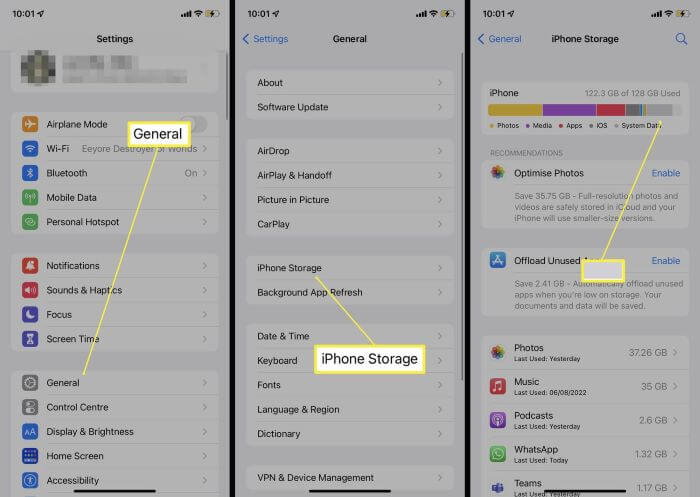
4 Delete Downloaded iOS Files
When your iOS update paused, the iOS firmware file may have been partially or fully downloaded to your iPhone, but it has not been installed.
It's possible that the downloaded iOS firmware is corrupted that makes your iPhone unable to continue installing the iOS update. In this case, you can try deleting the downloaded firmware and re-download it.
To delete the iOS update file, you can go to Settings > General > iPhone Storage. Find the iOS firmware file and click Delete Update. After that, you can try re-downloading it from iPhone software update.
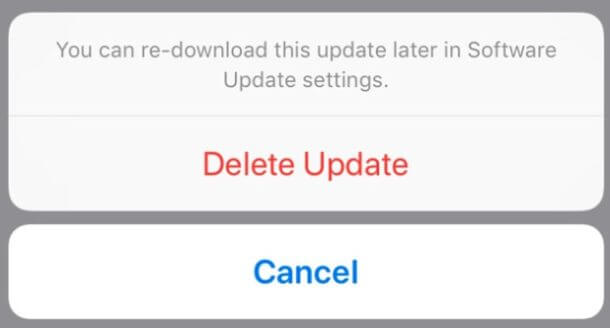
5 Fix iOS 18 Update Paused with iPhone Repair Tool
When there is an update problem like iOS update paused or iOS software update failed and you need a quick fix, the iOS update repair tool - iMyFone Fixppo can be one of your optimal options.
By fixing the potential software glitches, Fixppo can resume the iOS update and upgrade your iPhone to the latest iOS 18 version. No worries of data loss!

Key Features:
- No Data Loss: Fix the improperly downloaded iOS firmware to resume paused iOS update, without losing data.
- Quick & Easy-to-use: It takes 5 minutes only to detect and solve the iOS update issue, easy-to-use with intuitive guidance.
- Wide Compatiblity: Fully compatible with iPhone 11/12/13/14/15/16 running iOS 16/17/18.
- Powerful Features: Easily fix iPhone freezing during update, complete the update process and unfreeze iPhone in minutes.
- 100% Secure: Ensure no data leakage during the fixing process, 100% secure to use.
Let's see how to unpause iOS 18 update with iMyFone Fixppo.
Step 1: Download and launch Fixppo to click Start Repair shown under the Apple System Repair section.

Step 2: Connect your iPhone to the computer using a USB cable, then choose Standard Mode, which can fix this annoying iOS update paused issue without data loss.

Step 2: When Fixppo detects your device and shows the available iOS firmware for downloading, click the Download button get the firmware file.

Step 4: After downloading the firmware, click the Start Standard Repair and Fixppo will begin to fixing the iOS 18 update paused problem.

The problem will be resolved in minutes and your iPhone will restart automatically. You can see that your iPhone has been updated to the latest iOS with the problem fixed simultaneously. Try this hassle-free tool to unpause iOS update!

6 Reset All Settings
If your software settings is misconfigured, it can cause the app to crash, leading to unusual battery drain or iPhone software update paused problem.
Resetting all settings will restore the system settings to default including the Wi-Fi network, passwords, accessibility settings, and more but not your personal data, such as photos, messages, or apps.
To unpause iOS 18 update, please go to Settings > General > Transfer or Reset iPhone > Reset > Reset All Settings to re-configure the iPhone. Then try to update the iOS again.

7 Restore Stuck iPhone with iTunes
iTunes is the last method you can try to fix this iOS update paused problem. With iTunes, you can restore iPhone from update paused screen and complete the iOS update.
After restoring, iTunes can fix the problem and update your iOS to the latest version. However, the drawback is that all your iPhone data will be erased during the process. Please be careful or backup your iPhone to PC first.
Let's see how to unpause iOS update with iTunes restore.
Step 1: Open iTunes on your computer and then connect your iPhone to it with a USB caqble.
Step 2: When detected, click your iPhone icon and tap Summary from the lest, then click the Restore iPhone button.

Step 3: Then, tap the Restore and Update button for iTunes to begin restoring and updating your iPhone.

How to Update to iOS 18 Without Doing It Manually?
The common method to update an iOS software is through iPhone's settings. What if the Apple update paused when you're updating it through the regular way? Is there any other way to update iOS when your iPhone is frozen?
Well, iMyFone Fixppo, the iOS upgrade tool, can be your great help in updating to iOS 18 in a no-data-loss way. If your iPhone update paused or the regular way doesn't work, you can use Fixppo to upgrade the system with ease.
Here's how to download and install iOS update with Fixppo:
Step 1: Download and launch Fixppo, choose iOS Upgrade/Downgrade from the interface.

Step 2: Connect the iPhone you want to update to the computer, then choose the Upgrade iOS tab.
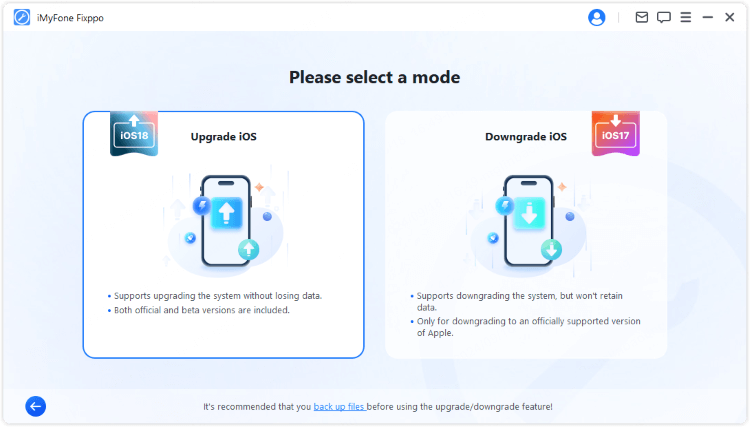
Step 3: Fixppo will automatically detect your device and show you the available iOS firmware for downloading, click the Download button to get the software update.
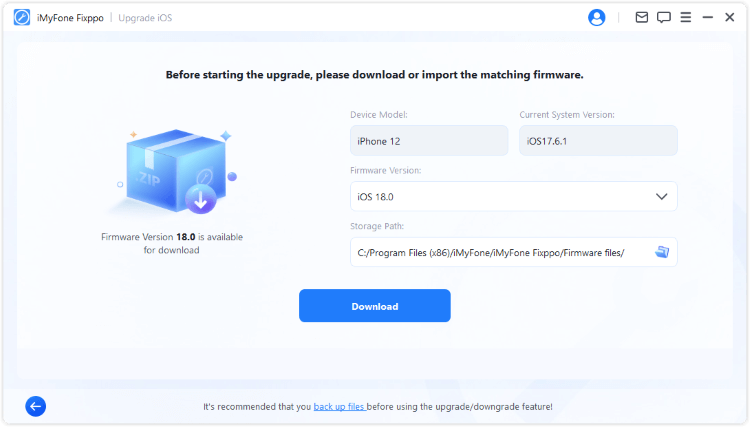
Step 4: Click the Start Upgrade iOS button and wait for Fixppo to install the latest iOS update to your iPhone.
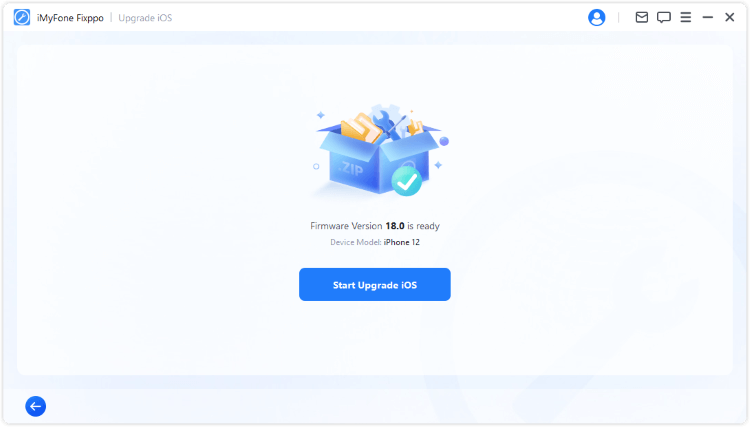
Conclusion
That's all for how to fix when iOS update paused. With these methods, hope you can successfuly fix the iOS 18 update paused problem.
The most recommended solution here is iMyFone Fixppo, which can effectively fix the iPhone update issues including update stuck, update paused, update taking too long, etc. Feel free to download and try it!
-
17 Important Facebook Statistics You Should Know in 2025
Do you want to know some up-to-date Facebook statistics? We break down 17 must-know Facebook stats about demographics, engagement rate and more.
4 mins read -
[2025 Full Guide] All About iOS Update Issues and Solutions
Have you encountered different problems during or after iOS update? This article focuses on all iOS update issues and solutions. Hope you can learn from it.
5 mins read -
[Full Guide] 50+ iOS 18 Bugs and Fixes You Should Know 2025
What are some known iOS 18 bugs? Read on this article to learn everything about iOS 18 bugs and fixes.
5 mins read -
iPhone Not Receiving Texts? 12 Ways to Get Messages Again!
Your iPhone not receiving texts? Read on this article with 12 methods that cover all aspects to let you get the text messages smoothly again!
4 mins read -
Unveil 5 Free Methods to Fix iPhone Stuck in Recovery Mode
Is your iPhone stuck in recovery mode? This article will unveil 5 free ways for you to exit iPhone recovery mode. Choose the one that suits your need!
3 mins read -
How to Fix iOS 18 Not Showing Up in 5 Ways? [Video Guide]
Ready to enjoy the iOS 18 new features but the iOS 18 not showing up on iPhone? You can learn how to fix iOS 18 update not appearing with 5 solutions here.
3 mins read



















Was this page helpful?
Thanks for your rating
Rated successfully!
You have already rated this article, please do not repeat scoring!