Since the Apple Company has finally rolled out the new update – iOS 16/17/18, not surprisingly, people are getting the installation off the ground. However, we cannot neglect the expected problems each time with the new update.
Here's the special one – the iOS update failed because not connected to the internet, showing the verifying update screen. We are going to talk about this topic and cover the solutions to it. Keep reading if you are also stuck with the same issue.
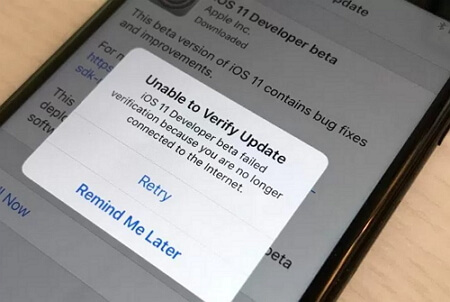
5 Tips to Fix iPhone Won't Update Not Connected to Internet
One-stop Solutions to Install iOS 15/16/17/18 without Any Trouble
When getting the iOS update not connected to the internet problem, you can try a third-party tool to bypass the error and update to iOS 15/16/17 without a problem. Because when you update the iOS version through a third-party tool, it doesn't require your device to connect to the internet. Considering this, we recommend iMyFone Fixppo (iOS 16/17/18 supported), which supports to fix iPhone not connecting to Internet after update.
iMyFone Fixppo - System Repair
Fix iOS issues without data loss
Key Features:
- Help you fix iPhone no service after iOS updating.
- Support to fix various iOS system issues like iPhone won't hold charge after update, iOS stuck on black screen, iPhone app not updating, etc.
- Support all iOS verison including the latest iOS 16/17/18.
Here are the steps on how to use it to install iOS 13/14/15/16/17/18 on your iPhone and bypass "iOS 13/14/15/16/17/18 update not connected to internet" error.
Step 1 – Download iMyFone Fixppo from the official webpage and install it. Now launch it and select 'Standard Mode' from the modes on the screen.

Step 2 – Connect your iPhone and click 'Next' button. If your iPhone is locked, unlock it first. Then the program will detect it.

Step 3 – You will be offered with all the available firmware. Choose the version you like for your device. Just hit on 'Download' button and leave the rest on the program.

Step 4 – Lastly, when the firmware is verified and prepared, click on 'Start' button which will start the fixing process and install the iOS 13/14/15/16/17/18 firmware on your iPhone.

iMyFone Fixppo is such an easy to use tool and will definitely help you with software installation including iOS 14/15/16/17/18. It is developed by iMyFone which has been recommended by famous media sites like Cnet, Cult of Mac, Payetteforward, Makeuseof. Why not have a try now?
2. Four Tips to Fix "iOS 13/14/15/16/17 Update Not Connected to Internet"
If you have time to troubleshoot the internet or connection problem, you can follow the tips below to get rid of the possible factors that influence the iOS 13/14/15/16/17/18 update and give you the error message "iOS 13/14/15/16/17 failed verification because you are no longer connected to the internet" .
2.1. Switch to Another Wi-Fi
This could sound really basic, but when iOS 13/14/15/16/17/18 update is not connected to internet, you need to try with another Wi-Fi connection. Make sure to switch to a Wi-Fi more active than this and start updating the device.

2. Force Restart iPhone
Whenever you're stuck with any issue regarding your device like iOS update paused, we suggest you to always try forcing restart as a basic troubleshooting and so in the case of iOS 13/14/15/16/17/18 update not connected to internet. The steps varies with different models and you can check them out below.
Hold down the 'Power' and the 'Home' buttons simultaneously and keep doing this for roughly 10 seconds. Now, when you see the Apple logo on the screen, release the buttons. These were the steps for iPhone 6 and the versions below it. For iPhone 7 and 7 Plus, the process is almost same but you will have to press the 'Volume Down' button instead of 'Home' button.

If you own an iPhone 8/X/11/12/13/14/15, make sure to press and release the 'Volume Up' button quickly. Now press and release the 'Volume Down' button. After this, press the 'Power' button until you see the Apple logo coming on the screen.

3. Delete the Update and Re-download iOS 13/14/15/16/17
Another tip to try when the error, "iOS 13/14/15/16/17/18 failed verification because you are no longer connected to the internet" pops up is to deleted the iOS 13/14/15/16/17/18 firmware from your device and then re-download it. If you've no idea, here are the steps that need to be followed.
- Go to 'Settings' and tap 'General'.
- Open 'Storage & iCloud Usage' and tap 'Manage Storage' afterwards.
- Look for iOS update from the list you can now see. Tap on it followed by 'Delete Update'.
- Confirm the actions and then re-download it by heading to 'Settings' > 'General' > 'Software Update'.
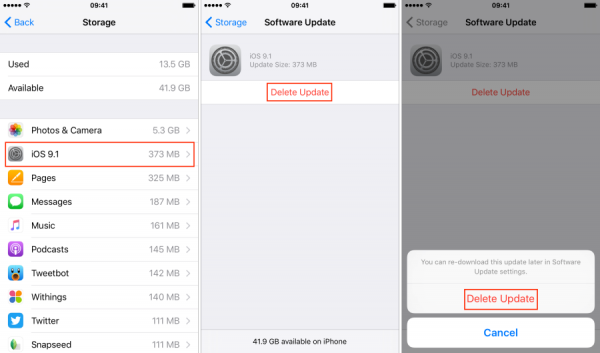
Note: if your device is running on iOS 11 and later, simply go to 'Settings' > 'General' > 'iPhone Storage' to delete the update.
4. Reset Network Settings
If there's still no progress and the latest update does not get connected to internet, all you need to try a resetting to your network settings. Using this method, all of your network settings like Wi-Fi passwords, VPN passwords etc. will be deleted to make you enable for a fresh start. Here are the steps.
- On your device, open 'Settings' and go to 'General'.
- Look for the 'Reset' option and tap on it.
- Now, tap 'Reset Network Settings' and confirm your actions.




















 July 29, 2024
July 29, 2024

