7 Solutions to Fix iOS 17/18 Beta Not Showing Up on iPhone
Category: iPhone Issues

3 mins read
Apple announced the release of the iOS 18 beta at WWDC 2025, and many users were excited to get the software update as usual, only to find that the iOS 18 beta not showing up.
If you find that your device is not getting the iOS 17/18 beta, this article will show you what to do when the iOS beta version doesn't show up and how to get it.
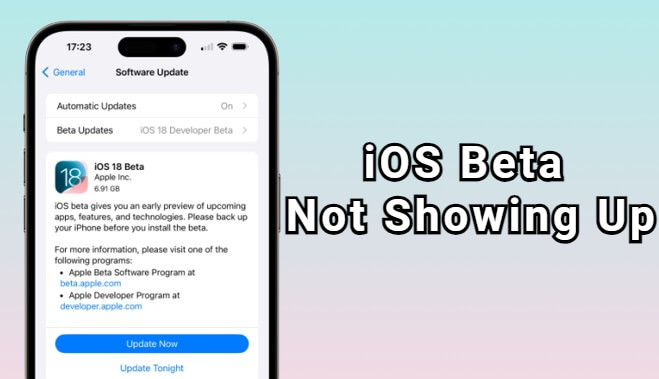
In this article:
Part 1: Why is iOS 17/18 Beta Not Showing Up?
▼Reasons why iOS 17/18 beta not showing up:
- Your iPhone model may not be compatible with the iOS 18 beta.
- Yolu've not correctly enrolled in the Apple's program for trying the iOS 18 beta.
- Your network is unstable for the iOS beta to show up.
These are the main reasons why iOS beta now showing up on your iPhone. And let's see how to fix this problem with 7 methods. You can also head to see how to download iOS 18 beta with the iOS 18 beta upgrade software.
Part 2: How to Fix iOS 18 Beta Not Showing Up on iPhone?
Regarding the iOS 17/18 beta profile not showing up on your iPhone issue, here're 7 methods for you to fix and get the iOS 18 beta.
1 Check Device Compatibility
To download and install the iOS 18 beta, you should make sure that your device is compatible with the best version. And here's the full list of iOS 18 beta compatibility.
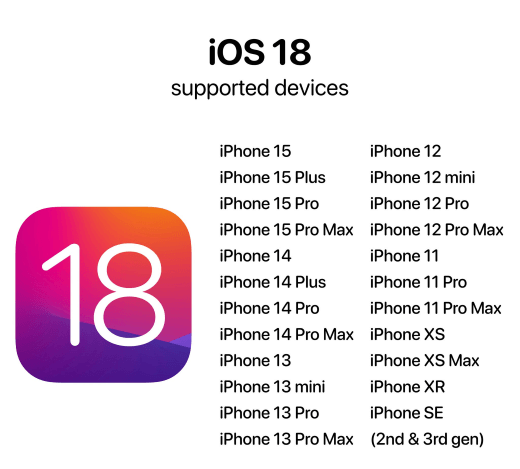
If your iPhone model is not on the list, for example the iPhone 8 or iPhone X, you won't be able to get the iOS 18 beta.
2 Force Restart Your iPhone
Sometimes the iOS 18 beta update not showing up is due to the temporary glitches on your iPhone that makes the phone to not respond. And a force-restart will help.
To get the iOS 18 beta update for your iPhone XR and later models, please follow steps here:
Press the Volume Up button and release it. Then, press the Volume Down button and release it. Lastly, start pressing the Power button until the Apple logo shows up.

3 Reset Network Settings
If there is nothing wrong with your network while using but still, the iOS 18 beta not showing up on your device, it's possible that the network settings is not functioning well and oyu should reset it.
Since resetting network settings won't do harm to your iPhone data, please try steps here to reset it to default state:
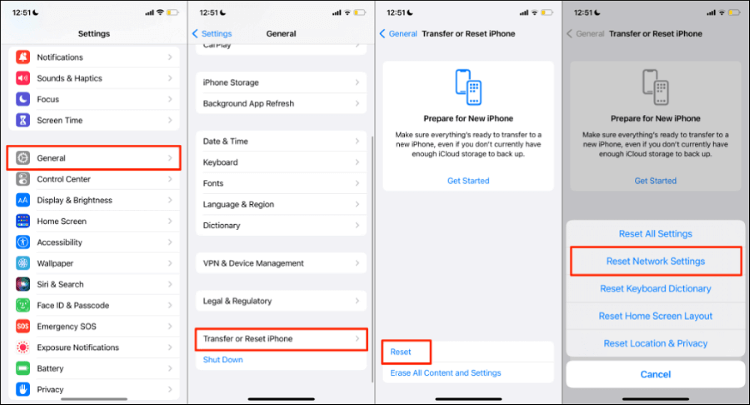
Step 1: Open your iPhone and go to Settings > General > Transfer or Reset iPhone.
Step 2: Tap Reset > Reset Network Settings.
Step 3: Enter your passcode and begin to reset the network.
4 Download and Install iOS 18 Beta via Fixppo
If your iOS 18 beta not showing up in settings, you can try this iOS Upgrade Tool - iMyFone Fixppo, which allows you to download and install iOS 18 beta on iPhone with 1-click. 100% safe and easy to use!
Here's how to get iOS 18 beta for iPhone via Fixppo.
Step 1: Launch Fixppo on your computer, connect your device to the computer and click the iOS Upgrade/Downgrade tab.
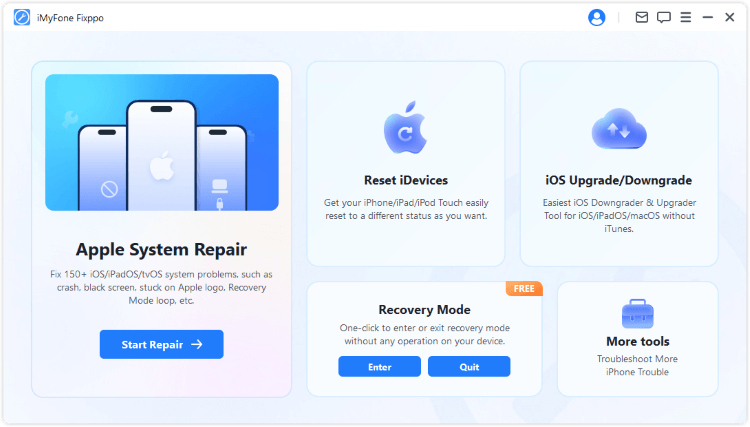
Step 2: Choose the Upgrade iOS tab to get the iOS 18 beta.
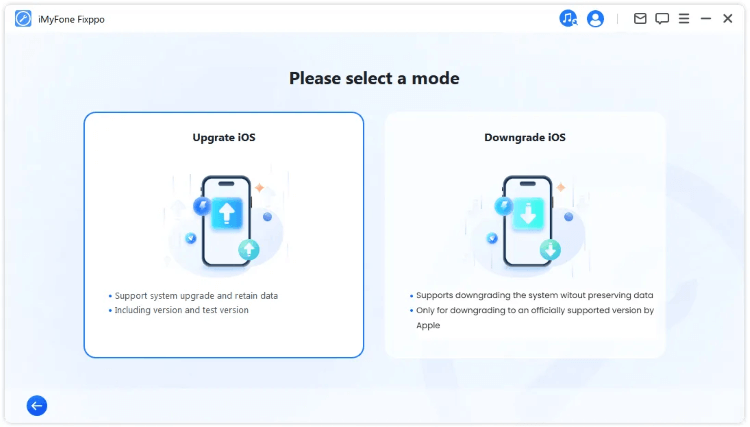
Step 3: Confirm that the firmware version is iOS 18 beta. Then tab on the Download button to get it.
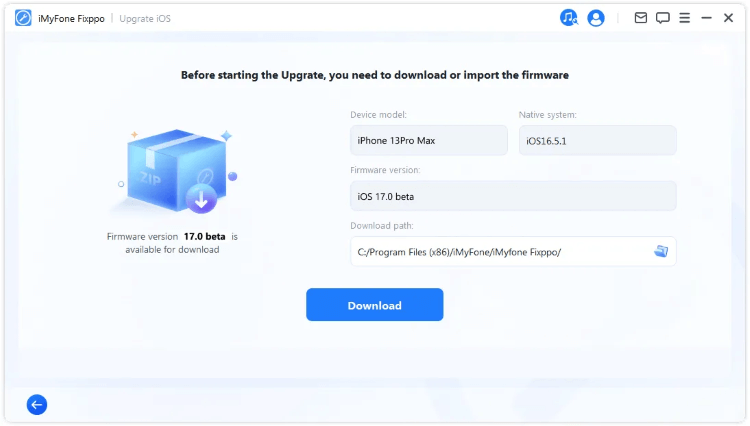
Step 4: When the iOS 18 beta firmware is downloaded, click the Start iOS Upgrade for Fixppo to install the bets version to your iPhone.
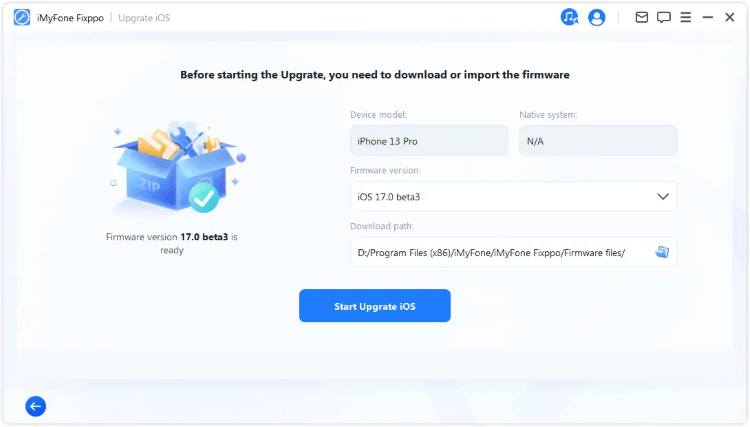
In a few minutes, the updating process will complete. Now, you can see that your iPhone is updated to the latest iOS 18 beta, go check from the settings. Enjoy the new features with the new iOS now!
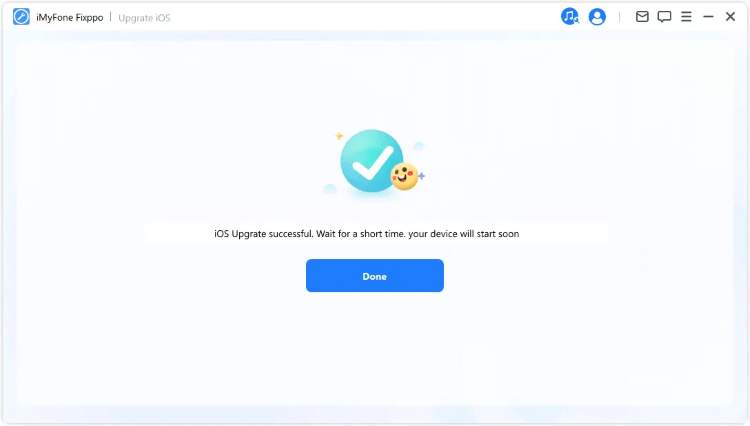
- Download and install the iOS 18 beta on iPhone with 3 simple clicks.
- 100% safe to use for anyone who want to enjoy the latest features of iOS 18.
- Compatible with all iPhone models to upgrade to iOS 18 beta, no jailbreak needed.
- Cheaper than Apple Developer Program to get the iOS 18 beta.
Key Features of iMyFone Fixppo:
5 Get iOS Beta from Apple Developer Program
At the time the iOS 18 beta was released, users with a developer account can be the first one to try through Apple Developer Program, which is intended for developers and provides early access to beta versions of iOS that requires an annual fee of $99.
If you're one of the app developers and you got the account, here's how to get the iOS 18 beta update on iPhone.
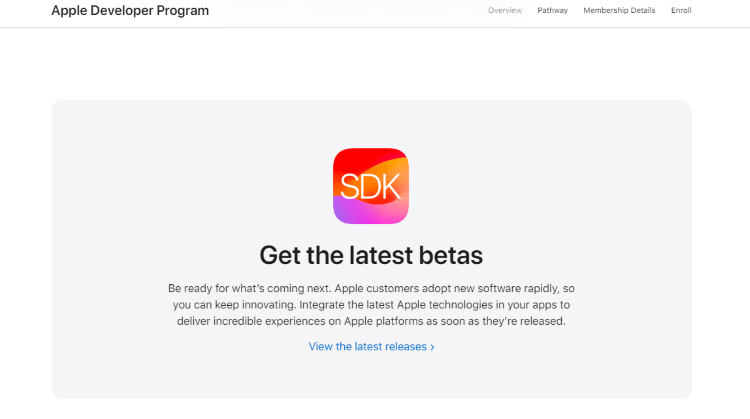
Step 1: Vist the Apple Developer Program website, sign in with your Apple ID.
Step 2: Go to Downloads: Find the Downloads section under Develop. Select the iOS 18 beta and download the configuration profile.
Step 3: Open Settings on your iPhone and tap on Profile Downloaded and follow to install it.
Step 4: Restart your device to better apply the profile.
Step 5: Go to Settings > General > Software Update.
Step 6: Wait for the device to fully load, then select the iOS 18 beta update and install it.
If you don't want to pay $99 but still want to enjoy the iOS 18 beta in an early stage, Fixppo becomes the cheaper and easier-to-use software for upgrading to iOS 18 beta.
6 Get iOS Beta via Apple's Beta Software Program
Similar to the Apple Developer Program, this Apple's Beta Software Program allows the public to test pre-release versions of iOS, typically after the initial developer beta releases.
However, you can only access it to get the iOS 18 beta around late June to early July. If you're willing to wait, here're steps on how to fix when iOS beta not showing up by downloading the beta via this program.
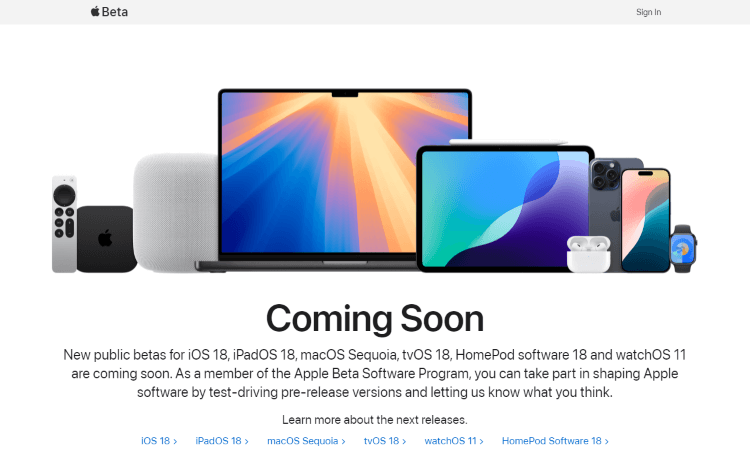
Step 1: Vist the Apple Beta Software Program website, sign in with your Apple ID or choose to sign up, then agree to the terms.
Step 2: Go to the Apple Beta Profile website through Safari, tap Download profile and follow to install it.
Step 3: Open Settings > Profile Downloaded, tap on it to install and restart your device later.
Step 4: Go to Settings > General > Software Update again to Download and Install the iOS 18 beta.
7 Get iOS 18 Beta by iTunes
How to get iPhone beta updates? You can make it by using iTunes. And iTunes is required for getting the iOS 18 beta download on your iPhone, please make sure that it's in the latest version.
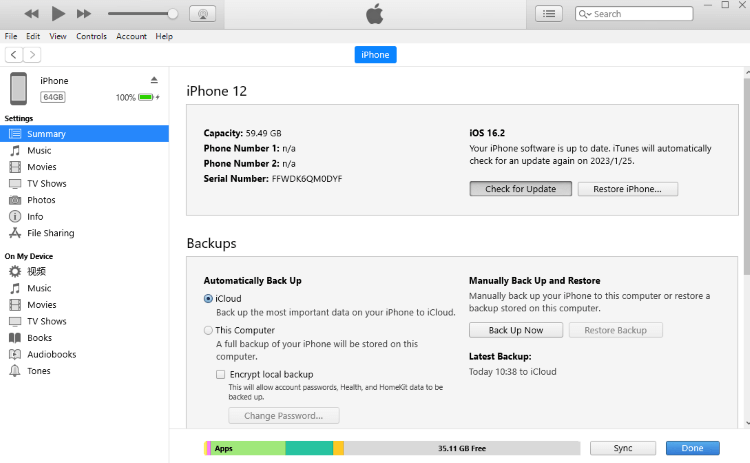
Step 1: Go to the IPSW website, choose your iPhone model and download the iOS 18 beta.
Step 2: Open iTunes and connect your iPhone to the computer with a USB cable.
Step 3: Choose the phone icon and visit your iPhone's interface on the screen.
Step 4: Press the "Alt" button (Option button for Mac users) and click Check for Update.
Step 5: Find the IPSW file your downloaded, then install it to your device through iTunes.
Conclusion
This is how to fix when iOS beta not showing up on iPhone with 7 solutions. To search for the easiest way to get the iOS 18 beta, iMyFone Fixppo - iOS Upgrade Tool can be your choice.
In 10 minutes, you can download and install the latest iOS 18 beta on your device, and enjoy the full features of the new iOS version freely!




















