[2025] 7 Methods to Download and Delete iOS 18 Beta
Category: iPhone Issues

3 mins read
iOS 18 is to be released soon, and I'm sure that all of you are excited about trying the the expected iOS 18 new features. But what if you get a chance to experience thses features ahead?
And you're right! The iOS beta or the iOS 18 beta is the one we can focus our attention on. Sounds great, right? This article will introduce some interesting aspects of iOS 18 beta, and how to download/delete iOS 18 beta using different methods!

In this article:
- Part 1: Things to Know about iOS Beta
- Part 2: How to Download iOS 18 Beta? [Developer & Public Beta]
- 2.1 Download iOS 18 Beta Profile via Developer Program
- 2.2 Download iOS 18 Beta from Apple Beta Program
- 2.3 Download iOS 18 Beta by Configuration Profile
- 2.4 Download iOS 18 Beta via Software Update
- 2.5 Download iOS 18 Beta through Third-party Tool
- Part 3: How to Delete iOS 18 Beta?
Part 1: Things to Know about iOS Beta
An iOS Beta is a development update that has not yet been officially released. More specifically, there are two types: developer beta for developers and public beta for all testers.
The Developer Beta is released for application developers to check the compatibility of installed applications. On the other hand, the public beta is available to all users before the official release of the iOS update!
- iOS Developer Beta: Early June, after WWDC;
- iOS Public Beta: End of June or early July, 3 - 4 weeks after iOS 18 developer beta is released;
- Official iOS release: September, about a week after the event, with some iOS 18 bugs and fixes.
iOS Update Release Date
And that's all about iOS 18 beta release date. And it's assumed that the iOS supported devices may start from iPhone XR and later generations, iPhone SE(2nd & 3rd generation included as well).
Part 2: How to Download iOS 18 Beta?
Now, we'll introduce how to download the iOS 18 beta on your iPhone, with both developer beta and public neta.
1 Download iOS 18 Beta Profile via Developer Program
To install the developer beta, you must first sign up for Apple's developer program, which requires to pay $99 a year.
Here's how to download and install the iOS 18 developer beta profile via Developer Program from Apple:
Step 1: Visit the official website of Apple Developer Program, click the Enroll button in the upper right, enter your personal info and complete the purchase.
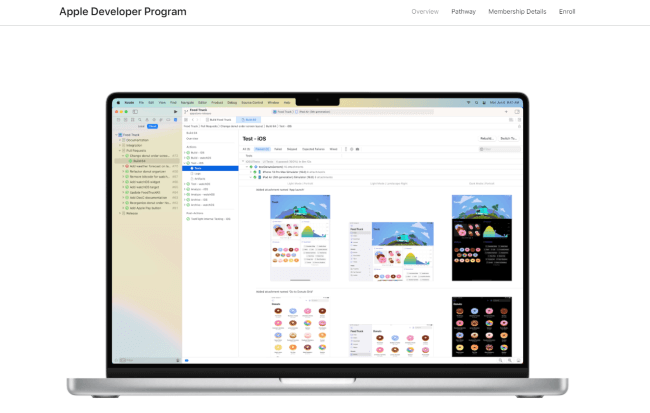
Step 2: You will receive an activation code via email within a few hours. Visit the Developer Program page again on your iPhone and use this code to enable the account.
Step 3: You will see the iOS beta version available for download, find iOS 18 beta and tap on Install Profile.
Step 4: Tap Allow and wait for the download to compete. Once complete, tap Settings > Downloaded Profile > Install.
Step 5: Once installed, just go to Settings > General > Software Update to install iOS 18 Beta on your iPhone, just like performing other updates.
2 Download iOS 18 Beta from Apple Beta Program
"I don't want to pay $99"! For these users, if you prefer a more stable iOS version without paying, we recommend that you wait for the free public beta to be released. However, if you insist, you must first sign up for the Apple Beta Program as well.
Here's how to download the iOS 18 public beta via Apple Beta Program:
Step 1: Visit the official website of Apple Beta Software Program, click the Sign in button to enter your Apple ID and password.
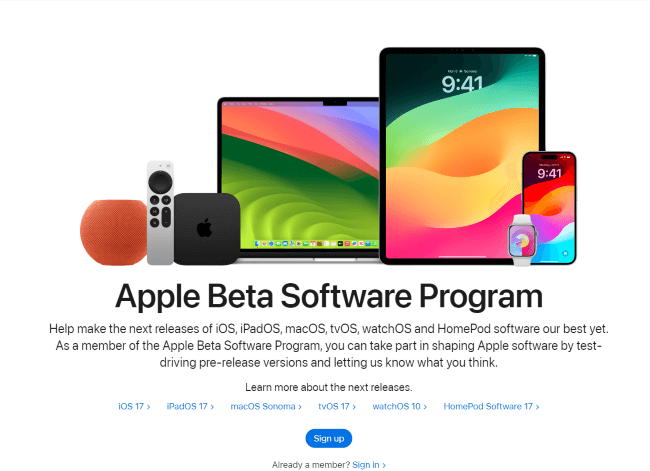
Step 2: When logged in, scroll down to find the blue button that says enroll your iOS device.
Step 3: Now, click the Download profile button and follow the same procedures introduced in the downloading iOS 18 developer beta part.
3 Download iOS 18 Beta by Configuration Profile
Another method to download and install iOS 18 beta is by getting the configuration profile. Though this may cause certain data leakage, reliable source like Betaprofile can be your choice.
Here's how to download the iOS 18 developer beta via this third-party website:
Step 1: Visit the site offered above and find the iOS 18 Beta Profile.
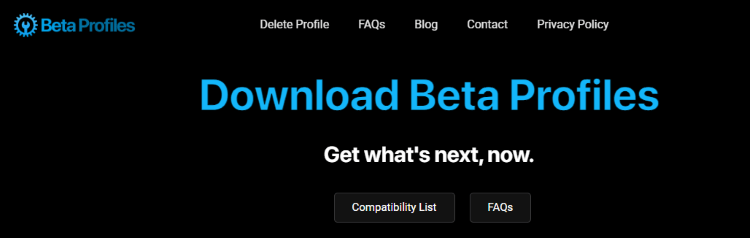
Step 2: Download the beta profile as instructed.
Step 3: Likewise, you can find the beta configuration file from Settings, then follow the above procedures again to get the iOS 18 beta profile.
4 Download iOS 18 Beta via Software Update
If you're not in a hurry, you can wait for Apple to release the public beta version for everyone, which is safer and easier to be accessed from your iPhone.
Here's how to download the iOS 18 beta through your iPhone:
Step 1: Go to Settings > General > Software Update.
Step 2: When the beta version is released, you can click to download and install just like you're installing the common version.
5 Download iOS 18 Beta through Third-party Tool
Though some methods offered to download the iOS 18 developer or public beta, there are certain safety-concerned problems that should be brought to your attention.
And that's where iMyFone Fixppo come into play. As a recognized iOS upgrade/downgrade tool, Fixppo enables you to upgrade or downgrade to any signed iOS version you like, including betas.
- Upgrade to the iOS 18 beta version in 3 simple clicks.
- 100% safe and easy-to-use for everyone to upgrade to iOS 18 beta and enjoy the latest features.
- Compatible with all iPhone models to upgrade/downgrade iOS system.
Here's how to download the iOS 18 developer or public beta without a developer account with Fixppo:
Step 1: Download Fixppo to your computer, then connect your iPhone to the computer.
Step 2: Under the iOS Upgrade/Downgrade tab, choose the Upgrade iOS as you want to get the iOS 18 beta.
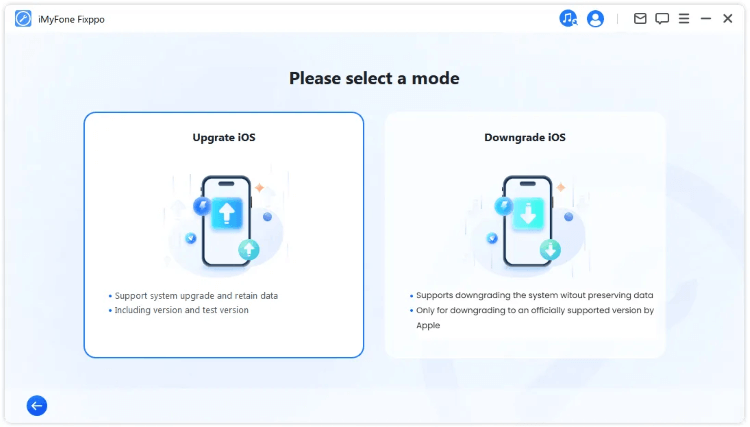
Step 3: Fixppo will automatically search for the iOS 18 firmware file for you, once the into shows up, click the Download button to get it.
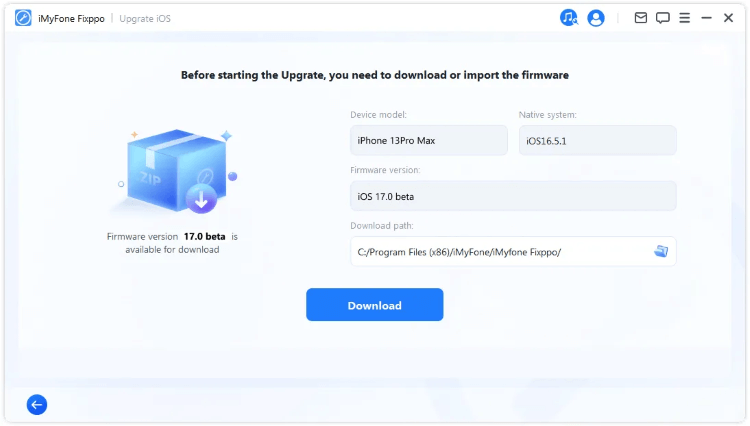
Step 4: With the firmware, click the Start Upgrade iOS button for Fixppo to begin installing the iOS 18 beta version for your device, which takes a few minutes.
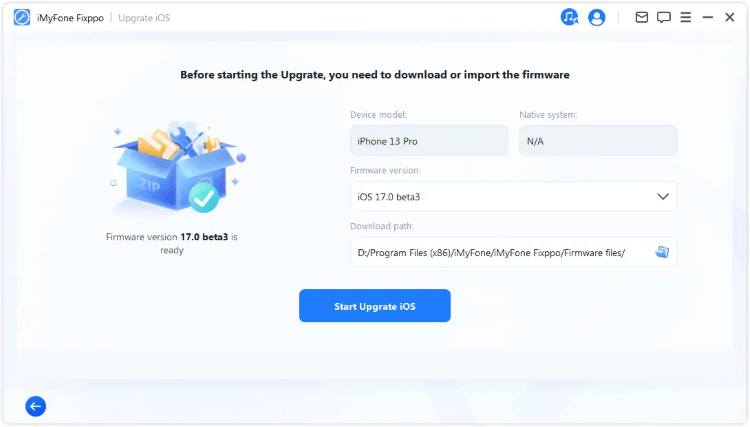
When the process is finished, your iPhone will be rebooted and you can see that your iPhone now is in the iOS beta version.
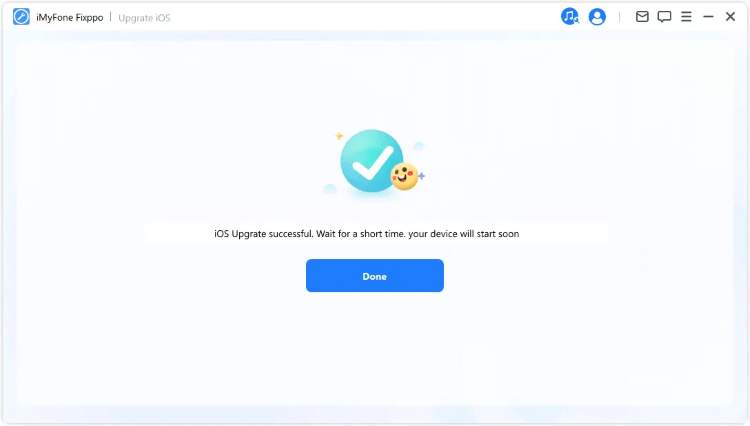
Part 3: How to Delete iOS 18 Beta?
The iOS 18 beta may not work well as expected. Or, you may want to upgrade to the official iOS 18 version. Whatever the case, you can use the following teo methods to delete the iOS 18 beta.
1 Delete iOS 18 Developer Beta
If you want to delete the developer beta, you need to restore your iPhone to factory settings, which will erase all youre iPhone data.
However, if you've made a full backup before, you can restore it to your iPhone later.
Step 1: Open iTunes and connect your iPhone to the computer.
Step 2: Get your iPhone in recovery mode according to the iPhone model you have.
- For iPhone 15/14/13/12/11/X/8 to enter recovery mode: Quickly press Volume Up > Volume Down button, then press and hold the Power button. Don't release it until you see the recovery mode screen.
- For iPhone 7/7 Plus to enter recovery mode: Press and hold the Volume Down + Side button, the time you see the recovery mode release the buttons.
- For iPhone 6s/6/SE/5 to enter recovery mode: Keep pressing and holding the Sleep + Home buttons for about 10 seconds. Don't release until the recovery mode appears on your iPhone.

Step 3: When iTunes detect your iPhone in recovery mode, click Restore button to proceed to the next step.

Step 4: When iTunes finishes it work, your device will restart and you can see that it has restored to the non-beta version of iOS.
As there are many known bugs with the iOS beta version, you can restore your iPhone to factory settings via iTunes as introduced. But Fixppo here is also a powerful iOS downgrade tool that helps to 1-click downgrade your iOS to the previous version.
2 Delete iOS 18 Public Beta
If you've installed the iOS 18 public beta version, you need to uninstall the iOS beta before updating to the official iOS version.
Here's how to uninstall beta iOS of public version.
Step 1: Go to Settings > General > VPN & Device Management.
Step 2: Find the iOS 18 Beta Software Profile and click the Remove Profile to delete it.
Step 3: When asked to enter the passcode, enter it and remove the profile.
Conclusion
This article introduces how to download or delete iOS 18 beta with 7 different methods. Hope you can enjoy the features ahead in the iOS 18 beta.
But if you find it hard to upgrade to iOS 18 beta with certain methods,iMyFone Fixppo here allows you to upgrade to the beta in 1 click. OR, you can use it to downgrade to the previous stable version if needed!



















